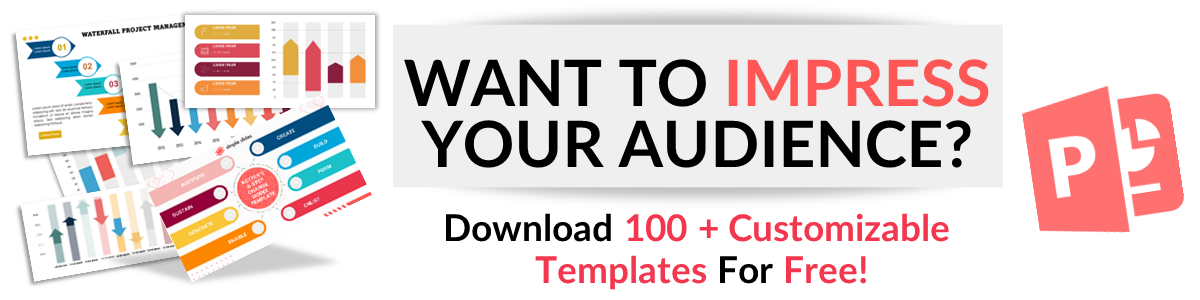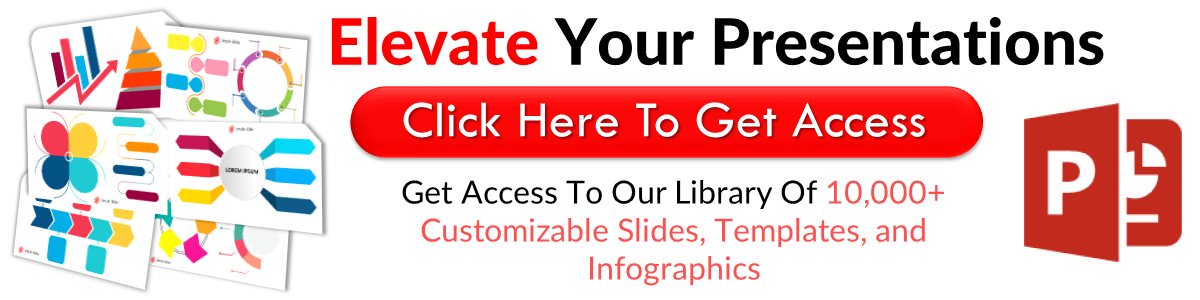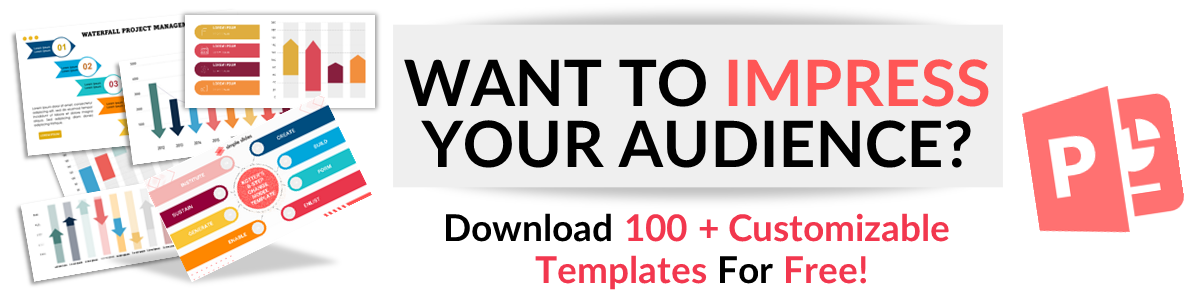How to Get PowerPoint for Mac: Everything You Need to Know
Apr 22, 2022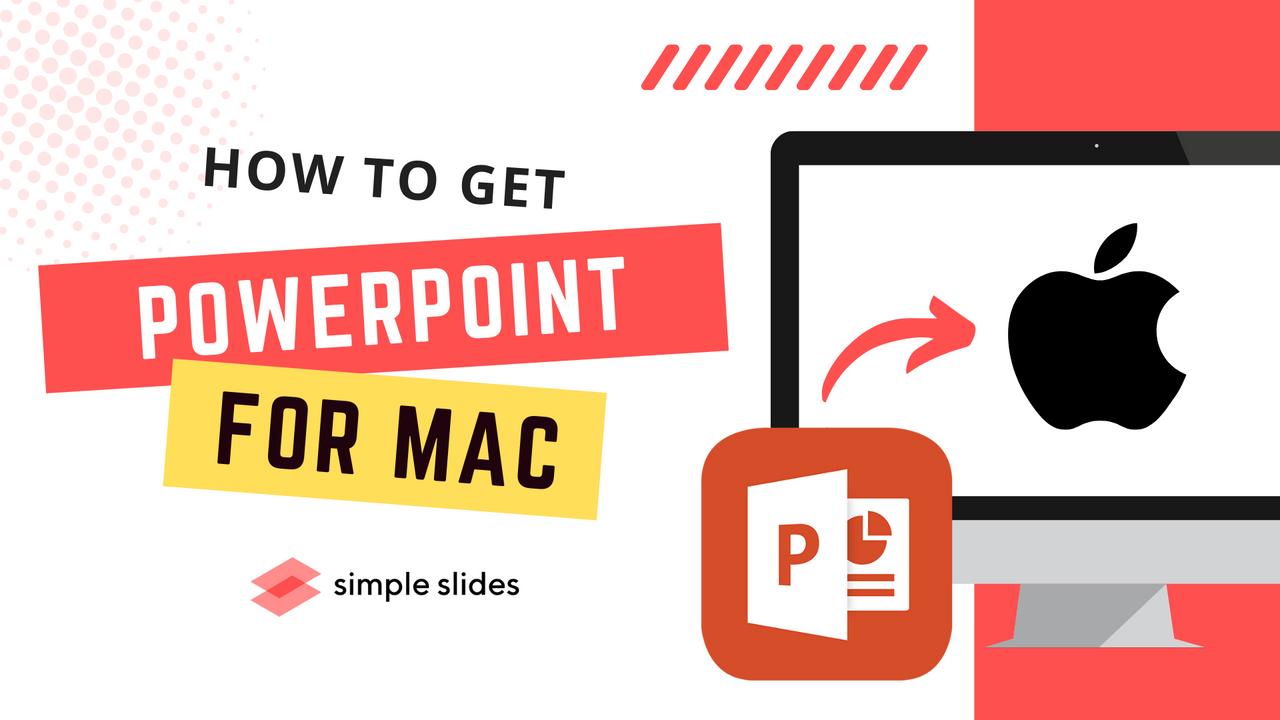
Apple Mac computers are fantastic. Over the years, they have risen from a Microsoft Office noisy neighbor to a market leader.
In 2022, it was hard to imagine many households that don't include some Apple devices.
However, one minor issue occurs when making a PowerPoint presentation. Unfortunately, as Microsoft is a direct competitor to Apple Mac, office apps are not installed on your computer automatically.
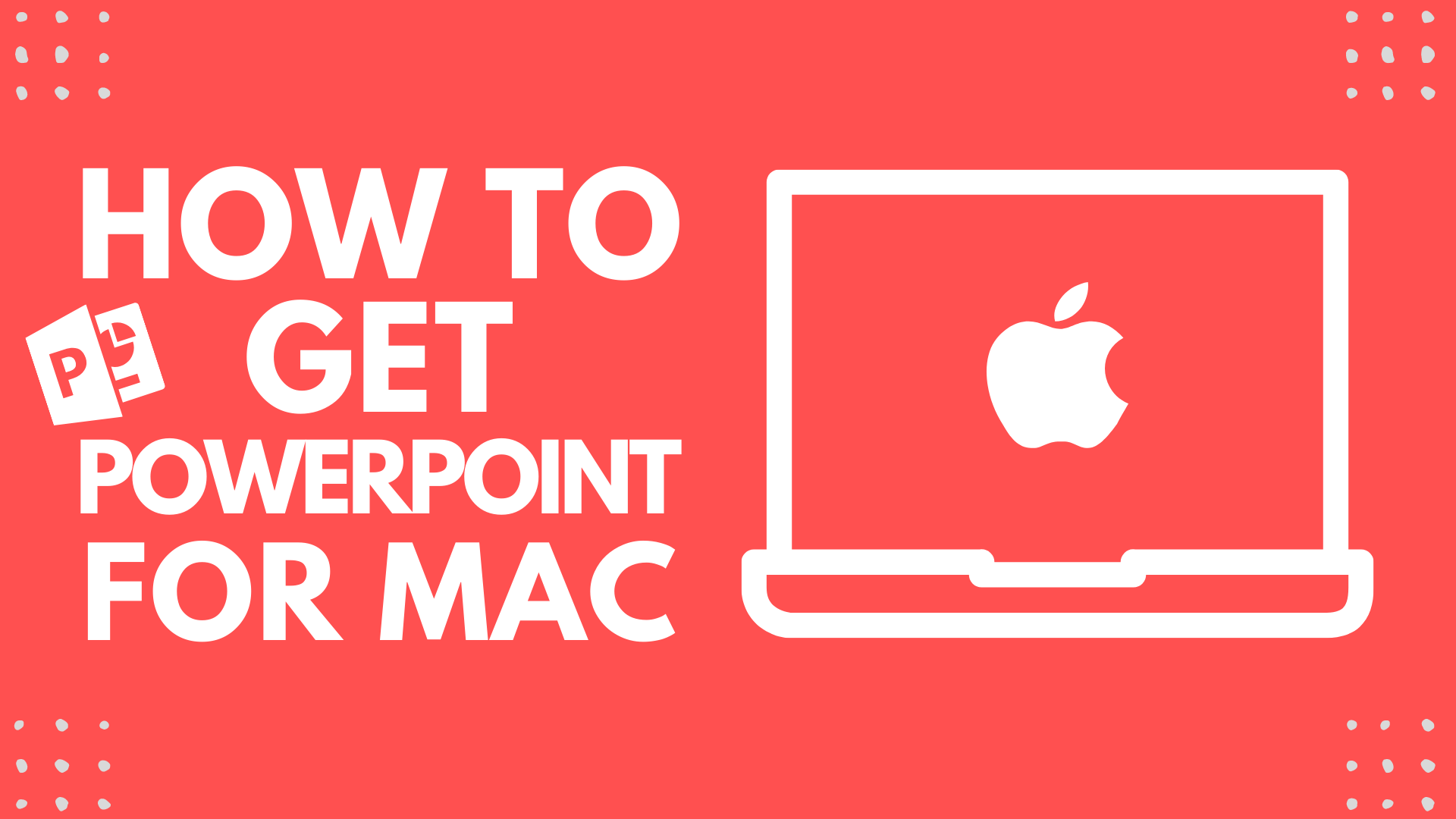
However, getting PowerPoint on your Mac is still possible if you follow these instructions!
Don't forget, if you find this article helpful, check out the related articles.
Why is PowerPoint for Mac not Easily Accessible?
As I have mentioned, as Microsoft and Apple are direct competitors, Apple boldly decided not to include Microsoft Office applications as standard on its devices.
However, that does not mean you can't get PowerPoint on a Mac or use one of the excellent alternatives.
How to Download PowerPoint for Mac
You can begin using PowerPoint on Mac by following these simple steps. For starters, you must go to the App Store's applications folder. You will also require an Office 365 subscription or claim a free trial to use PowerPoint on your Mac.
Here are the steps you need to follow to download PowerPoint and create a presentation on your Mac.
-
Start by opening the Mac App Store via your Mac.
-
Search for Microsoft PowerPoint in the Mac App Store search bar.
-
Microsoft PowerPoint should be the top search result. Click on Get and then Install.
-
Sign in with your Apple ID information to start the download of PowerPoint. Choose the Get button, which is below the PowerPoint icon.
-
The presentation tool file will begin to download. Once the software has finished downloading, select Open.
-
Click "Get Started" from the screen pop-up, and use your Microsoft software credentials to sign in. You have the option to claim the one-month trial option.
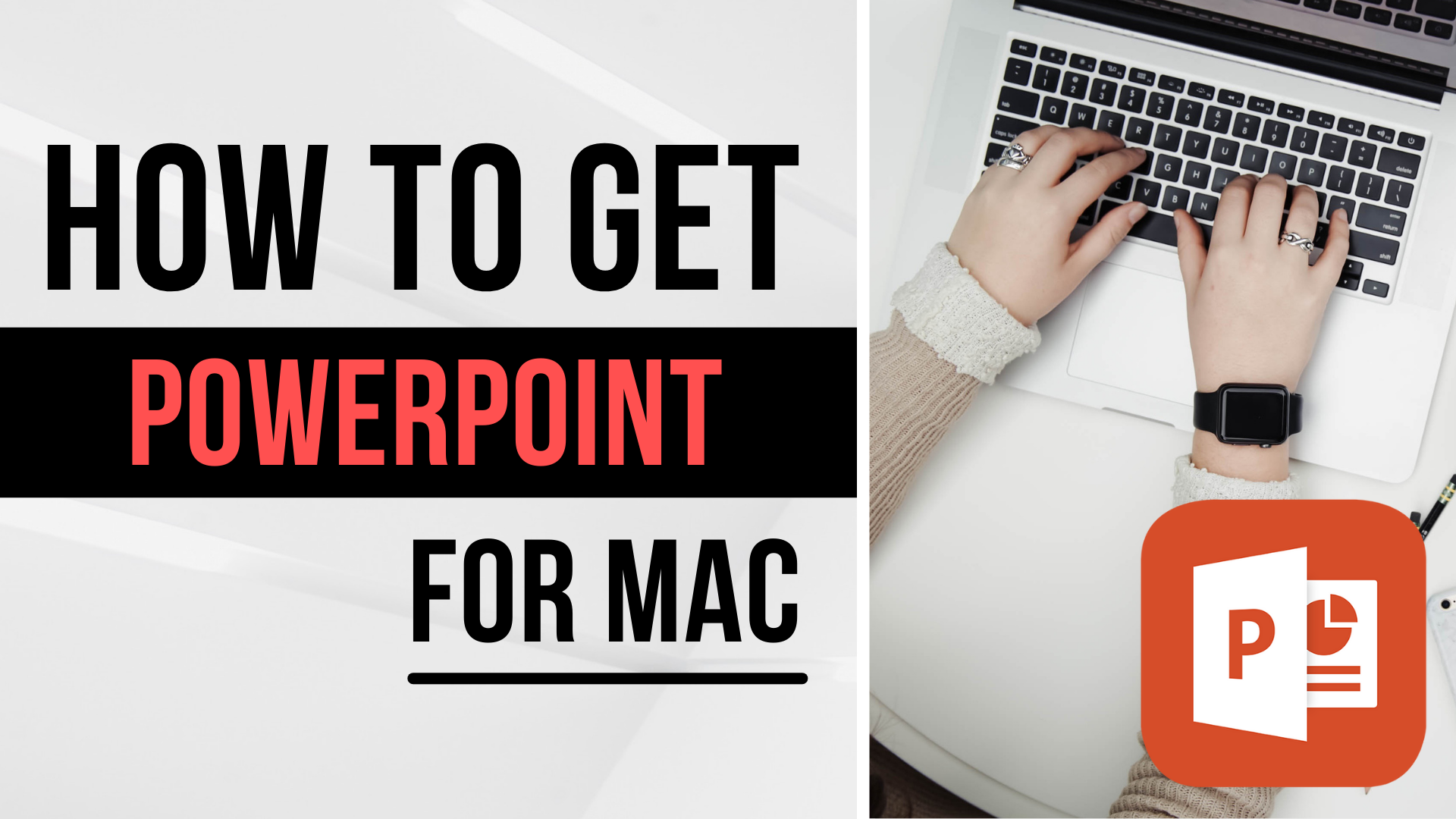
Creating Presentations in Other Platforms as Mac Users
If you are not keen on jumping through all the hoops you need to access Microsoft PowerPoint on your Mac, a few excellent alternatives are available.
Google Slides
Google Slides is a fantastic alternative for creative presentations, especially working collaboratively, as it offers excellent real-time co-authoring opportunities.
You can create slides like other programs, with an auto-save option for users and valuable features, and it is compatible with a Mac or Windows PC.
Don't worry; you will not lose the usual video quality you expect to see, and rich animation is still possible.
As more than one person can work on a Google Slides document at any time, you could work on the current slide while your partner works on the next slide from your PowerPoint app on Mac Computer or Windows. Therefore, you could be done with your presentations much quicker!
Keynote
Apple's answer to PowerPoint. Keynote has become much better over the years, to the point where it is now a direct rival program to PowerPoint.
It offers all the same tools and features as PowerPoint, and it is usable on your phone, iPad, or laptop. The best part? When you purchase your Apple device, Keynote software will already be downloaded, unlike Office tools like PowerPoint or Excel.
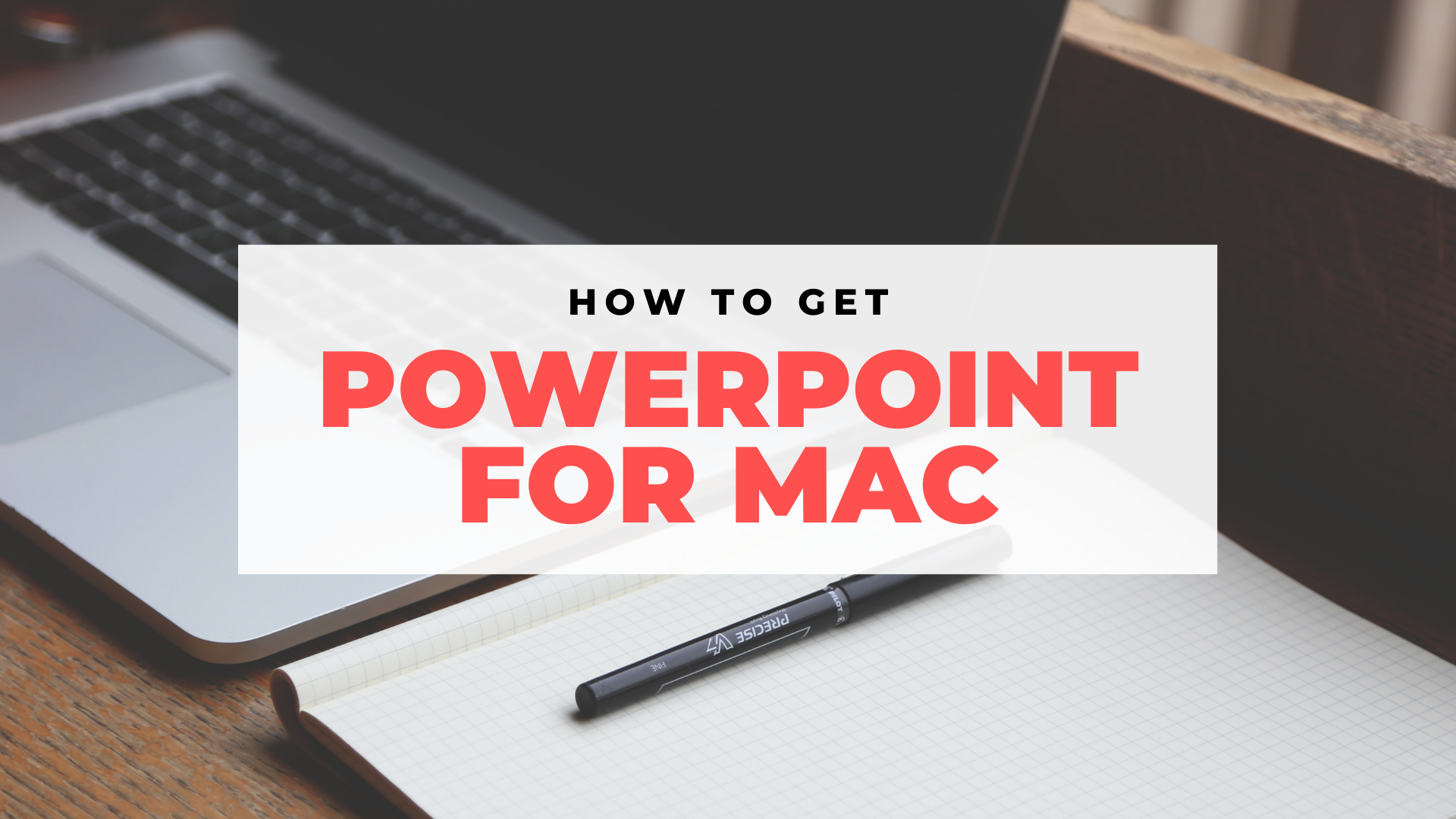
How to Make Great Microsoft PowerPoint Presentations on a Mac
Download a Free Template
The best way to ensure that your PowerPoint presentation looks excellent is to select one of the great Simple Slides templates.
The Simple Slides template files include stunning graphics, perfectly fill the page, a beautiful design, and other excellent features.
If you haven't already, register for your free three-day trial today.
Include images, tables, or icons.
We've all sat through presentations that are full of text. It might not be noticeable until you hit presenter view when you share presentations, assign tasks, and more, but any slide full of text and no other content can be incredibly dull and rigid to engage with.
Instead, look at adding other aspects to your current slide. You can add cinematic motion and images, create an icon, or any other aspects that will help your screen look inviting.
Whatever changes you make to your presentation, whether it is on Mac or not, be sure to save your progress!
Nothing is more demoralizing when you make a slide change to your presentation in Microsoft PowerPoint and then forget to save your changes.
Related Articles:
Get A Free Sample of Our Award-Winning PowerPoint Templates + University
Get A Free Sample of Our Award-Winning PowerPoint Templates + University
Join our mailing list to receive the latest news and updates from our team.
Don't worry, your information will not be shared.
We hate SPAM. We will never sell your information, for any reason.