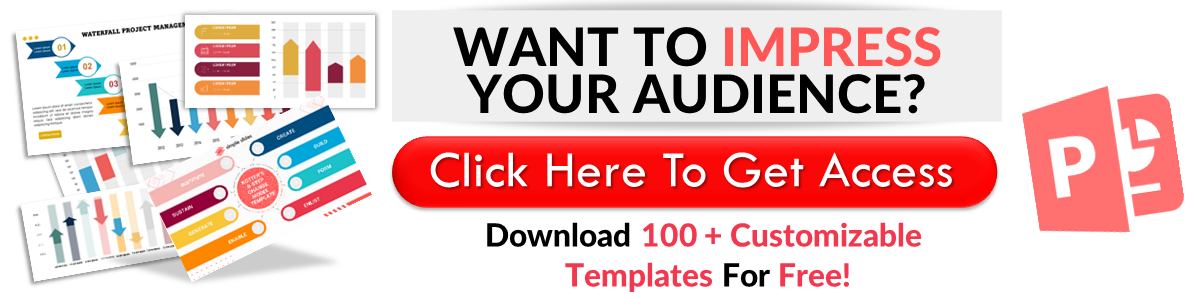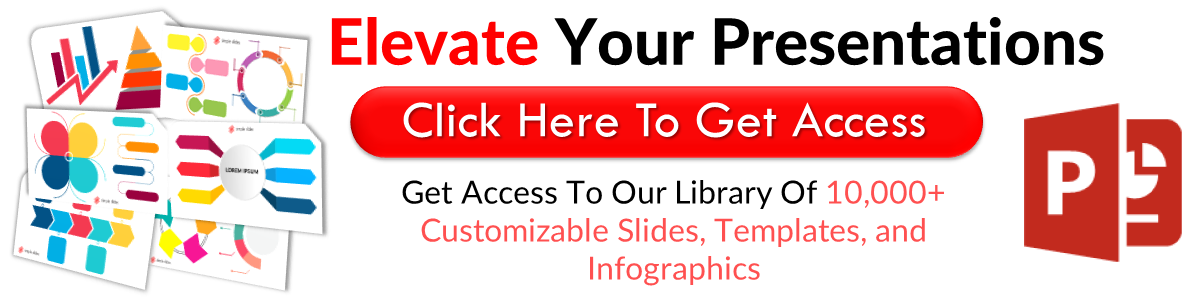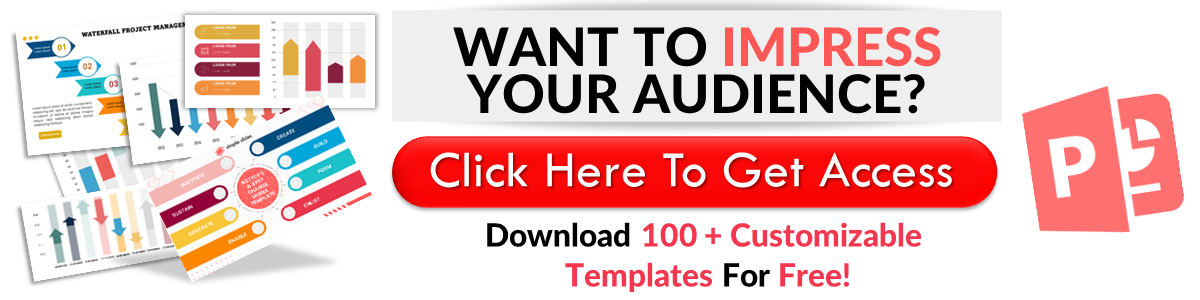How to Conduct a Quiz in Microsoft Teams in 10 Easy Steps
Oct 19, 2023
Do you know how to conduct a quiz in Microsoft Teams?
Whether you are an educator or a team leader, you can increase your productivity by learning how to create Microsoft Teams meeting quizzes. Quizzes can add a fun and interactive twist to your meetings, ensuring everyone is involved.
In this blog post, we will discuss the following topics:
-
How to create a Microsoft team quiz through forms
-
How to send your Microsoft Teams quizzes to your team
-
Frequently asked questions about making Microsoft Teams quizzes.
Create a Microsoft Team Quiz Through Forms
Another way to create quizzes for Microsoft Teams is using Forms on the website. To do this, you need to follow these steps:
-
Go to "Office.com" and sign in to your Microsoft account.
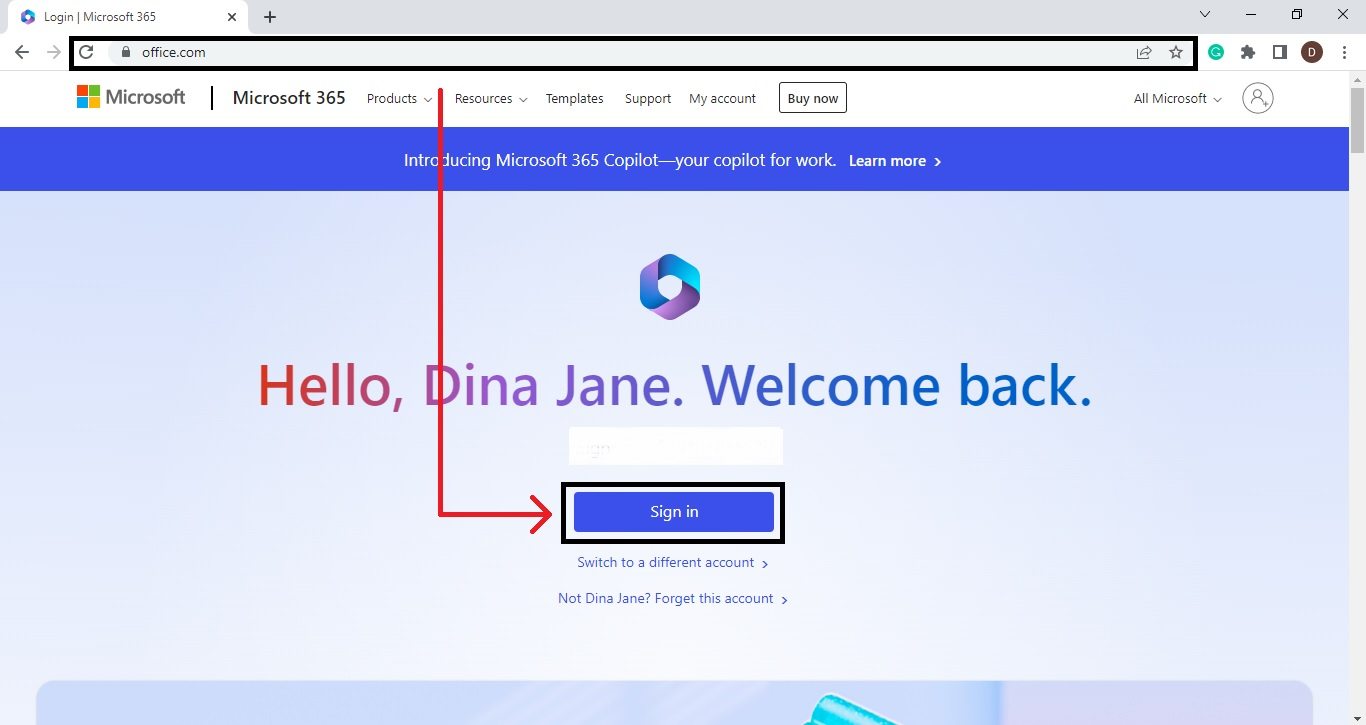
-
Select the "app launcher" icon on your Home pane, click the "all apps" button, then navigate to Forms.
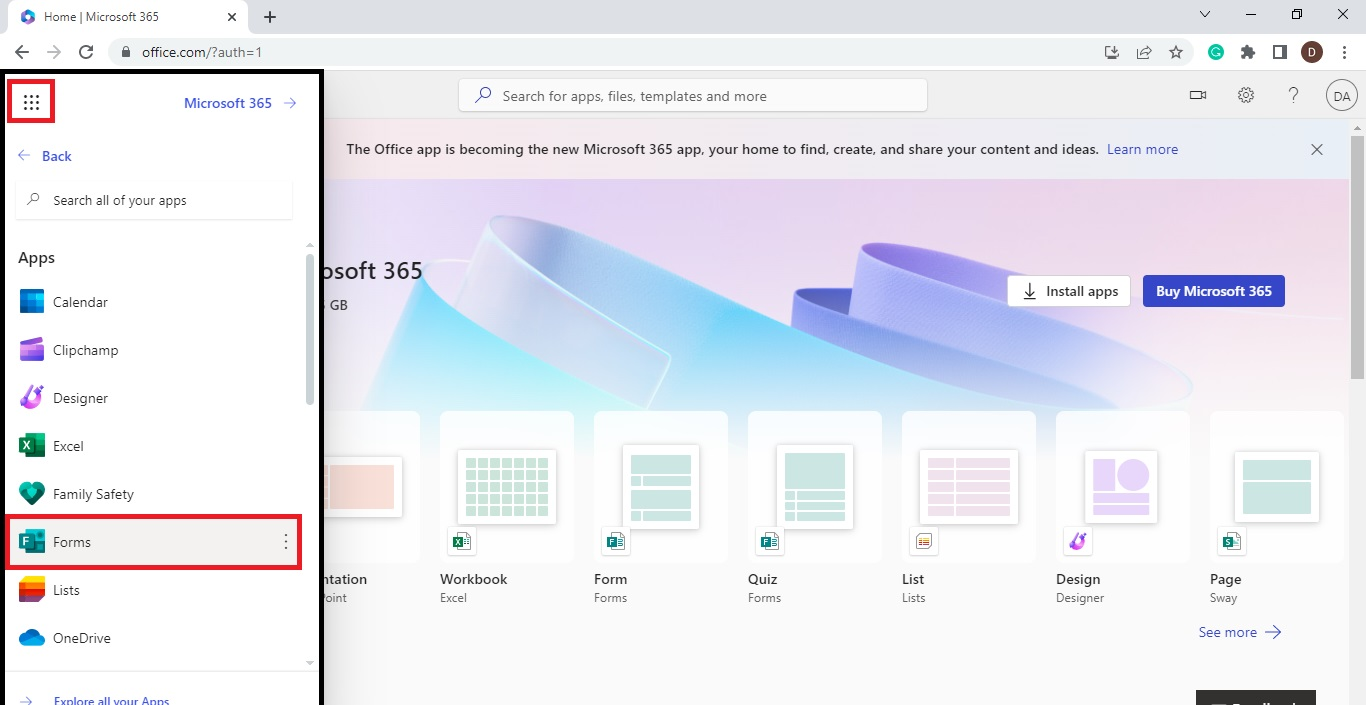
-
You will be redirected to a new tab for the "Microsoft Forms" home page and select "New Quiz."
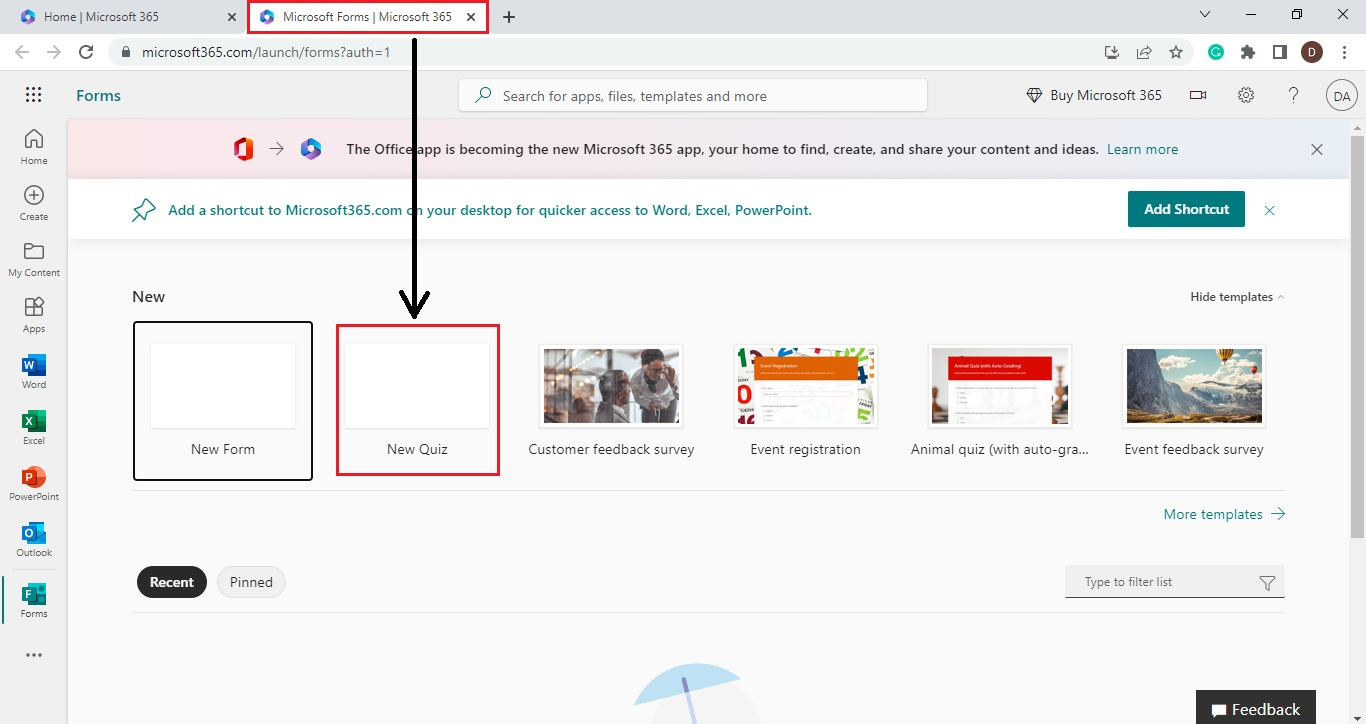
-
Click the "Untitled quiz," type the title of your quiz, and brief information on the "Form description."

-
Click the "Add new" button and select "Choice" to insert a section for your question.
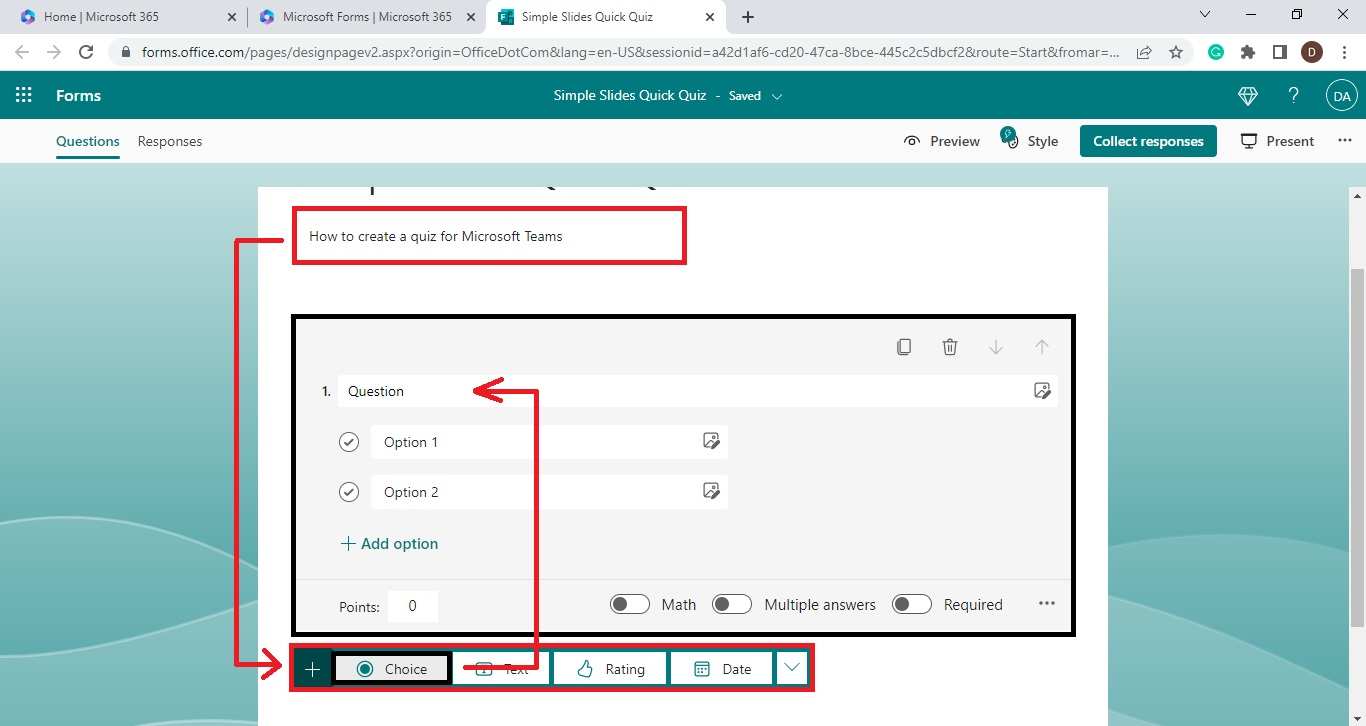
-
Once your Question and Choice pane appears on your window, type in the questions and choices for your quiz.
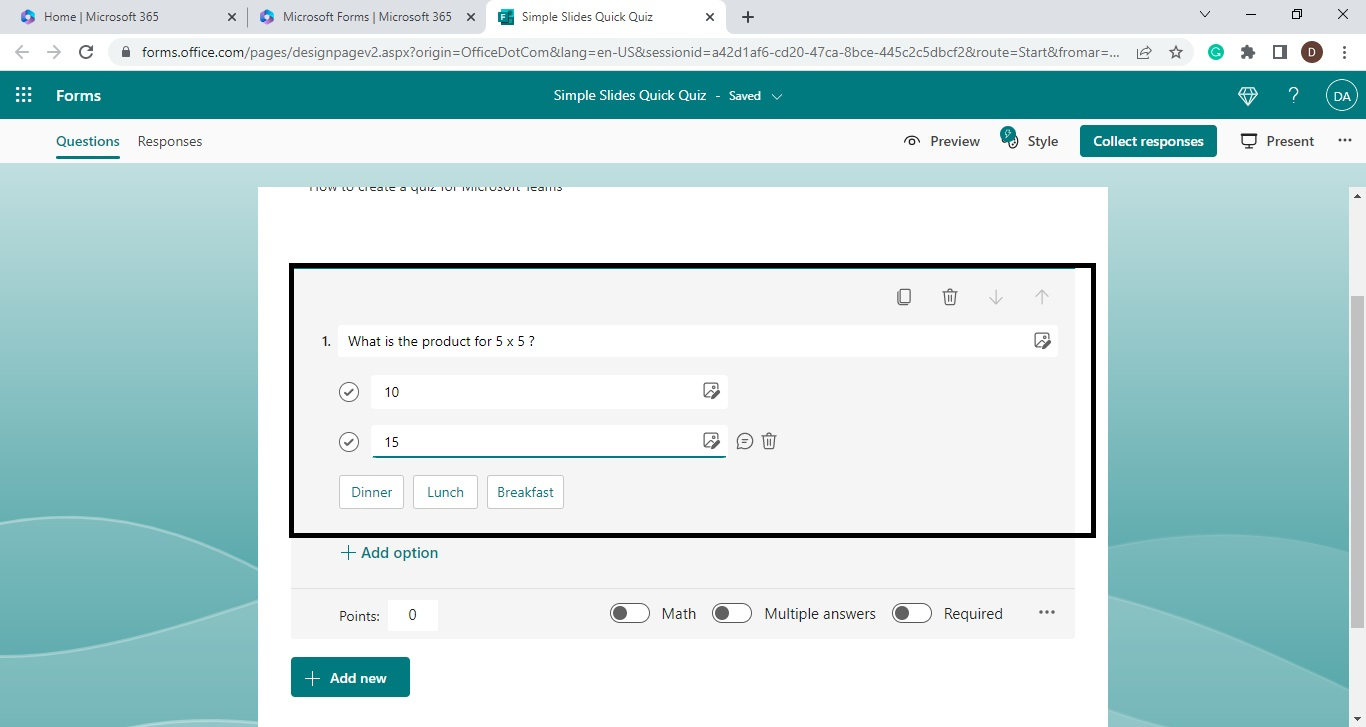
-
Select "Add option" for more options or choices for your question.
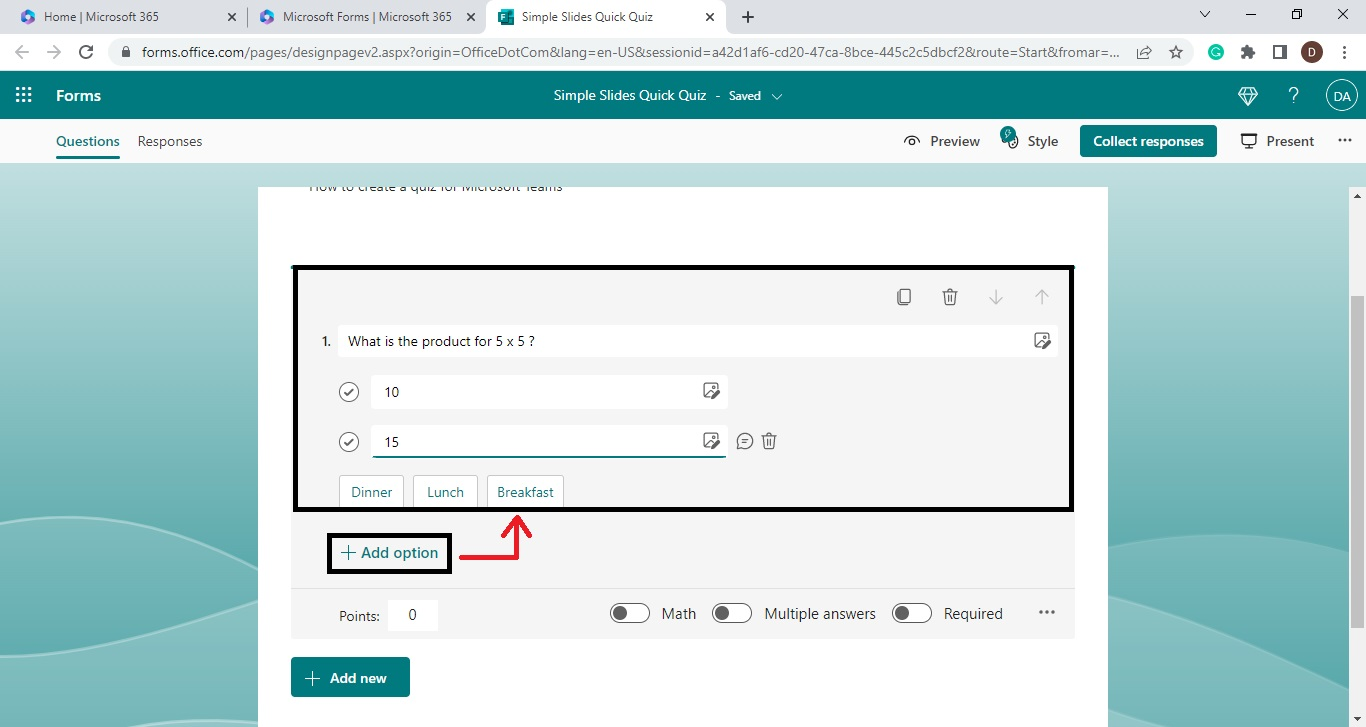
-
Once you are done inserting all the questions for your Microsoft Teams quiz, select the check mark beside the correct answer for your specific question.
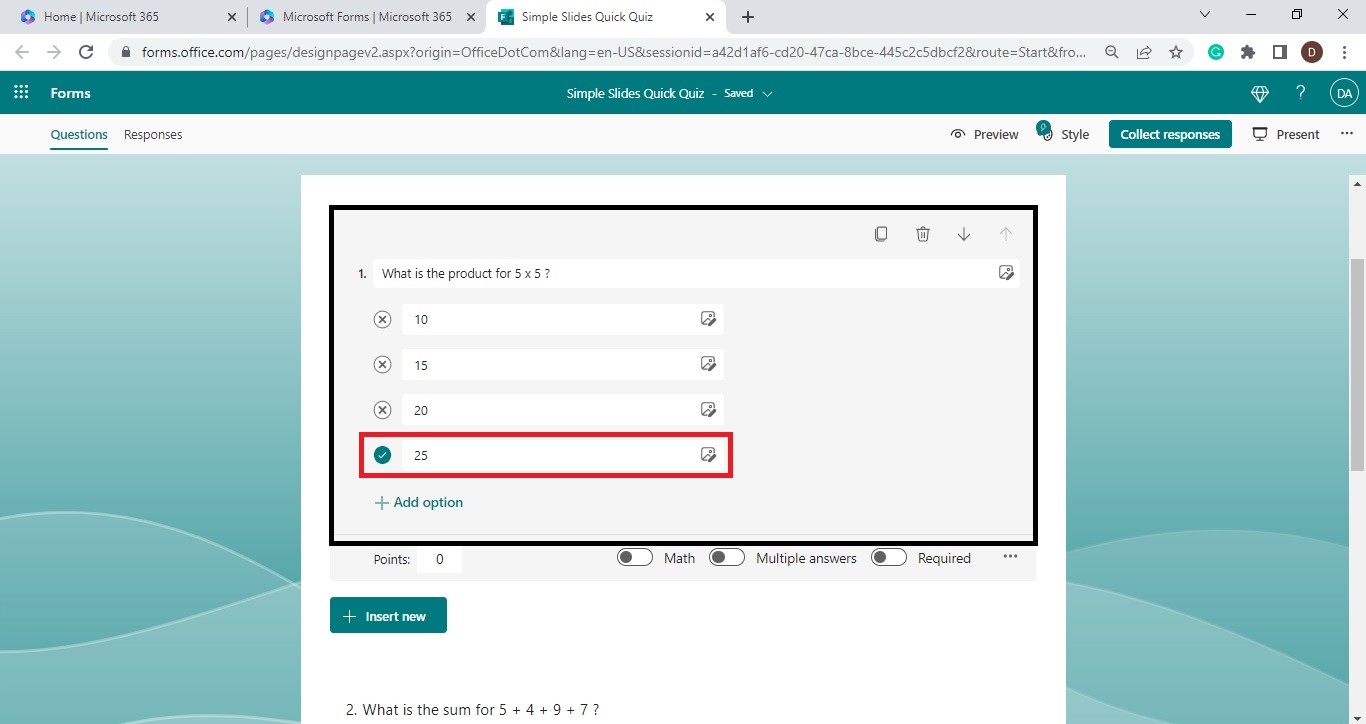
-
Click the "three dots horizontal" icon for more settings on the right side of your Microsoft Forms and mark check the "shuffle options."
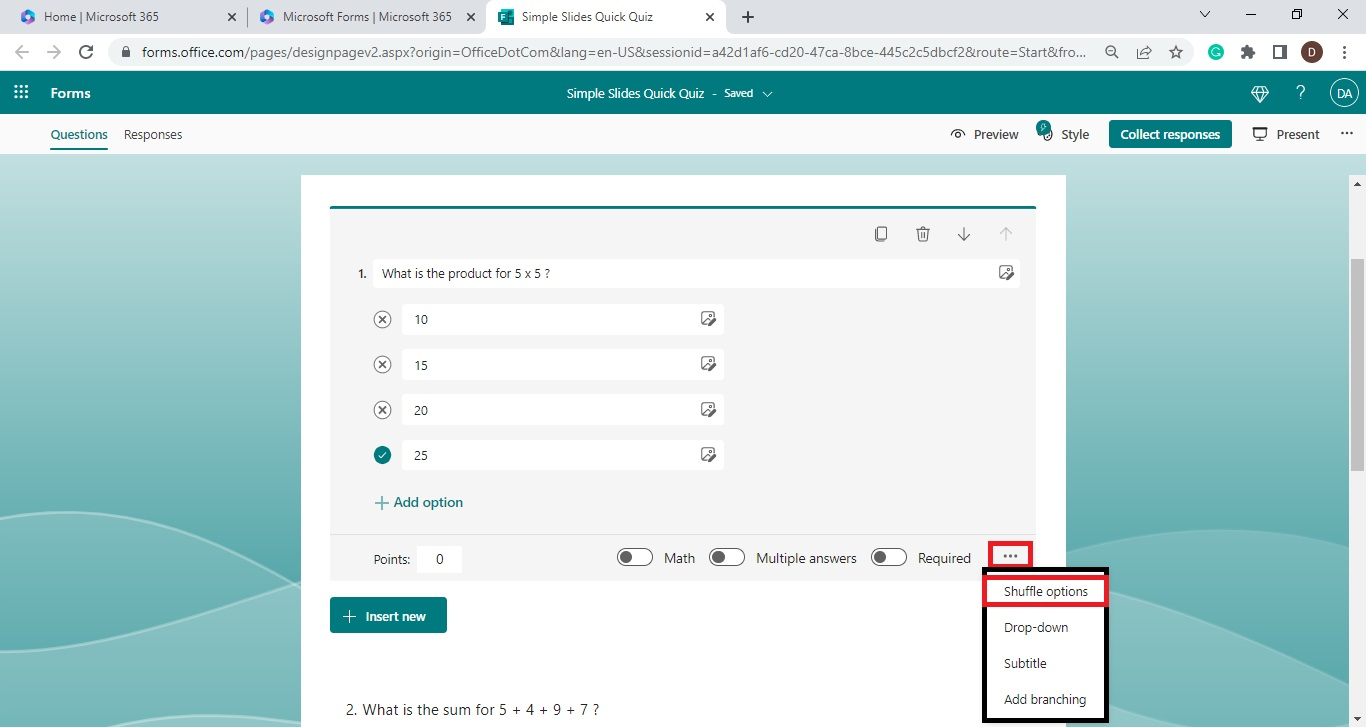
-
You have created a quiz on Microsoft Teams through "Forms."
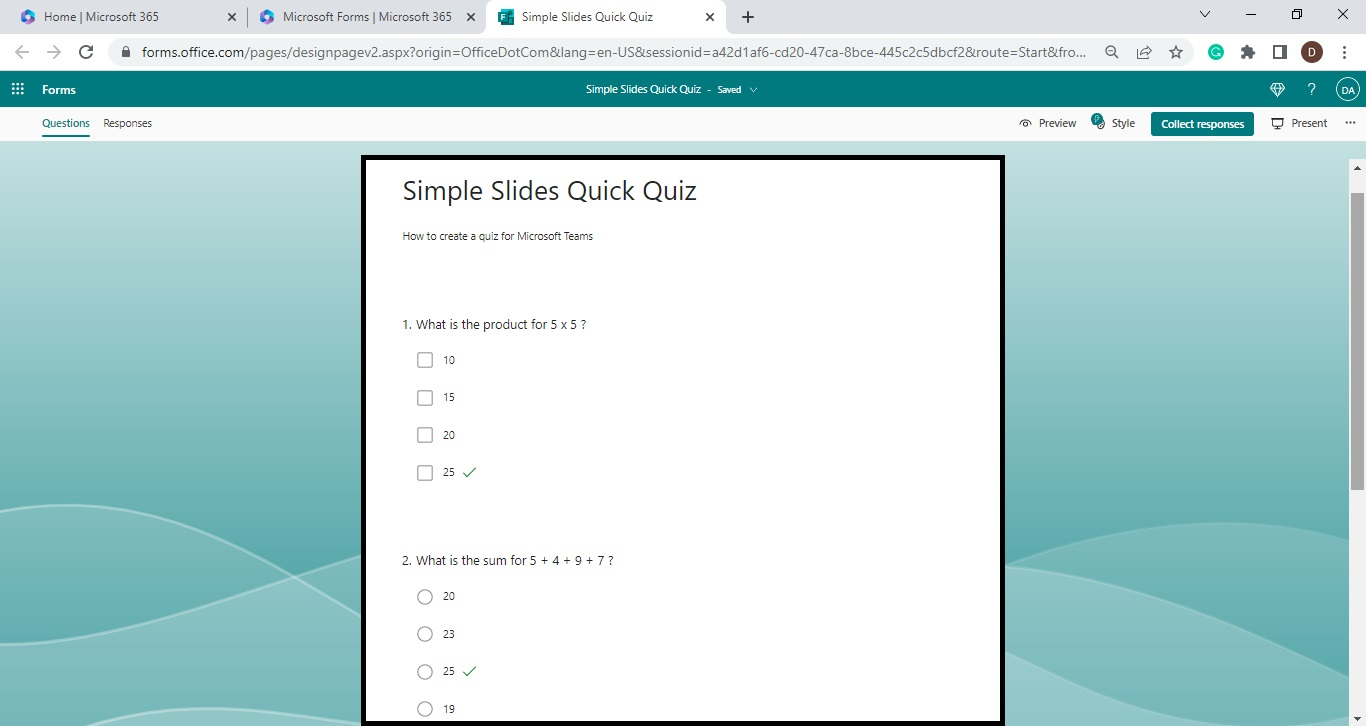
Send Your Microsoft Teams Quizzes to Your Team
To send your respective Microsoft Teams quizzes to your team, all you need to do is:
-
Click the "Collect responses" at the upper part of your Microsoft Forms.
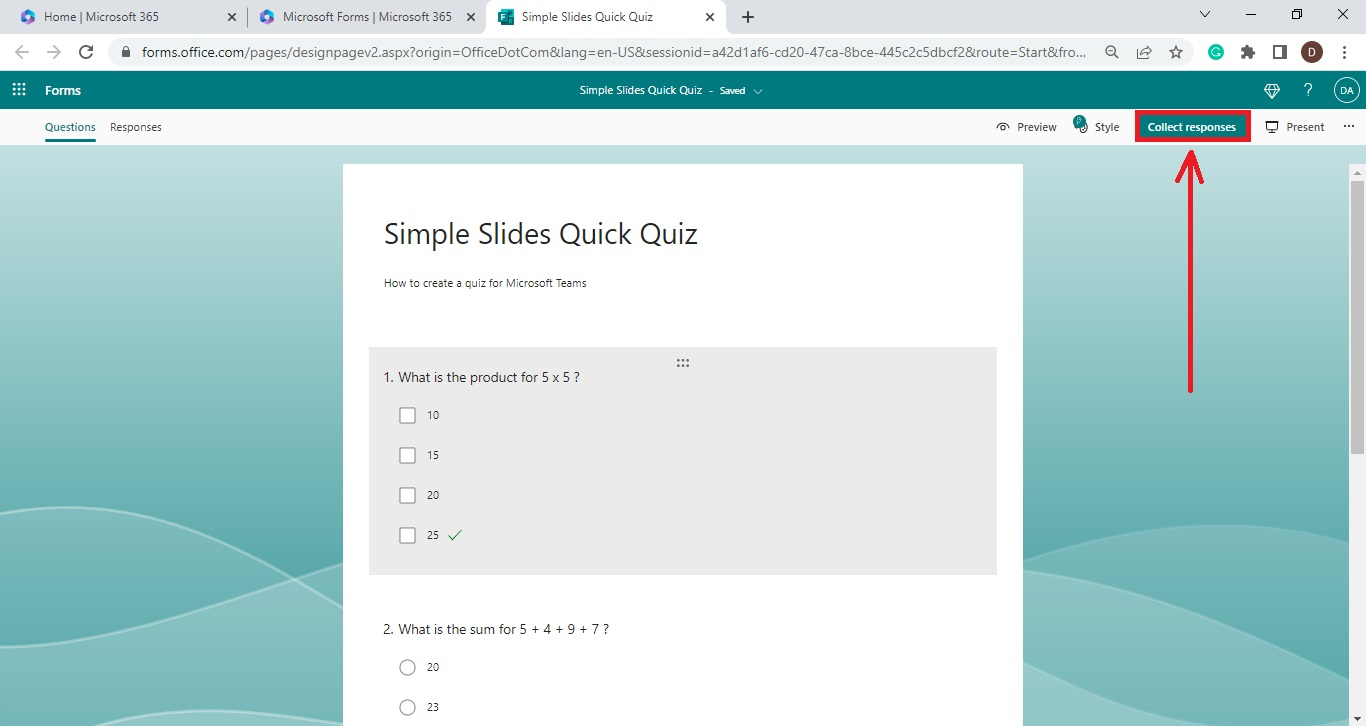
-
When the "Send and Collect responses" window appears, mark check the box beside "Shorten URL" and click the "Copy" button.
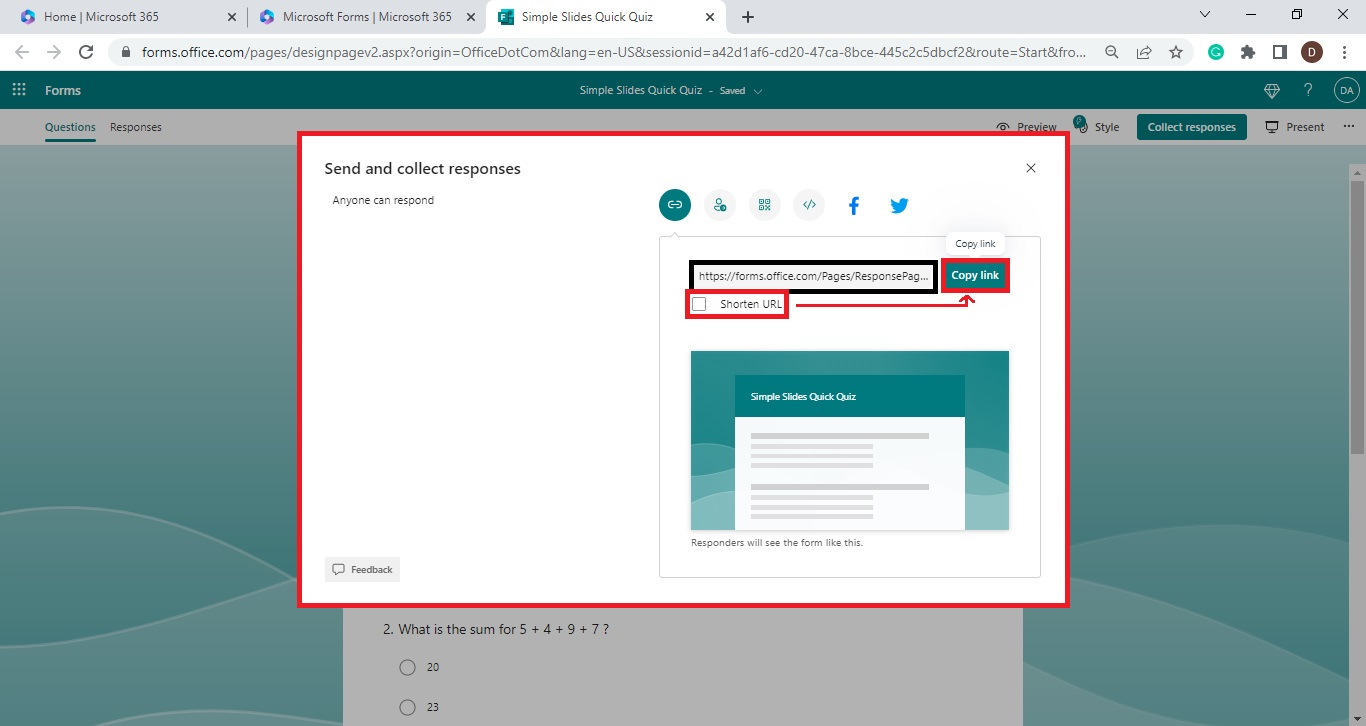
-
Once you copy the URL for your Microsoft Teams quiz, paste it on your "Group chat" or any messenger tool you use.
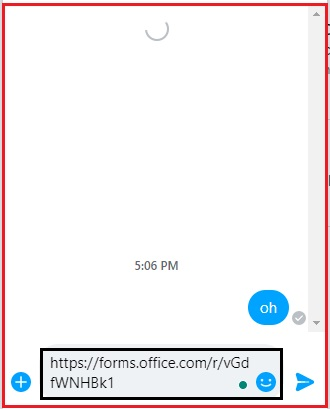
Final Thoughts on "How to Conduct Microsoft Teams Quiz"
Having a quiz in Microsoft Teams is a simple yet effective way to enhance engagement, assess learning, and create dynamic virtual experiences. By incorporating quizzes, you make your sessions more interactive and gain valuable insights into your audience's understanding. .
At Simple Slides, we have 10,000+ customizable templates, slides, and infographics that can elevate your next business presentation. You should also subscribe to our Simple Slides YouTube channel to enjoy watching our how-to vlogs.
Frequently Asked Questions About Making Microsoft Teams Quizzes
What are the typical virtual team quiz ideas today?
The following are the most typical virtual team quiz ideas:
-
Movie trivia quiz
-
TV Shows trivia quiz
-
Sports Trivia quiz
-
Music Trivia quiz
-
Celebrity trivia
Why should I conduct an online quiz for my virtual team?
Virtual team quizzes enable members to get input from the workforce during meetings and ask questions. Plus, your employees feel valued whenever they think you acknowledge their opinion and work.
What are the benefits of using Microsoft Teams for virtual meetings?
Virtual meetings allow every user to have a wider involvement for each employee who might be unable to do it in person. Plus, it is more cost-effective for everyone.
Related Articles:
The Best Tips for Acing a Group Presentation
Compelling Creative Presentation Ideas for Your PowerPoint Slides
Get A Free Sample of Our Award-Winning PowerPoint Templates + University
Get A Free Sample of Our Award-Winning PowerPoint Templates + University
Join our mailing list to receive the latest news and updates from our team.
Don't worry, your information will not be shared.
We hate SPAM. We will never sell your information, for any reason.