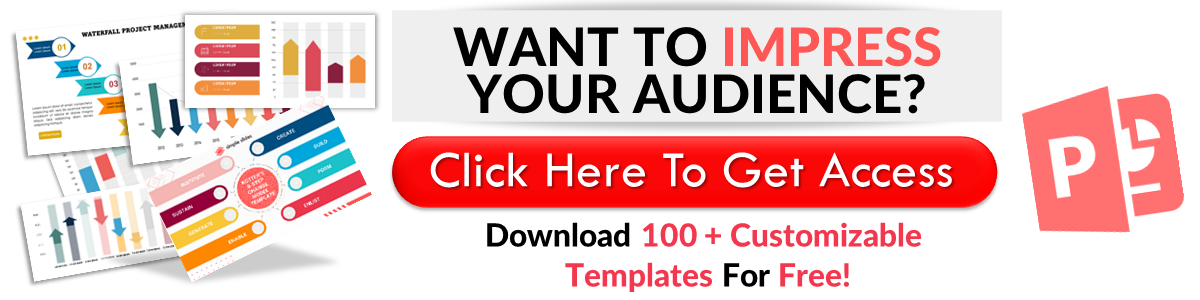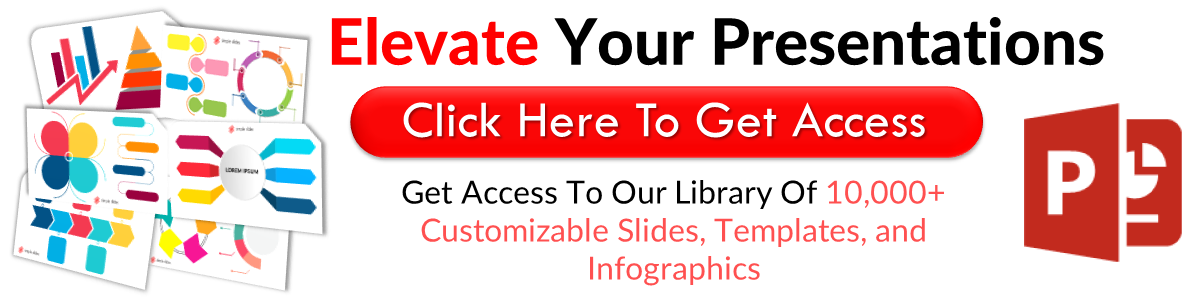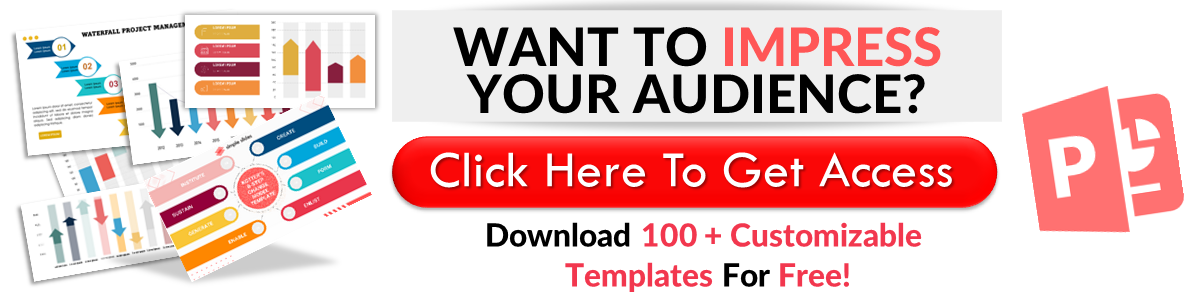How To Track Changes on Google Slides: Step-by-Step Guide
Jul 25, 2023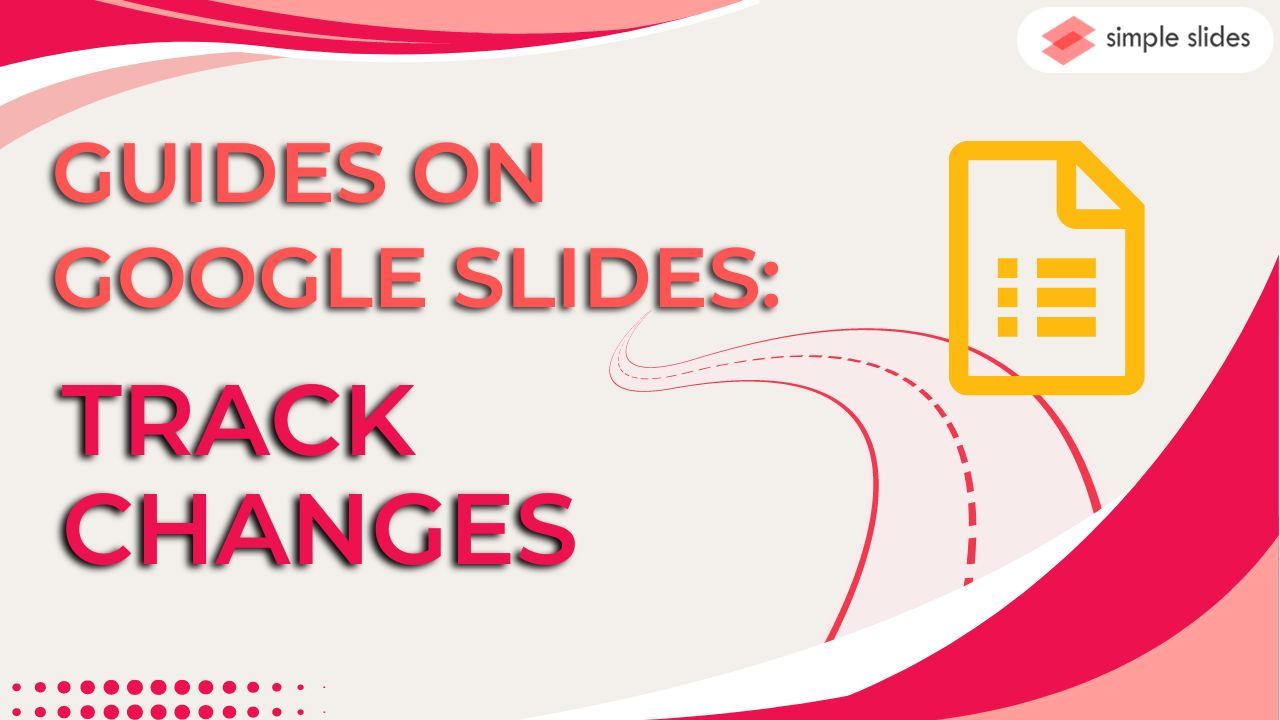
How do you track changes in Google Slides?
This question usually pops up when two or more people work on a presentation and can easily cause confusion. Fortunately, Google has released features that allow each collaborator see the changes made to a presentation.
Learn how to keep track of changes in Google Slides by reading these topics:
-
Enabling changes in Google Slides.
-
Google Slides' "Follow" feature
-
Tracking changes in Google Slides
-
Frequently asked questions about track changes in Google Slides.
Enabling Changes in Google Slides.
You need to allow other collaborators make changes to the presentation file before tracking them. You can enable changes in Google Slides in these simple steps:
-
Click the "Google Apps" icon and select "Google Slides" once your open your Chrome browser.
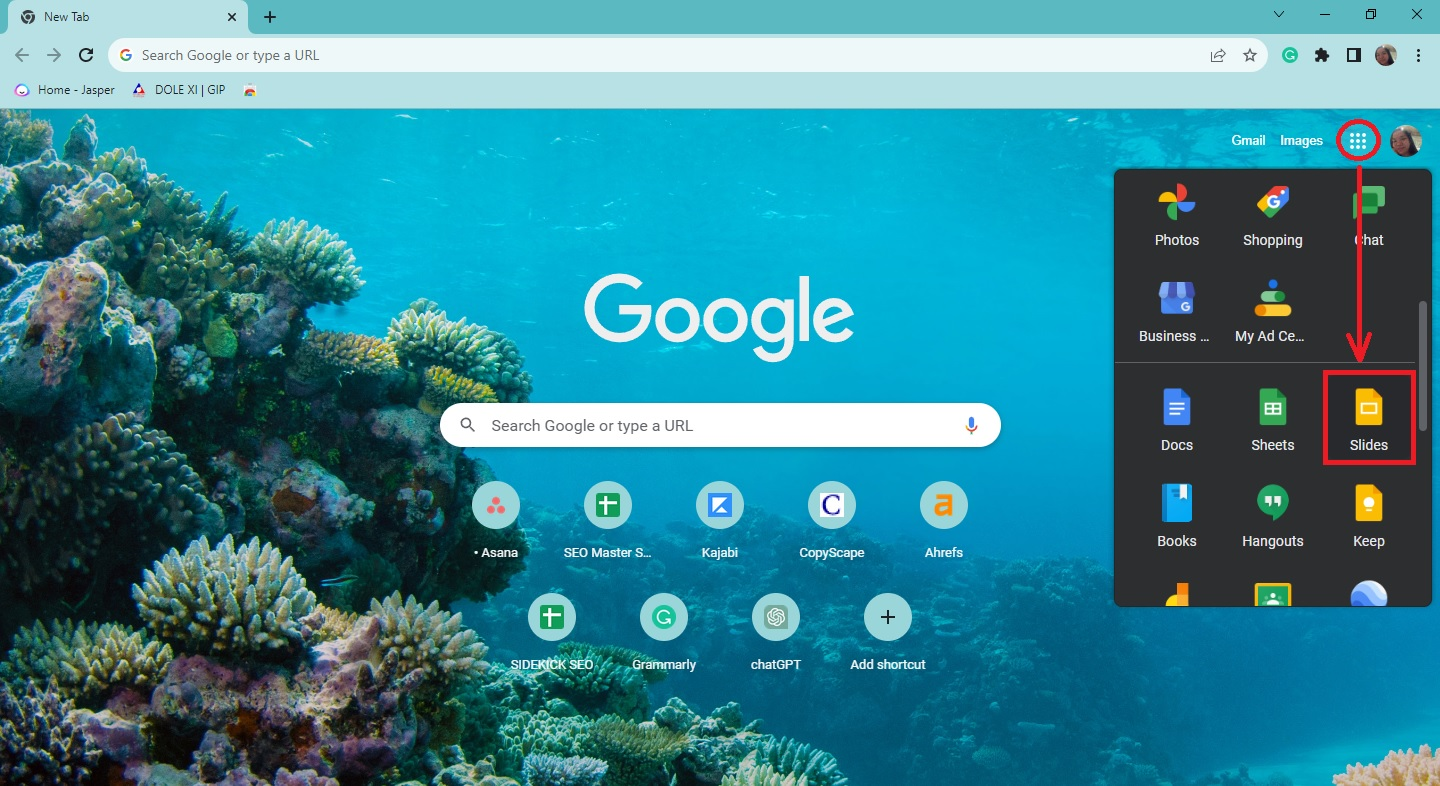
-
Select an existing presentation where you want to track changes.
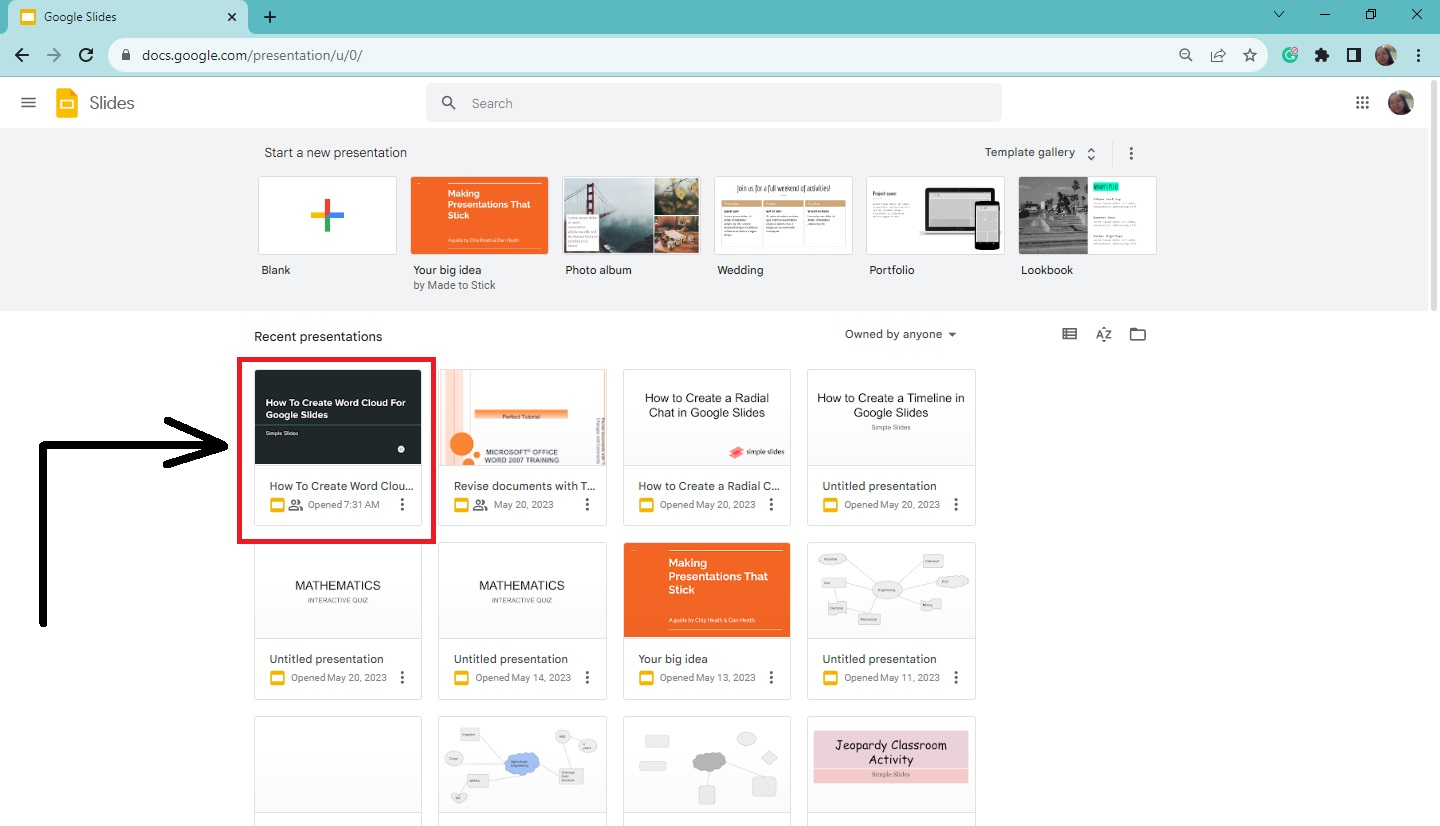
-
On the top-right corner of your Google Slides presentation, click the "Share" button.
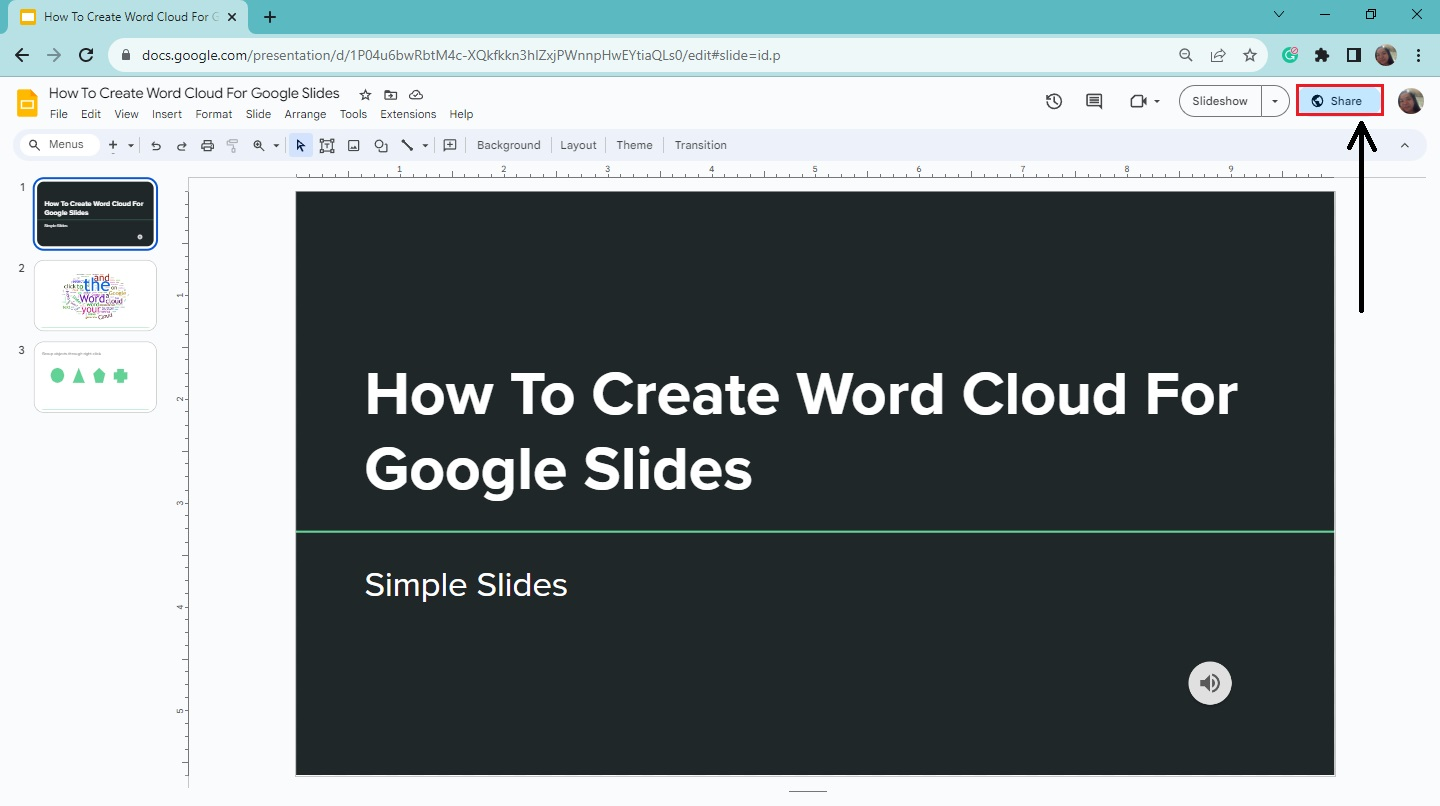
-
When the "Share presentation" window appears, go to "General access" and select the "Restricted" drop-down menu.
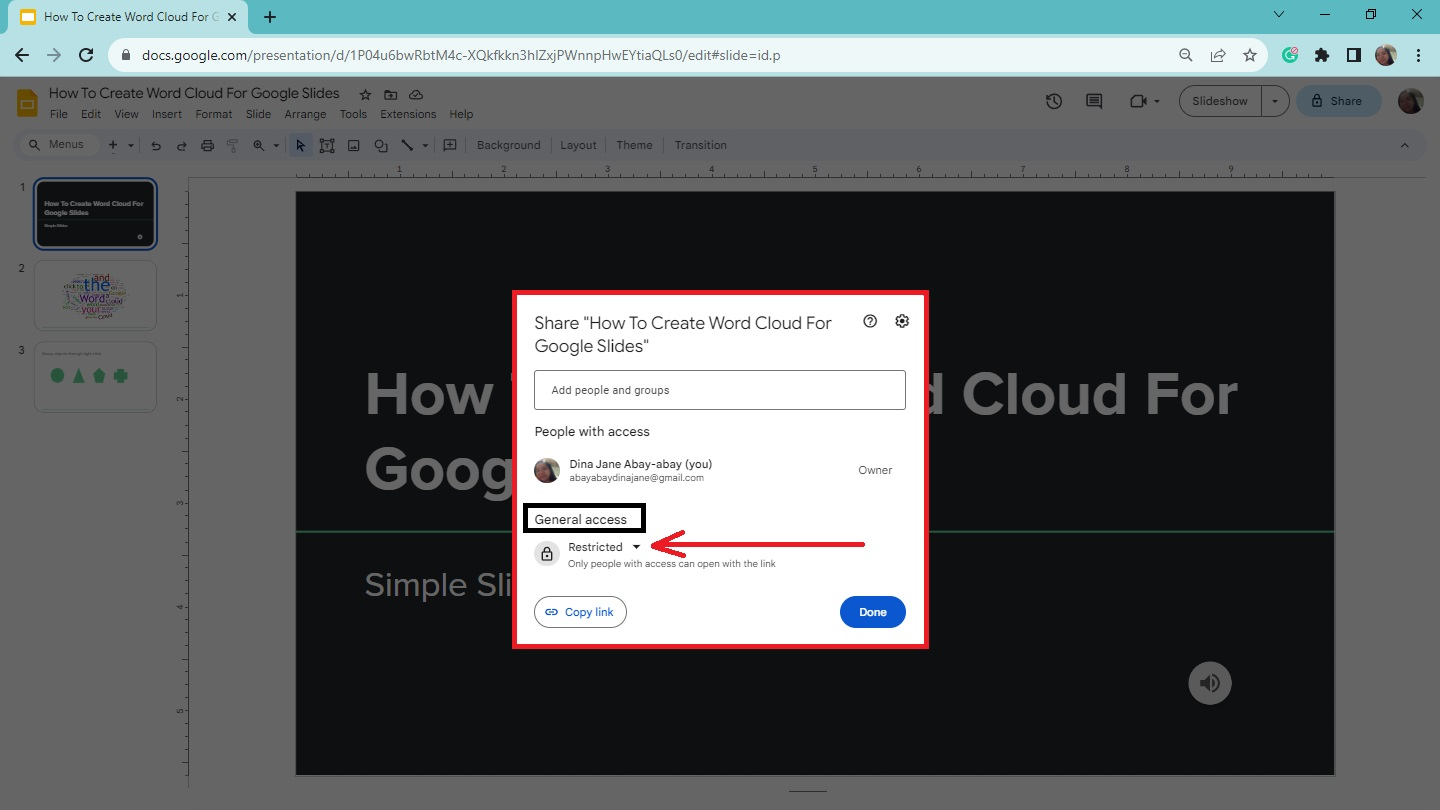
-
Change to "Anyone with the link."
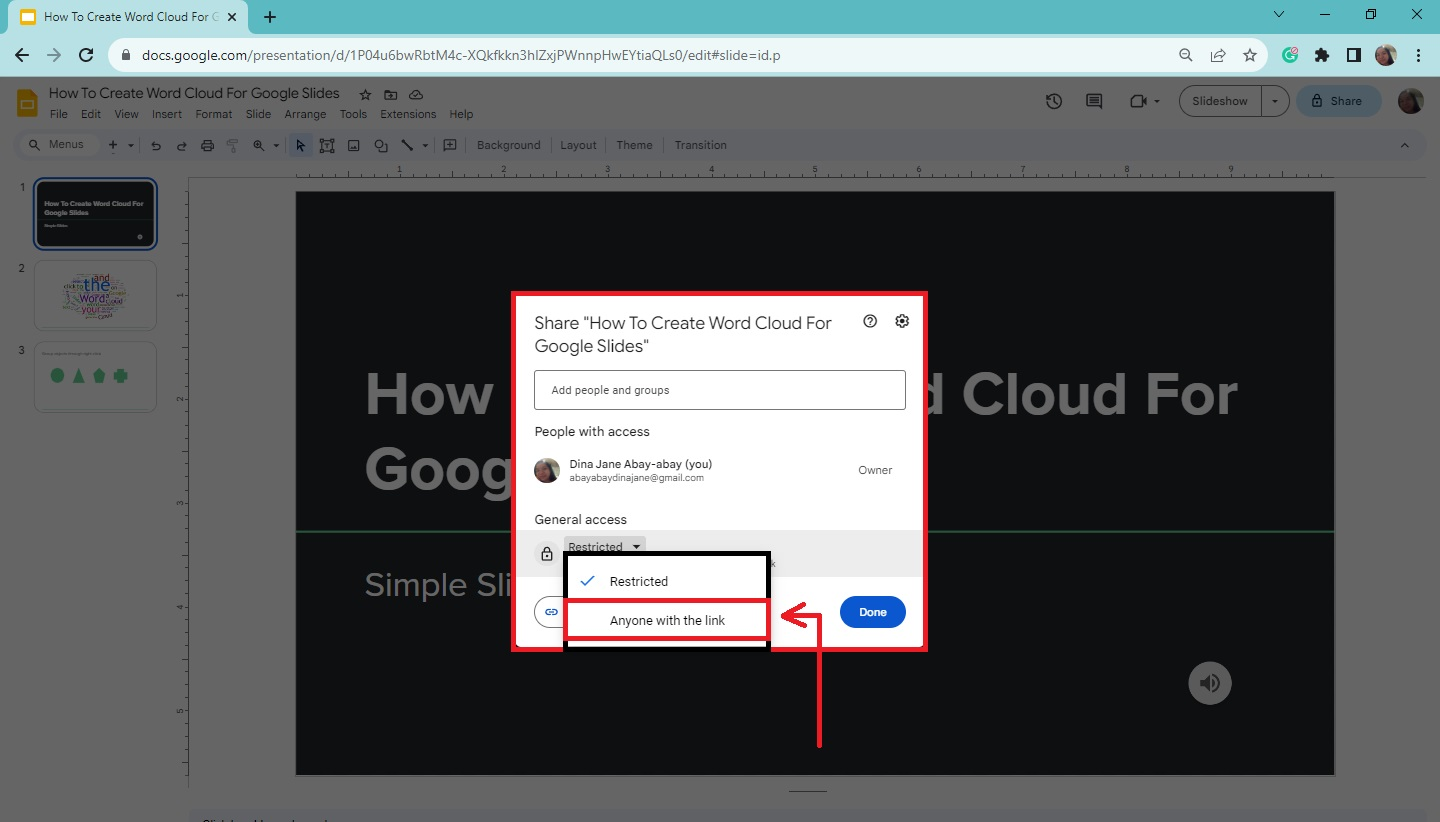
-
Click the "Viewer" drop-down menu, and select "Editor."
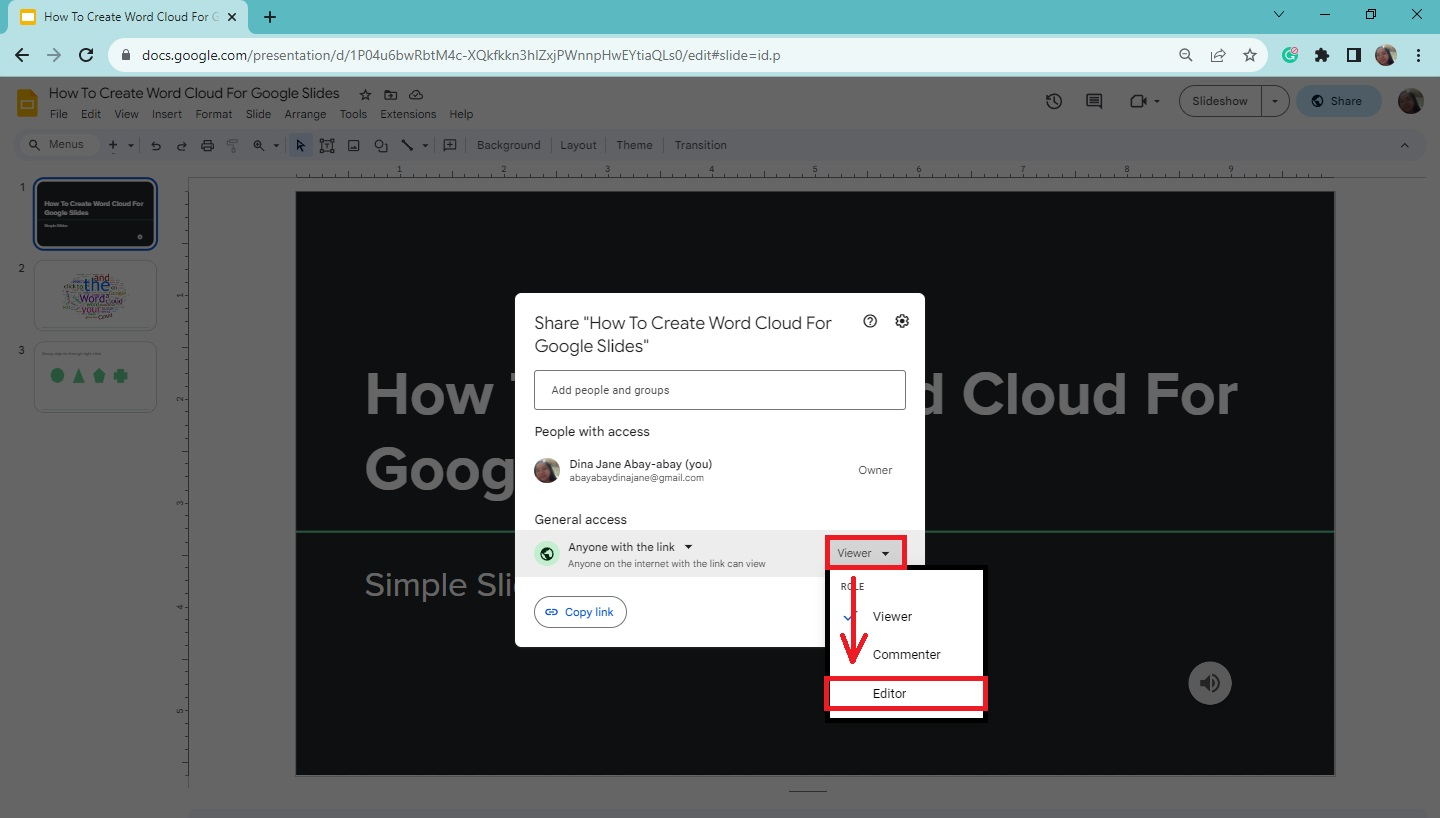
-
Then add the collaborator's email in the "Search" bar and click the "Done" button.
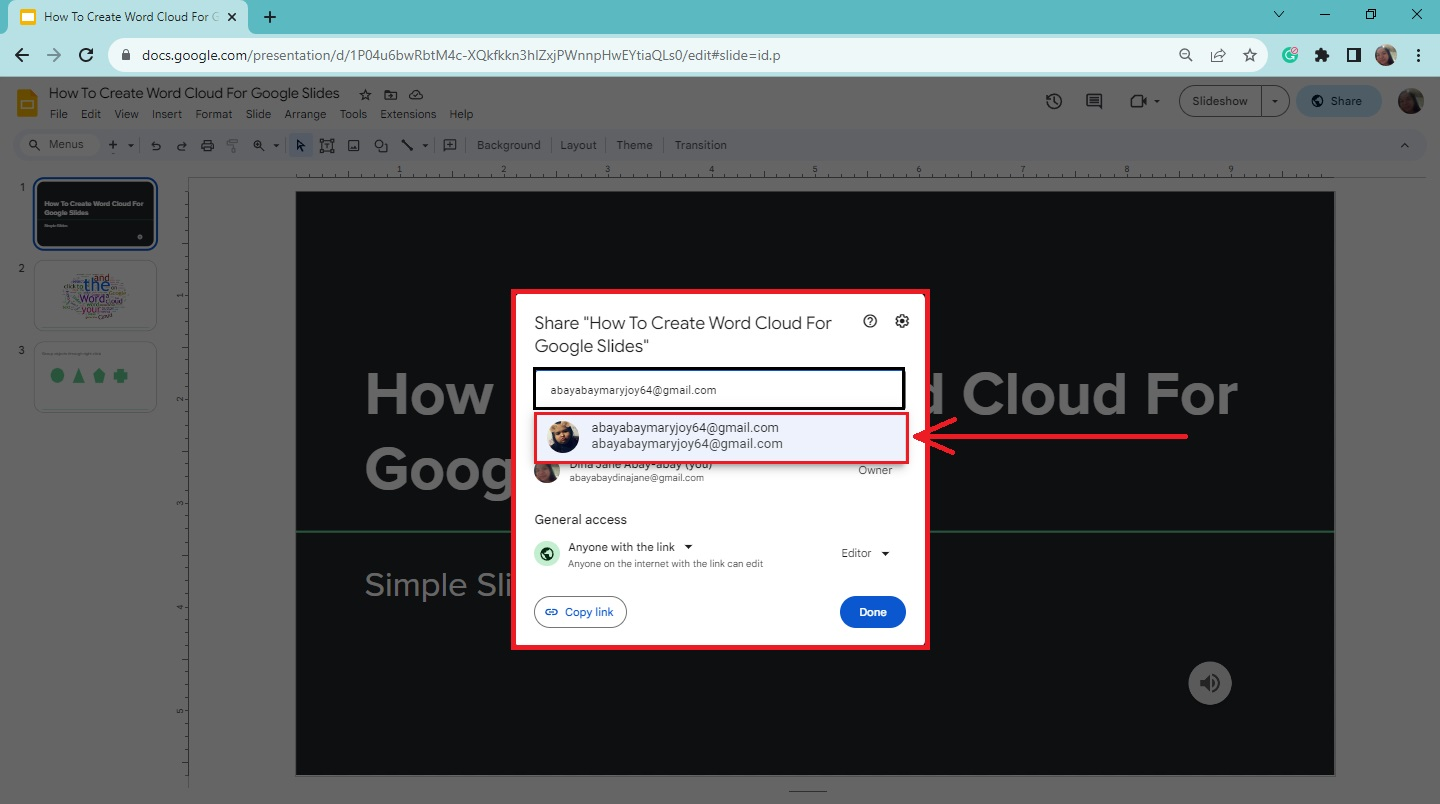
-
Click the "Send" button to share your specific presentation to other users.

Quick Tips: You can add multiple editors to your Google Slides presentation by putting their email account on the search bar.
Tracking Changes in Google Slides
Here are ways to track changes in your presentation:
-
Notifications: When multiple people edit your presentation, Google Slides automatically notify all the collaborators, highlighting the suggested changes.
-
Version history: To review the revision history, go to the "File" menu bar and select "Version History" from the drop-down menu. Then click "See version history."
- Suggesting mode: This opens a pane on the right side of your presentation, showing all the suggested edits and changes in Google Slides.
-
Comments: Specific people can leave comments on your presentation. These comments can be used as "Suggestion mode" to discuss the changes, ask questions, and provide real-time feedback to other collaborators.
Google Slides' Follow Feature
The "Follow" feature will allow you to monitor the changes made by on a collaborator in real-time.
-
Once you receive a notification that a user has made changes in Google Slides, open the file.
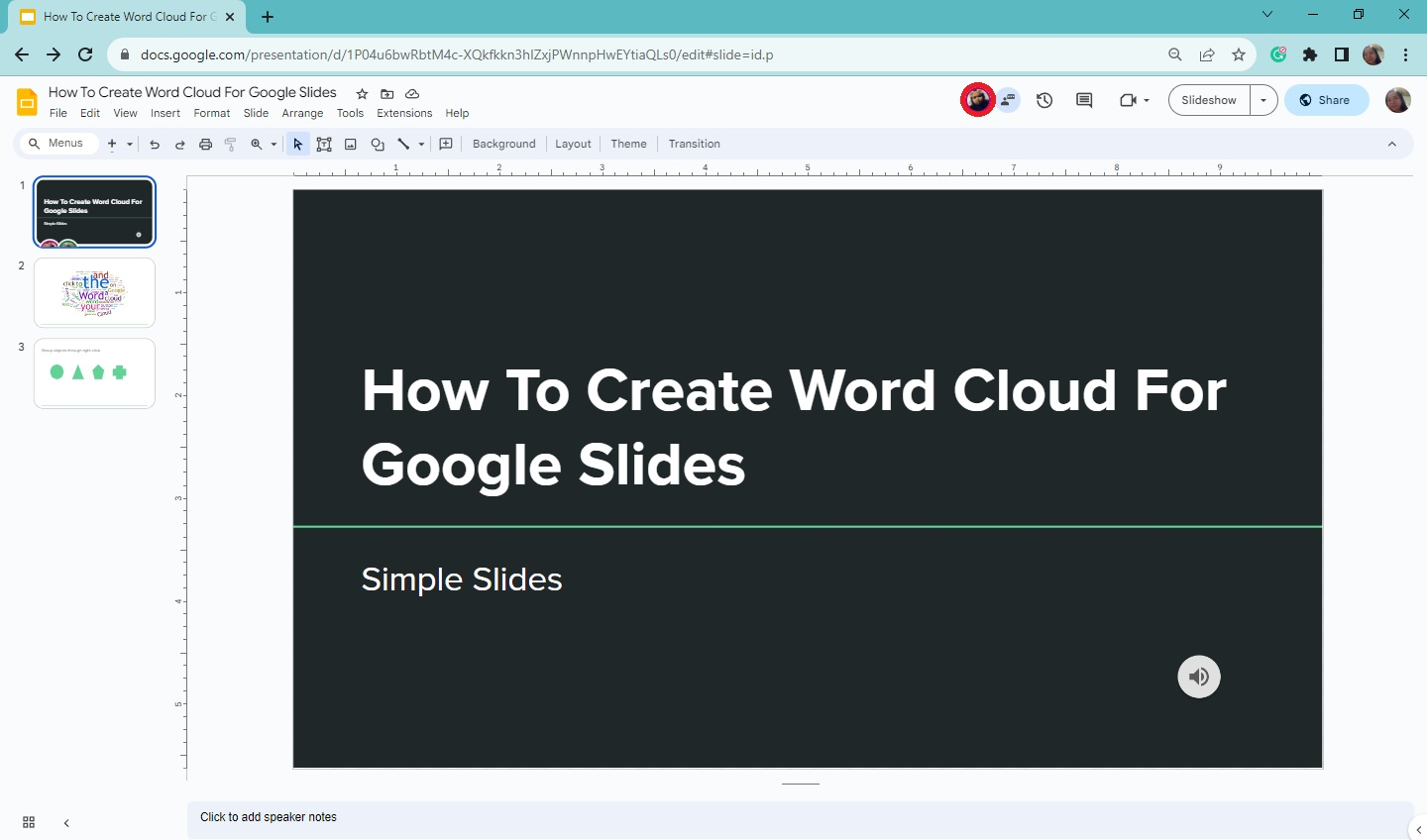
-
Navigate to a collaborator's avatar at the top right corner of your slides.
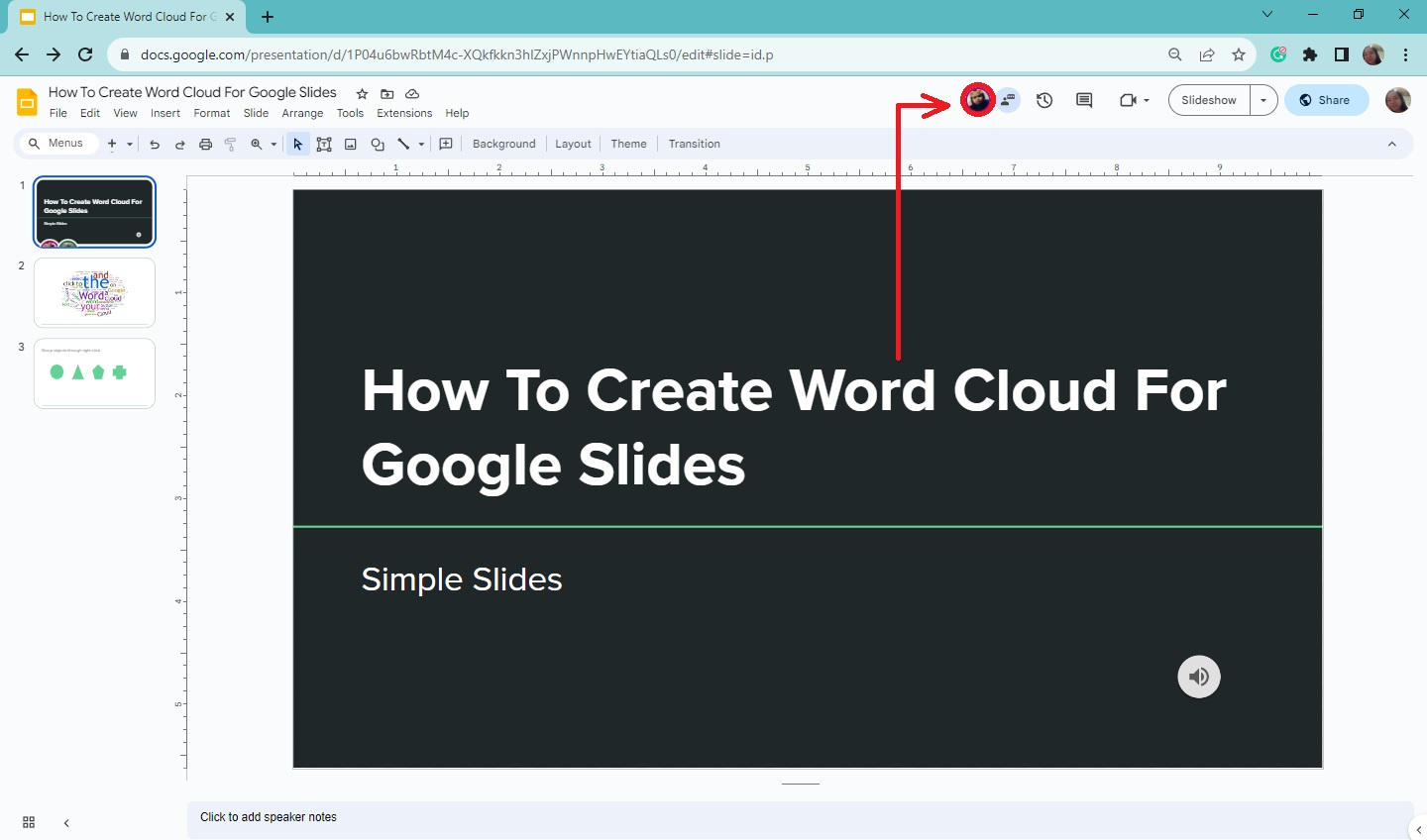
-
You will be directed to the slide they are working on.
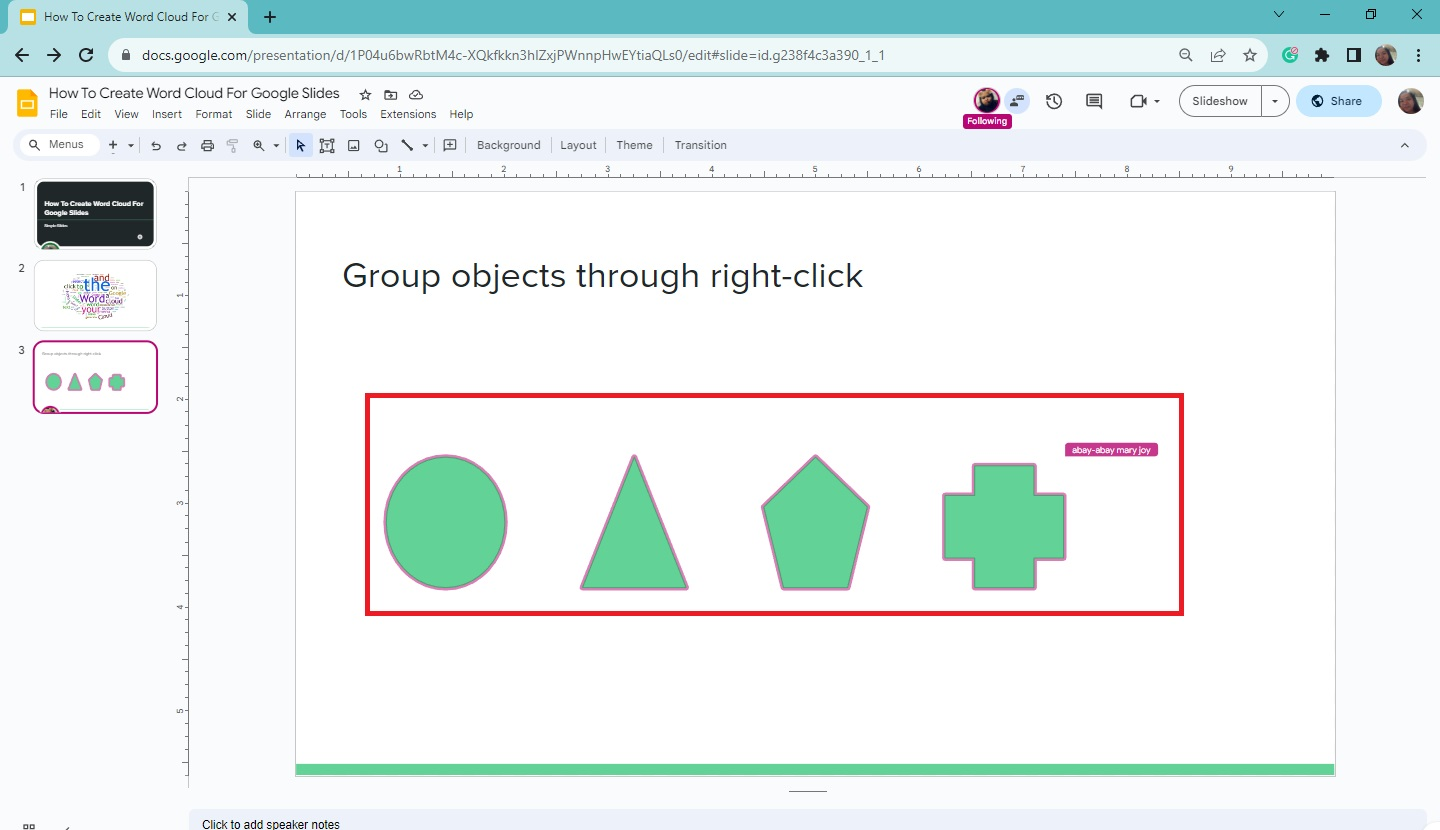
Final Thoughts on How to Keep Track Changes in Google Slides
Record every edit made on your presentation by exploring the new features of Google Slides. Collaborate with multiple people and have a discussion about creating a compelling presentation in Google Slides.
If you need customizable templates, slides, and infographics for your next business presentation, check out Simple Slides. Don't forget to visit and subscribe to our YouTube Channel and enjoy watching our video tutorials.
Frequently Asked Questions About Track Changes in Google Slides:
Does the "follow" feature available to everyone?
The follow feature is available and free to all Google Workspace customers and to any personal Google accounts.
How can I track changes in my work in Google Docs?
You can keep track of the changes on your Google Docs by going to the "View" menu bar, clicking Mode with a pencil icon beside, and choosing from "Editing mode," Suggesting mode," or "Viewing mode."
What does Excel's track changes function do?
Reviewing your revisions in the updated worksheet or on a separate page makes it simple to accept or reject each change separately or all of them at once.
Related Articles:
Google Slides: Change Case in 6 Easy Steps
Get A Free Sample of Our Award-Winning PowerPoint Templates + University
Get A Free Sample of Our Award-Winning PowerPoint Templates + University
Join our mailing list to receive the latest news and updates from our team.
Don't worry, your information will not be shared.
We hate SPAM. We will never sell your information, for any reason.