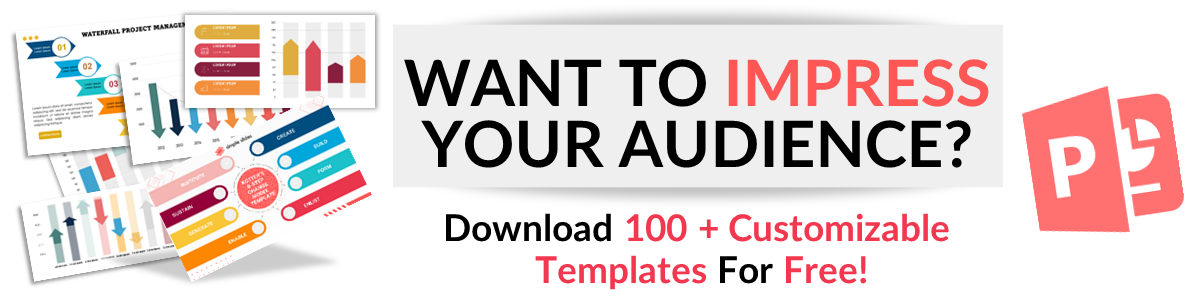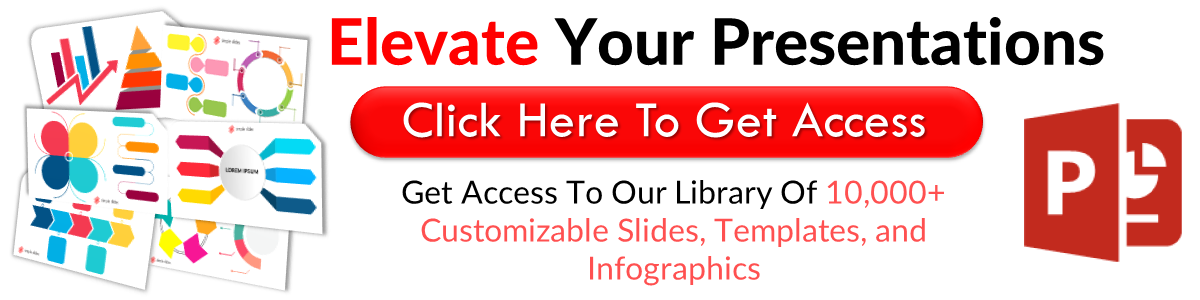Adding Pop-Up Texts in PowerPoint
Apr 01, 2021A recent phenomenon shows that 80% of people who use subtitles when watching television or movies are not hard to hear. Further exploration into this topic tells us it's on the rise as it helps younger people focus.
As many of us know from sitting in hundreds of presentations, the focus is not always easy to maintain. Presenters know this and use every trick they can to capture attention. One way to communicate more clearly is through adding pop-up (rollover) text to your images in PowerPoint, having a similar impact to subtitles during a movie.
Let's dive into how you can add them to your presentations.
For this example, I will use one of our templates, Creative Mind.
From that template, we'll pick a slide called Australian Map. I edited the contents to simulate a slide about Bean Lovers in Australia.
As you can see, the map is divided into five different colorways classifying each portion into varying interests Australian people have towards beans (P.S. We chose beans as an example. Cannot confirm or deny Australian attitudes towards beans). We have a green area with a shopping cart Icon, which according to the legend on the left, indicates this part of Australia has people who buy beans. Each portion has a different icon that represents something different; the blue portion with the TV icon is for people who watch beans, the red portion with the pencil icon has people who write about beans, the yellow portion with a magnifying glass icon has people looking for beans, and the black portion has those who are uninterested.
Let me show you what a pop-up or rollover text looks like. Nothing pops up when I hover over the portions of the map on the standard view.
But if I switch to presentation mode, hovering on each portion shows pop-up or rollover texts displaying the information they represent.
Hovering over the green area, we see a popup that says People Who Buy Beans. The blue one says People Who Watch Beans. The red one reads People Who Write About Beans. The black area says Uninterested.
I want to give the yellow portion of our map a pop-up text, just like the rest of the colors. To do that, we first copy the text the yellow portion represents, People Looking For Beans, on the left side legend of the slide. Then, we left-click on the yellow part of the map and hit Ctrl+K.
This will open the Insert Hyperlink dialogue box. You can use multiple hyperlinks options, but let’s focus on Place In The Document.
From there, we can navigate to the slide where the information we copied is; that way, when we click on the hyperlink, we will remain on the same slide. In this case, it’s Slide 1. Now, go to Screen Tip at the upper right corner of the window, click, and then paste the text that says People Looking For Beans. Finally, hit Ok.
Once you hover over the yellow part in normal mode, you won’t get any rollover text. But, once we go to the presentation mode, hovering over the yellow area with the magnifying glass icon gives us the pop-up text that reads 'People Looking For Beans.'
Get A Free Sample of Our Award-Winning PowerPoint Templates + University
Get A Free Sample of Our Award-Winning PowerPoint Templates + University
Join our mailing list to receive the latest news and updates from our team.
Don't worry, your information will not be shared.
We hate SPAM. We will never sell your information, for any reason.