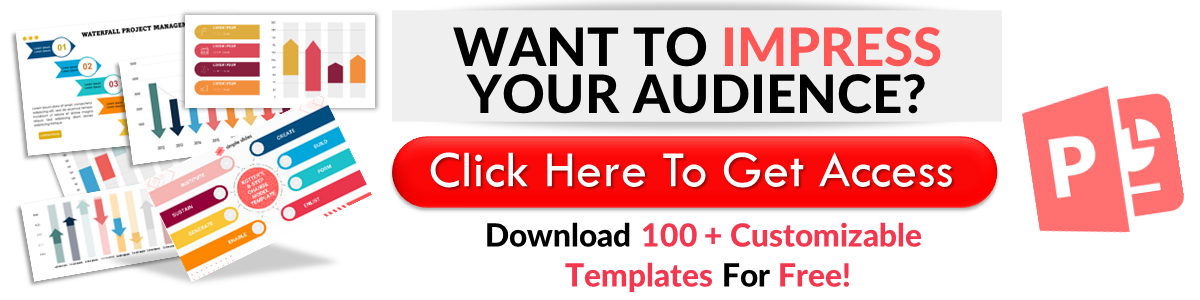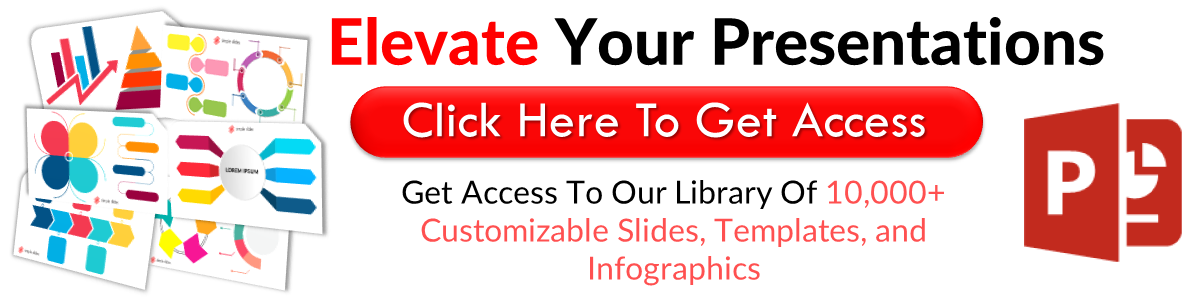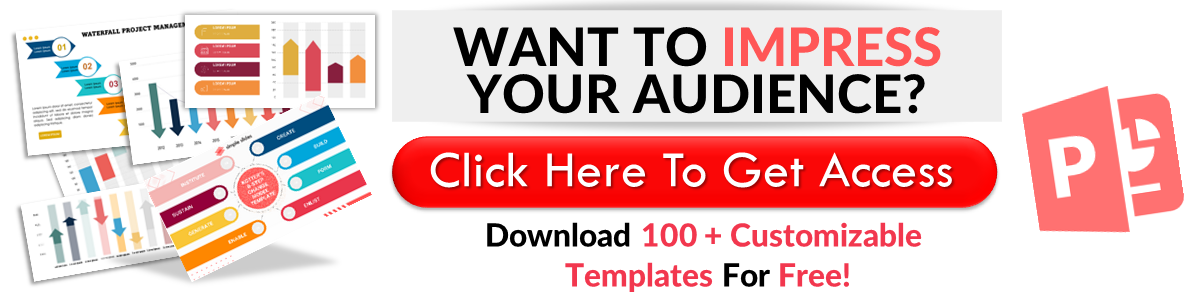Create a Concept Map: PowerPoint Quick Guide
Jun 09, 2023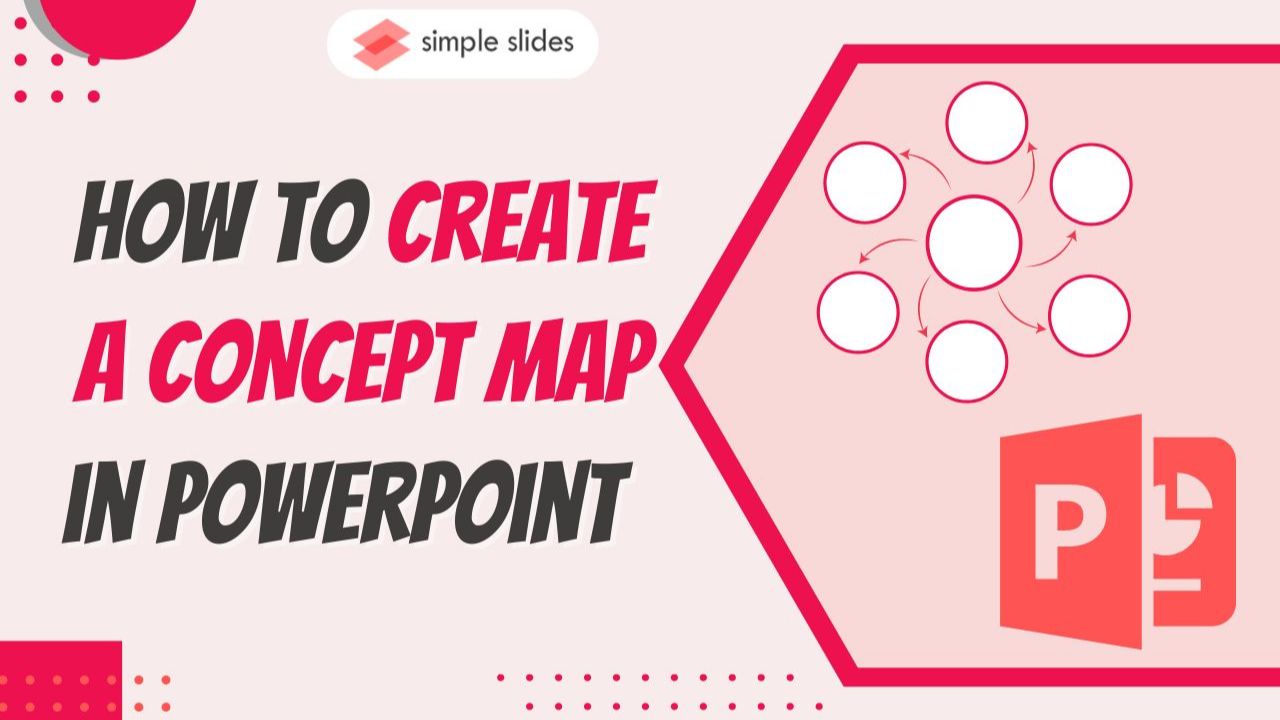
Are you ready to learn how to create a concept map in PowerPoint?
Today, we'll show you how to illustrate complex ideas by making a concept map in PowerPoint. This guide will teach you how to organize ideas using your creative and logical sides.
With this article, we will go through the following:
-
Make an effective concept map template in PowerPoint
-
Make a concept map using SmartArt graphics
-
Customize your concept mapping in PowerPoint
-
Frequently asked questions about concept maps in PowerPoint presentations
Make an Effective Concept Map Template in PowerPoint
To create a concepts mapping in your PowerPoint presentation, all you need to do is:
-
Open Microsoft PowerPoint presentation on your computer.
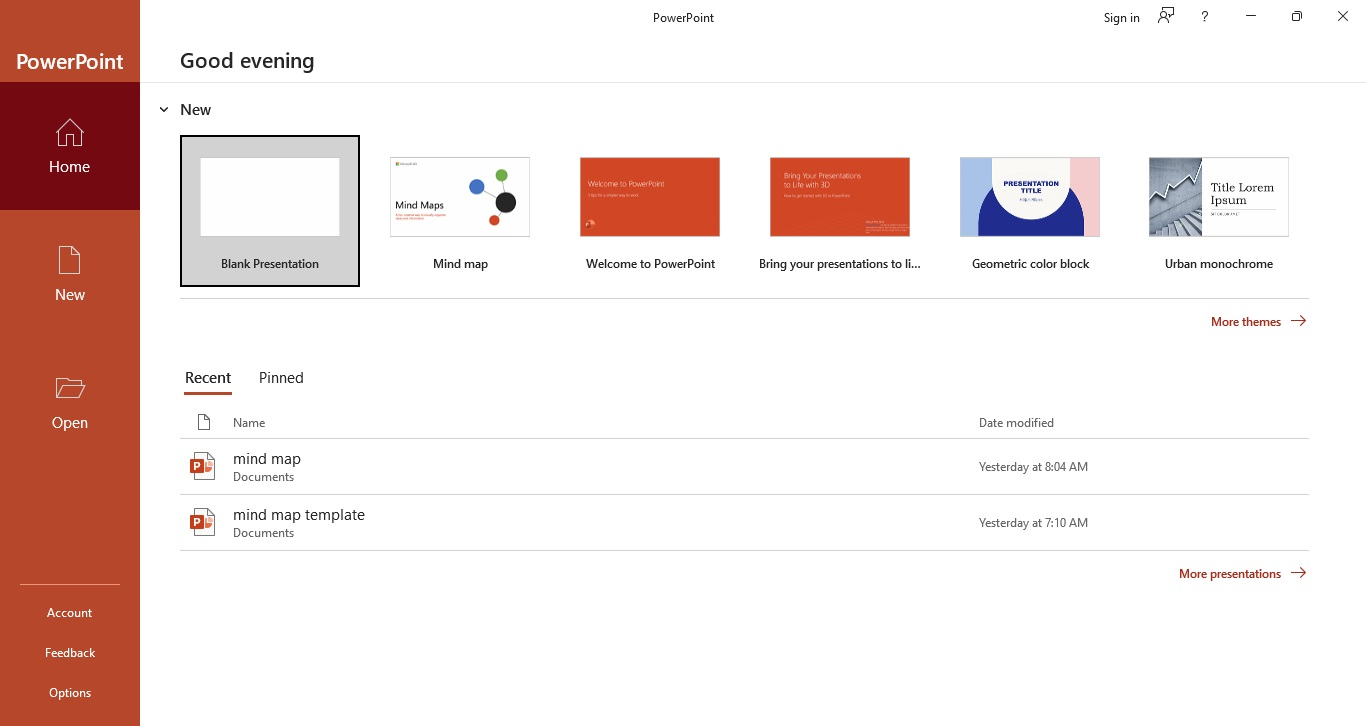
-
Select a blank presentation for your concept map in PowerPoint.
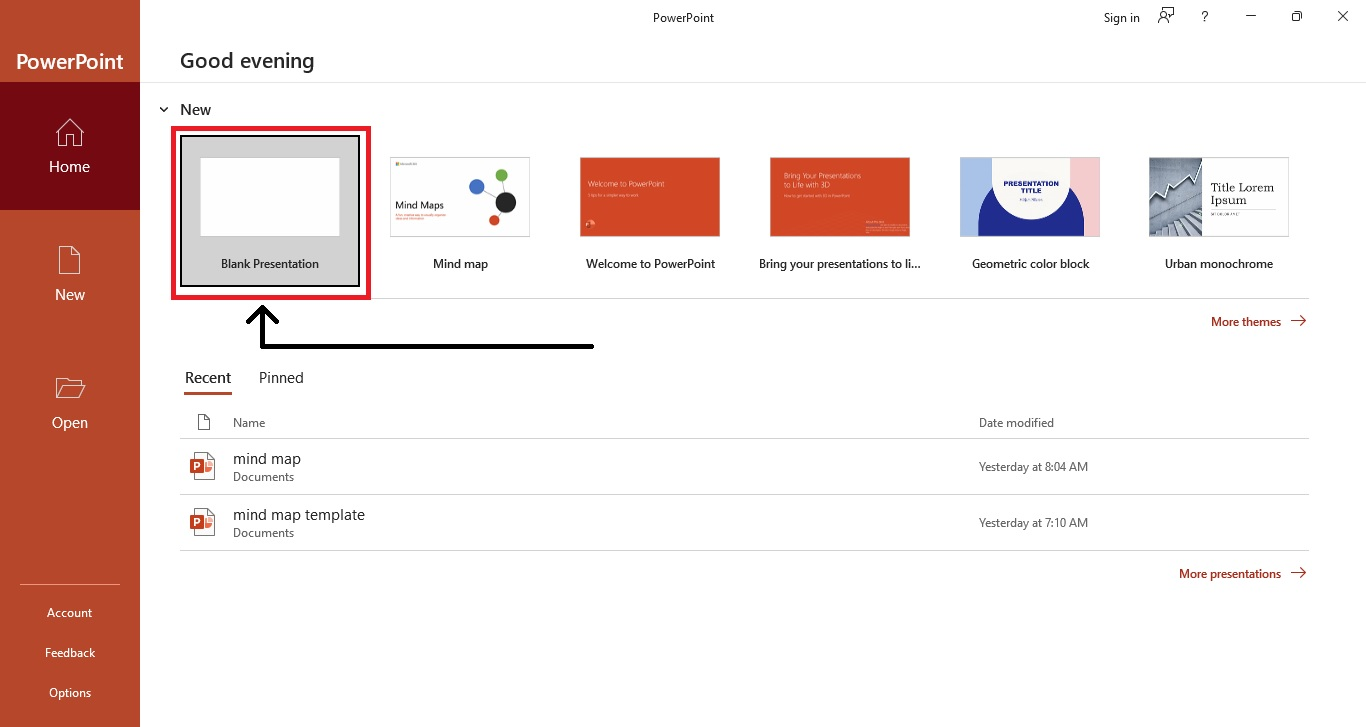
-
From the "Home" tab of your PowerPoint presentation, select "Layout" and click the "blank" slide layout.
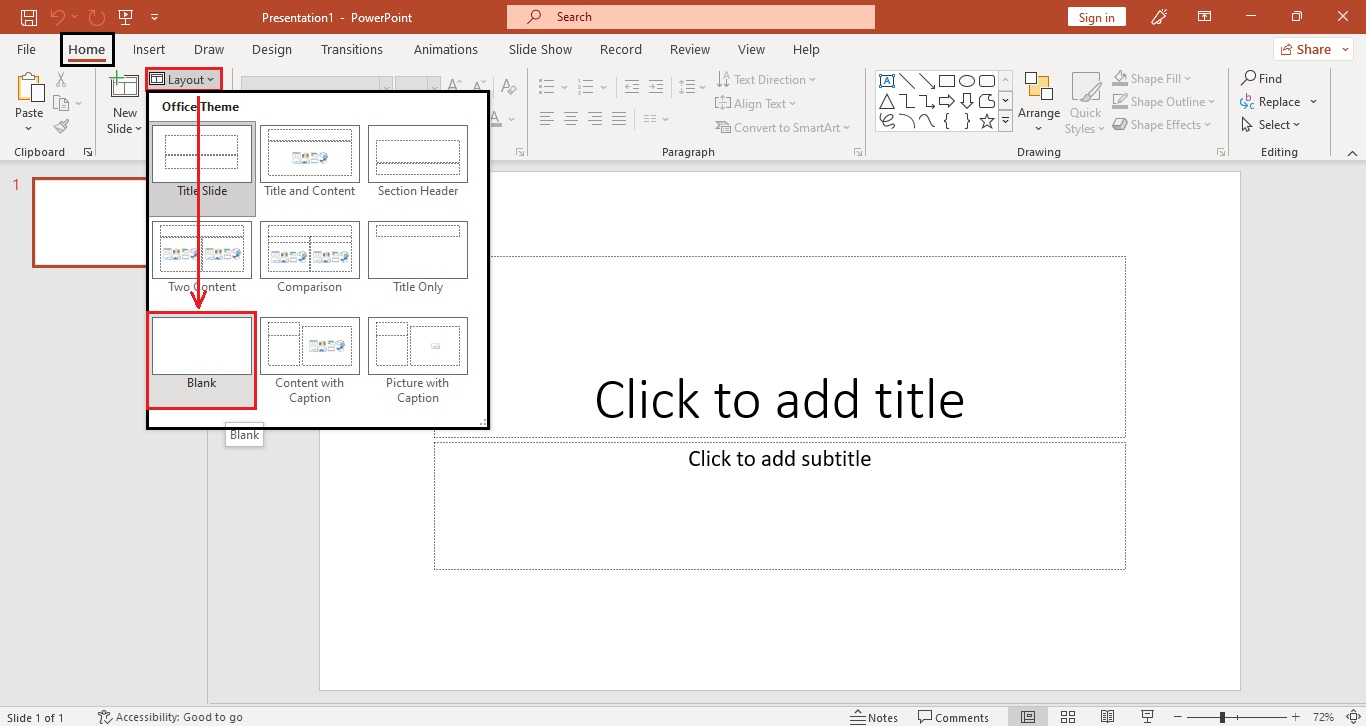
-
Go to the "Insert" tab and select "Shapes" from the illustrations section. Then, choose a specific shape you want to use for your main idea in your concept map.
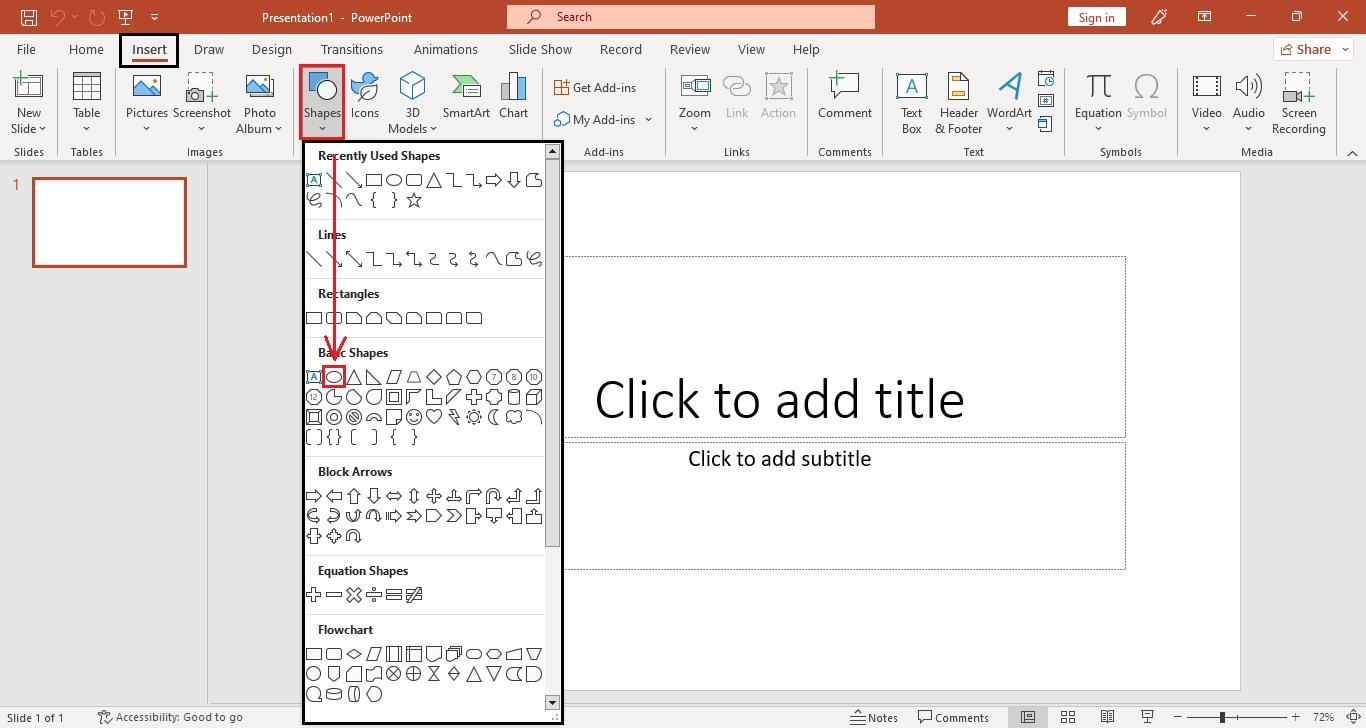
-
Click and drag the shape icon in the middle of your concept map on PowerPoint.
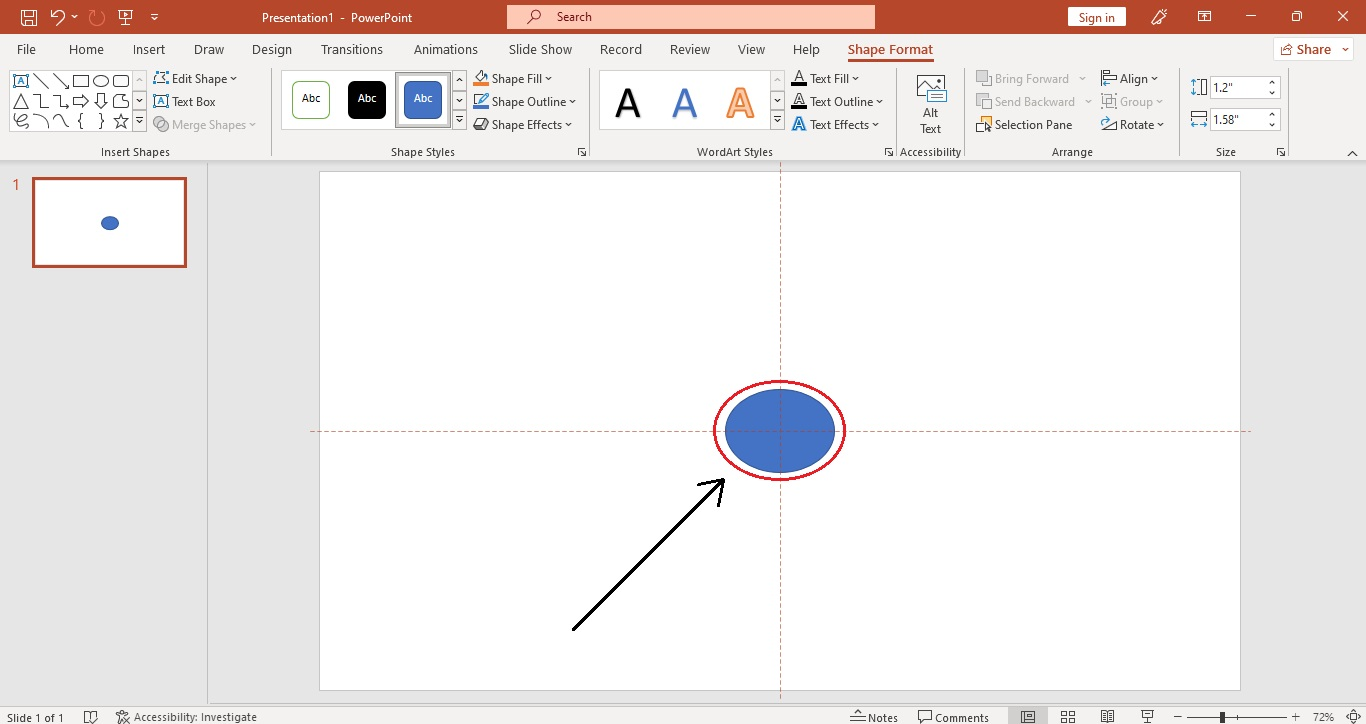
-
Then, select another shape for your other ideas. Repeat Step 5.
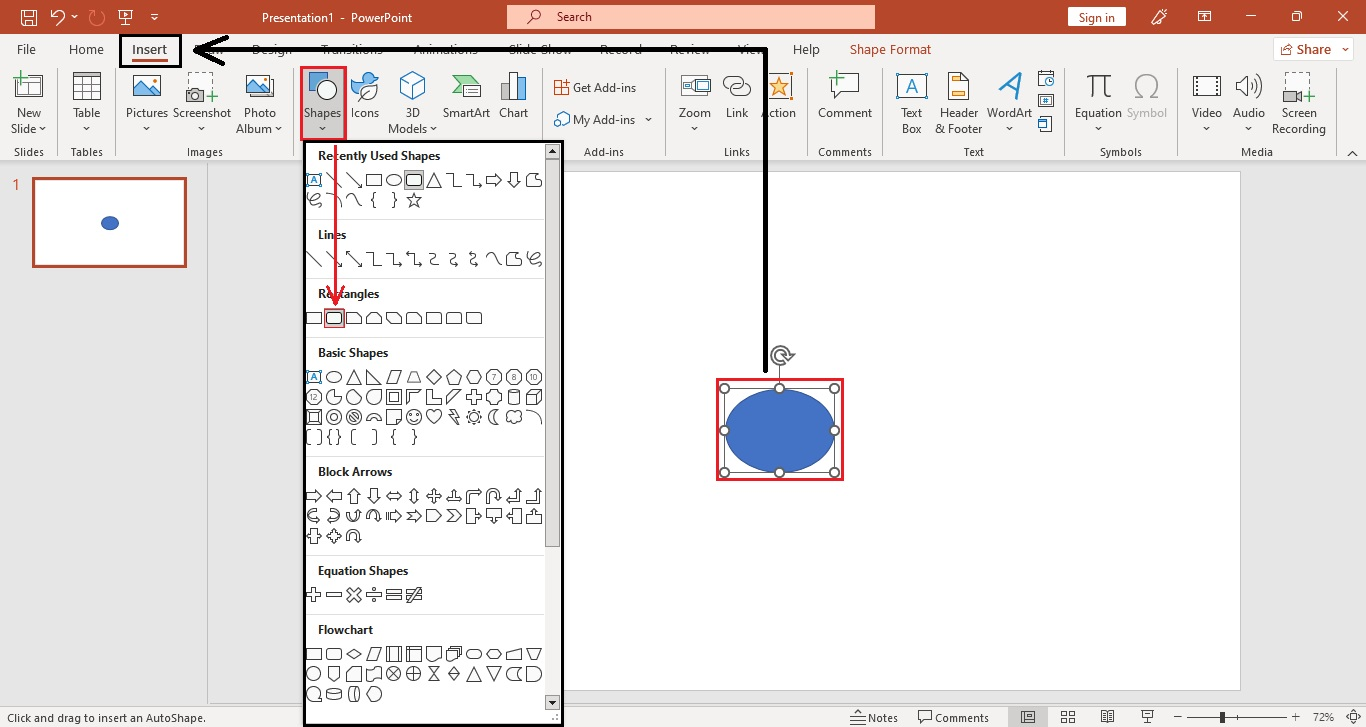
-
After inserting all the shapes for your concept map, go to the "Insert" tab and select "Lines" to connect all the related ideas.
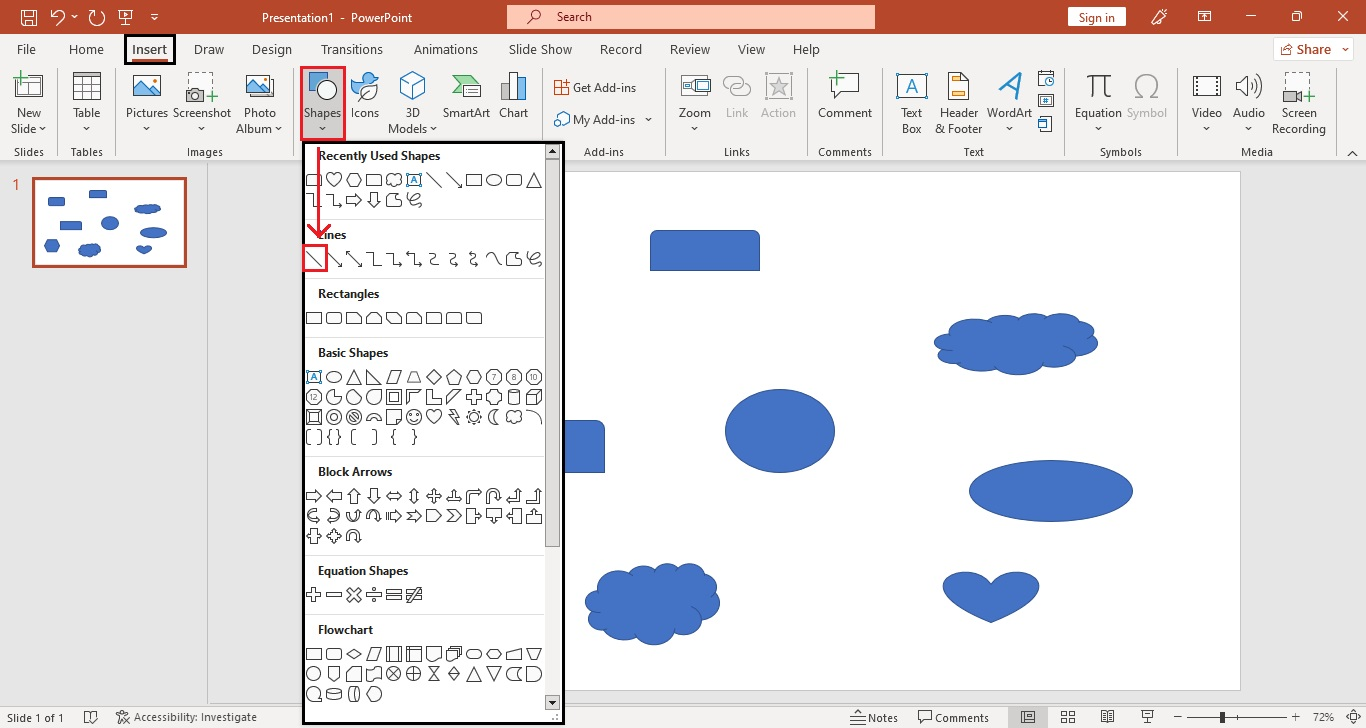
- Double-click a shape to add its label. Perform this step for all the other shapes.
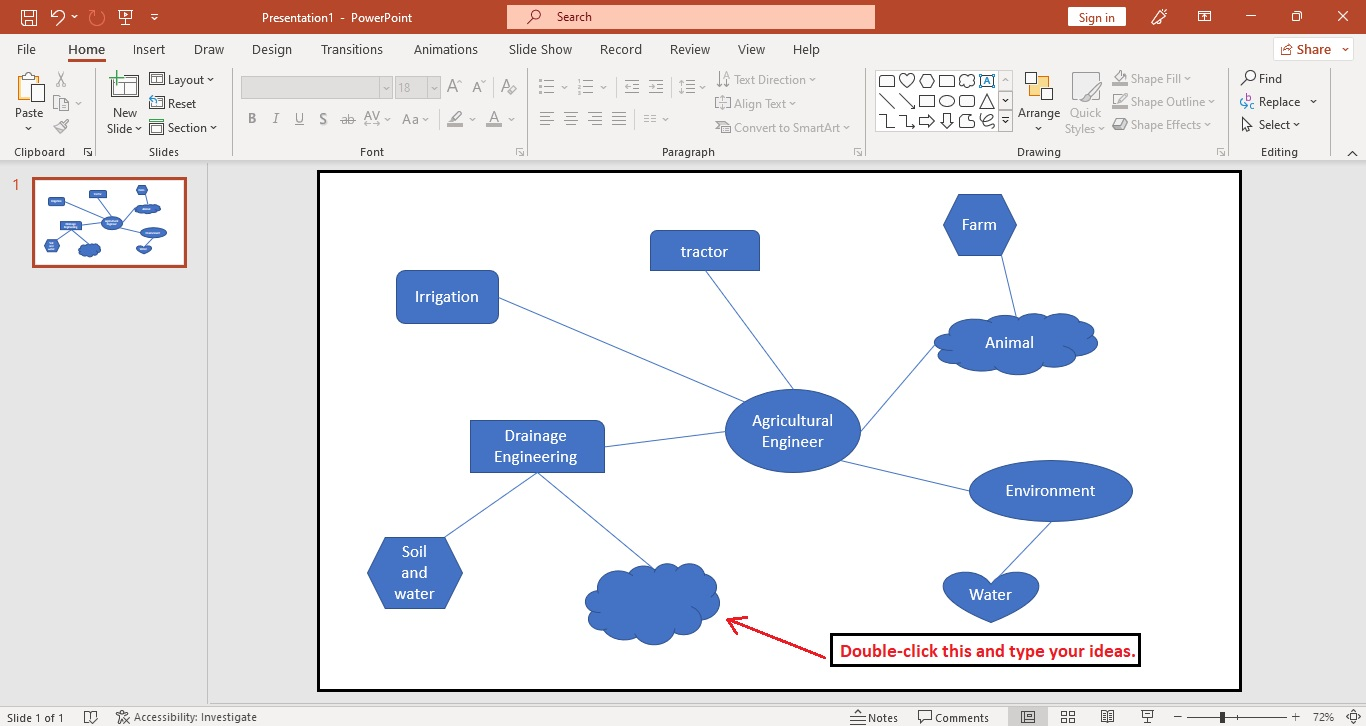
-
Once you've finished typing the labels, you have made a concept map template on your PowerPoint presentation.
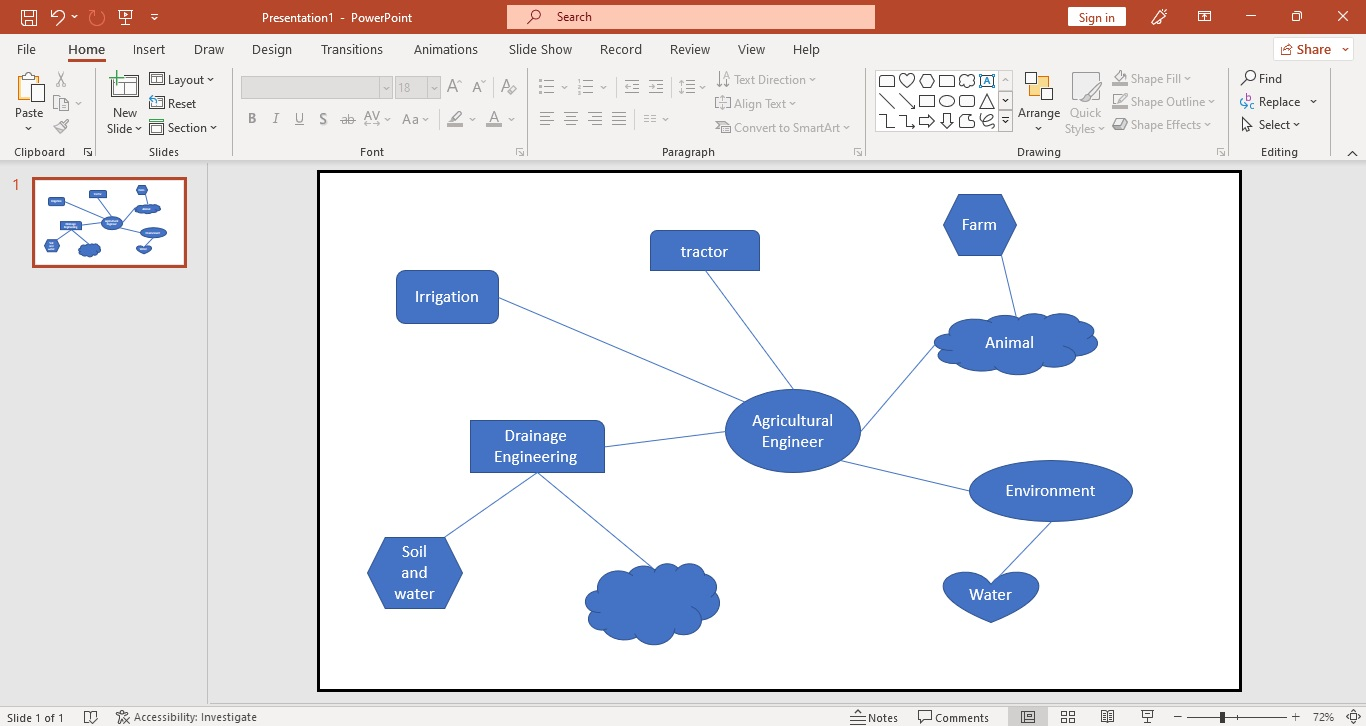
Make a Concept Map Using SmartArt Graphics
Another way to create a simple concept map in PowerPoint presentations is by using SmartArt graphics. Here are the steps:
-
Launch Microsoft PowerPoint and start with a blank presentation.
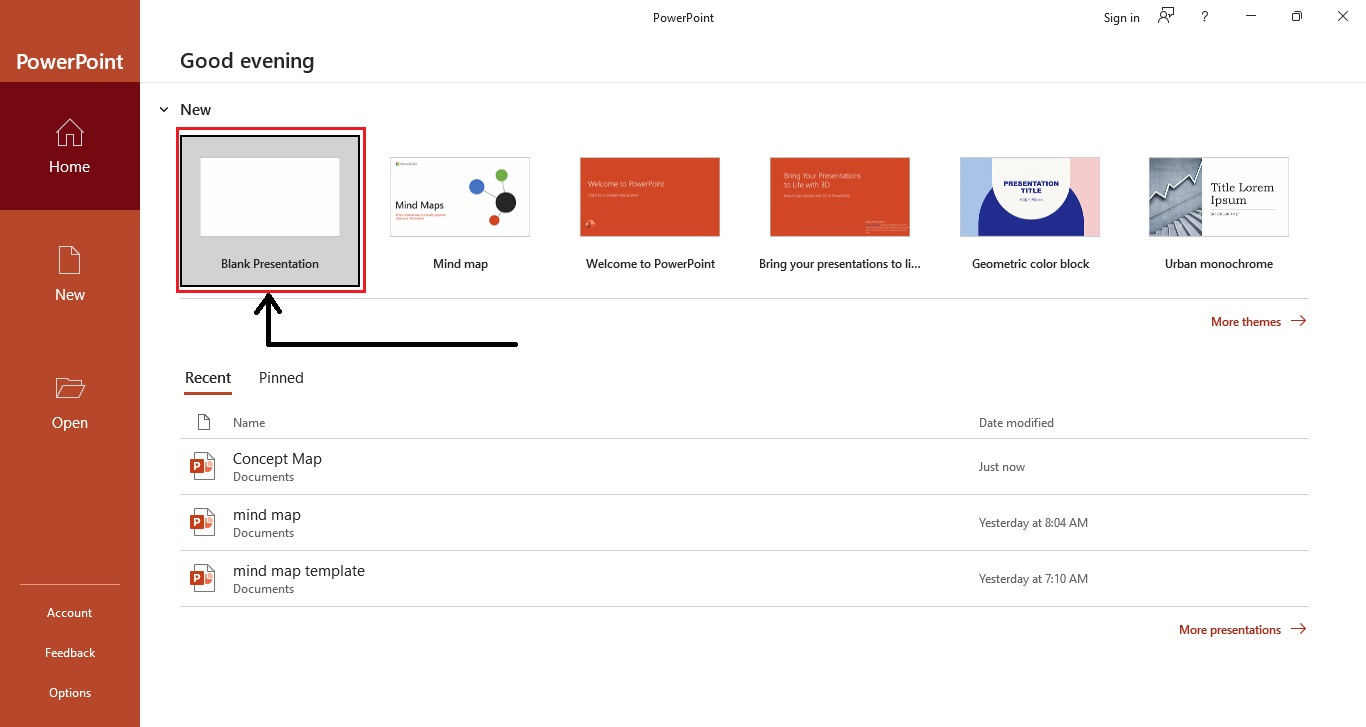
-
Under the "Home" tab, click the "Layout" option. Select a blank slide.
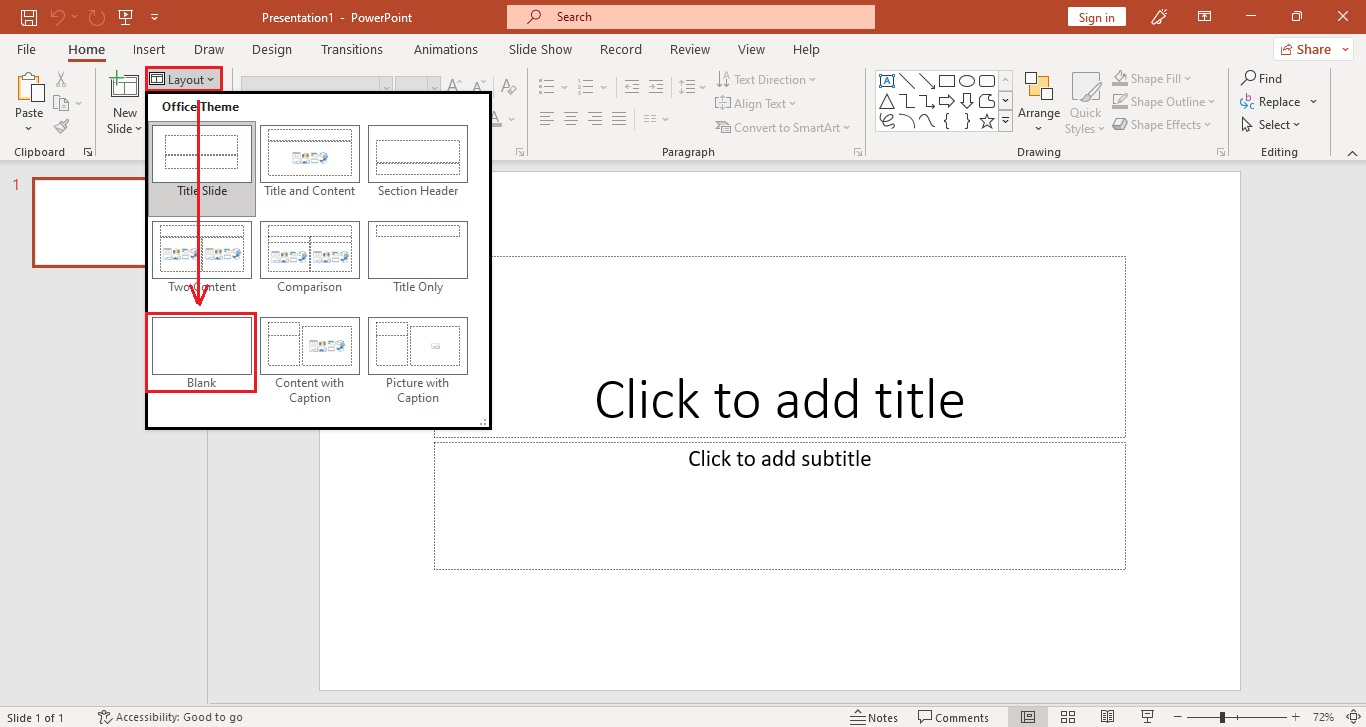
-
Then, go to the "Insert" tab and select "SmartArt" from the illustration section.
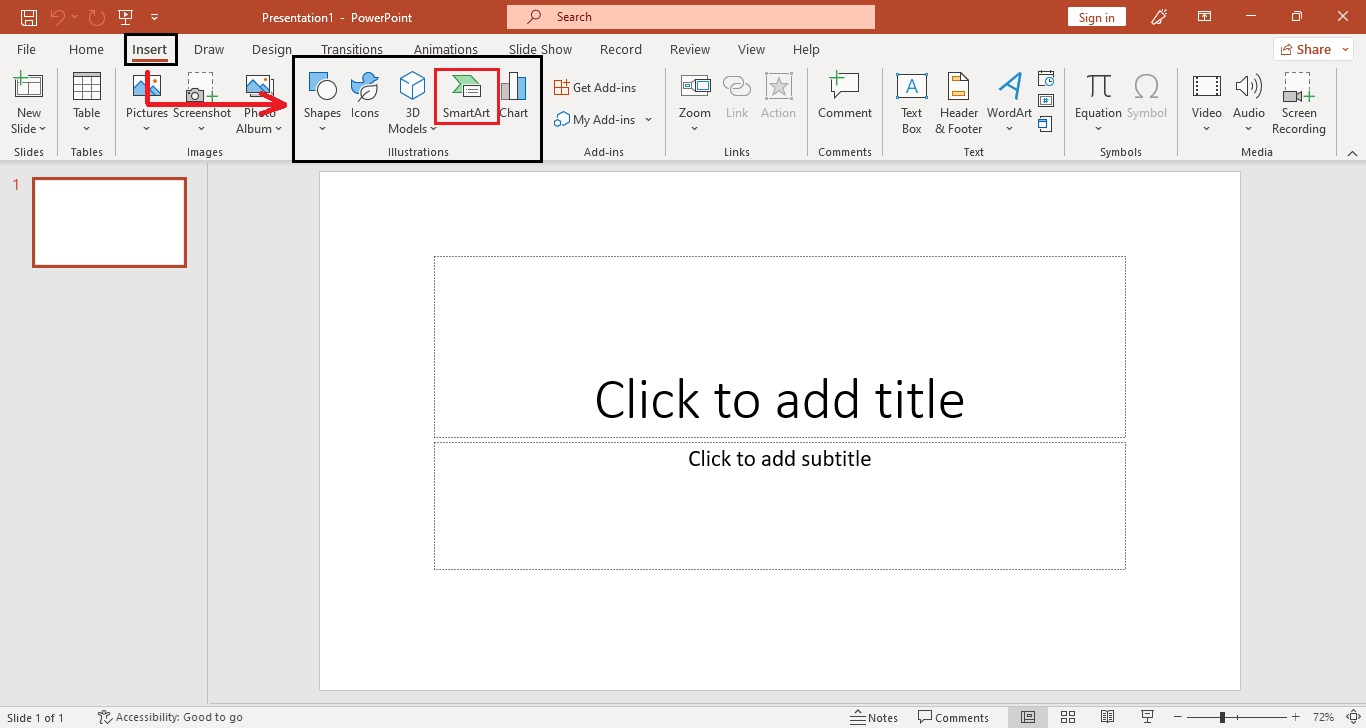
-
When a dialog box for your "Choose a SmartArt graphic" appears, select "Hierarchy" and choose a layout for your mind map.
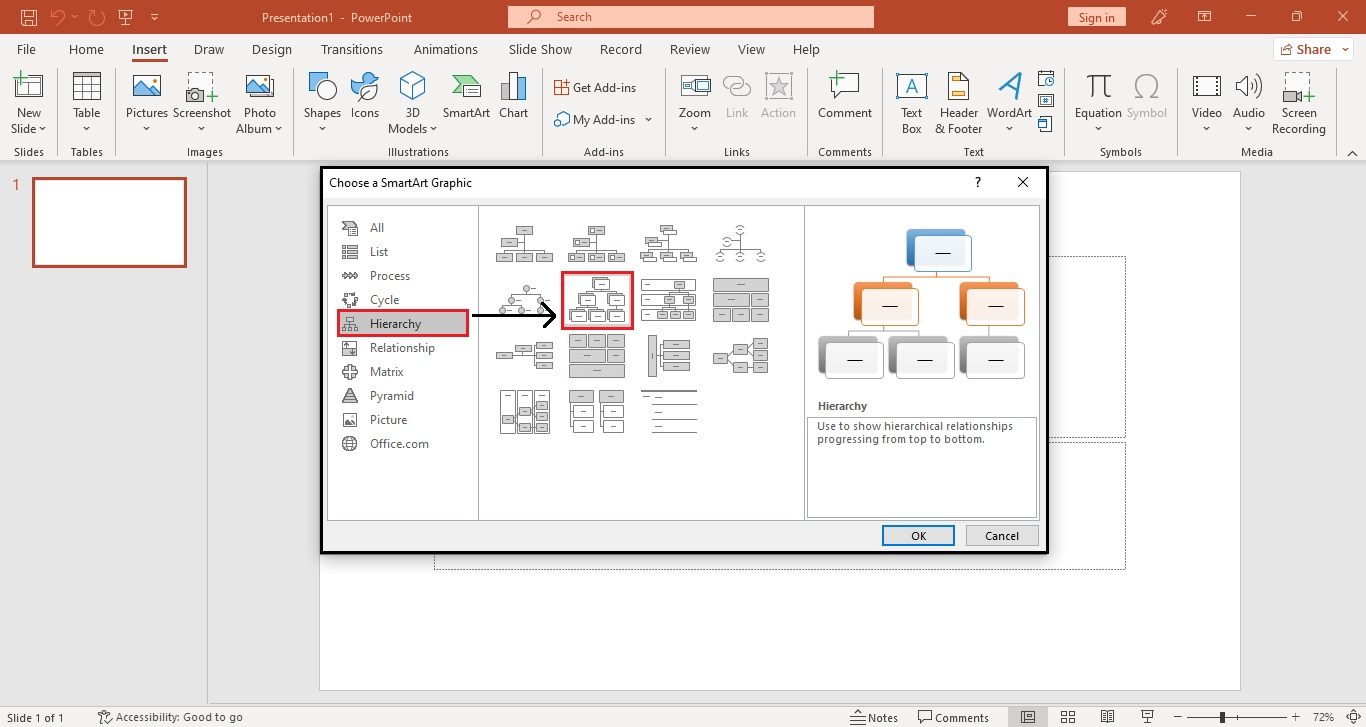
-
Once you select a concept map layout, click "Ok."
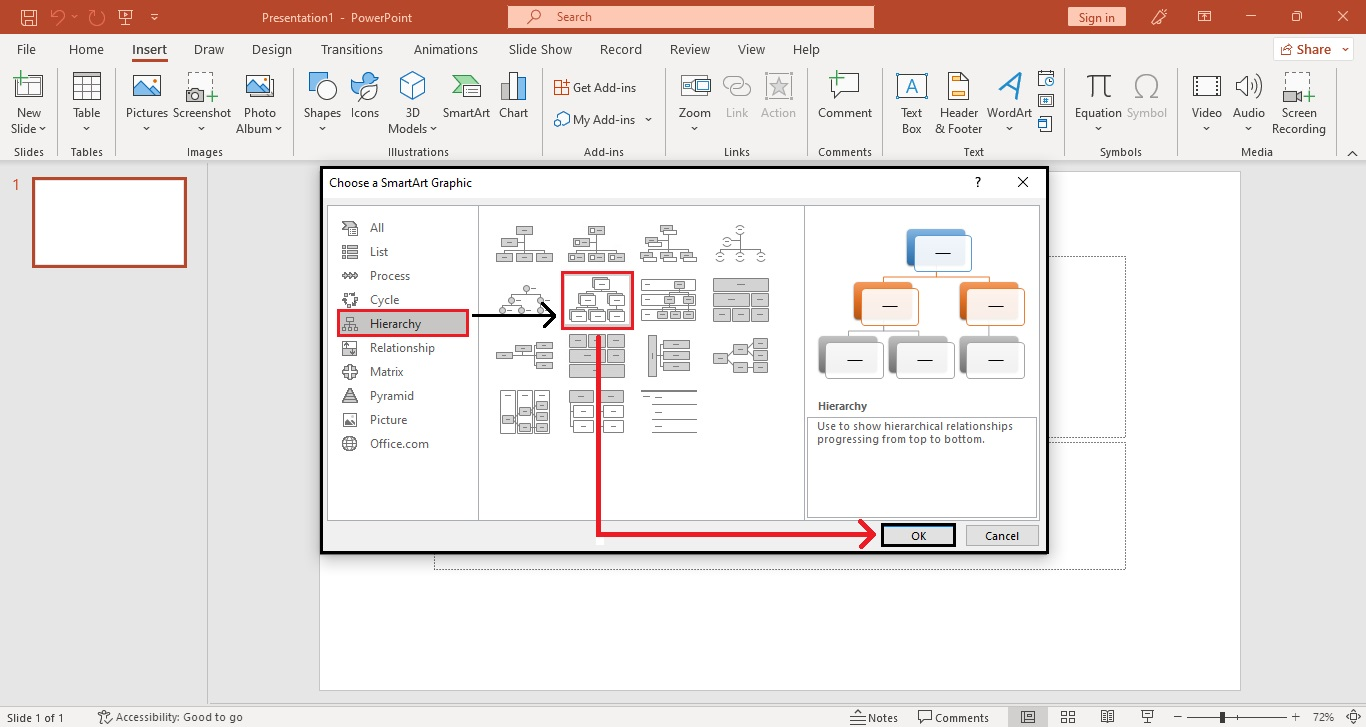 You have inserted a hierarchy concept map template for your PowerPoint.
You have inserted a hierarchy concept map template for your PowerPoint.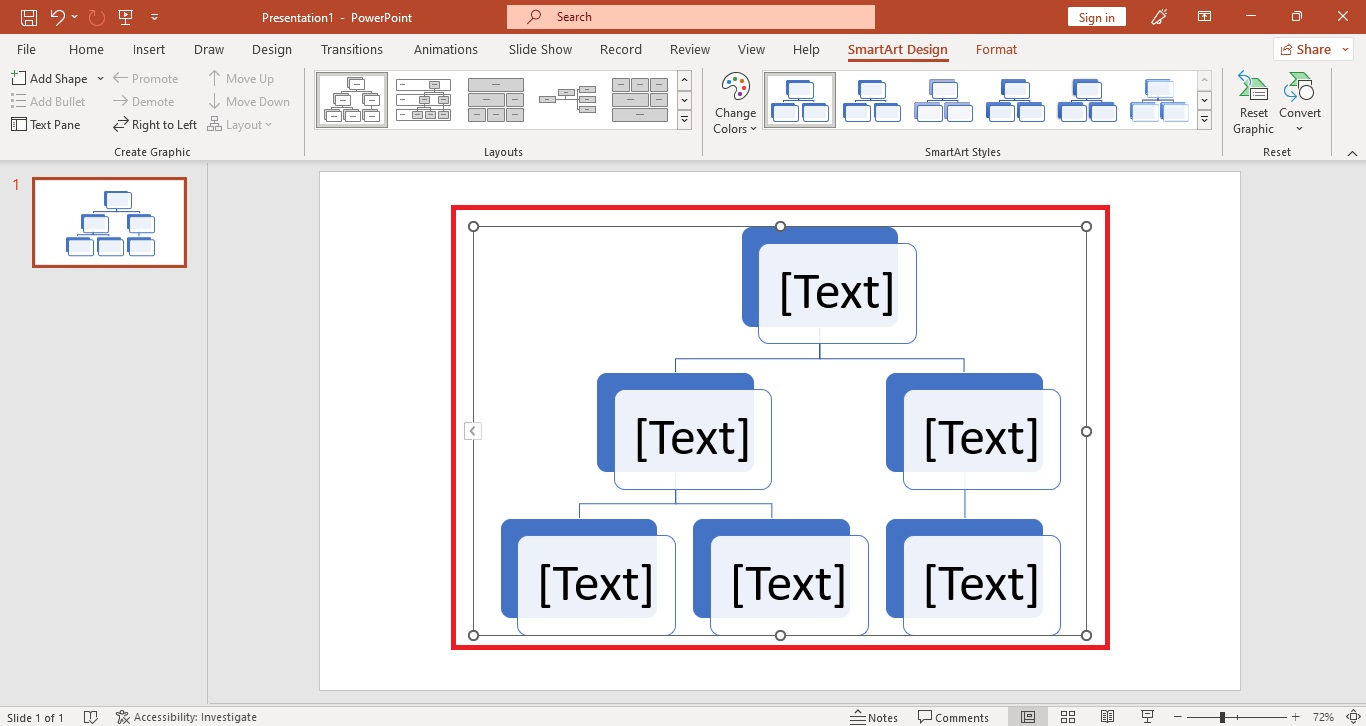
Quick Tip: Check out our guide on how to insert icons on PowerPoint for more detailed instructions.
Customize Your Concept Mapping in PowerPoint
If you want to customize your concept map template in your PowerPoint, you need to follow these steps:
-
Open your concept map in PowerPoint.
-
Then, select the main circle for your concept map. Click the "Format" tab and choose "Shape fill" from the "Shapes styles" section.
-
Select a particular "Theme color" for your concept map in PowerPoint.
-
Select "Shape outline" from the "format" tab to change the border color of your concept map.
Note: You can insert an icon for your concept map by going to the "Insert" tab and selecting "Icons" from the illustrations section.
Final Thoughts on How to Make Creative Concept Map Templates in PowerPoint
If you want to provide a visual representation of your business presentation ideas, use a mind map diagram template. Besides, concept maps allow you to simplify complex ideas, allowing people to remember them easily.
Are you looking for concept map templates for Google Slides and PowerPoint? You can access Simple Slides' catalog of over 10,000 templates, infographics, and slides for a low, one-time fee!
Frequently Asked Questions about Concept Maps in PowerPoint Presentations:
What is the difference between a concept map and a creative mind map template?
A concept map PowerPoint template connects many ideas or concepts in one frame, while a mind map diagram template only focuses on one central idea.
What are the purposes of using a concept map in PowerPoint?
Here are the primary reasons for using a concept map:
-
Simplify note-taking
-
Run effective brainstorming sessions
-
Create a roadmap for software design
-
Showcase complex ideas
-
Simplify problem-solving
What is a concept map in PowerPoint?
Concept maps allow you to visualize information and simplify complex ideas. They let you digest information more easily.
Related Articles:
How To Add PowerPoint Page Numbers In 2 Quick and Easy Ways
Learn How To Create Org Chart In PowerPoint In 4 Simple Steps
How To Add Hyperlinks To PowerPoint In 4 Simple Ways
Get A Free Sample of Our Award-Winning PowerPoint Templates + University
Get A Free Sample of Our Award-Winning PowerPoint Templates + University
Join our mailing list to receive the latest news and updates from our team.
Don't worry, your information will not be shared.
We hate SPAM. We will never sell your information, for any reason.