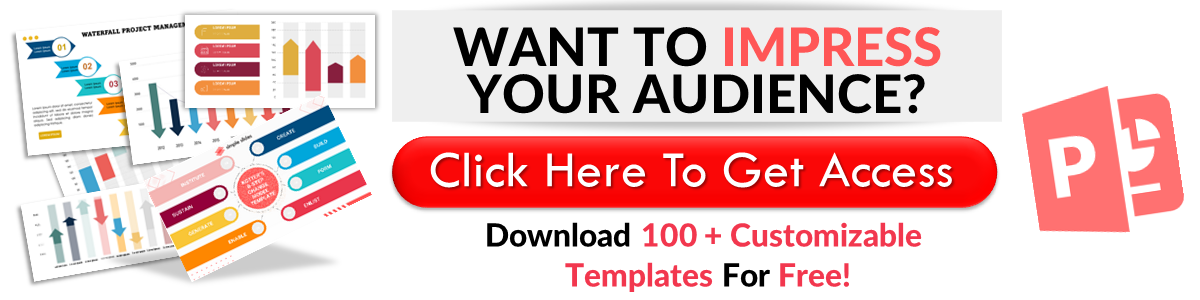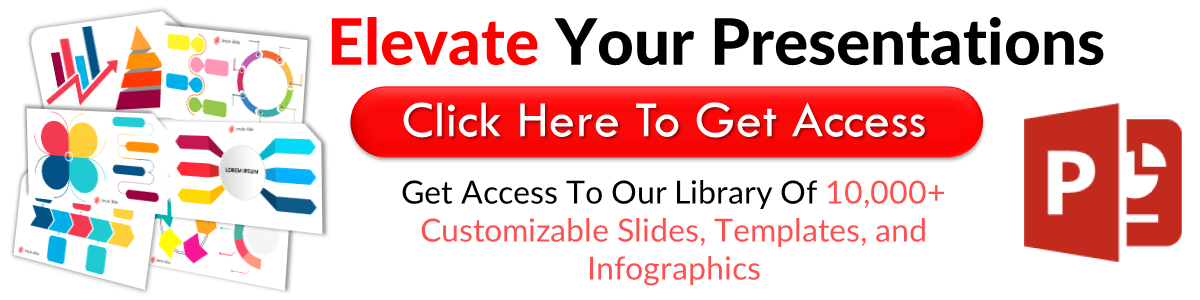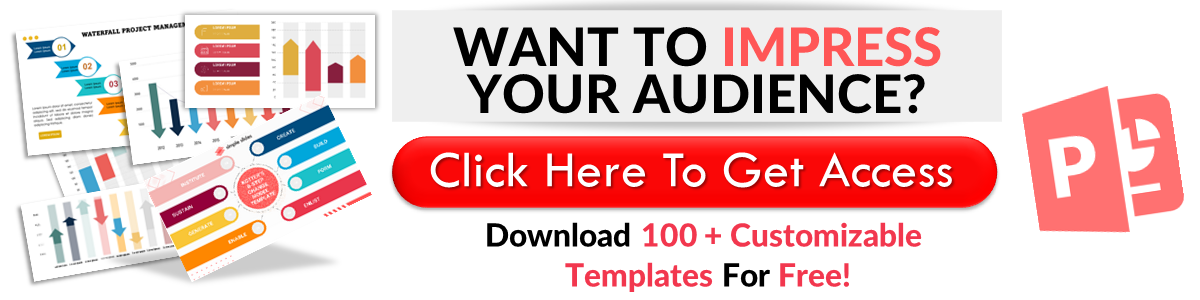How To Convert a Word Document to PowerPoint
Oct 05, 2022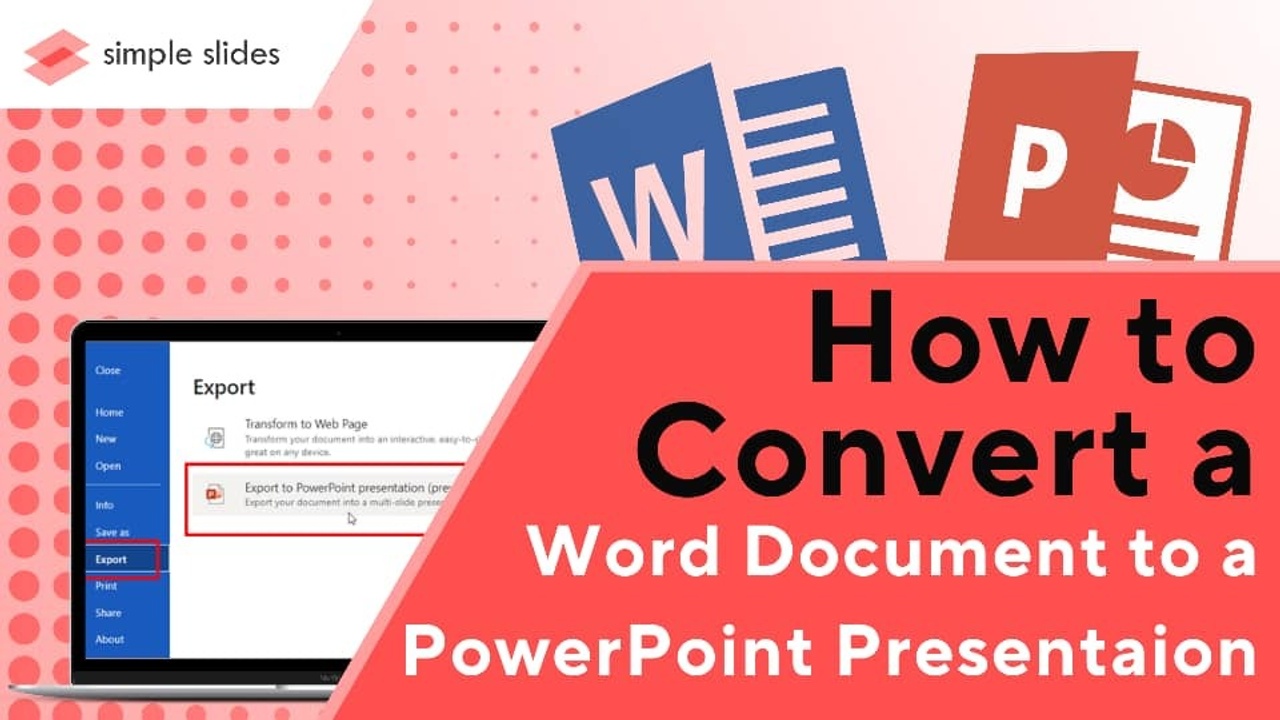
You don't need to create a PowerPoint presentation from scratch if you have an existing Word document on the same topic. You should avoid taking the "copy and paste" route in such situations because it can be exhausting.
You can do it in more straightforward ways. We will take you through three simple ways to convert a Word document to a PowerPoint presentation.
- Export Word Document.
The first way is to export the file via Word for the web.
- Open the Word document from Word for the web.
- From the "File" tab and click on "Export." Choose "Export to PowerPoint presentation" from the next window.
- Choose your preferred design theme from the Export to Presentation window, and click "Export." The app will start processing your file.
- Your file is now available in PowerPoint for the web. Select "Open presentation" to view.
Word will create your presentation file using summarized sections of the original file and save it in your OneDrive's root folder. It also has an AI feature to add images, fonts, videos, and other design elements to your presentation theme.
Though this process is friendly and easy, it has some limitations. It works only for text-only documents and requires the web version of Word.
We designed these marketing infographics for you.
- Open Word Document in PowerPoint.
PowerPoint has a feature that allows users to convert Word documents to presentations. However, your document must be well formatted for this feature to work.

Set the texts that will be your slide title as heading 1 and standard texts as heading 2. Proceed to Microsoft PowerPoint once that’s done.
- Select "New Slide" from the "Home" tab.
- The app will display a menu. Select "Slides from Outline" from It.
- Choose the Word document you want to convert and click "Insert."
Check out our pyramid diagram templates.
Insert Word Document.
You can also get the job done without converting your Word file. You must insert it into your PowerPoint presentation to do this.
PowerPoint allows users to either link or embed their Word document, depending on their needs. If you embed your document, the app will save the data in the presentation. Meanwhile, a linked object will only direct viewers to the original file. You can learn more here.
- Go to the intended PowerPoint slide and then the "Insert" tab.
- Click on "Object" to open the insert object dialog box.
- Go to "Create from file" and click "Browse."
- Choose the Word document from the list and click "OK."
- To link the document, click "Display as an icon."
These are the best startup infographics online.
Final Thoughts.
You can follow these options to create a new PowerPoint presentation from your Microsoft Word document. However, we recommend you go with the first option as it will enable you to export Word documents to PowerPoint in no time.
Frequently Asked Questions:
Can you automatically convert Word to PowerPoint?
You can automatically convert a Word document to PowerPoint with the "Export" feature on Word.
File > Export > Export to PowerPoint presentation
How do I convert a Word document to PowerPoint 365?
You can convert a Word document to PowerPoint 365 using Word for the web.
How can I add a Word document to a PowerPoint presentation?
You can add a Word document to PowerPoint presentations by inserting it as an object.
Related Articles:
Get A Free Sample of Our Award-Winning PowerPoint Templates + University
Get A Free Sample of Our Award-Winning PowerPoint Templates + University
Join our mailing list to receive the latest news and updates from our team.
Don't worry, your information will not be shared.
We hate SPAM. We will never sell your information, for any reason.