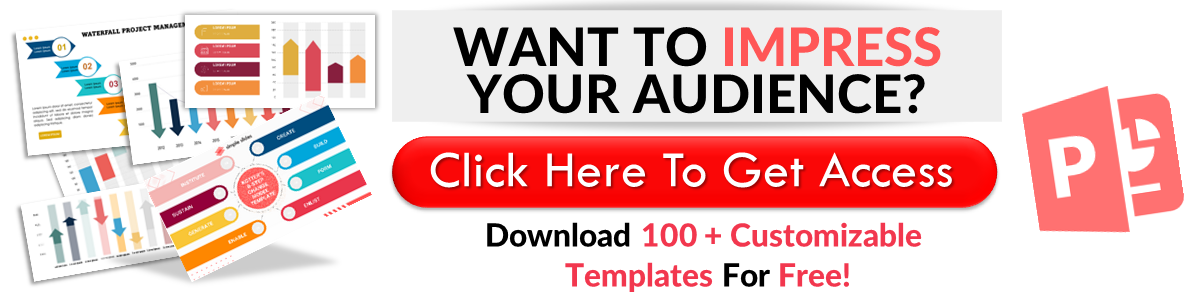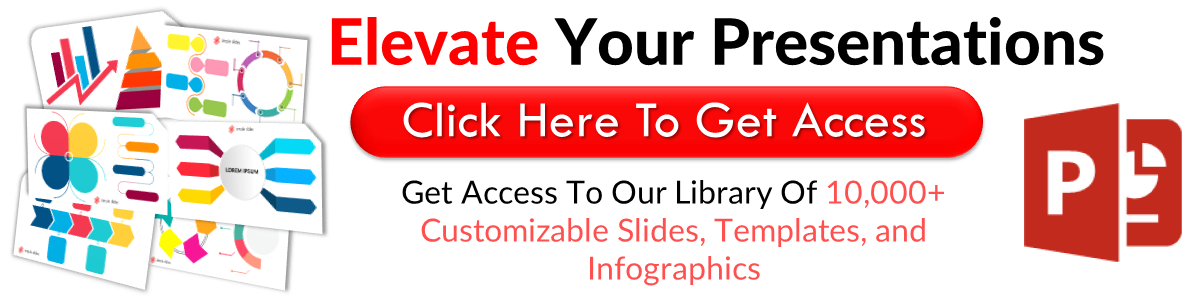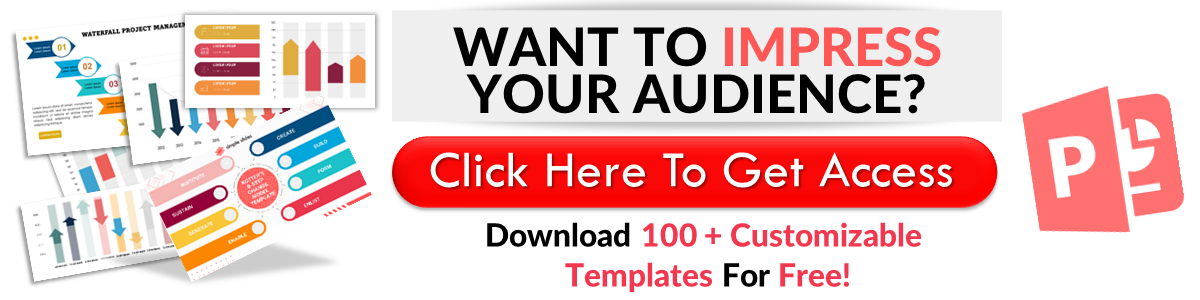Learn How to Create a Timeline in Google Slides in 2 Ways
Jun 14, 2023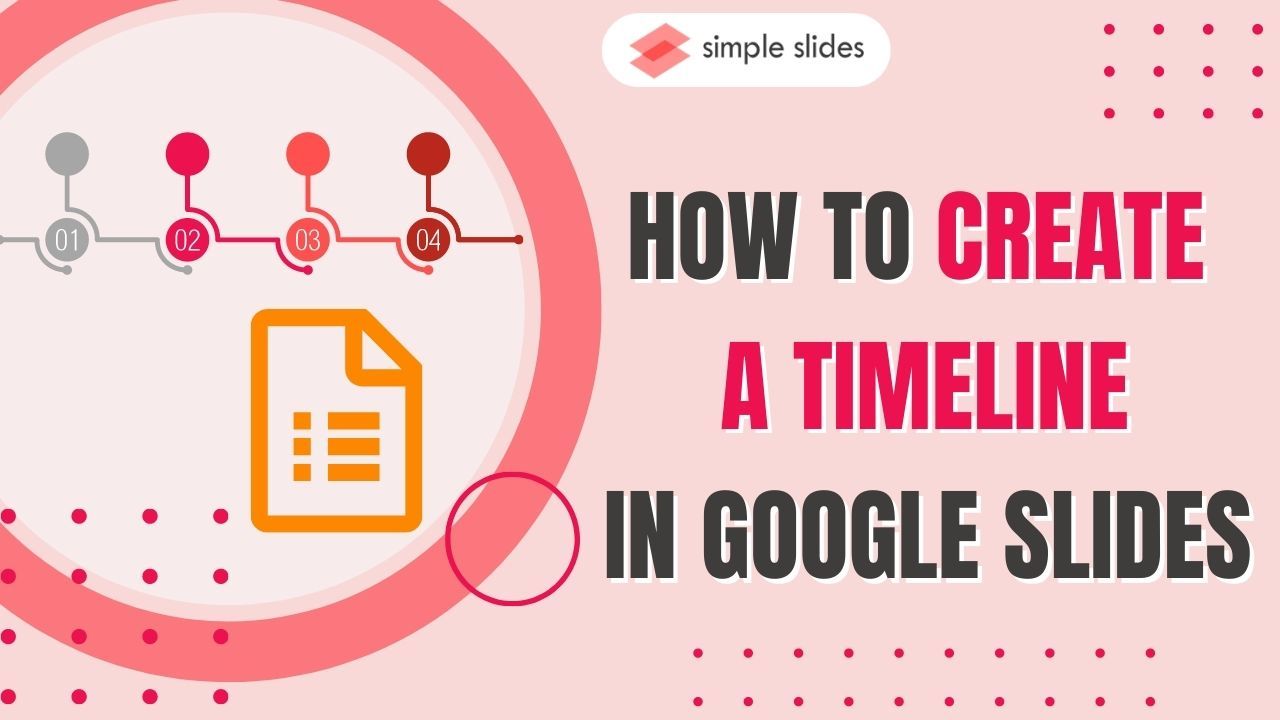
Do you want to keep track of your company's milestones throughout the years?
Knowing how to document your business' history is essential in building your brand and credibility. So, today, we'll take it a notch higher and teach you how to create a timeline in Google Slides.
In this blog post, we will go through the following:
-
Make a timeline in a Google Slides presentation
-
Customize your timeline in Google Slides
-
Make a timeline template using the built-in diagrams
-
Frequently asked questions about making timeline templates in Google Slides
Make a Timeline in Google Slides Presentation
To create a timeline template from scratch in Google Slides, follow these steps:
-
Open your Chrome browser, click the "Google Apps" icon, and select "Google Slides."
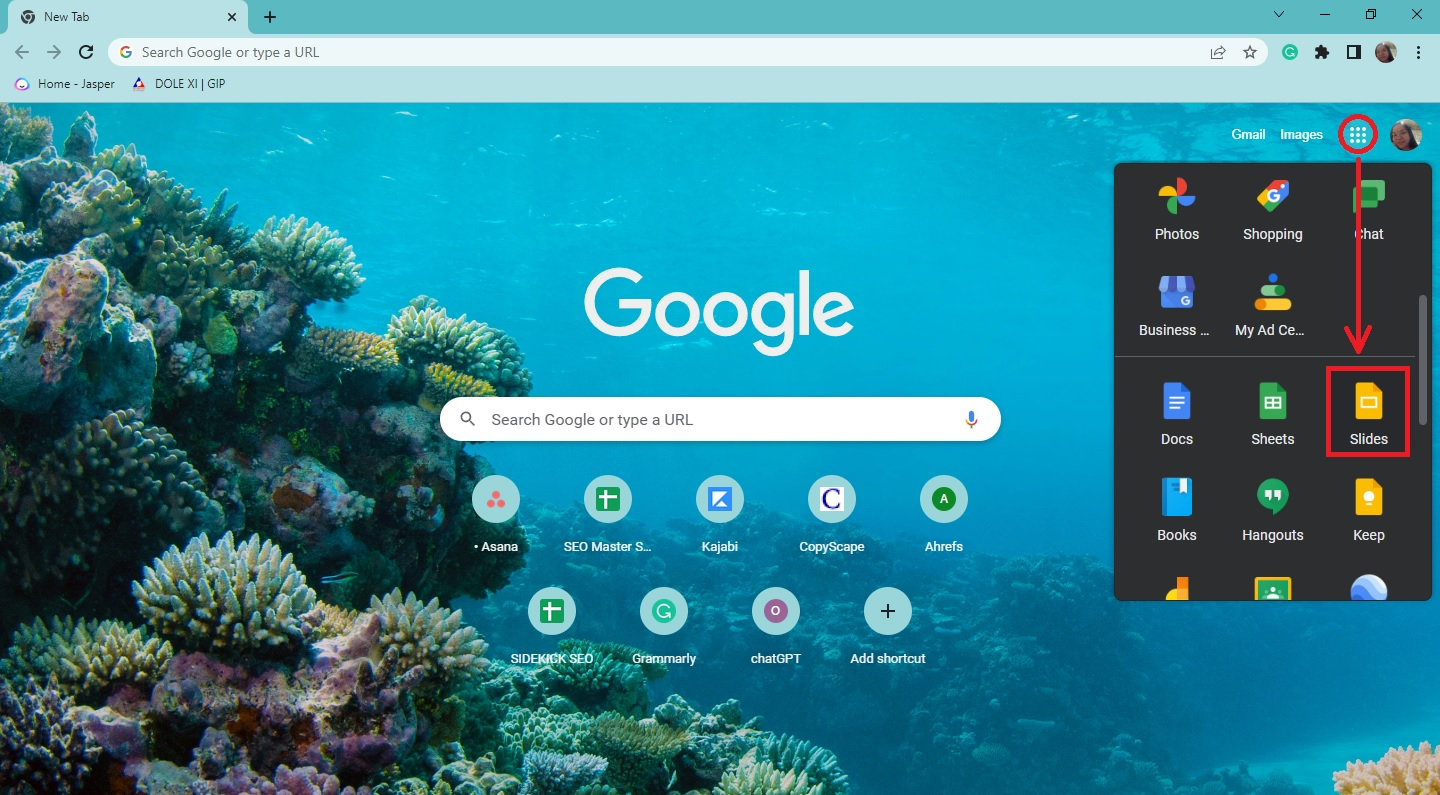
-
Select a blank presentation in your Google Slides tab.

-
Select the slide where you want to insert your timeline template.
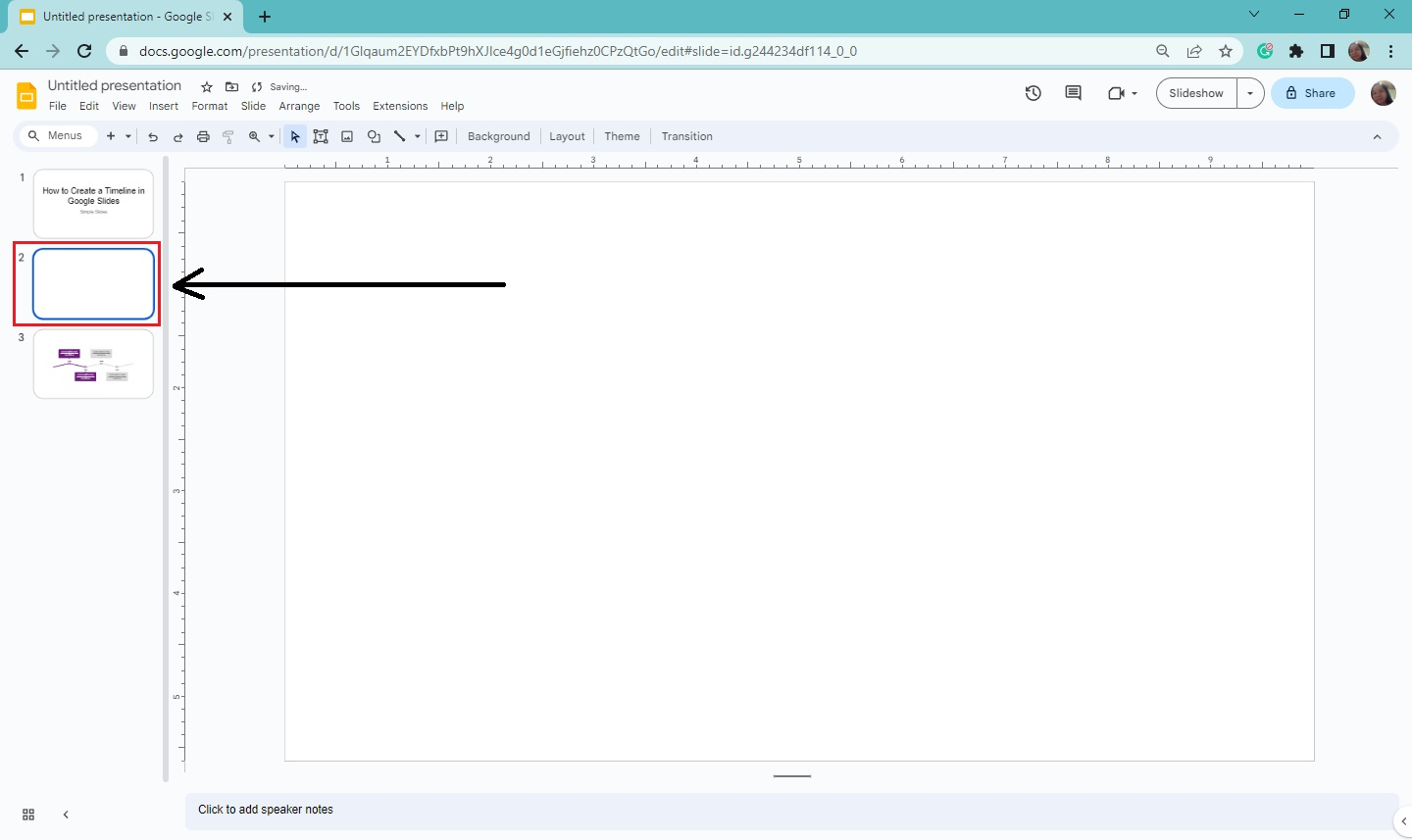
-
Click "Line" on the toolbar section and drag the line from left to right.
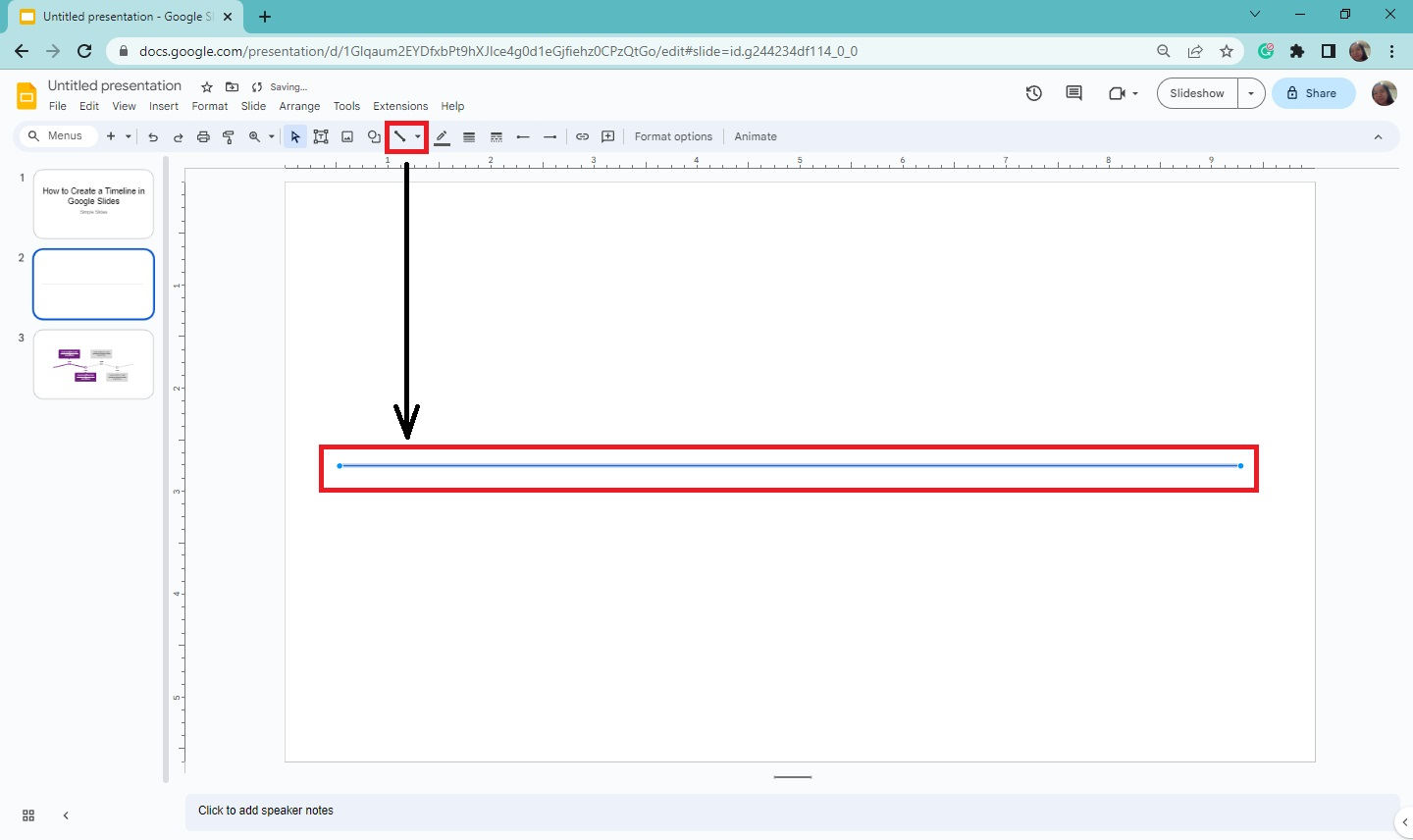
-
Go to "Insert" and select "Shape" from the drop-down menu. Then, choose "Shapes."
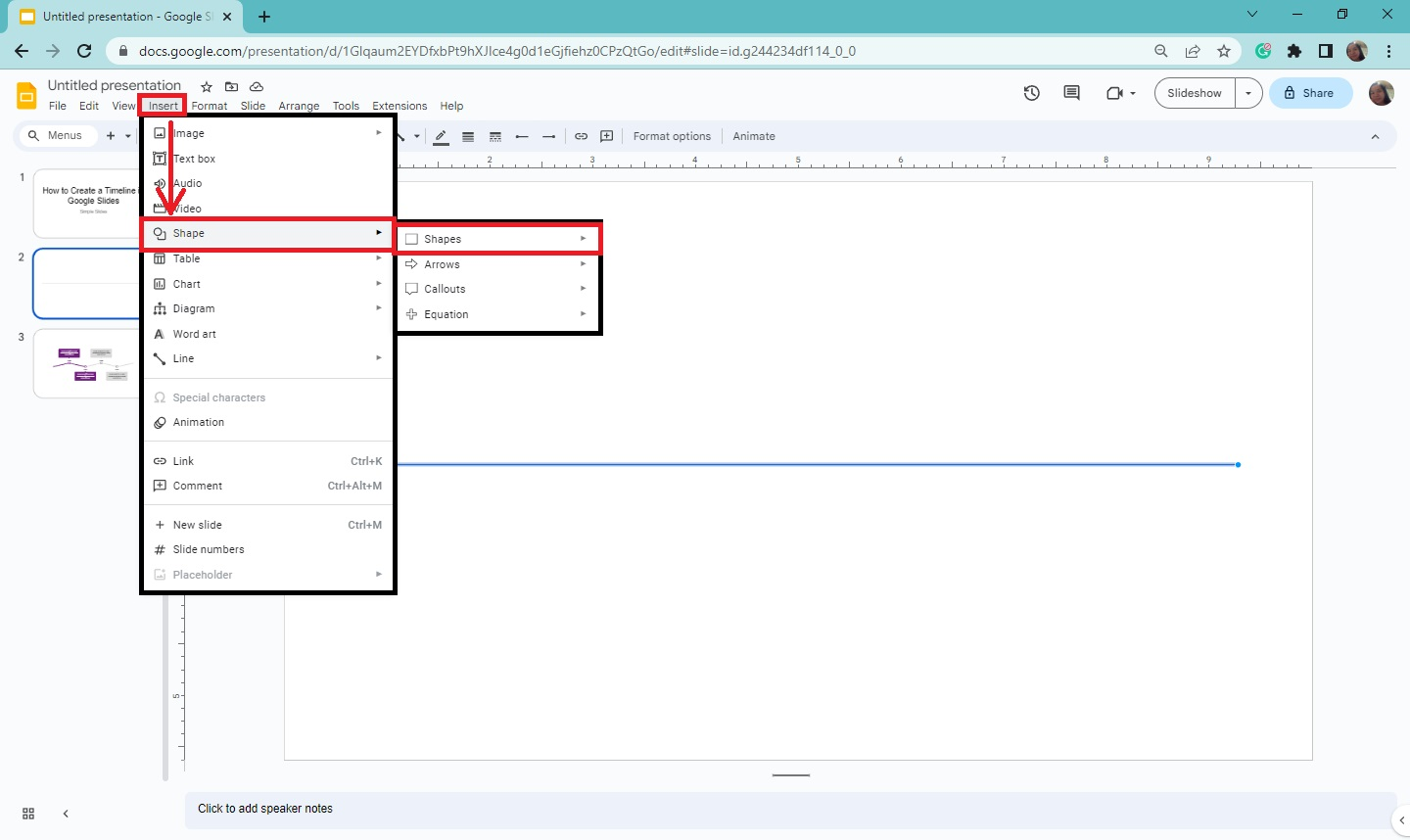
-
Select a specific shape for all the events within the timeline and drag it to the outline.
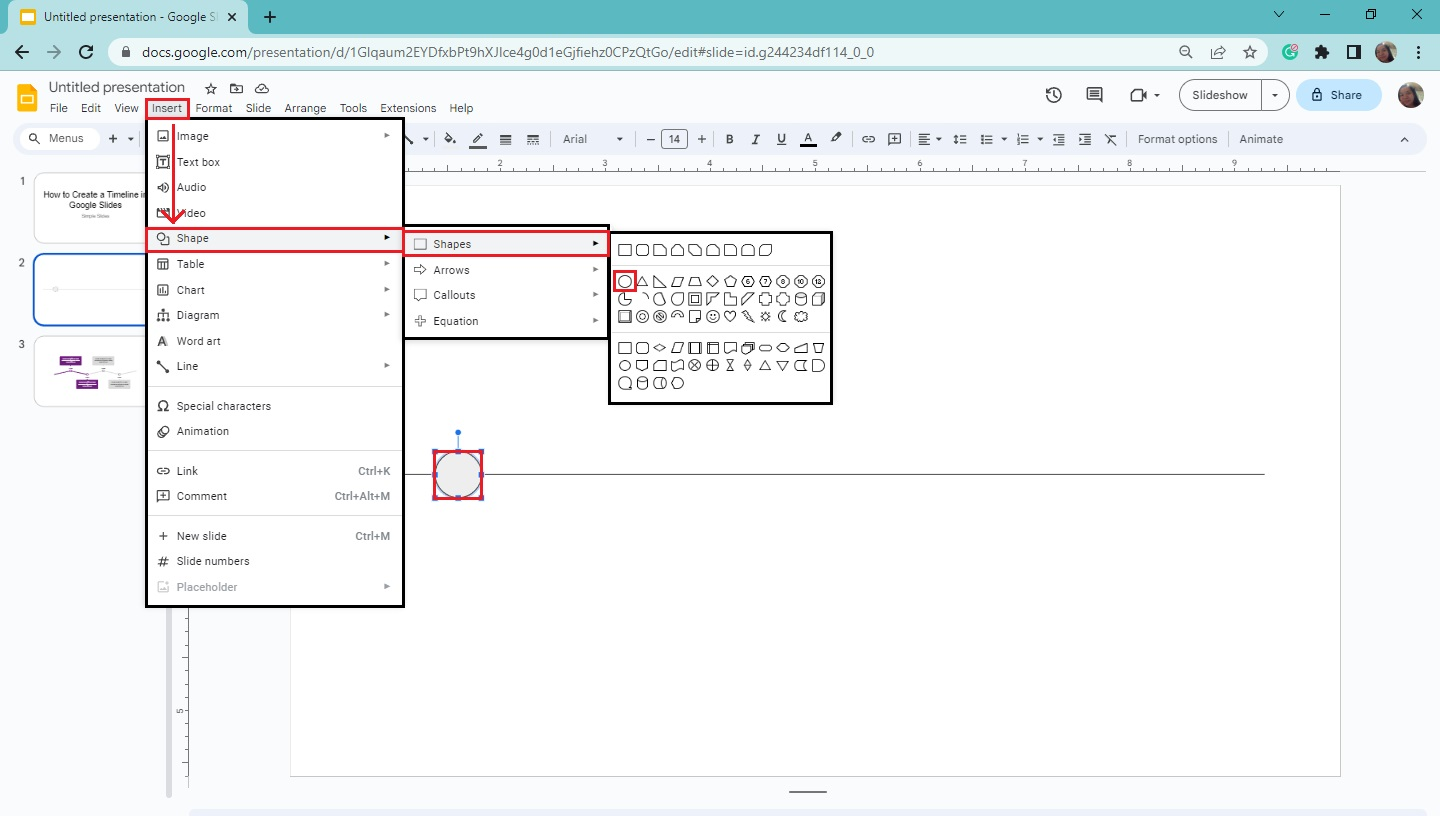
-
Once you've created a timeline event icon for your template, select the specific shape and duplicate it for the other part of your outline.
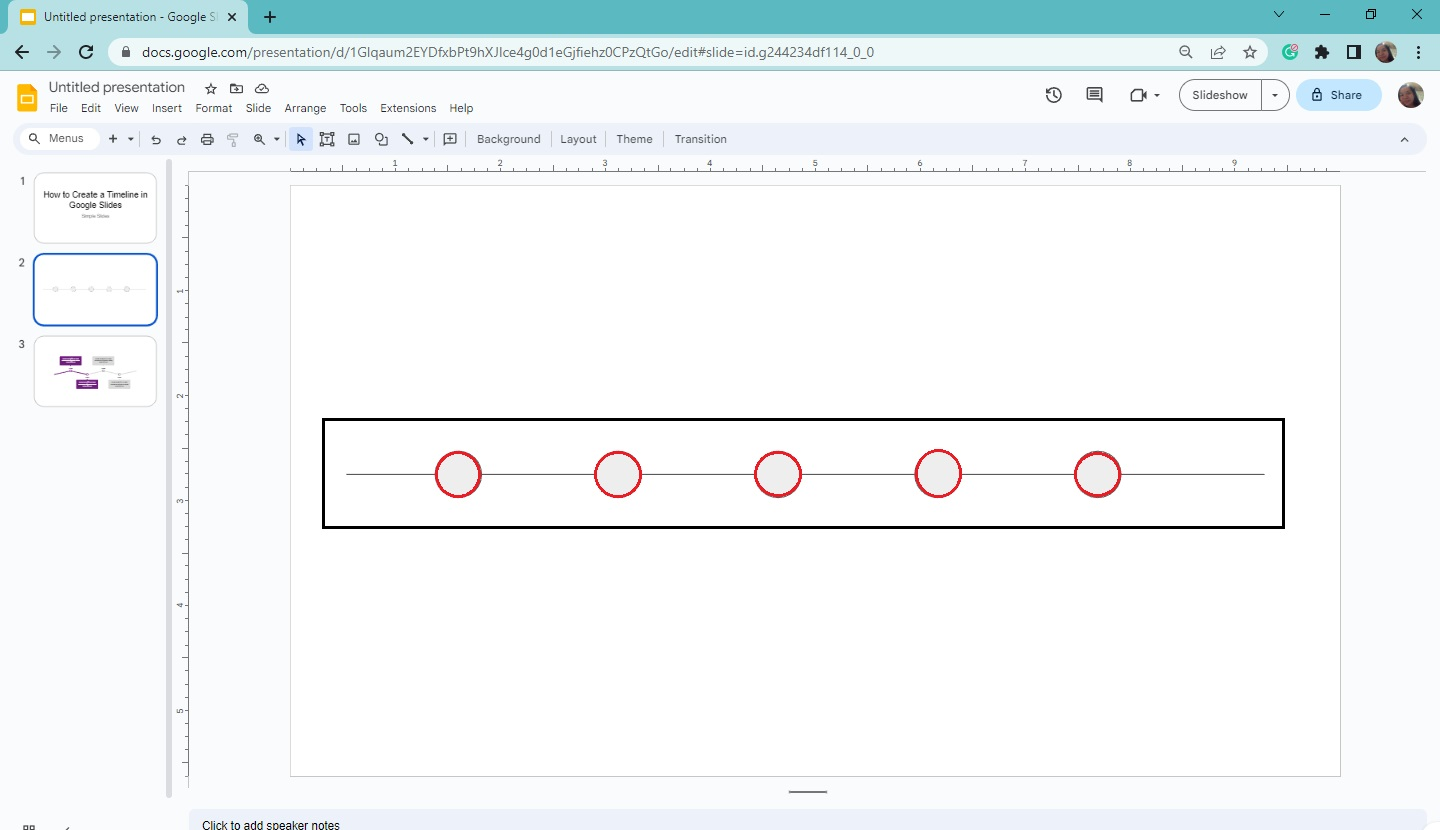
-
Click "Shape" on the toolbar section and select the "Callouts" option. Then, choose the "rounded rectangle callouts."
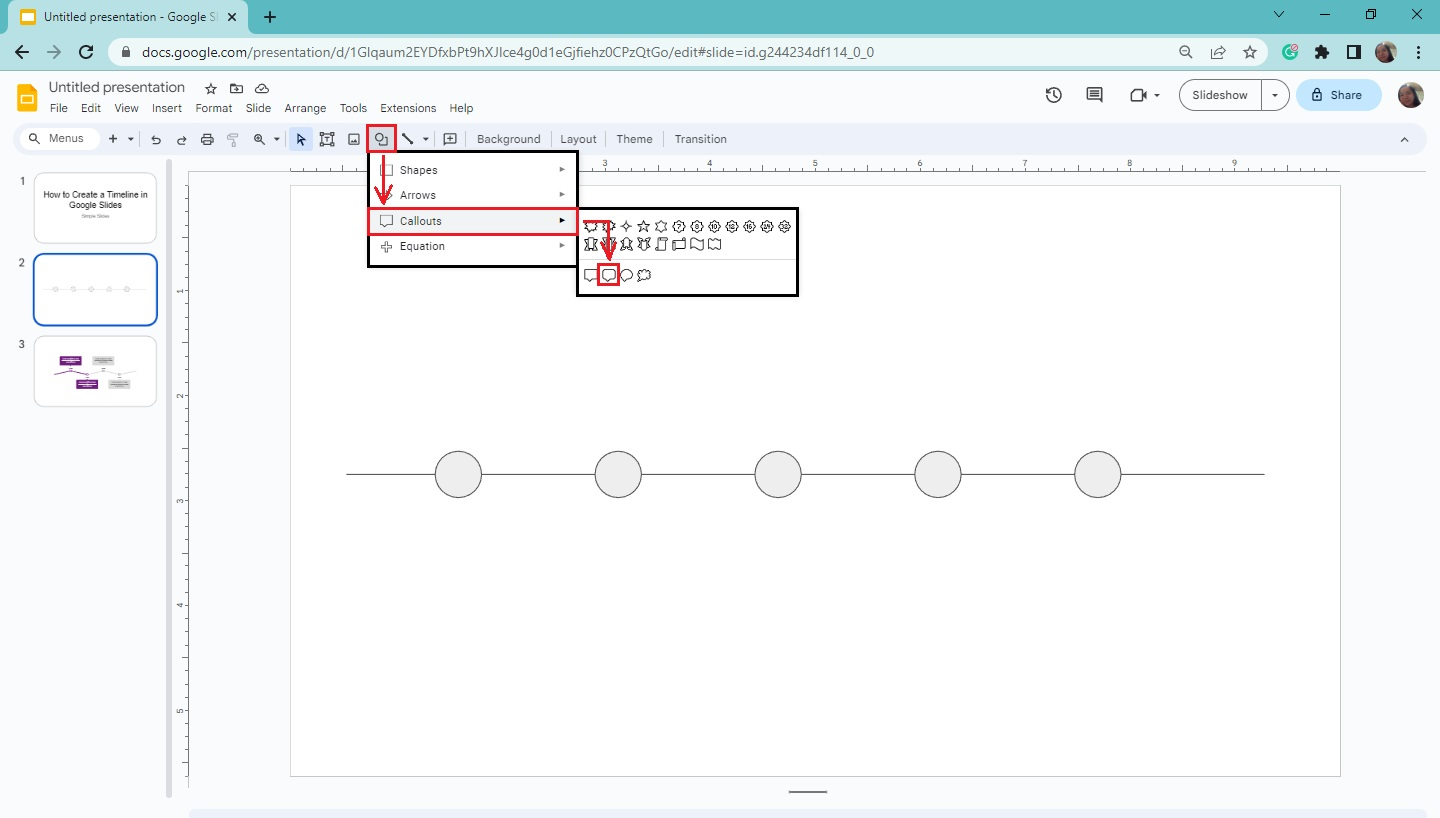
-
Drag it above or below the first shape you inserted and repeat the process until you've populated the entire timeline.
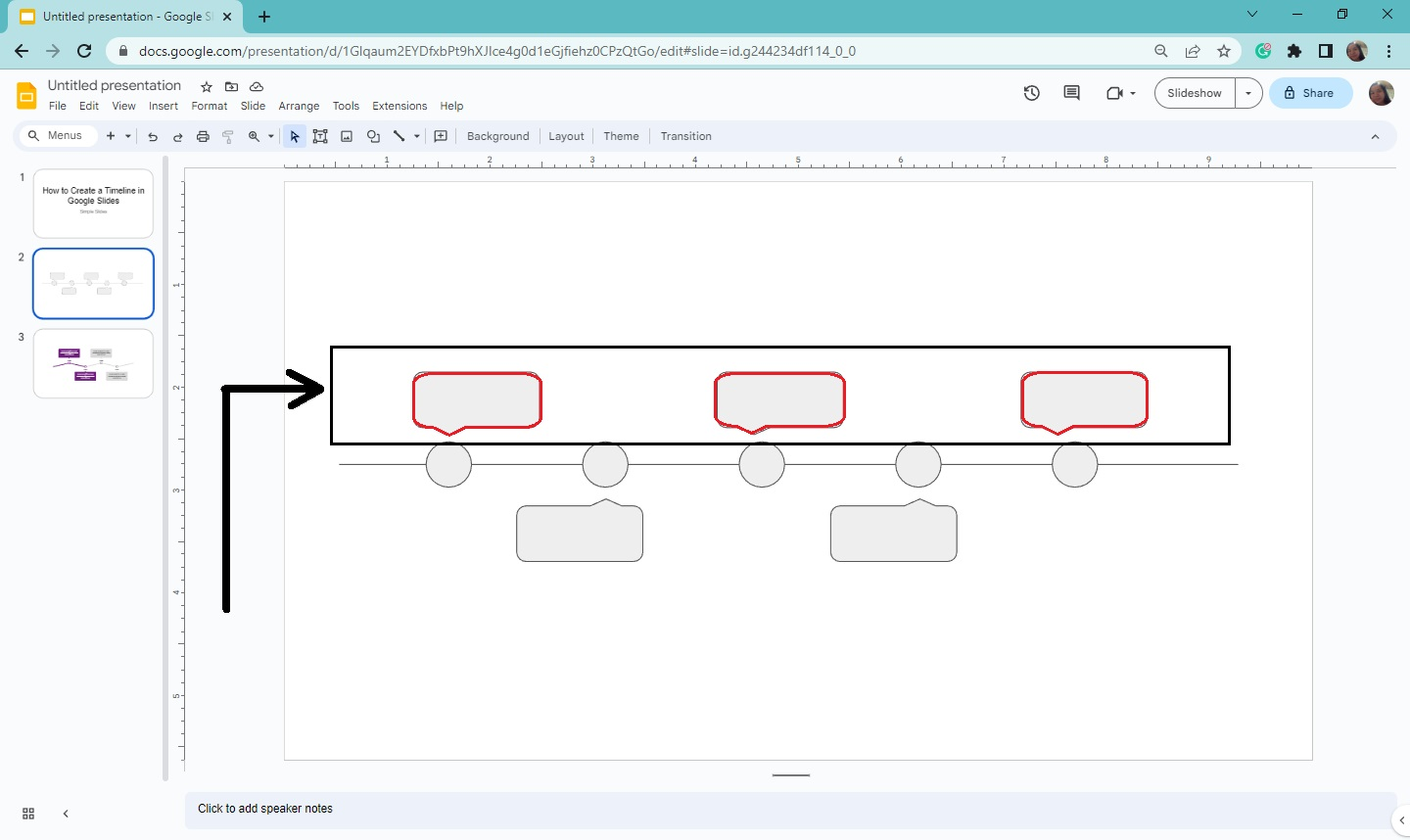
-
To add text to your callouts, double-click the shape. Type the events in chronological order.
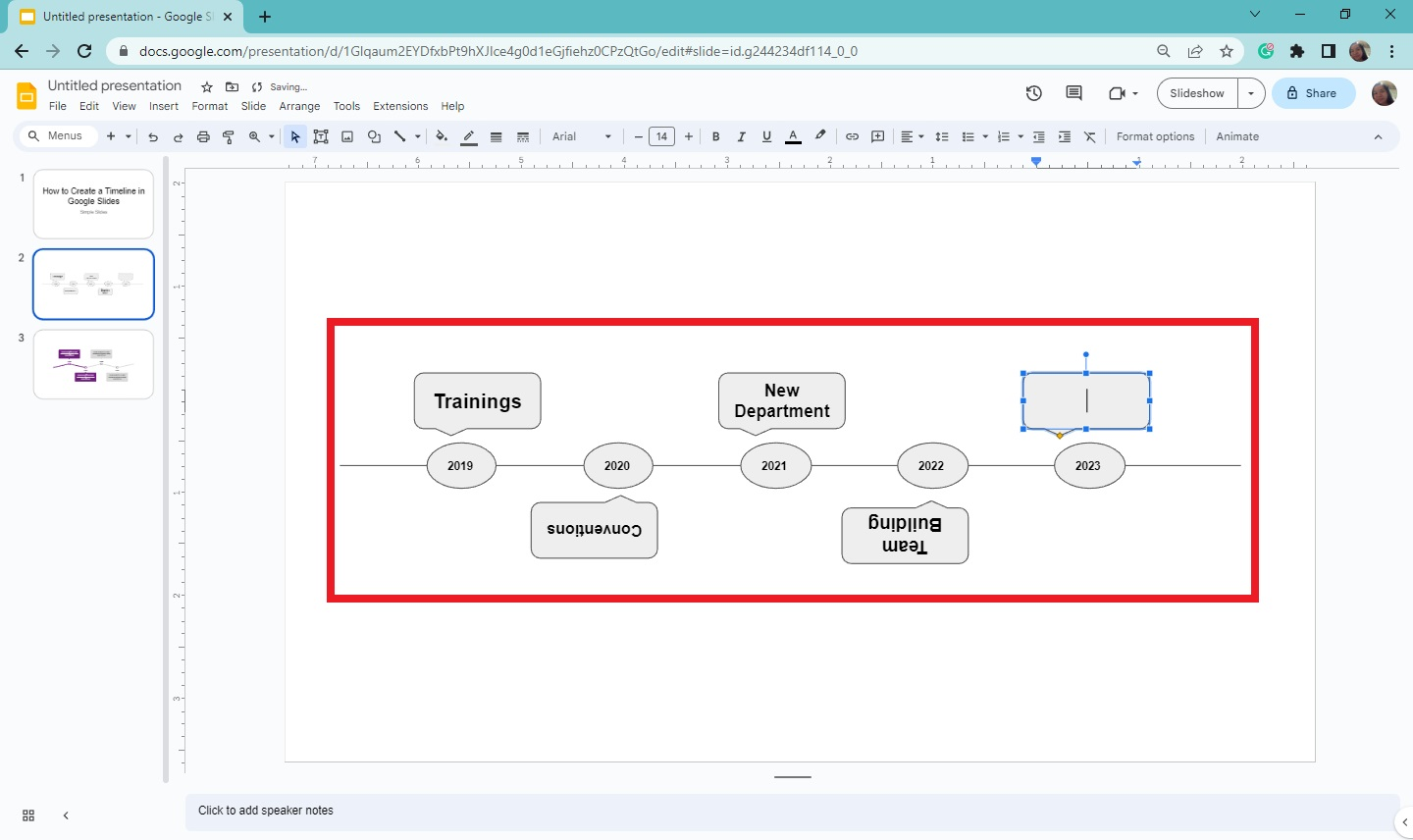
-
After you've typed all the events, you'll have a basic timeline template.
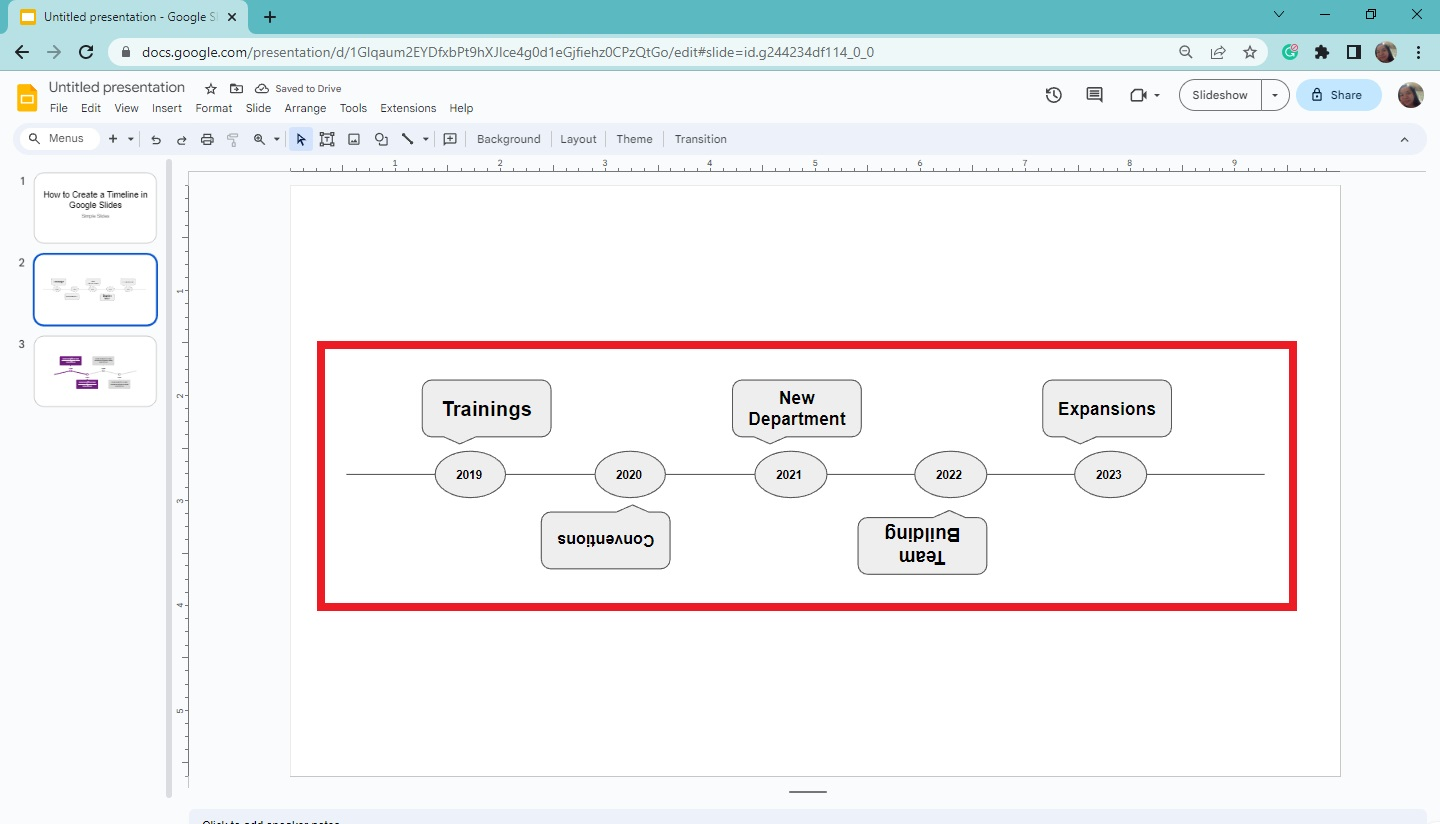
Customize Your Timeline in Google Slides
Suppose you want to customize your timeline diagram for your presentation. Follow these instructions:
-
Select the line on your timeline template and click the "Line color" on the toolbar section.

-
Choose a color from the palette.
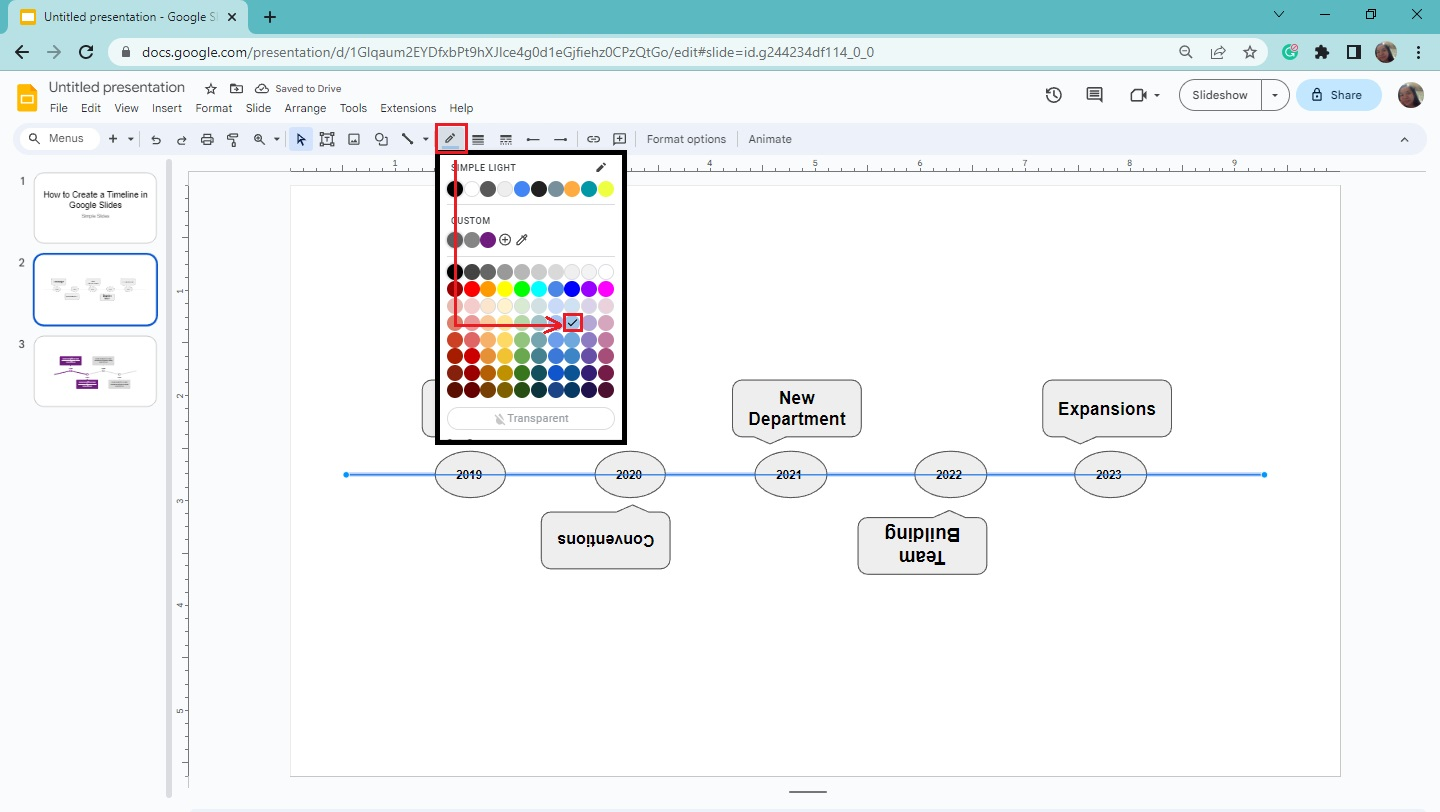
-
Once your outline changes color, select "Line weight" from the toolbar section and choose a particular line weight.
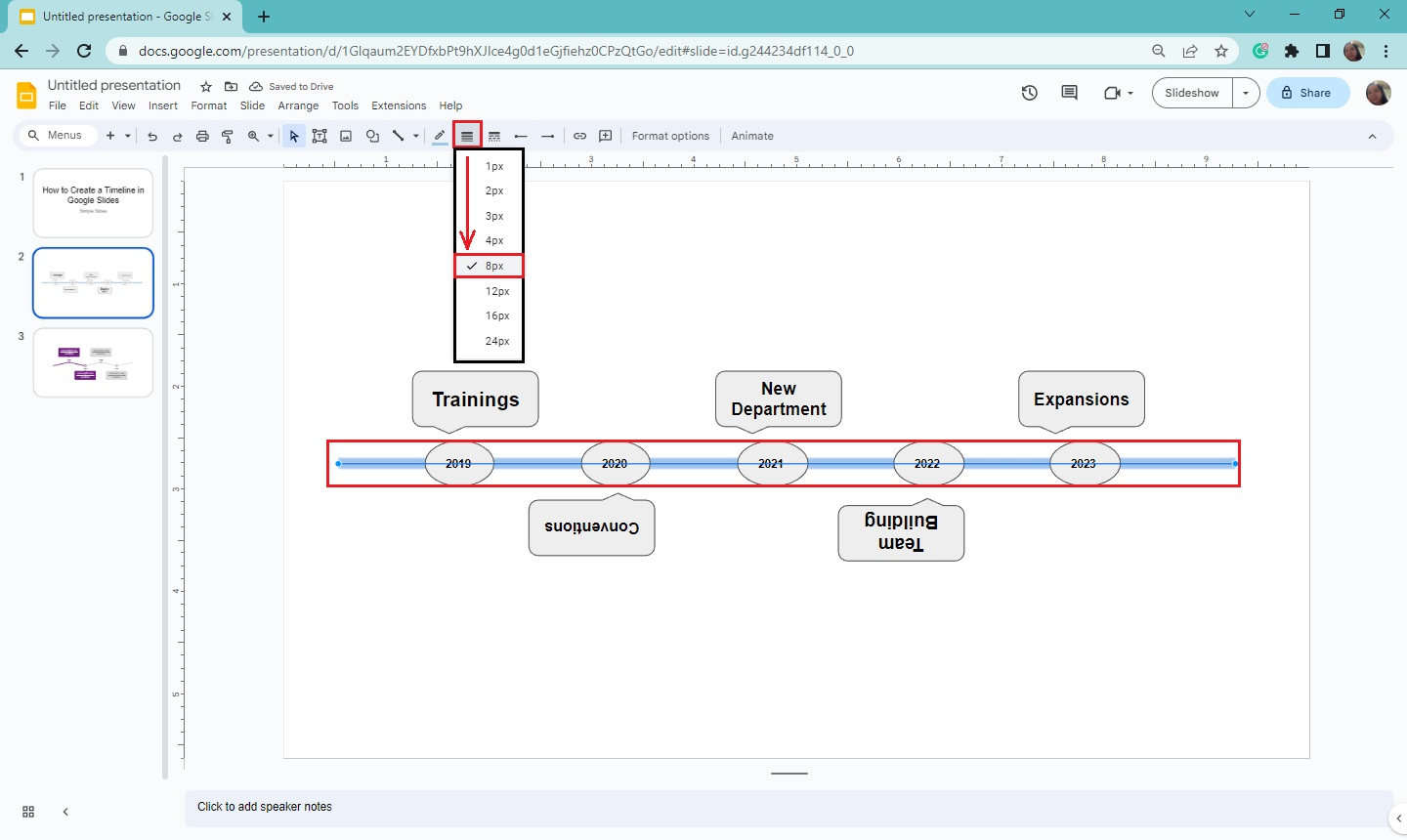
-
You can customize the other timeline elements on your slide deck by clicking them.
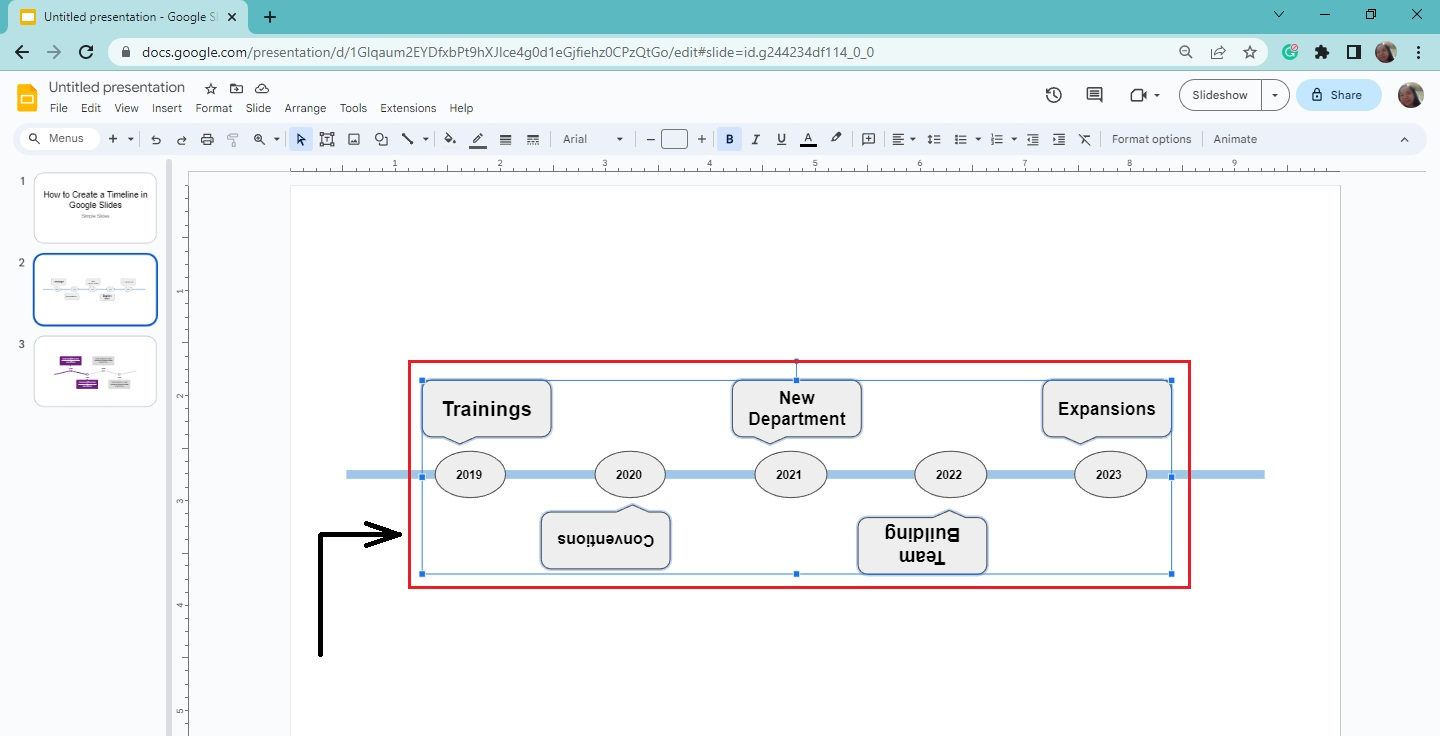
-
You can select "Fill color" or "Border color" to customize the features.
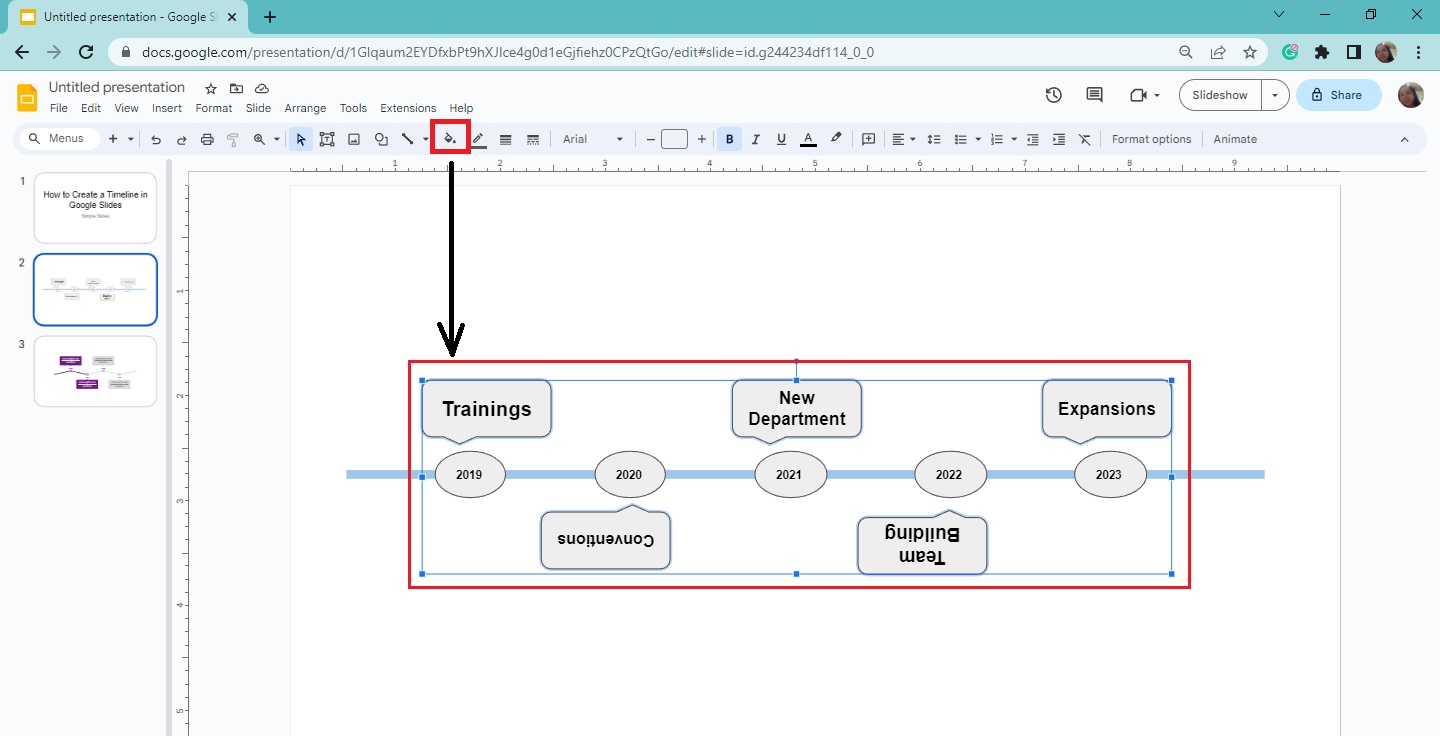
Once you see the changes, you have customized your timeline template in Google Slides.
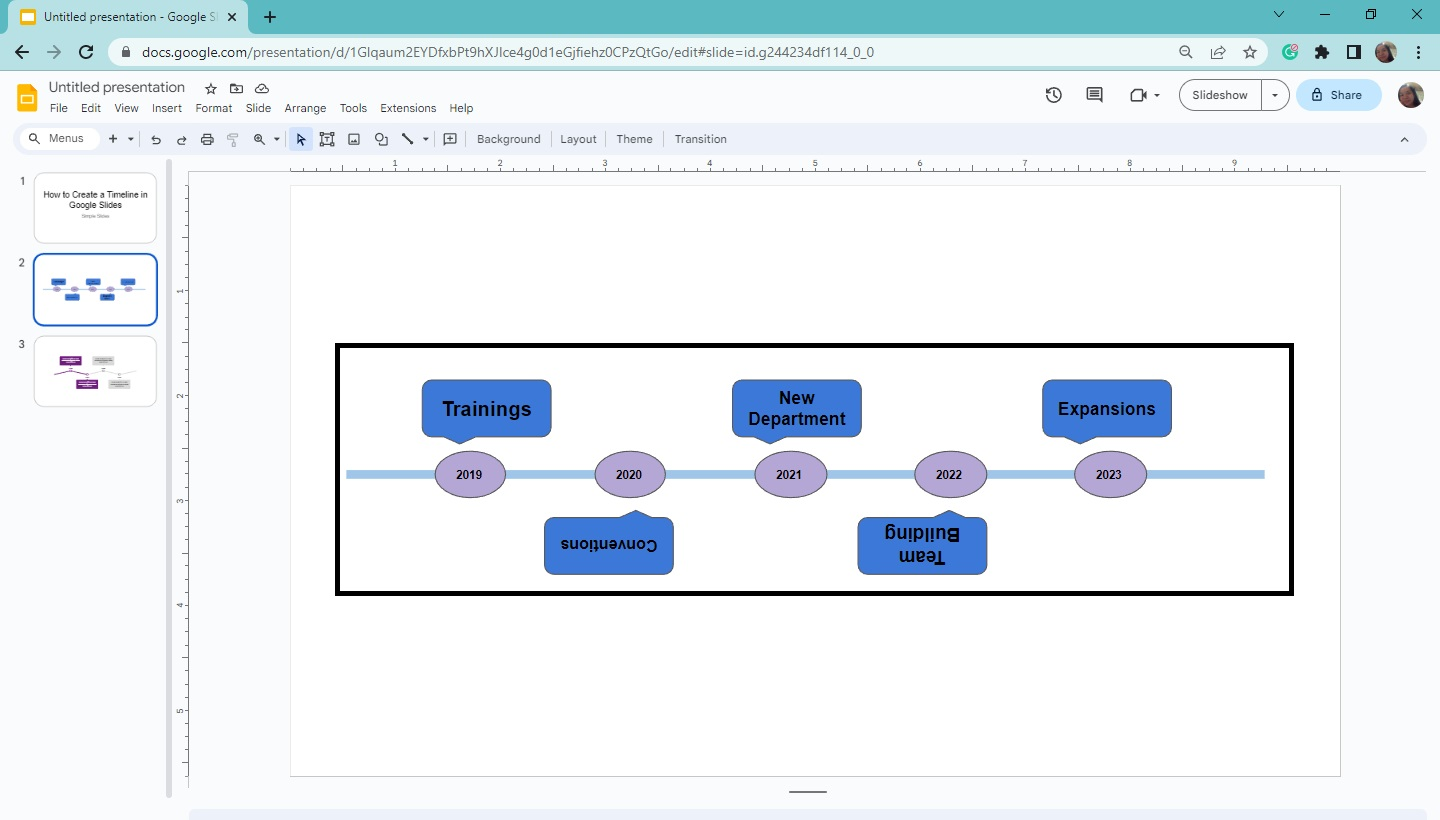
Note: You can also change the border weight of your callouts by clicking it from the toolbar section beside the "Border Dash" menu.
Make a Timeline Template by Using the Built-In Diagrams
Another way to create a timeline in Google Slides is by using the built-in diagrams. Here are the instructions:
-
Create a new slide for your timeline diagram on your existing Google Slides presentation.
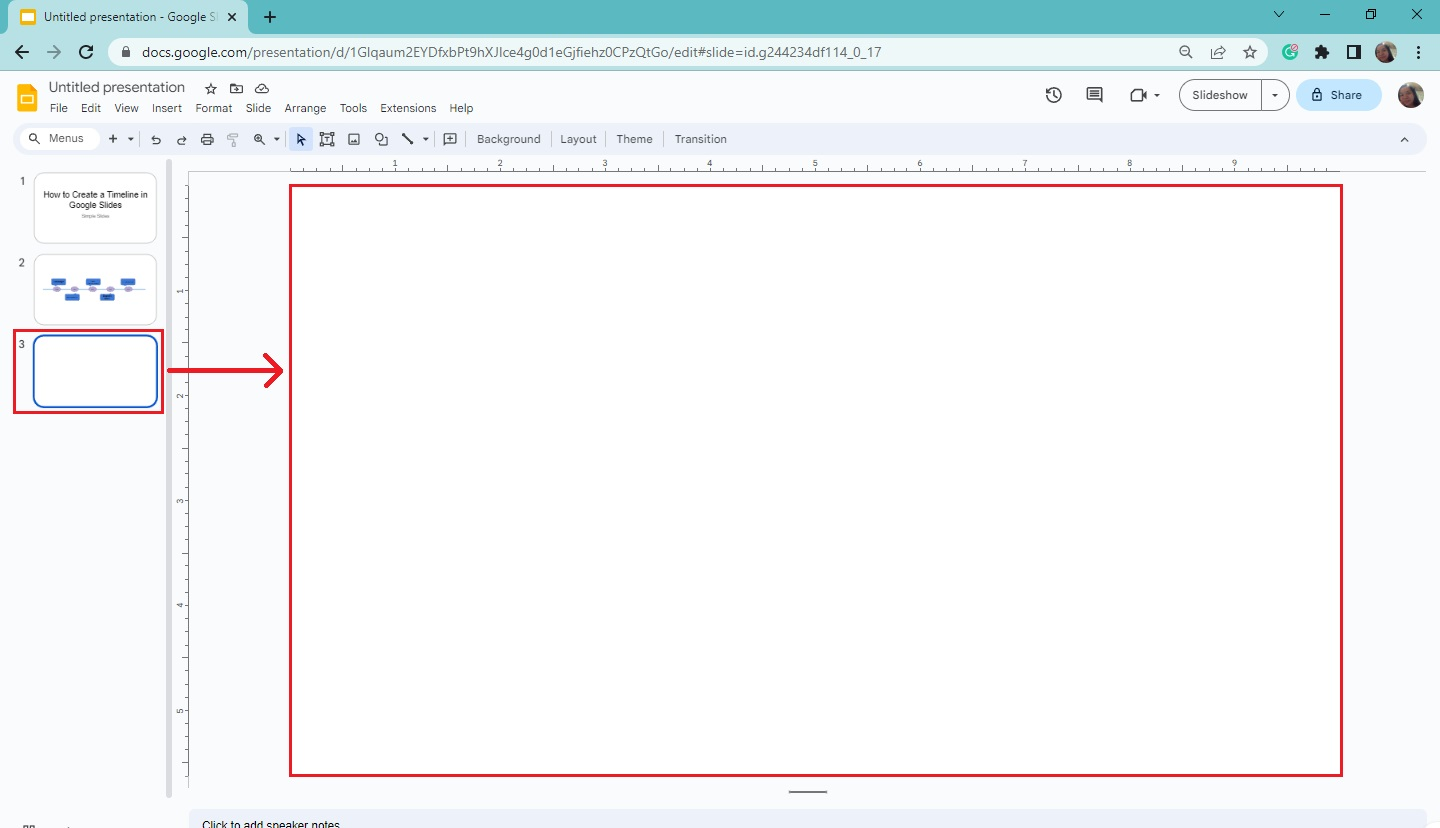
-
Go to "Insert," select "Diagram" from the drop-down menu, and click "Timeline" templates.
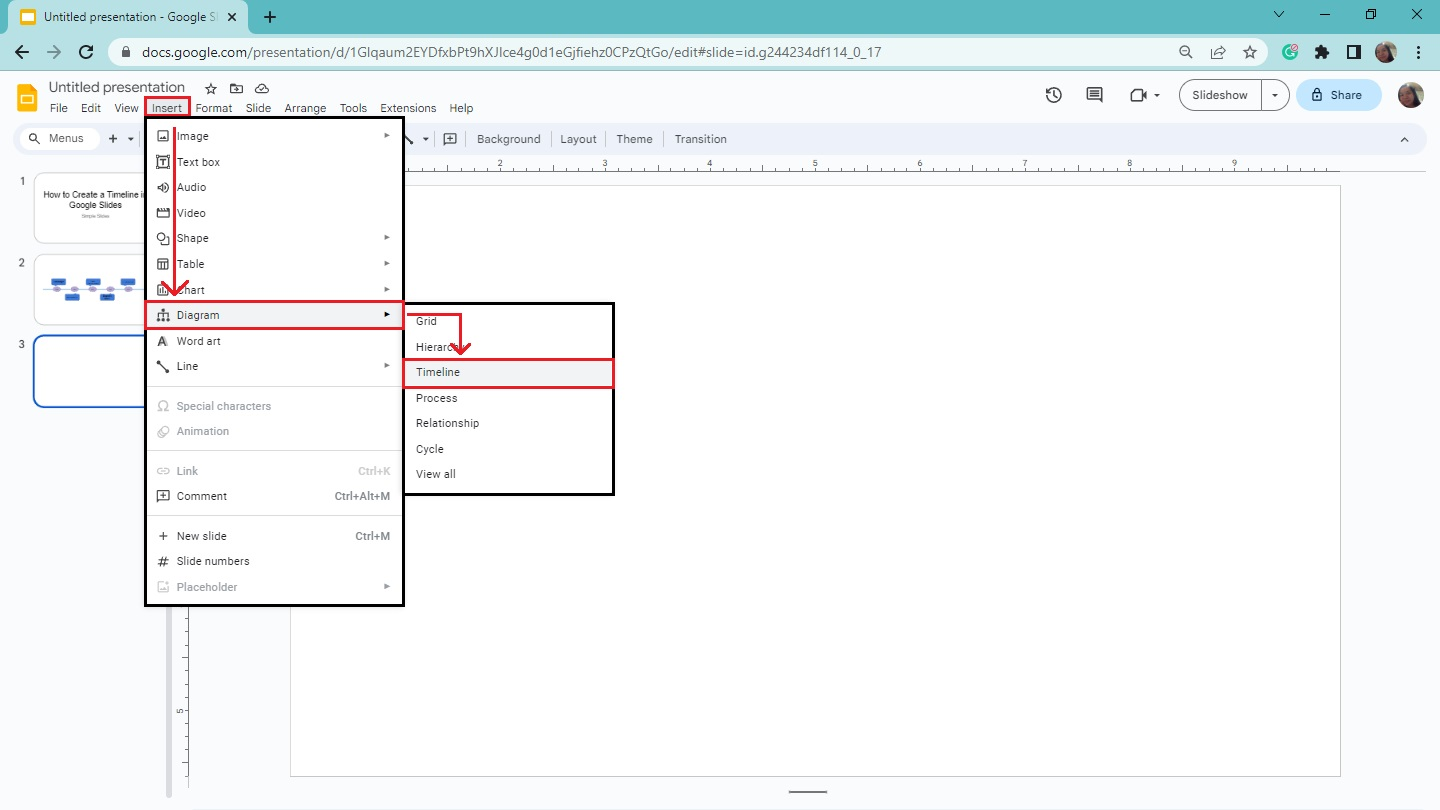
-
Once the "Timeline" pane is on the right, select a slide you want to use in the template gallery.
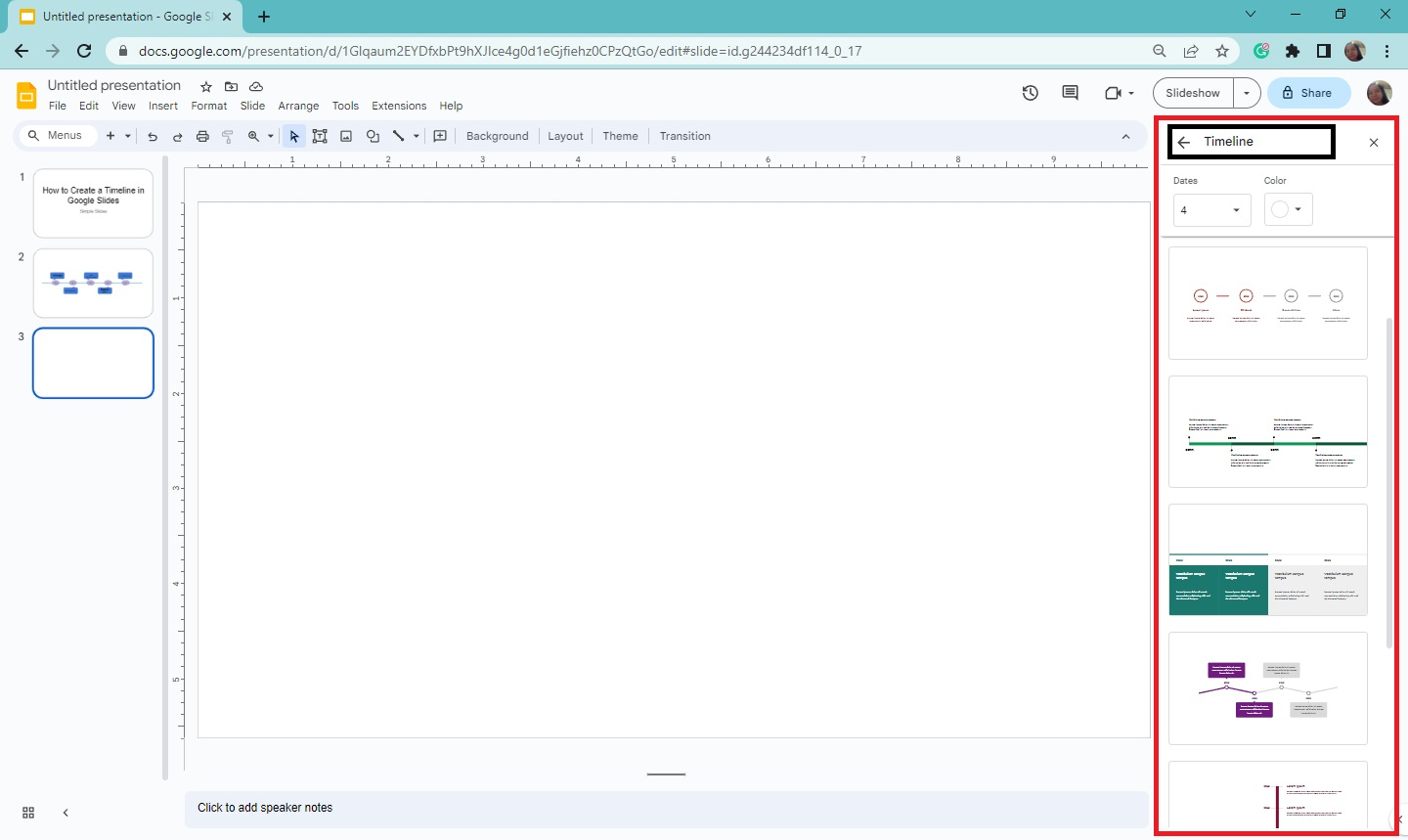
-
After you've chosen a timeline style for your presentation, you'll see the template on your slide.
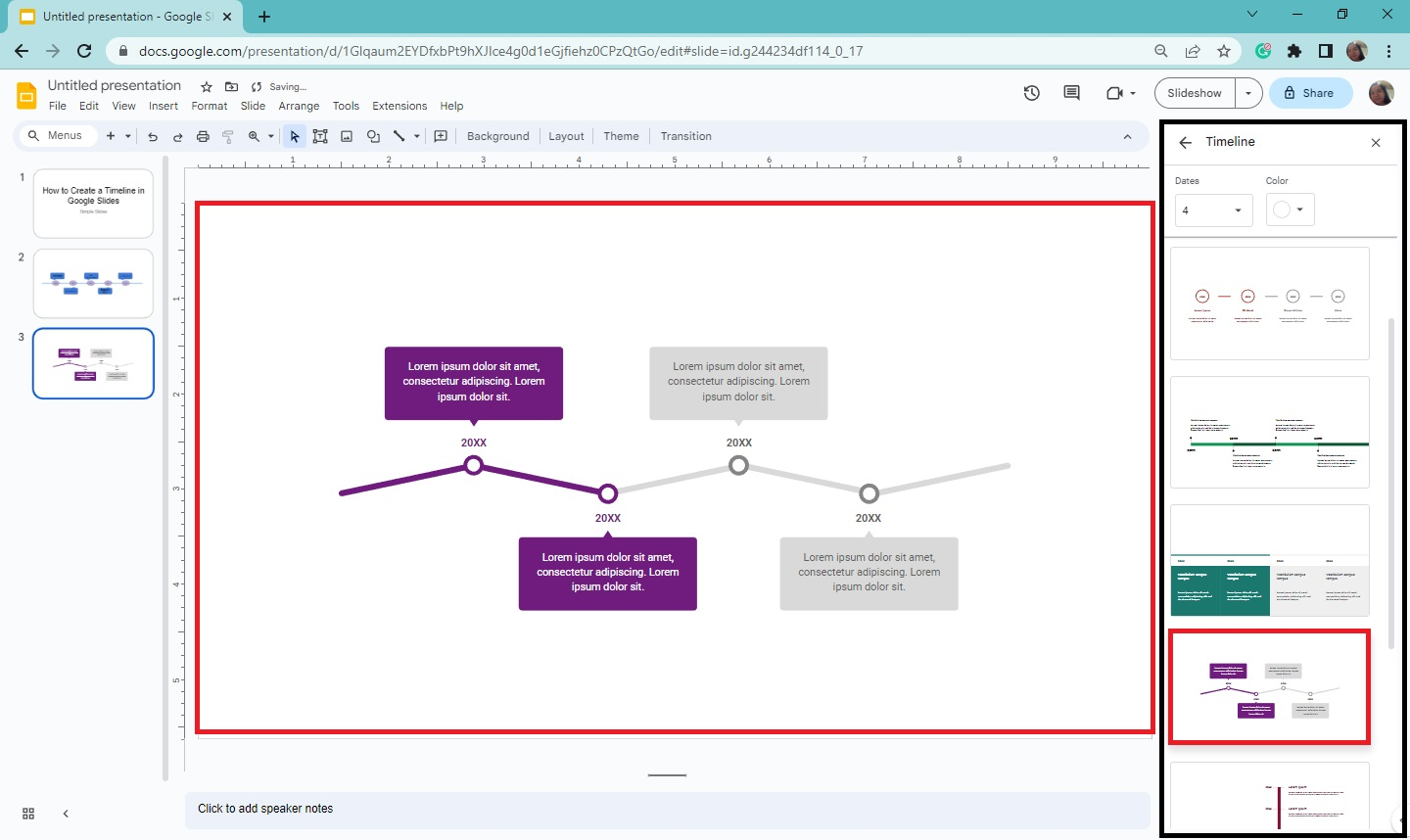
Final Thoughts on How to Create Timeline Events in Google Slides
Using a strategic planning timeline in business presentations can inform people about your company's critical successes and milestones. It is also one of the best tools for pitching your business plans.
Are you looking for different timeline styles for your next business presentation? You can access Simple Slides' catalog of 10,000+ customizable templates, slides, and infographics for a low, one-time fee. Subscribe to the Simple Slides YouTube channel to watch PowerPoint and Google Slides tutorials for free!
Frequently Asked Questions About Making Timeline Templates in Google Slides:
What is the benefit of a timeline diagram in business?
Timelines create a clear set of priorities and direction for a business.
What is the main objective of using the timeline in strategic planning?
Timelines improve business alignment by creating a shared understanding of what has been done in the past and what is planned for the future to support your organization's mission.
What does a timeline in a presentation's structure mean?
A timeline is a graphic representation of all significant occurrences over some time.
Related Articles:
Discover How To Insert Bar Chart In Google Slides
Learn How To Insert Icons In Google Slides In 8 Simple Steps!
How To Flip An Image in Google Slides: Everything You Need to Know
Get A Free Sample of Our Award-Winning PowerPoint Templates + University
Get A Free Sample of Our Award-Winning PowerPoint Templates + University
Join our mailing list to receive the latest news and updates from our team.
Don't worry, your information will not be shared.
We hate SPAM. We will never sell your information, for any reason.