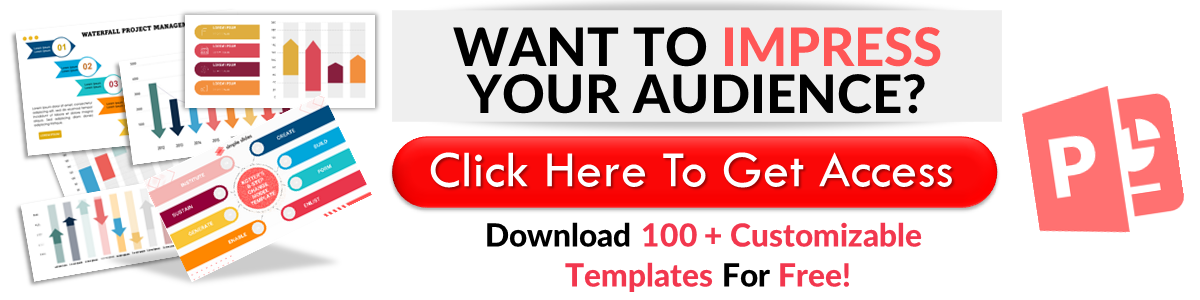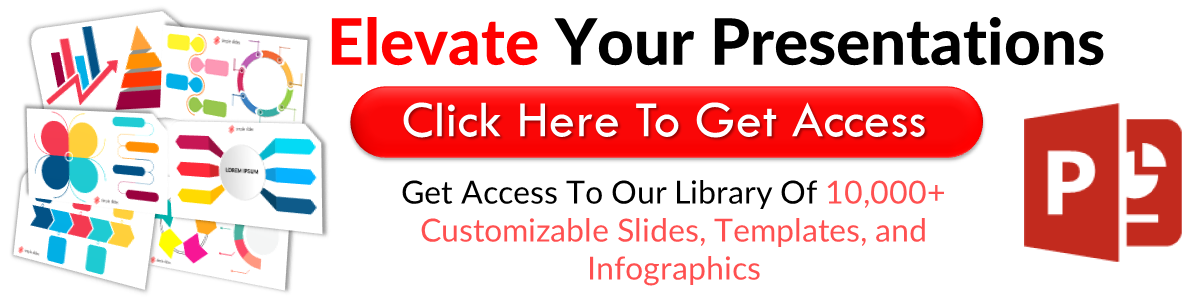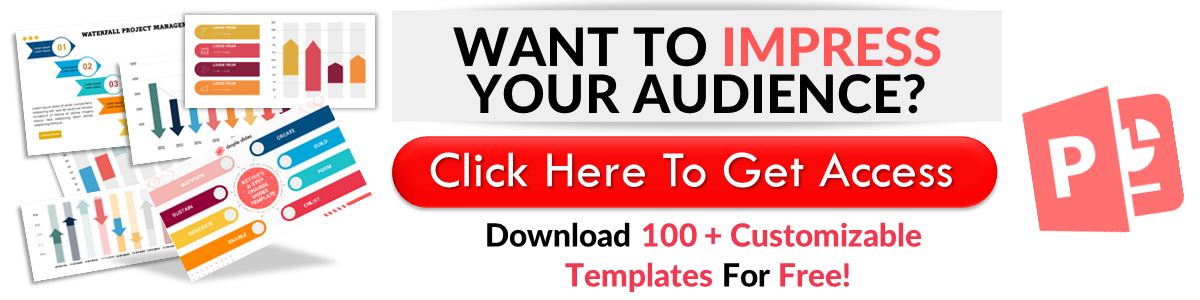How to Create a Mind Map in a PowerPoint Presentation in 3 Ways
Jun 08, 2023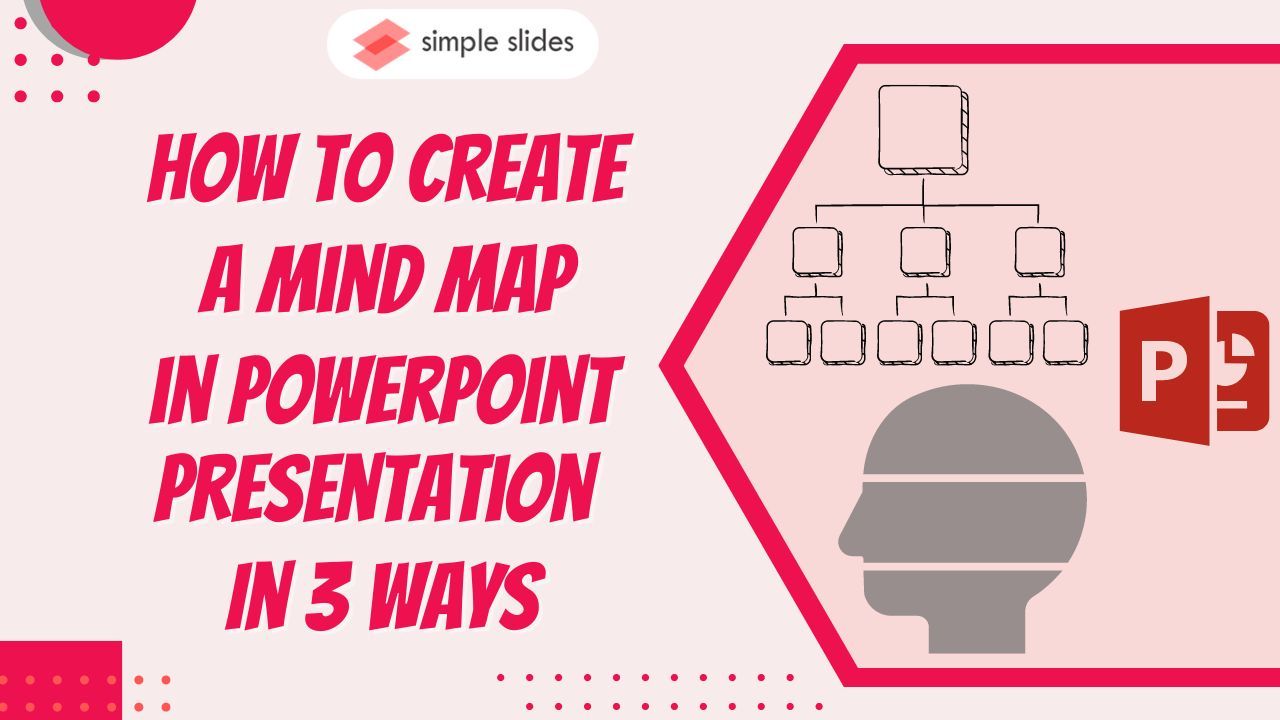
Do you want to learn how to create a mind map in PowerPoint?
Graphic organizers can be an effective tool for simplifying complex concepts. With a mind map in PowerPoint presentations, you can deliver your message clearly and concisely.
In this blog post, we will go through the following:
-
How to create a PowerPoint mind map in presentation slides
-
Use a PowerPoint mind map template
-
Use SmartArt style to create a MINDMAP in PowerPoint
-
How to remove extra elements on your mind map
-
Customize your elements and shapes on PowerPoint
-
Frequently asked questions about how to make a mind map
How to Create PowerPoint Mind Map in Presentation Slides
To easily make a mind map in a PowerPoint presentation, follow these steps:
-
Open PowerPoint and select a "Blank" presentation.
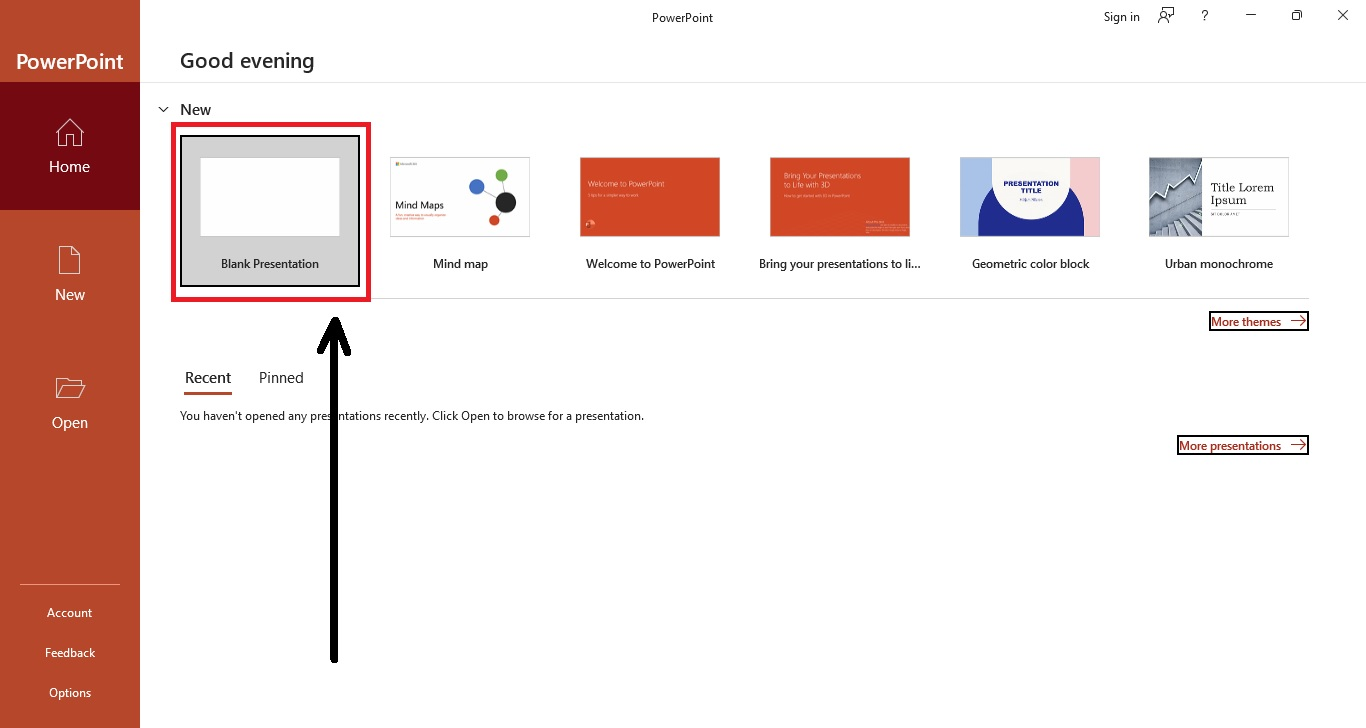
-
Go to the Home tab and click "Layout."
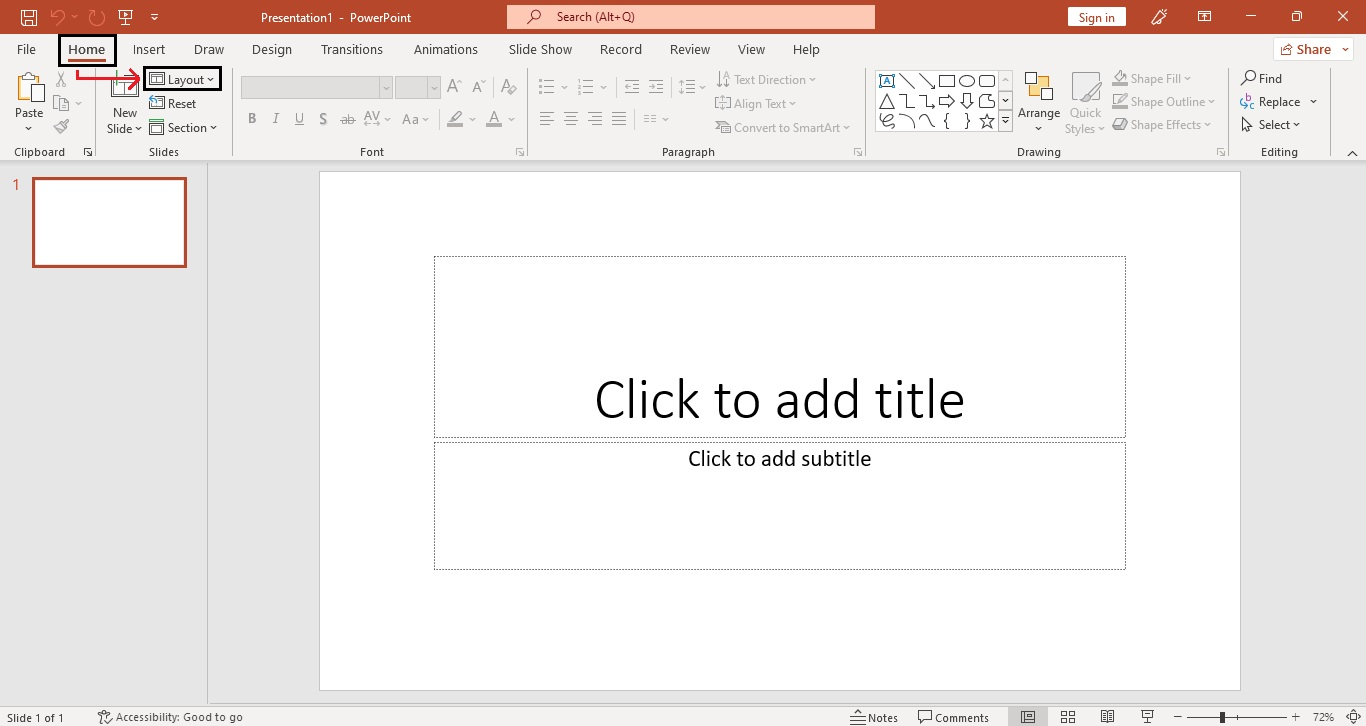
-
From the drop-down menu, select "blank" slide layout.
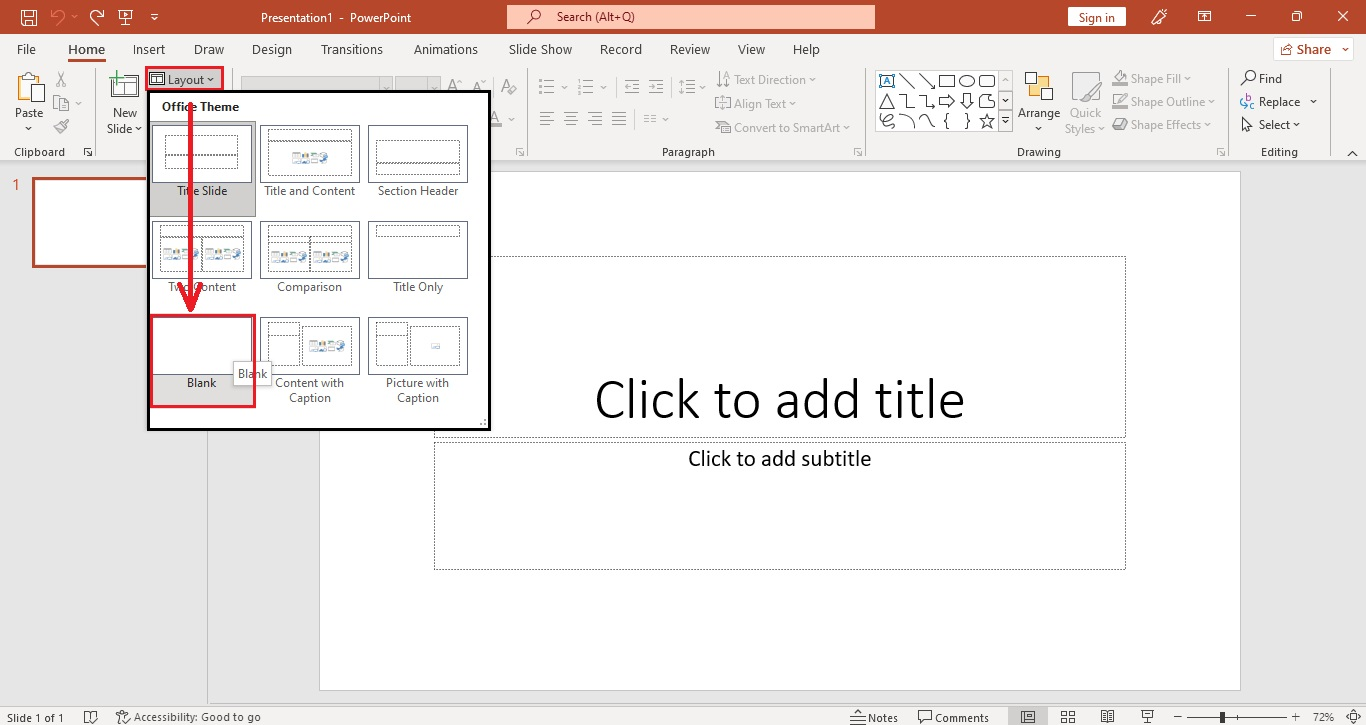
-
Go to the "Insert" tab and select "Shapes" options from the "Illustrations" section.

-
Under the drop-down menu, go to the "Basic Shapes" section and select a shape. This shape will serve as the central idea for your mind map.
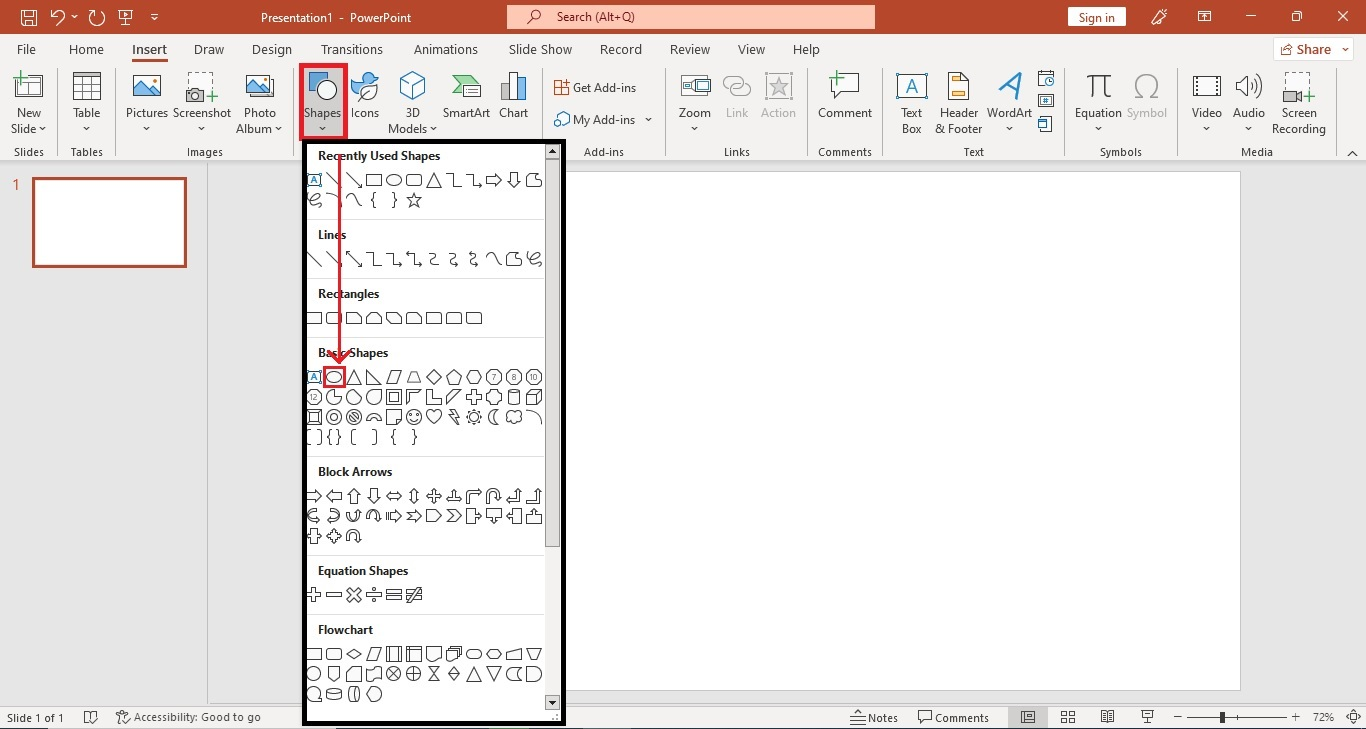
-
Click and drag your main shape to the middle of your slide deck. Then, click shapes and select another shape for a sub-topic. Duplicate the shape for the other sub-topics.
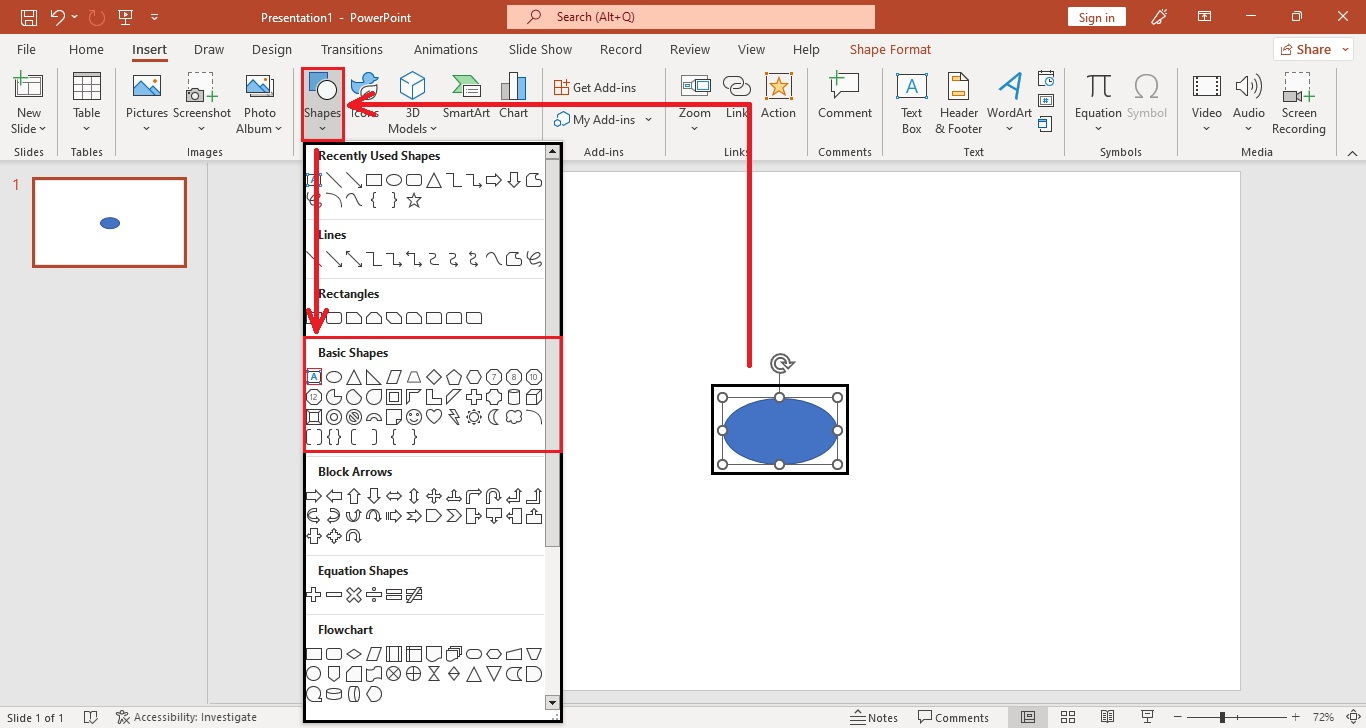
-
Click the "Insert" tab and select "Line" to connect ideas on your mind map.
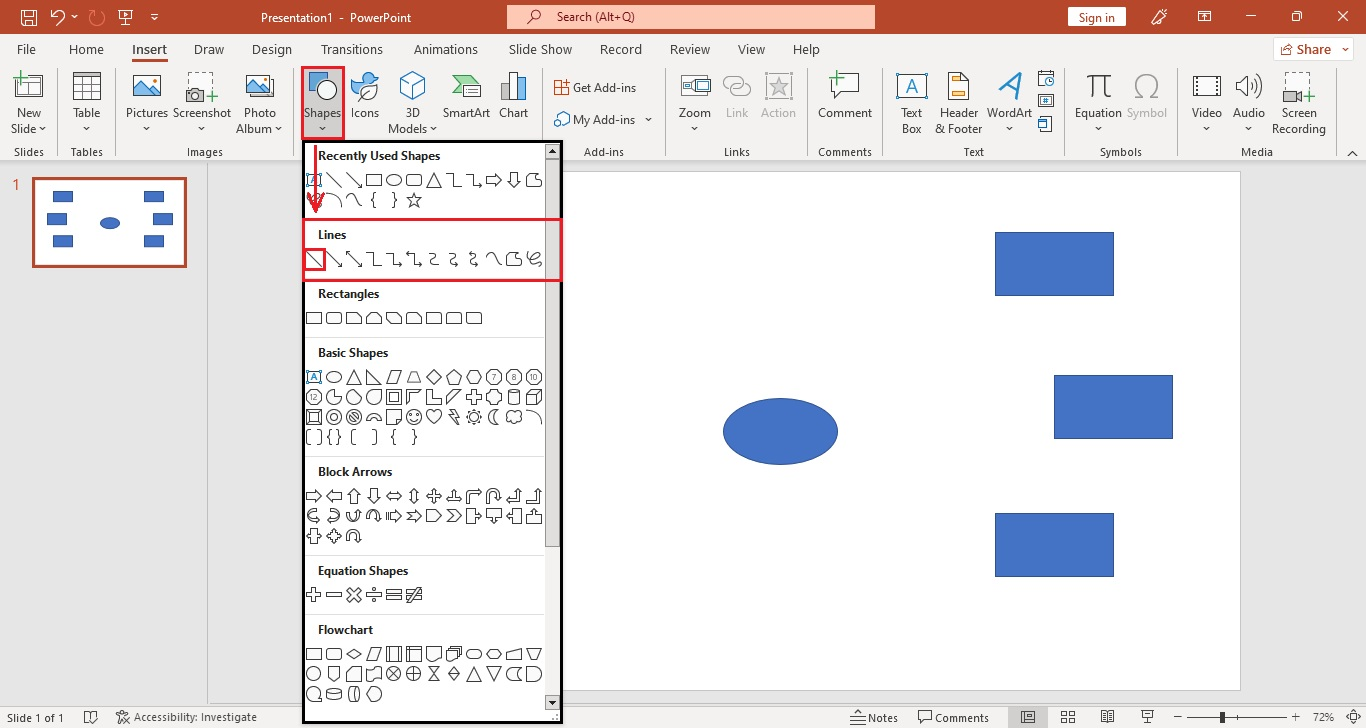
-
Start typing the labels once you connect your main idea to your sub-topics.
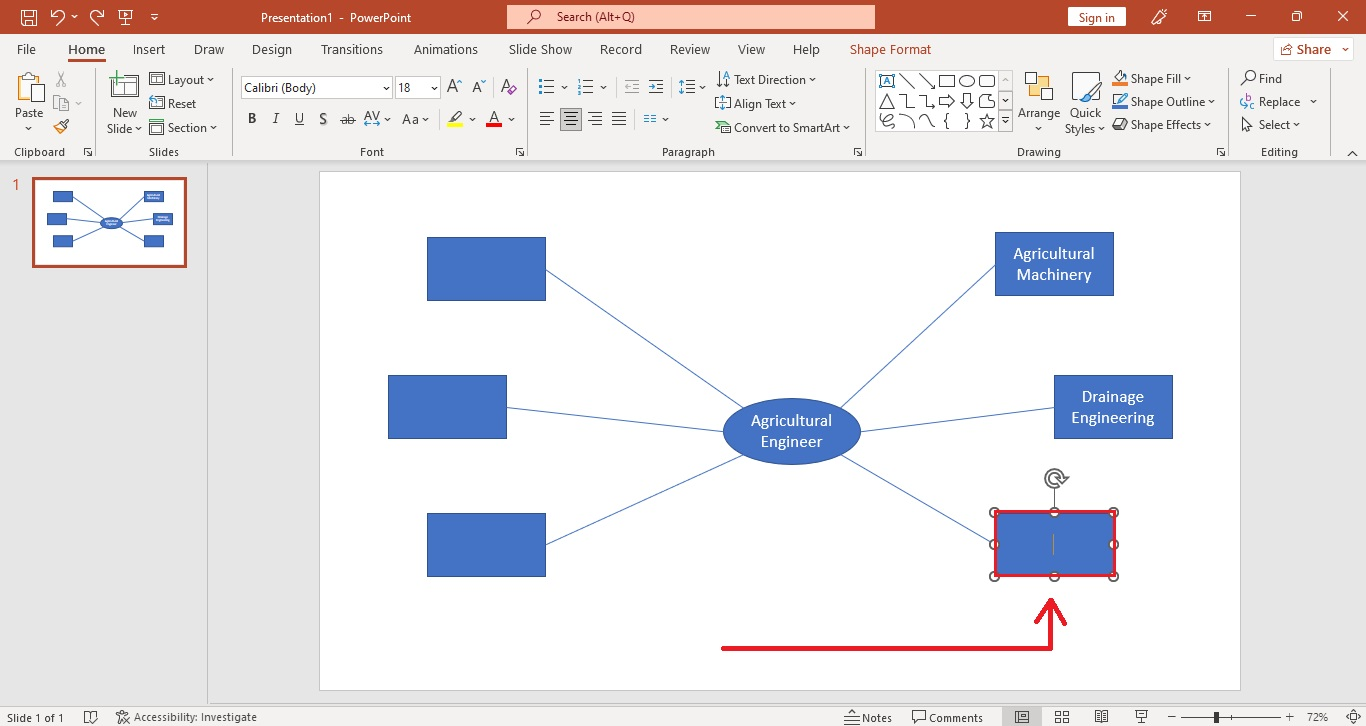
-
After putting all the labels, you've created a mind map in PowerPoint.
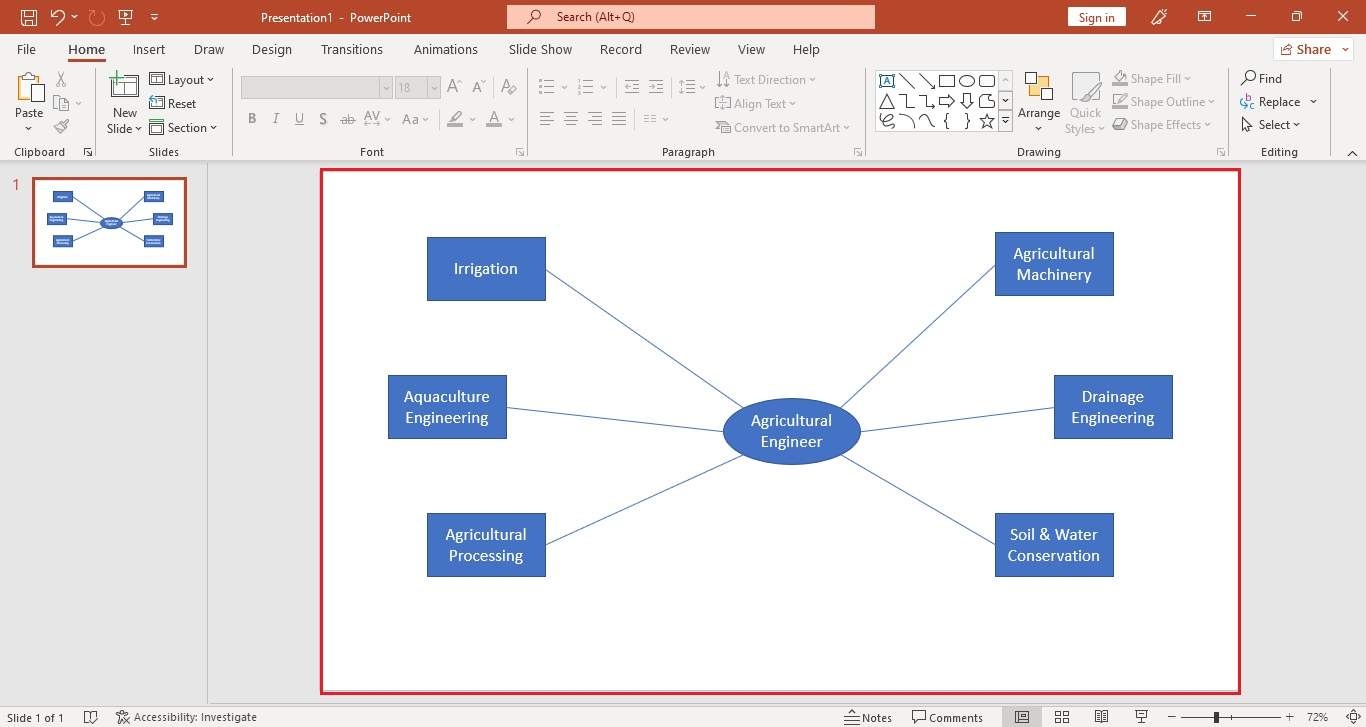
Use a PowerPoint Mind Map Template
Another way to create a mind map diagram in a PowerPoint presentation is by using a template. Here are the steps:
-
Open PowerPoint on your computer.
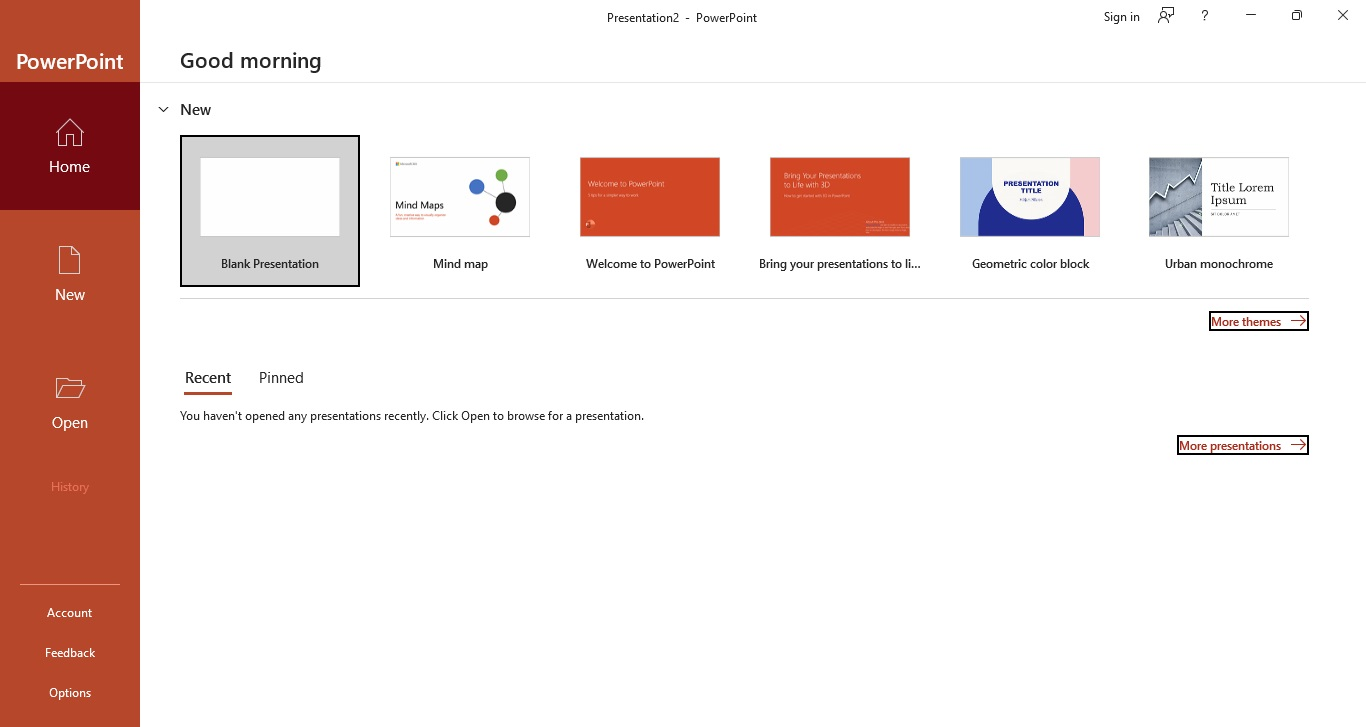
-
On your presentation's "Home" tab, click "More themes."
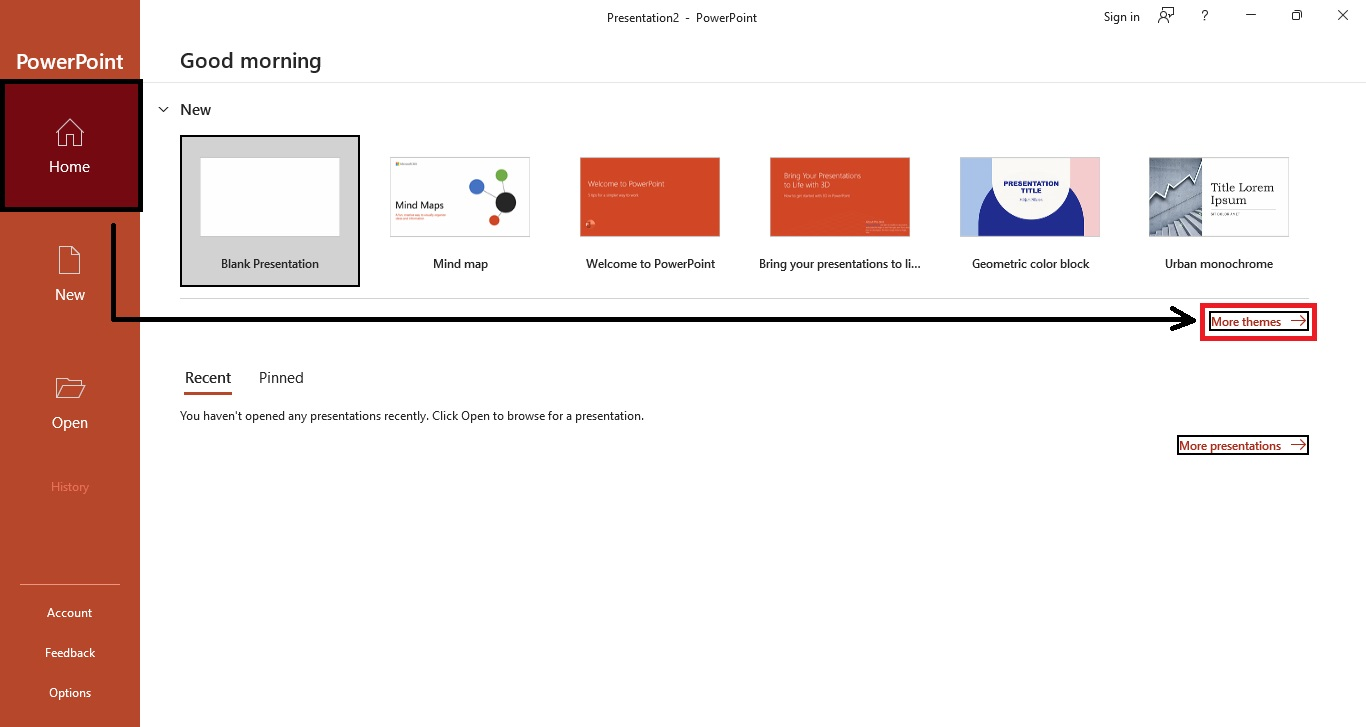
-
Click the search bar and type the "Mind Map template" (no quotes). Then, press "Enter."
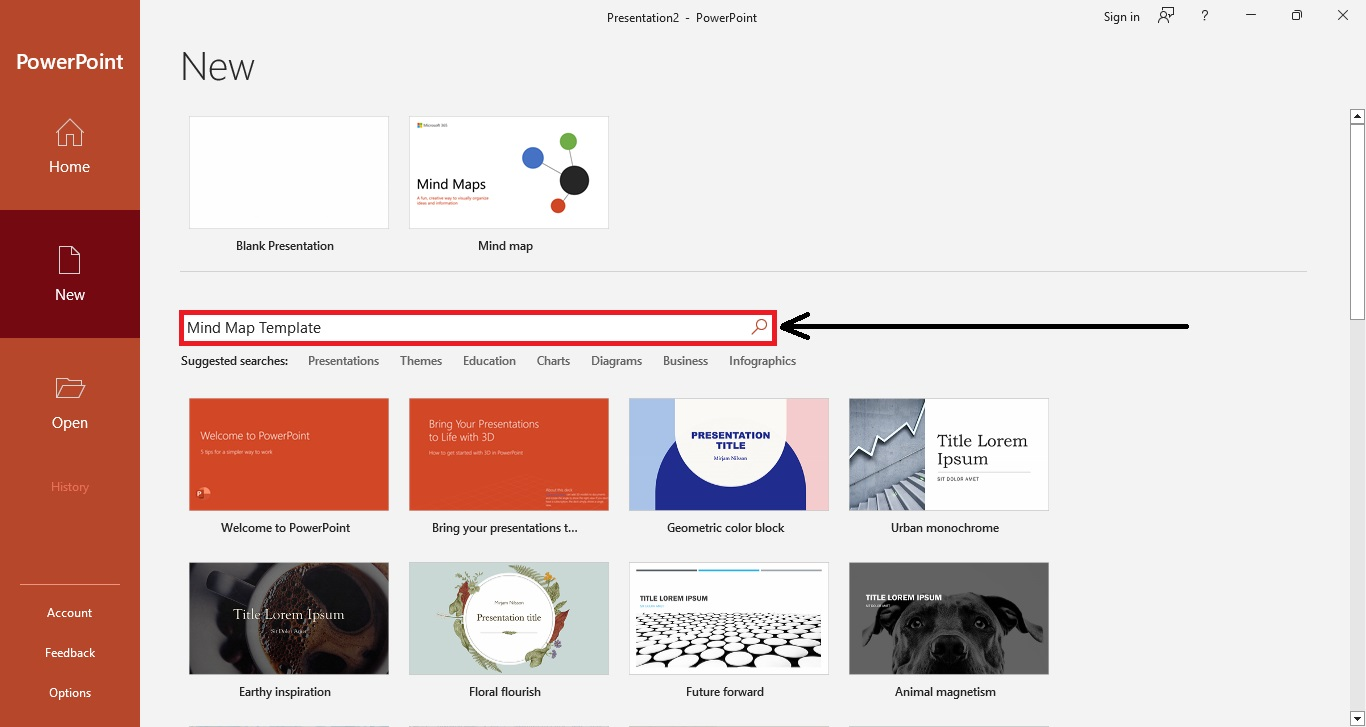
-
Select a mind map template for your slide.
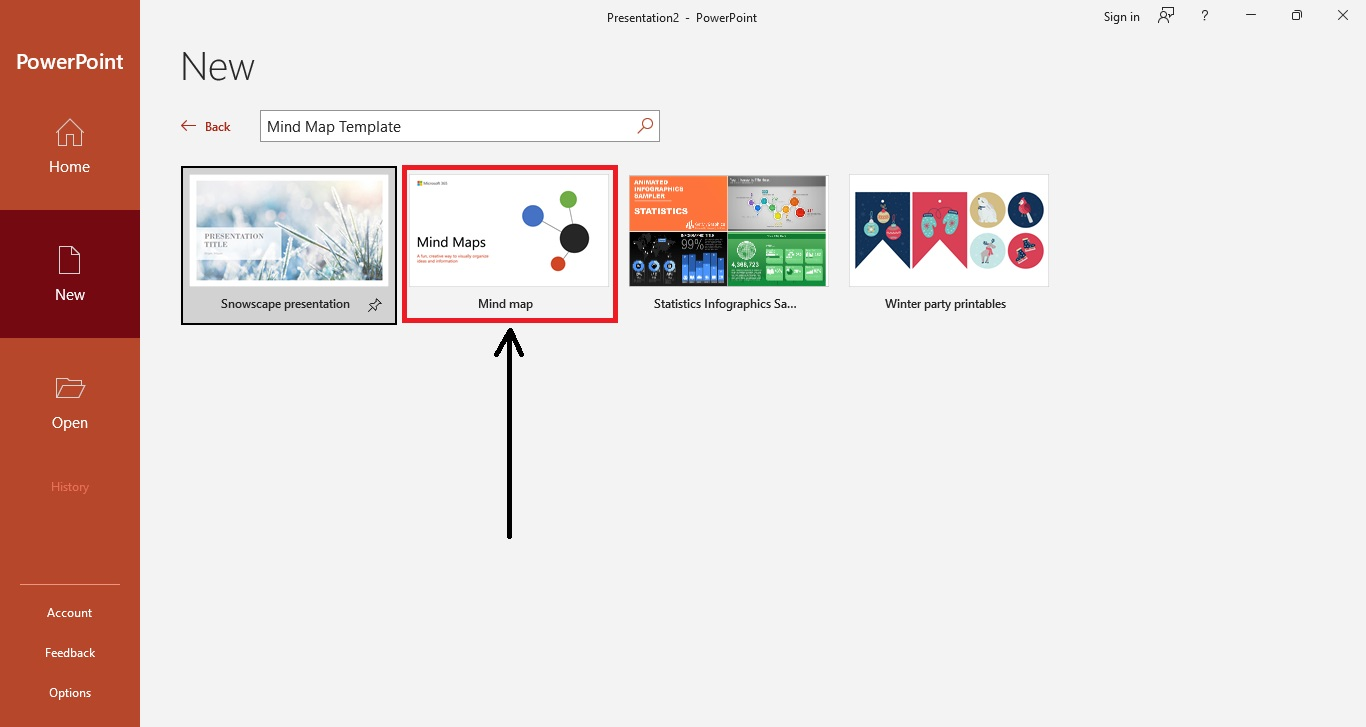
-
After selecting a mind map template, click "Create" on the dialog box.
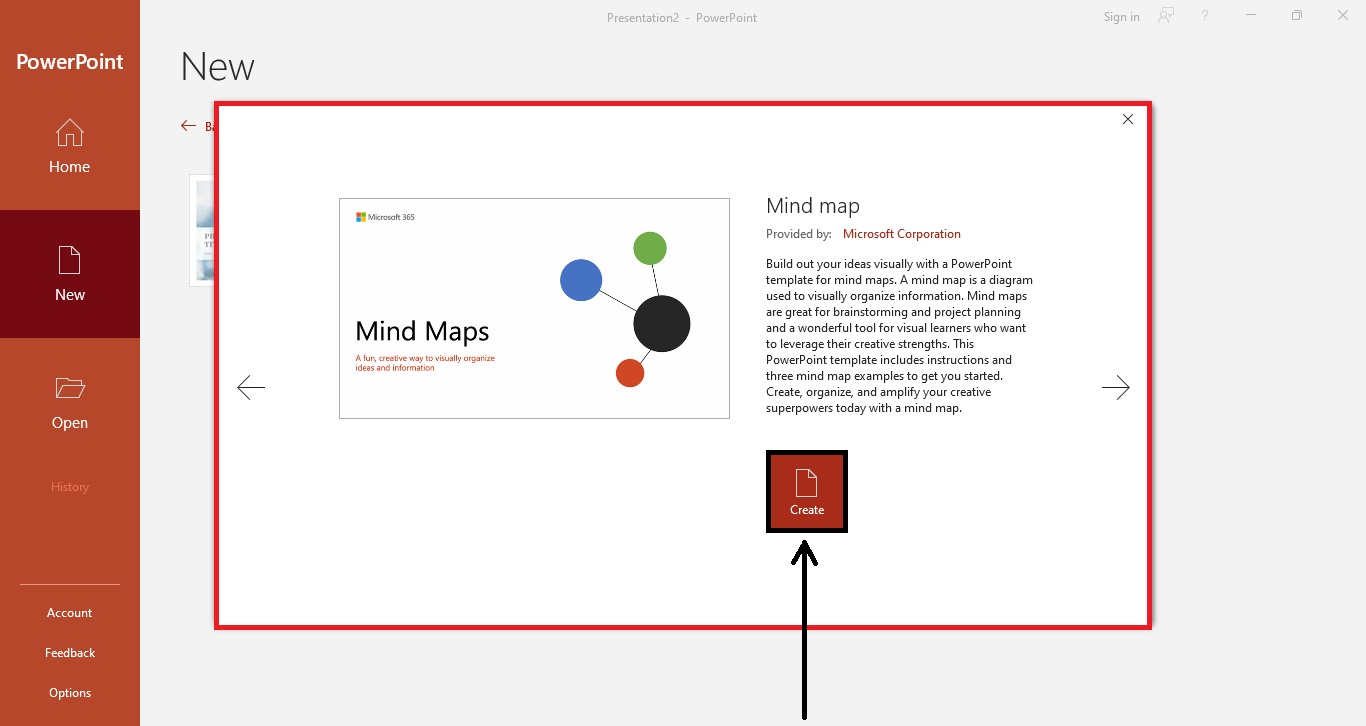
-
Wait until your mind map template appears on your slide deck.
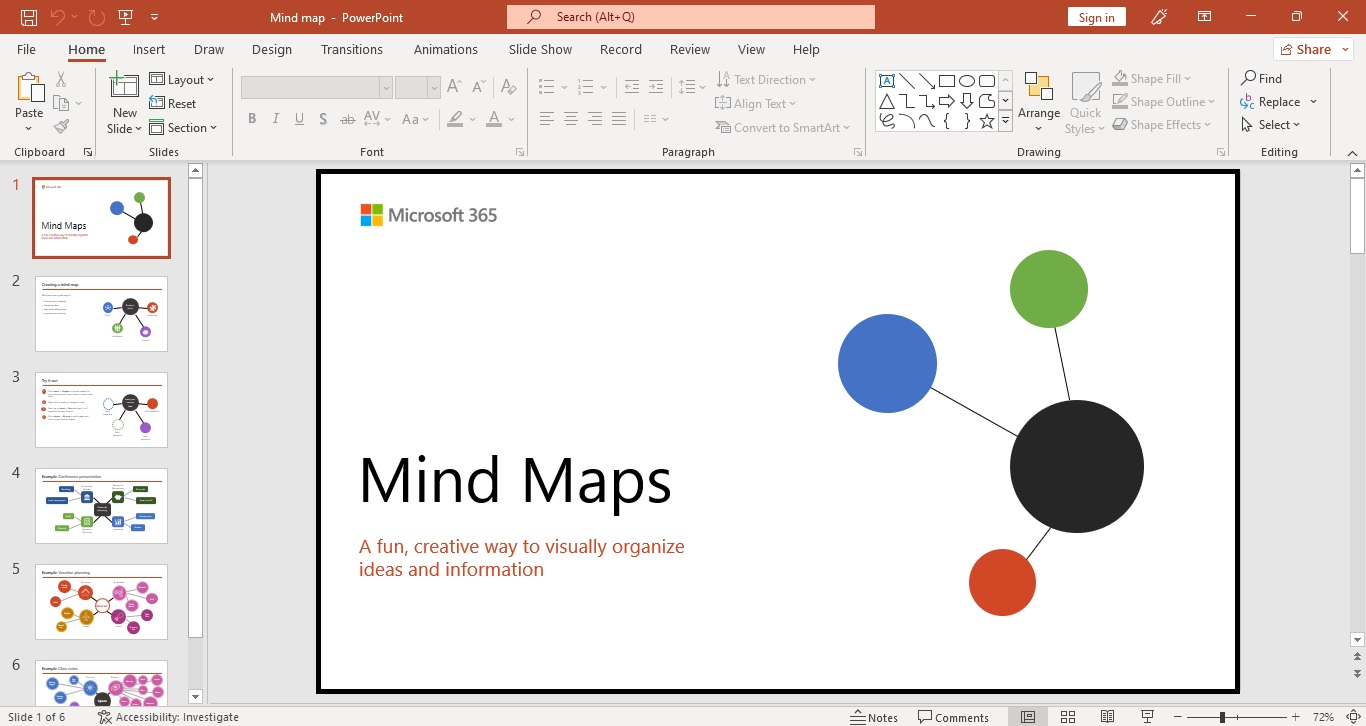
Use SmartArt Style to Create a Mindmap in PowerPoint
Another way to create a mind map in PowerPoint slides is using SmartArt Style. Follow these steps:
-
Open a new presentation in PowerPoint.
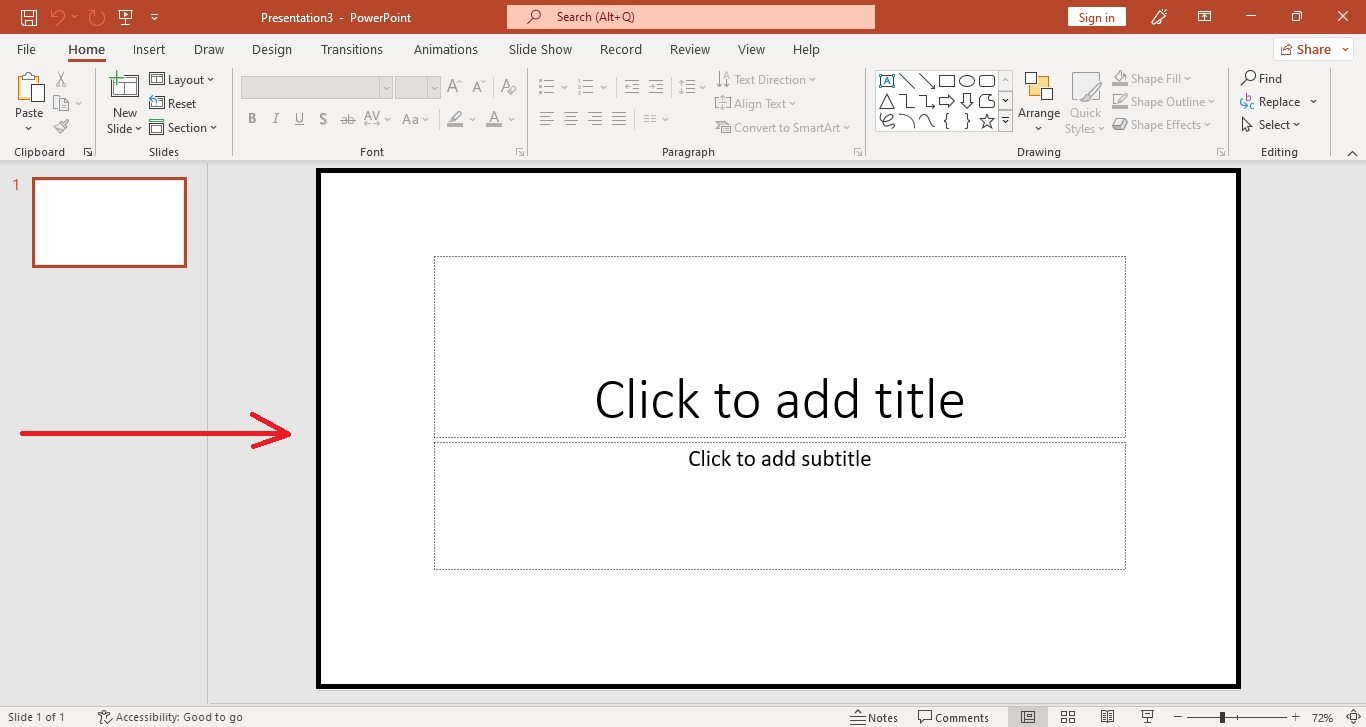
-
Go to the "Insert" tab and select "SmartArt."
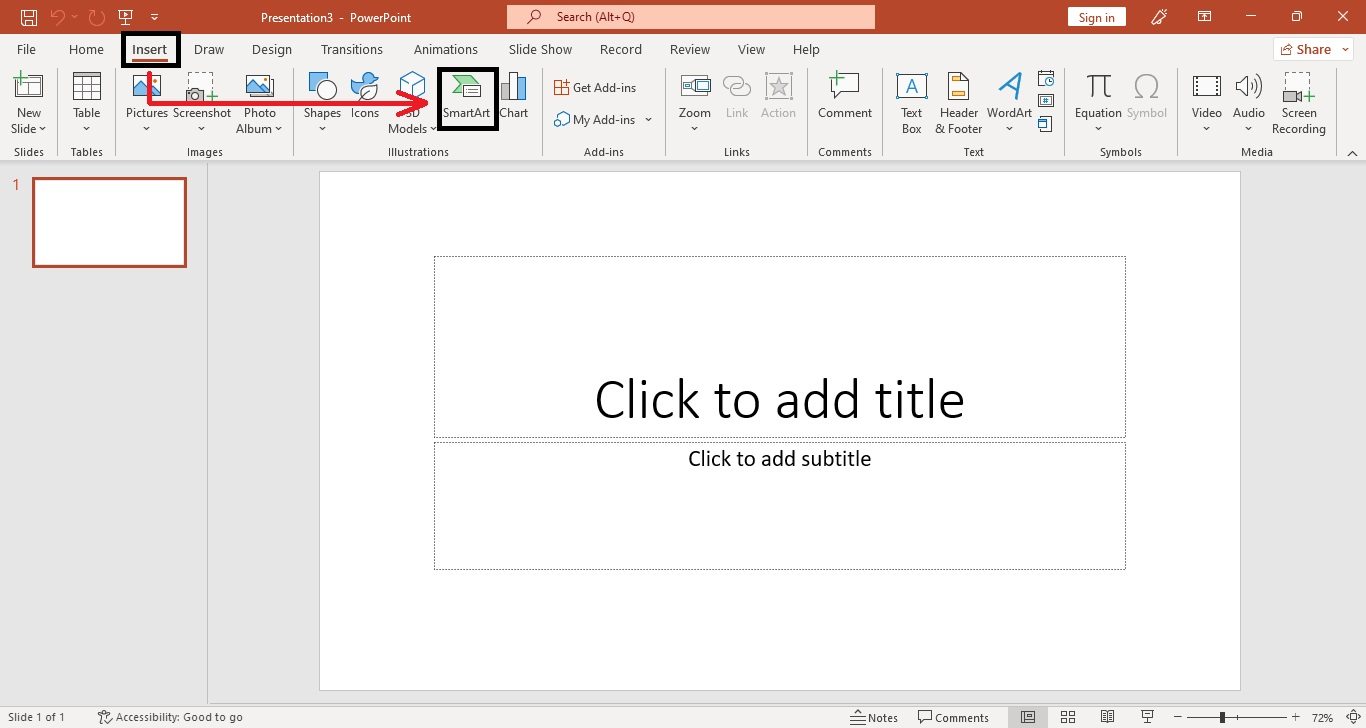
-
When a dialog box for "Insert SmartArt Graphics" appears, select "Process."
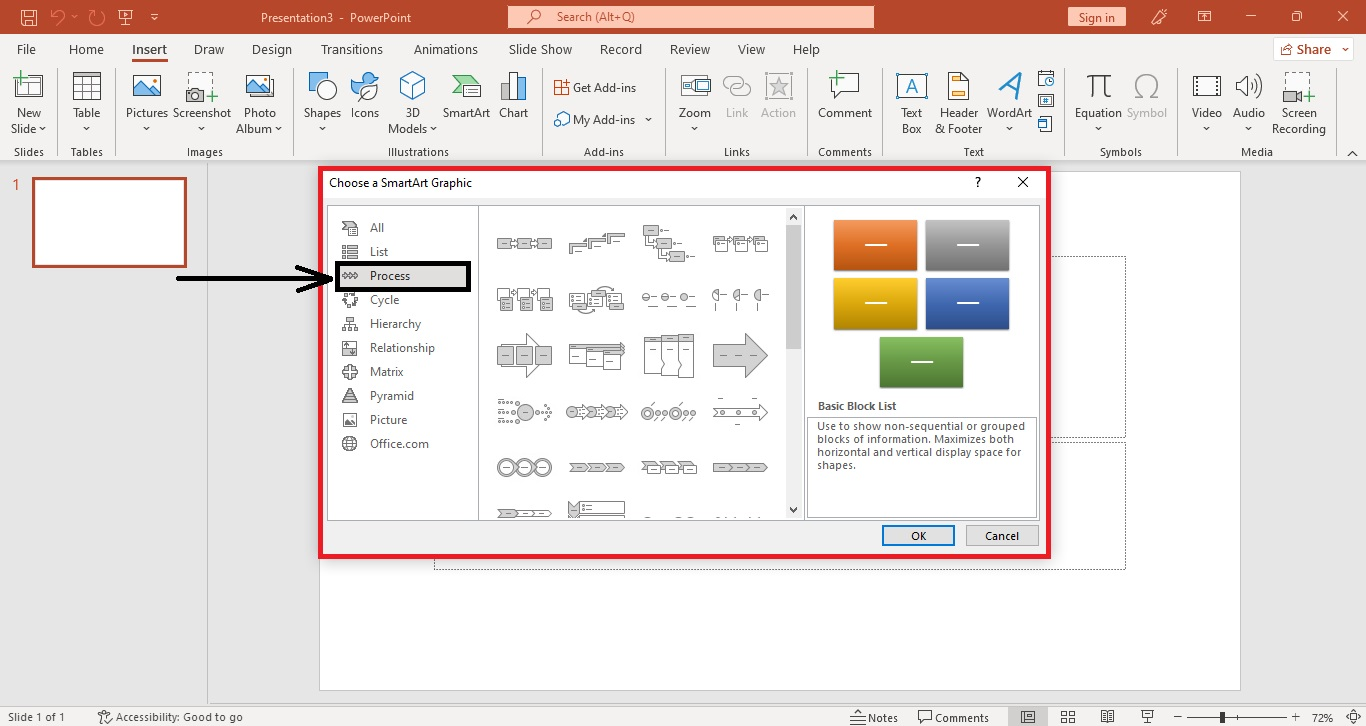
-
Select a specific mind map template and click "OK."
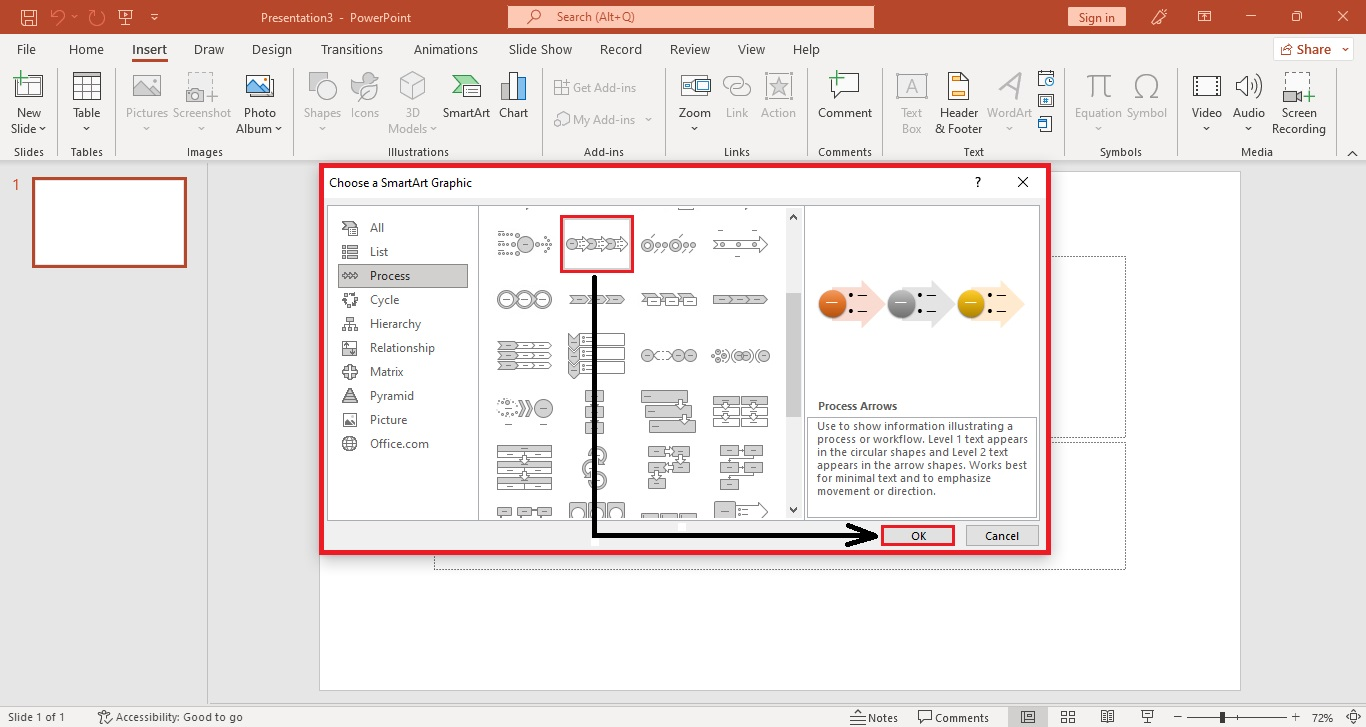
-
Once your SmartArt graphic appears on your presentation slide, you create a mind map on Microsoft PowerPoint.
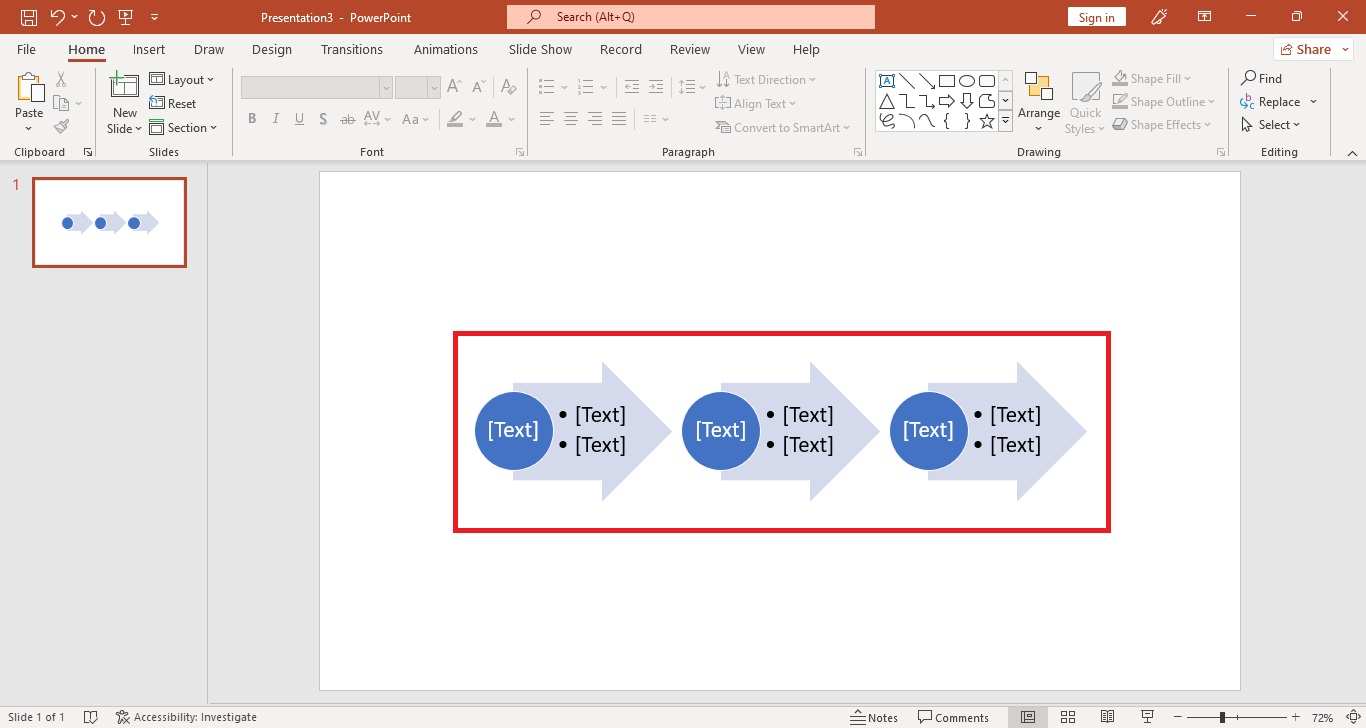
Quick Tip: Check out our guide on inserting SmartArt graphics in PowerPoint for more detailed instructions.
How to Remove Extra Elements on Your Mind Map
If you added more elements to your PowerPoint presentation and want to remove them, you need to follow these steps:
-
Select the unnecessary elements on your PowerPoint presentation.
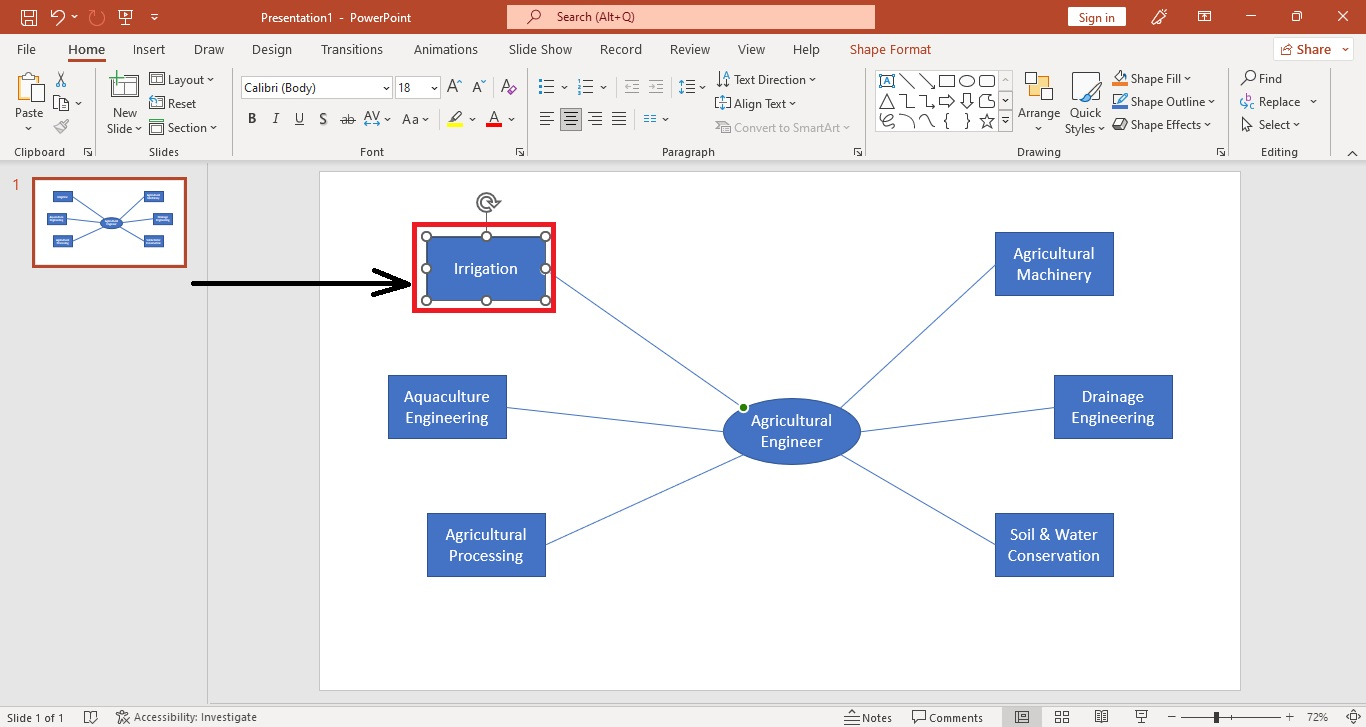
-
Right-click the selection and press Delete on your keyboard.
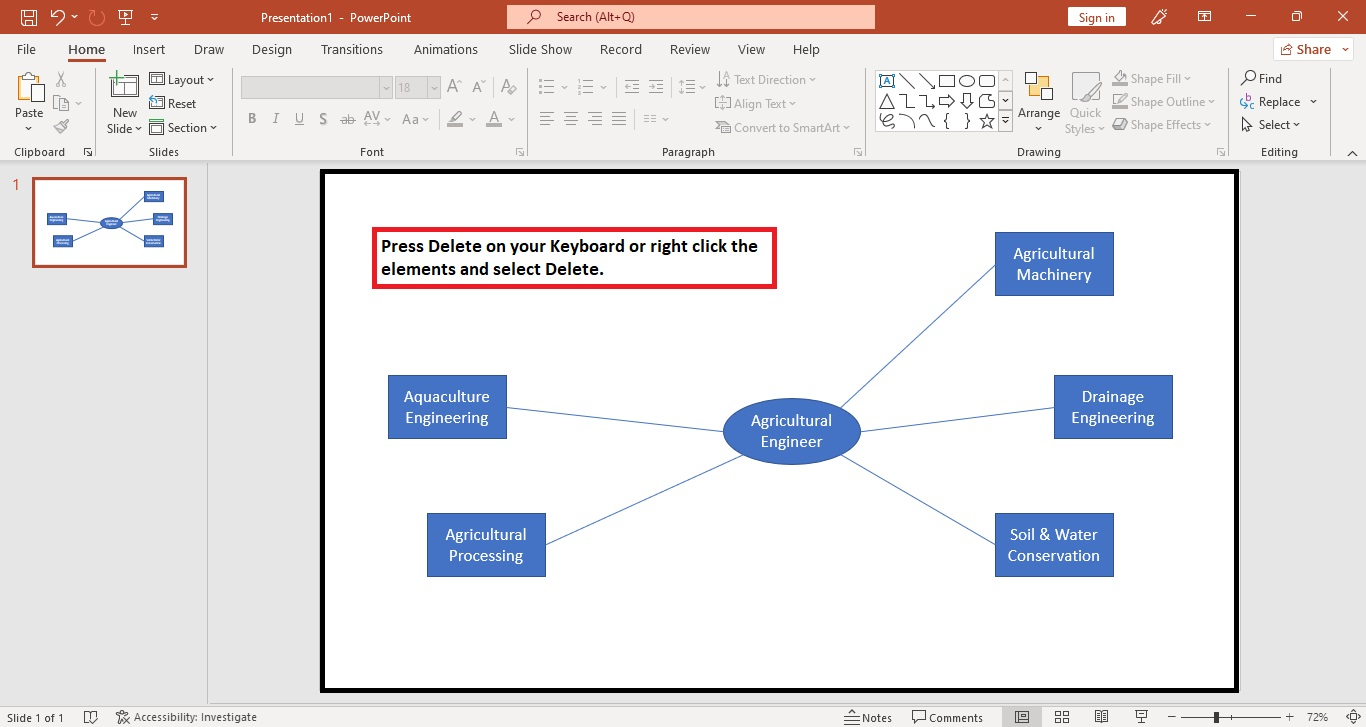
Customize Your Elements and Shapes on PowerPoint
To customize your mind map elements and shapes on your presentation, follow these steps:
-
Click the specific element your want to customize.
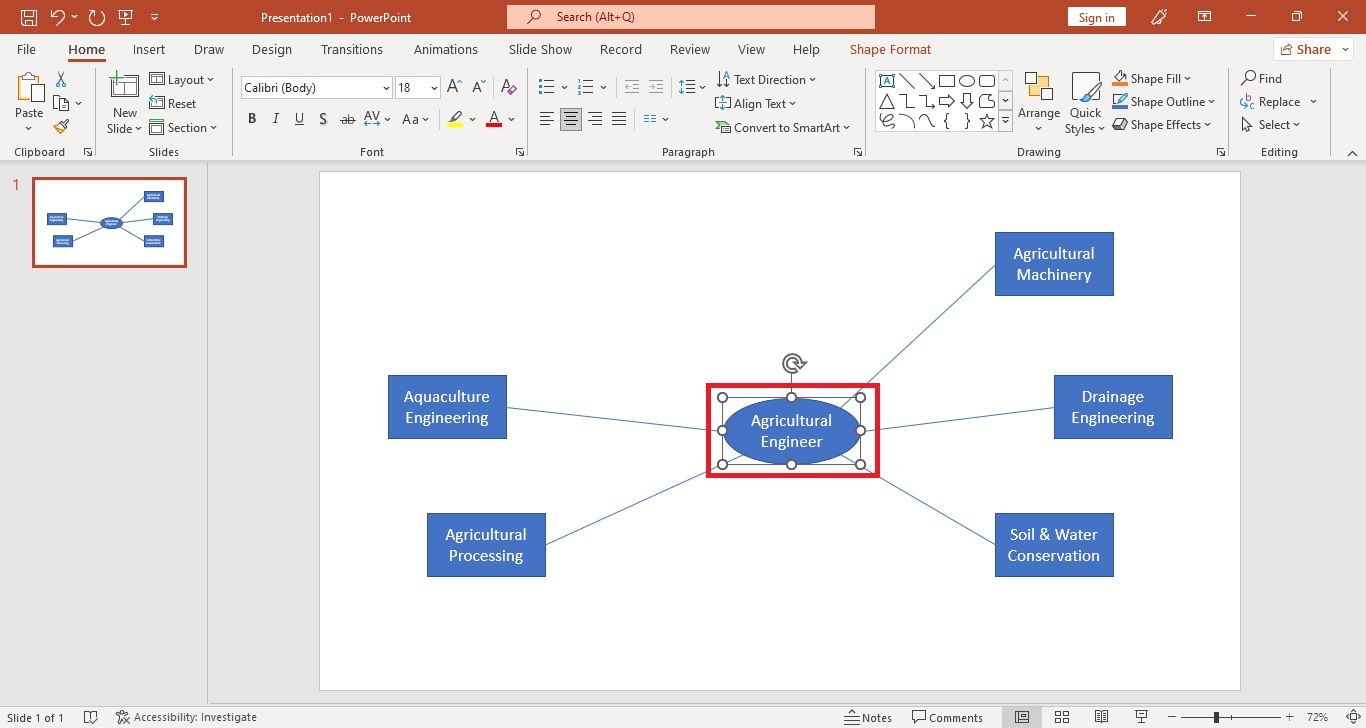
-
Click the "Shape Format" tab and go to the "Shape Styles" section. You can either customize the "Shape Fill," "Shape Outline," or the "Shape Effects."
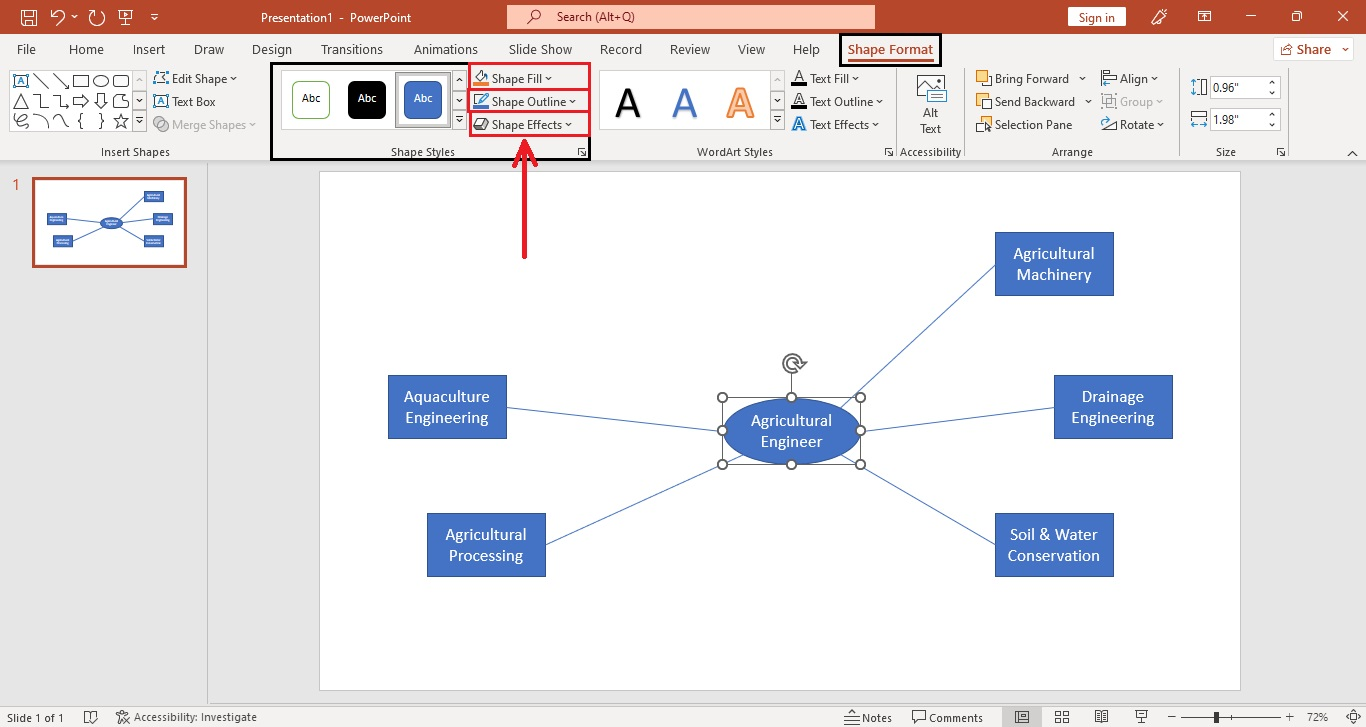
Quick Tip: You can also customize your font style for your mind map PPT templates by going to the "Home" tab and selecting the options from the "Font group."
Final Thoughts on Mind Mapping in a PowerPoint Presentation
Creating a mind map on PowerPoint presentations can help you simplify and remember complex ideas. Plus, you can enhance your visual representation and showcase your creative thinking.
Subscribe to the Simple Slides YouTube channel to watch more PowerPoint tutorials. You can access over 10,000 templates, slides, and infographics for a low, one-time fee.
Frequently Asked Questions About How to Make Mind Mapping:
What are the benefits of mind mapping?
The following are the four advantages of using mind mapping in a presentation:
-
Finding better solutions
-
Helping retain information
-
Organizing ideas
-
Increasing presentation efficiency
Is mind map an infographic?
A mind map can be considered an infographic because it presents textual data using visual elements. However, unlike charts and other diagrams, a mind map always starts with a central idea.
What is mind mapping?
A mind map is a visual way to represent how a main point relates to other sup-topics.
Related Articles:
Business Presentation: Tips and Guides
How To Start A Presentation: 8 Effective Tips
Polish Your Presentation Skills: 6 Strategies for Impactful Communication
Get A Free Sample of Our Award-Winning PowerPoint Templates + University
Get A Free Sample of Our Award-Winning PowerPoint Templates + University
Join our mailing list to receive the latest news and updates from our team.
Don't worry, your information will not be shared.
We hate SPAM. We will never sell your information, for any reason.