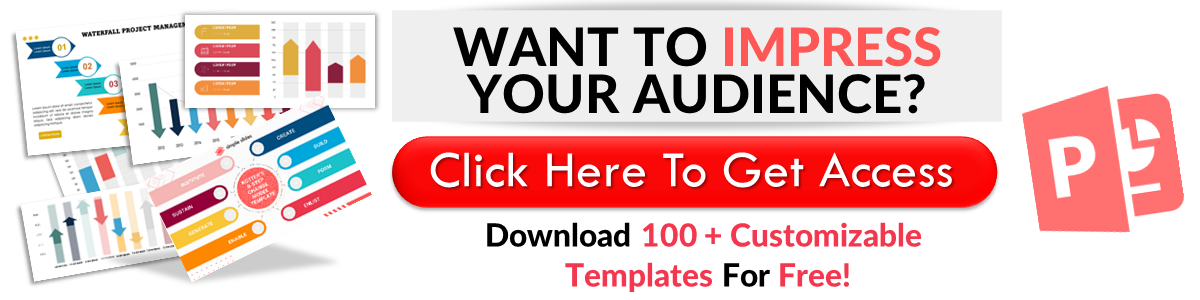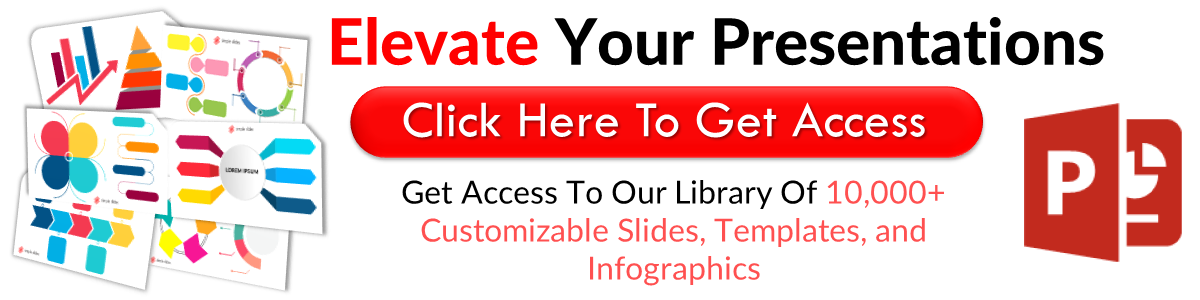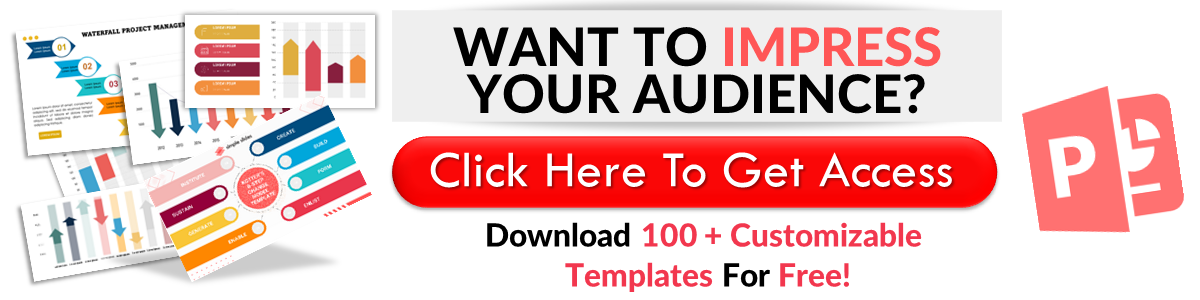Embed Google Slides Presentation In 5 Easy Steps
May 04, 2023
Are you looking for an easy way to embed Google Slides into a web page?
In this blog post, we'll share five quick and easy steps to embed presentation slides into blog posts and web pages.
This article will walk you through the following:
-
How to embed Google Slides presentations into web pages
-
How to stop publishing your embedded Google Slides presentation
-
Frequently asked questions about publishing and embedding Google Slides presentations
How to Embed Google Slides Presentations Into Web Pages
You'll need the embed code to include your Google Slides presentation on a web page. Here are the steps:
-
Open Google Chrome and click "Google Apps." Then, select "Google Slides."
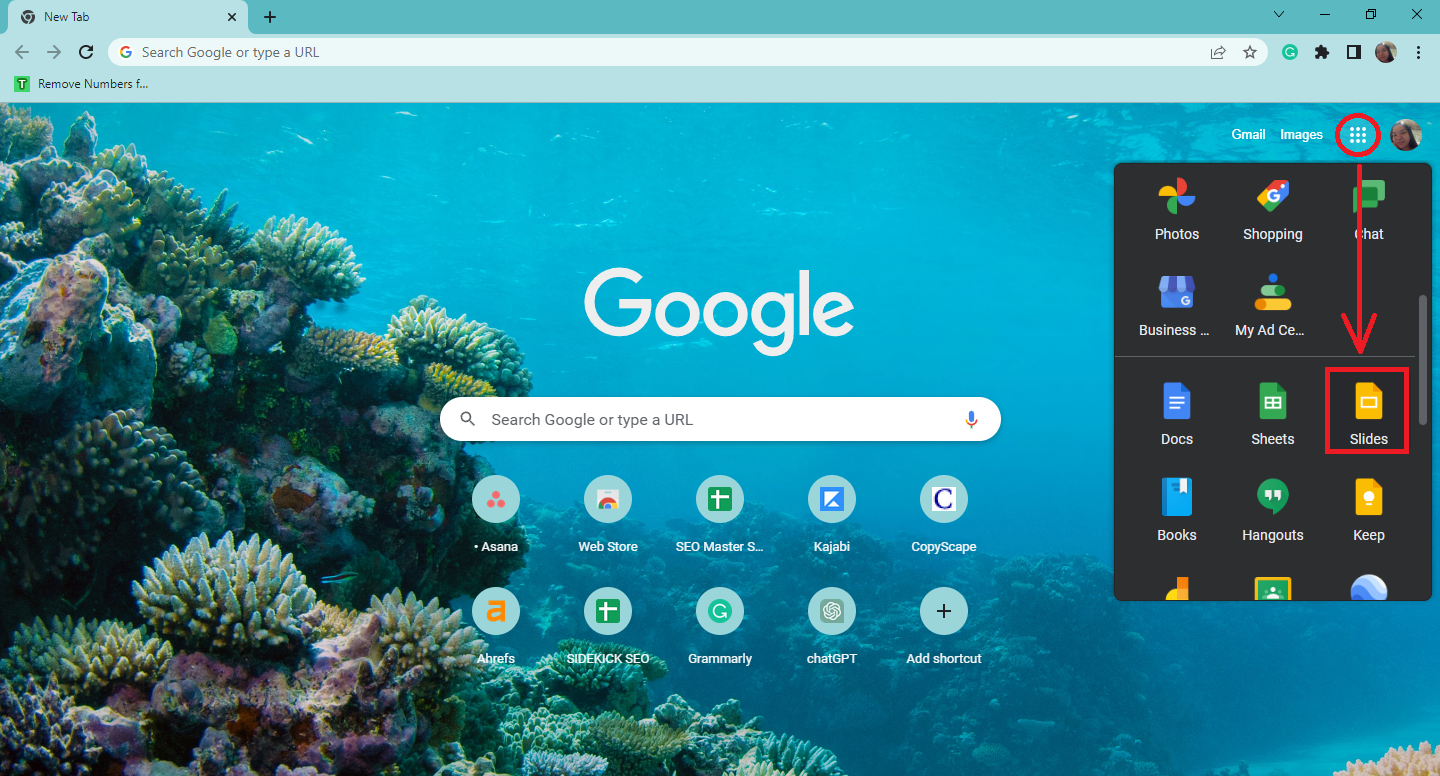
-
From your "Google Slides" tab, select an existing presentation you want to publish online.
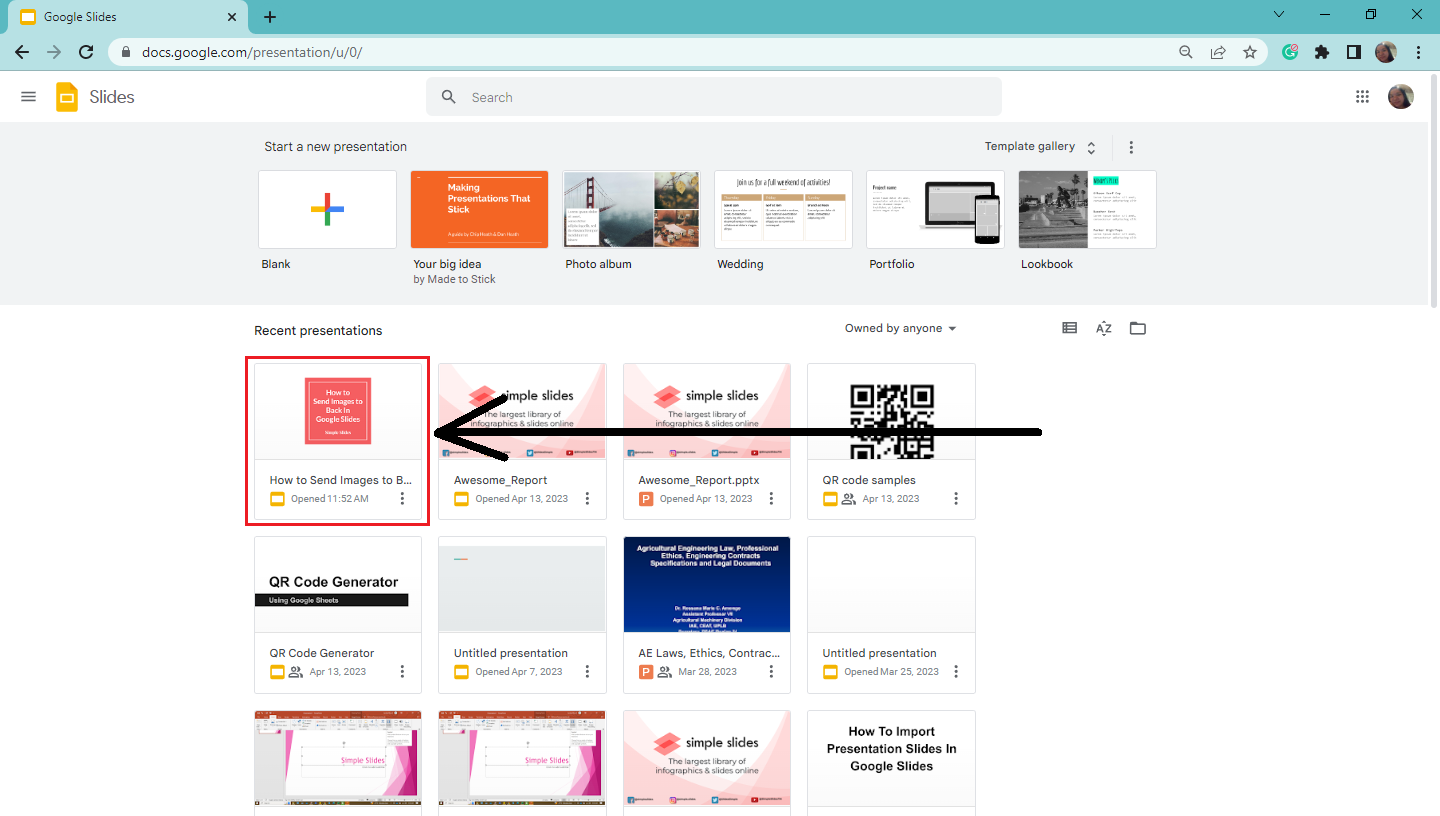
-
Once you open your presentation, go to the "File" tab and select "Share" from the dropdown menu. Then, click "Publish to web."
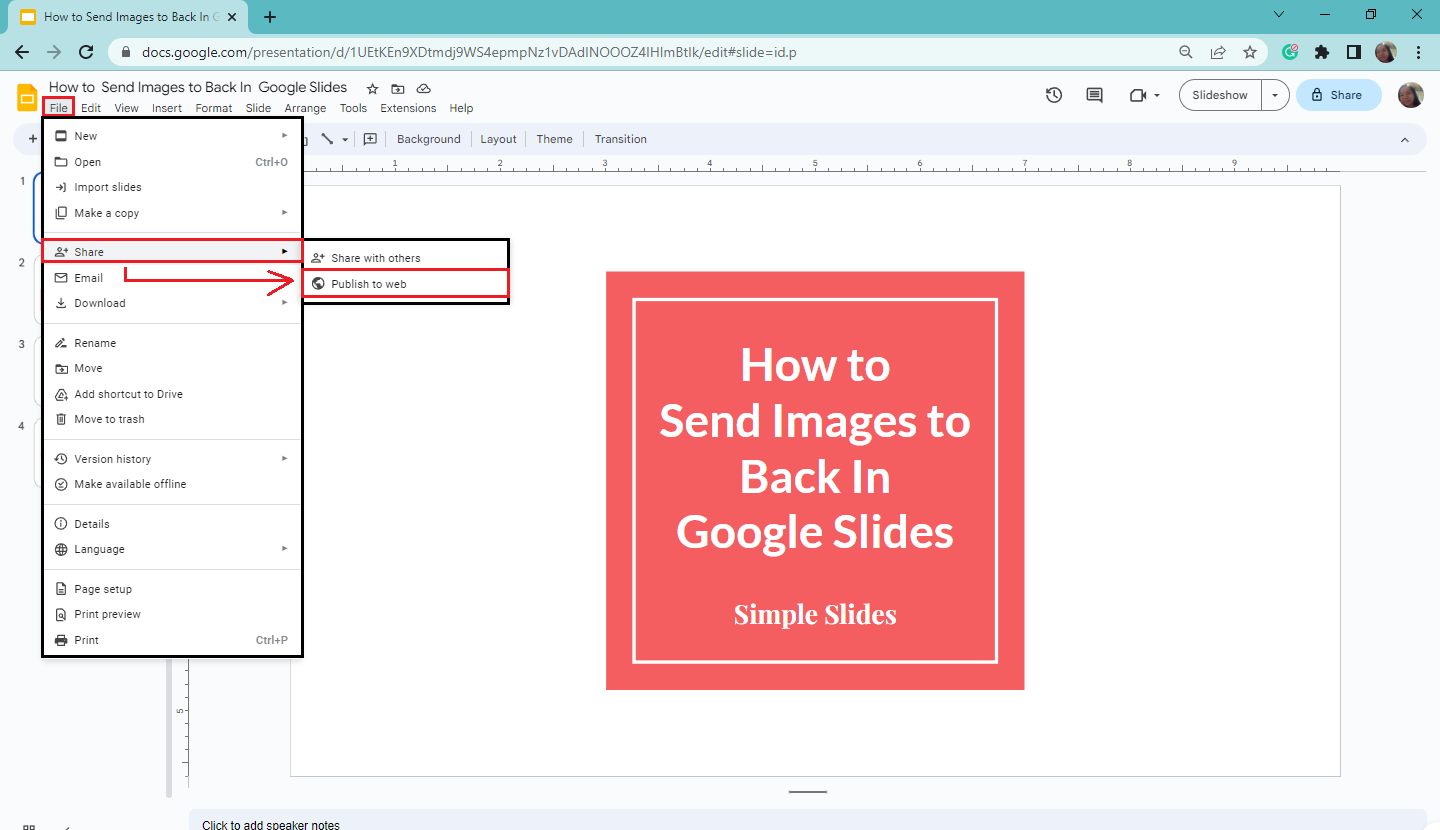
-
Once the pop-up window appears, go to the "Embed" tab and click "Publish."
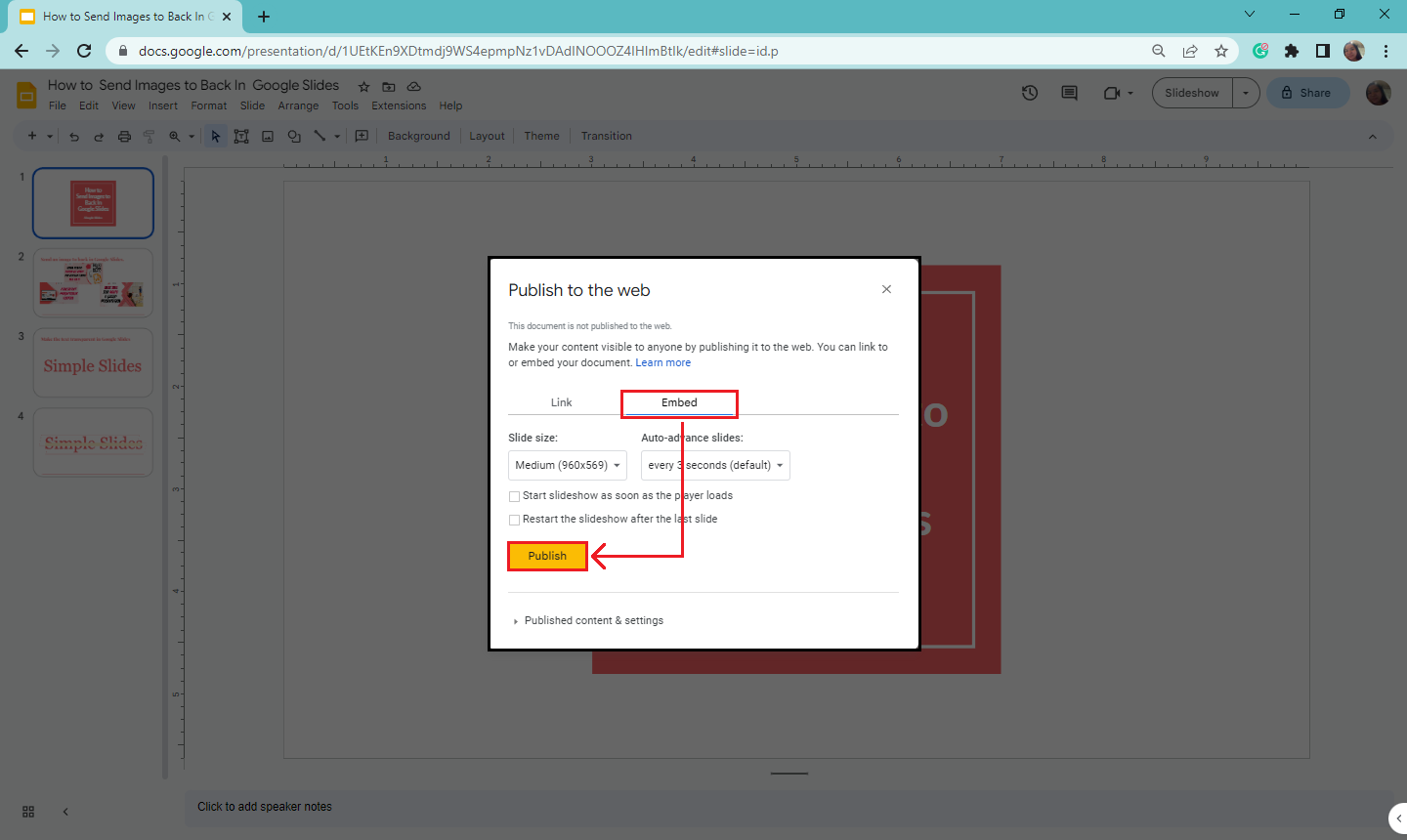
-
Copy the embed code and use it to publish your presentation online.
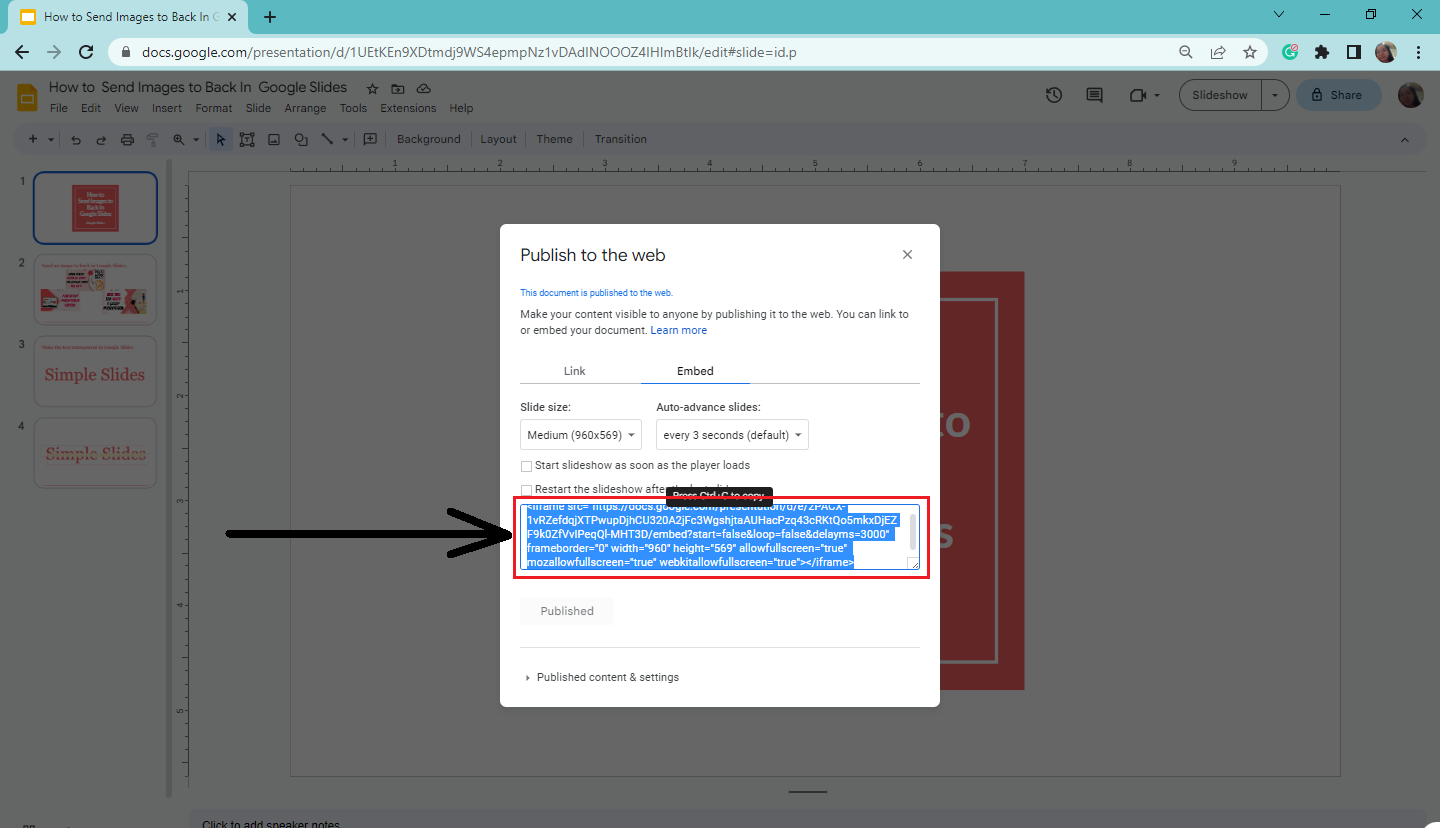
How to Stop Publishing Your Embedded Google Slides Presentation
Suppose you want to stop publishing your presentation, you need to do the following:
-
From your Google Slides presentation, go to the "File" tab.
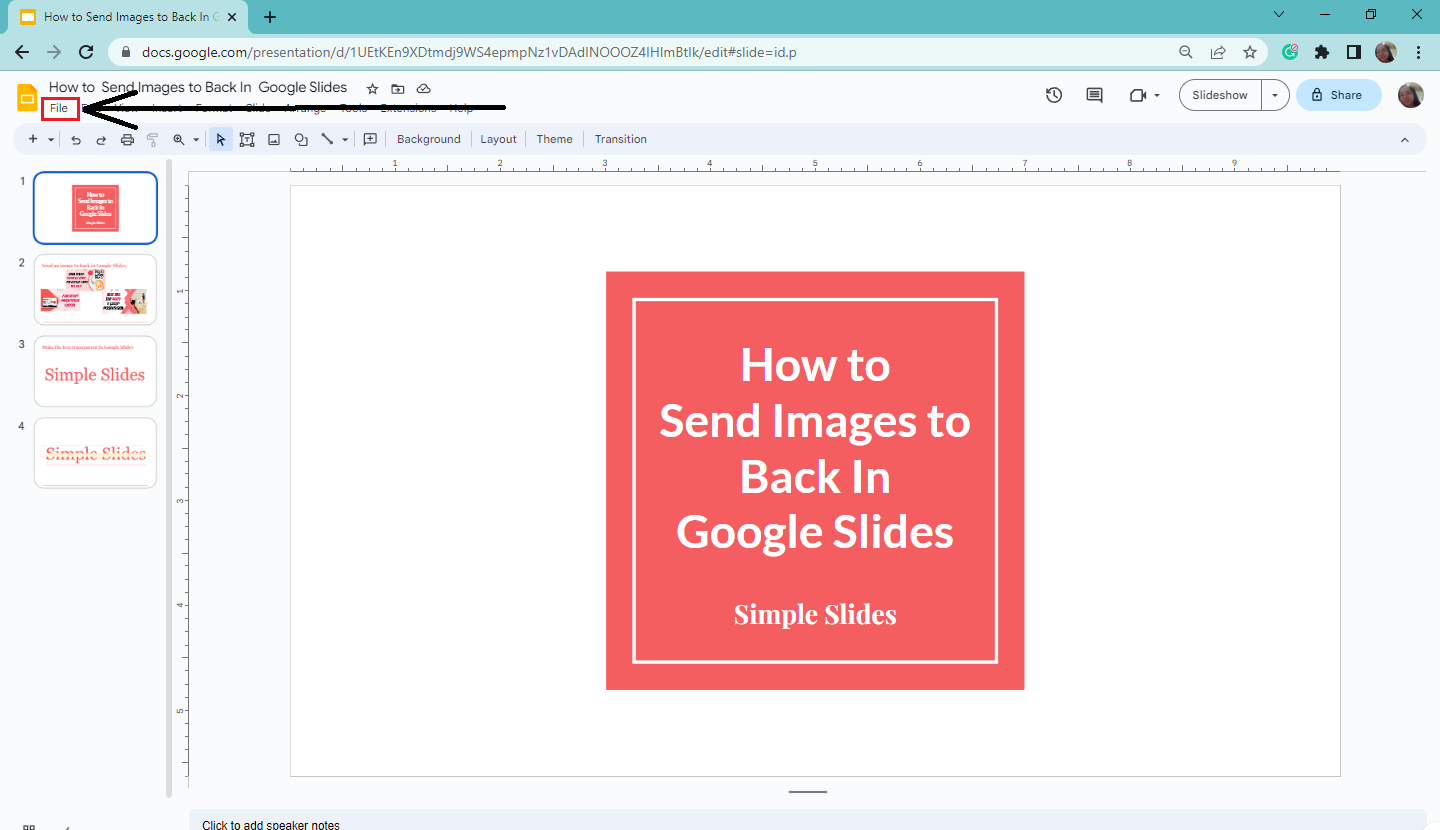
-
From the dropdown menu of the "File" tab, select "Share" and click "Publish to the Web."
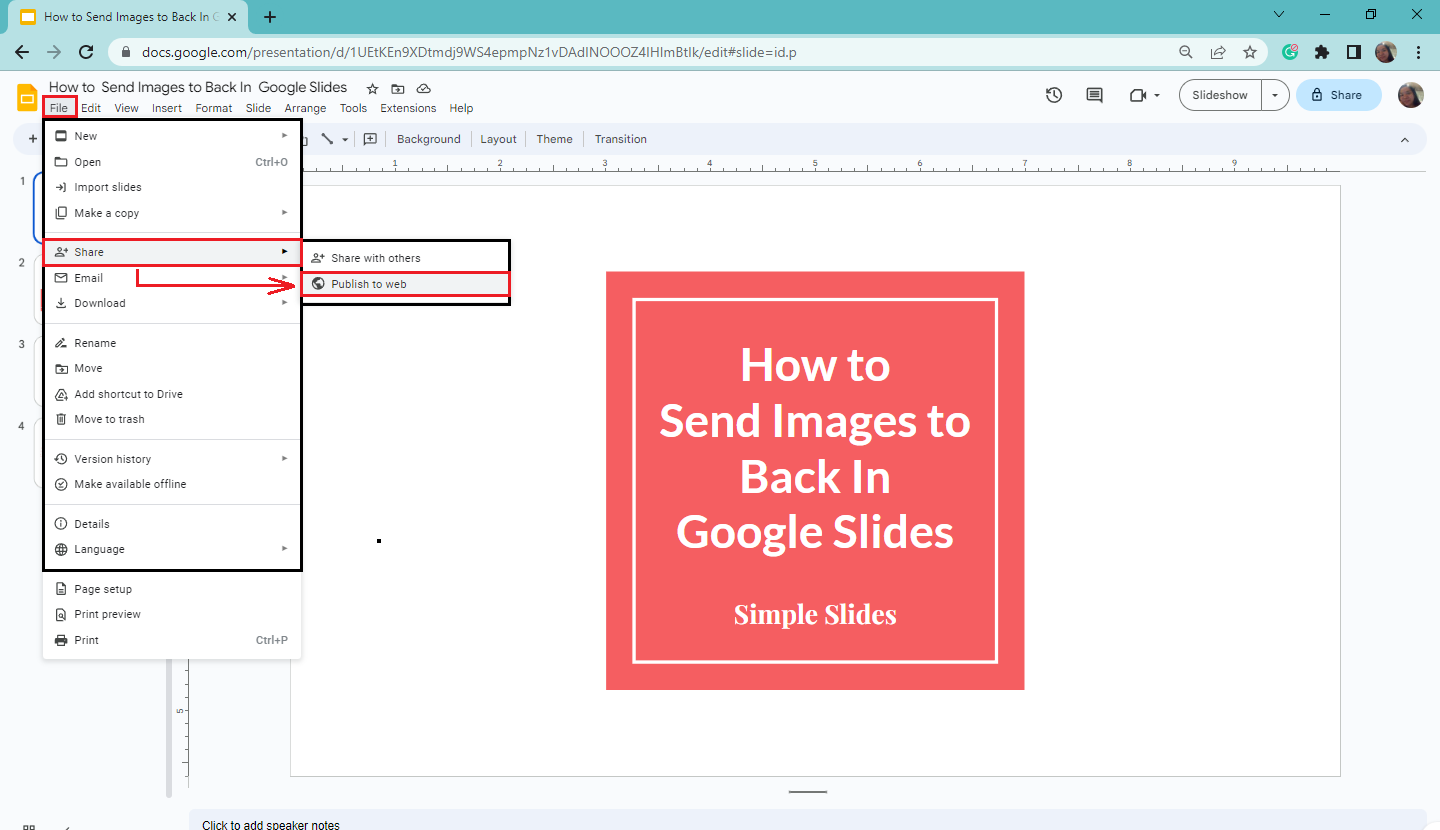
-
Once the "Published to the Web" window appears, go to the "Embed" tab and click "Stop publishing" under the "Published content & settings."
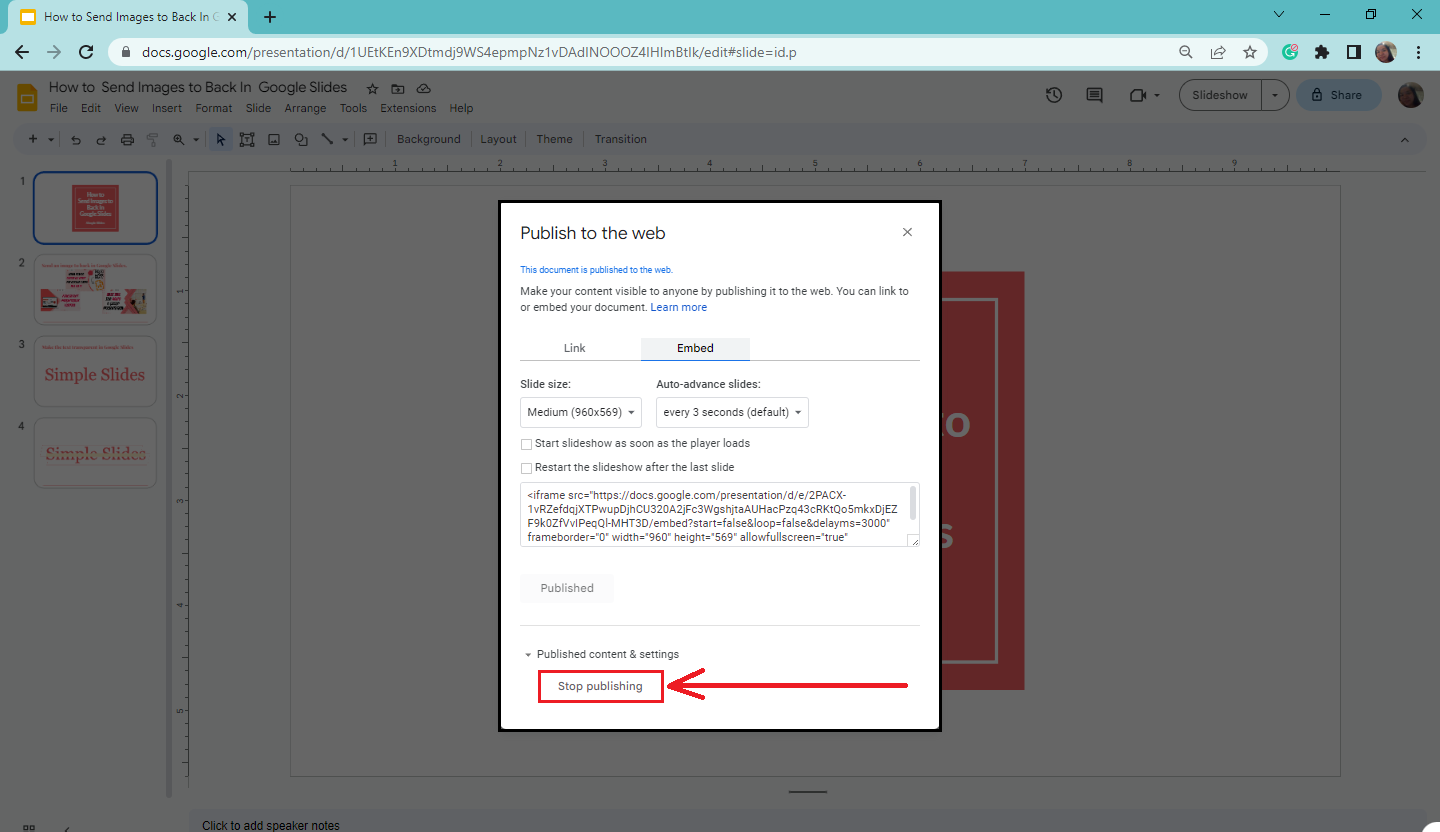
-
A notification will open. Click "Ok" to stop publishing your presentation.
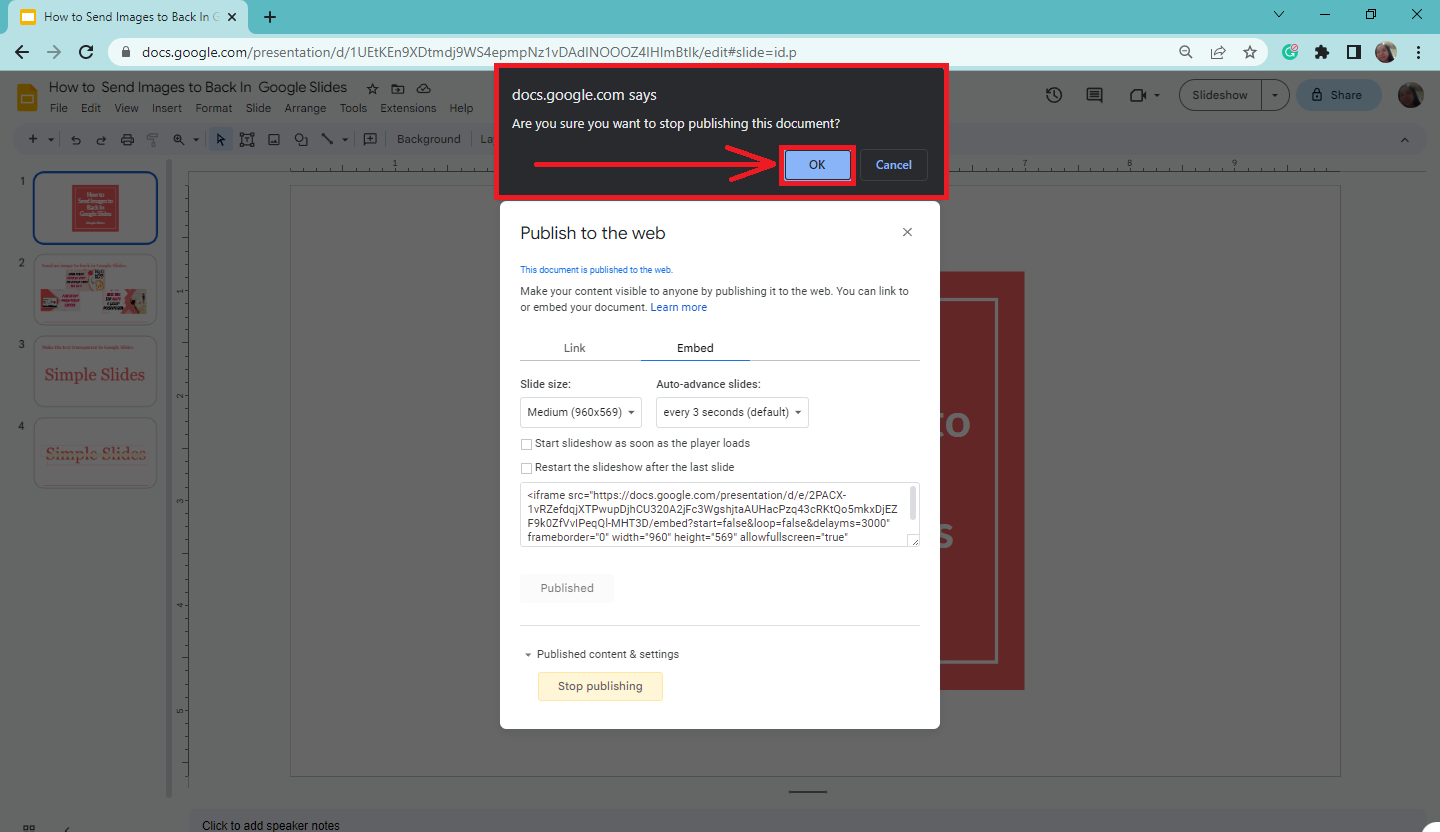
Bonus Tip: Check out our guide on how to embed video in Google Slides.
Final Thoughts on How to Embed Google Slides Presentations
Let everyone search and view your content in real time by learning how to embed and publish your Google Slides presentation. Gaining this technical knowledge is one of the secrets to creating interactive online presentations.
Did you find this article helpful? Visit Simple Slides to read more tips about PowerPoint and Google Slides presentations. Don't forget to watch our latest YouTube videos!
Frequently Asked Questions About Embedding Google Slides Presentations:
How to embed a code in Google Docs?
To embed your published presentation into Google Docs, go to Google Docs and highlight a text where you want to input your link. Then, click the "Link" icon in the toolbar and paste your published presentation in the URL tab.
What happens when a Google Slide gets published?
By publishing your Google Slide, you make the document, spreadsheet, or presentation visible to a large audience.
Can I search for published Google Slides presentations?
Yes, you can search and find the indexed published content.
Related Articles:
What Makes a Good Presentation: 7 Effective Tips
What Is a Presentation? Everything You Need To Know
Learn How To Add Animation To Google Slides Using 2 Easy Ways
Get A Free Sample of Our Award-Winning PowerPoint Templates + University
Get A Free Sample of Our Award-Winning PowerPoint Templates + University
Join our mailing list to receive the latest news and updates from our team.
Don't worry, your information will not be shared.
We hate SPAM. We will never sell your information, for any reason.