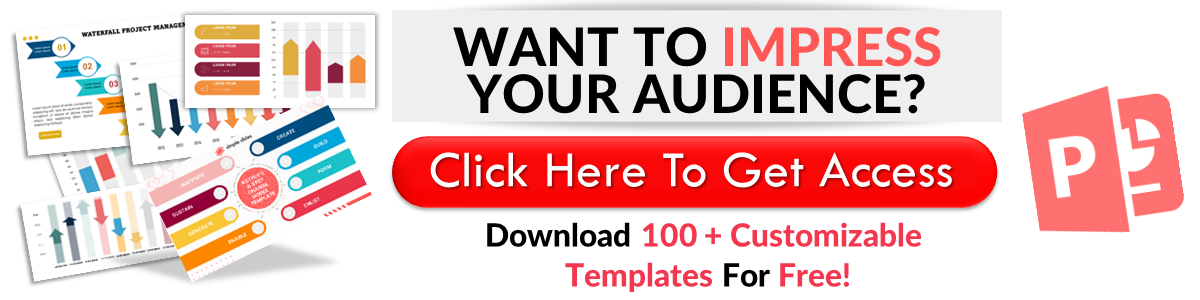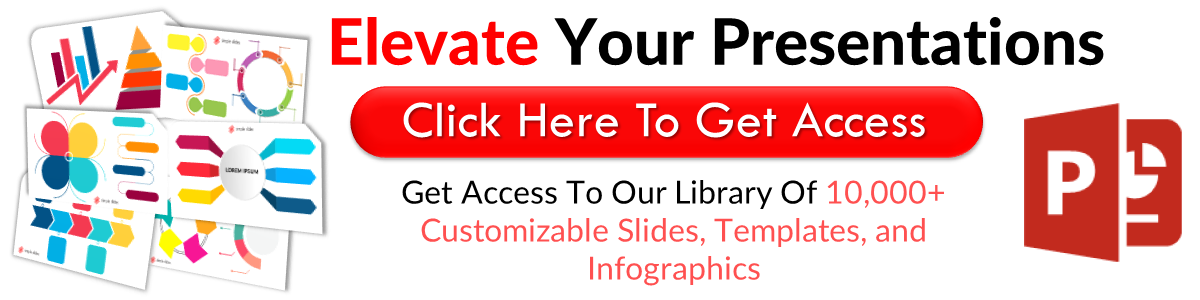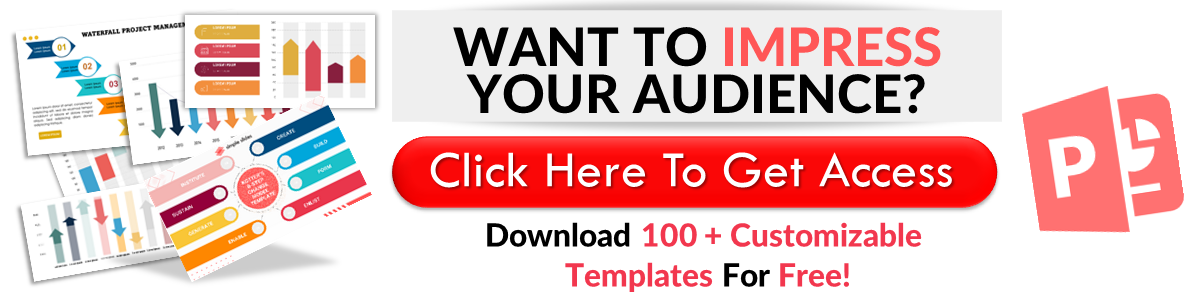Google Slides: Rotate Text Using 3 Simple Methods
May 11, 2023
Do you know how to rotate text in Google Slides to add creativity to your presentation?
You don't have to stick with consistent text alignment for all your slides. You can choose the unconventional path and rotate text to add style and personality to your presentation.
In this article, we will discuss the following:
-
Rotate text through the right-click menu
-
Rotate text via the Arrange menu
-
Rotate text using the rotation handle
-
How to create vertical text in Google Slides
-
Frequently asked questions about "Google Slides: rotate the text"
Rotate Text through the Right-Click Menu
One way to rotate text in Google Slides is by right-clicking it. To do this, you must:
-
Open Google Chrome, then click the Google Apps icon and select Google Slides
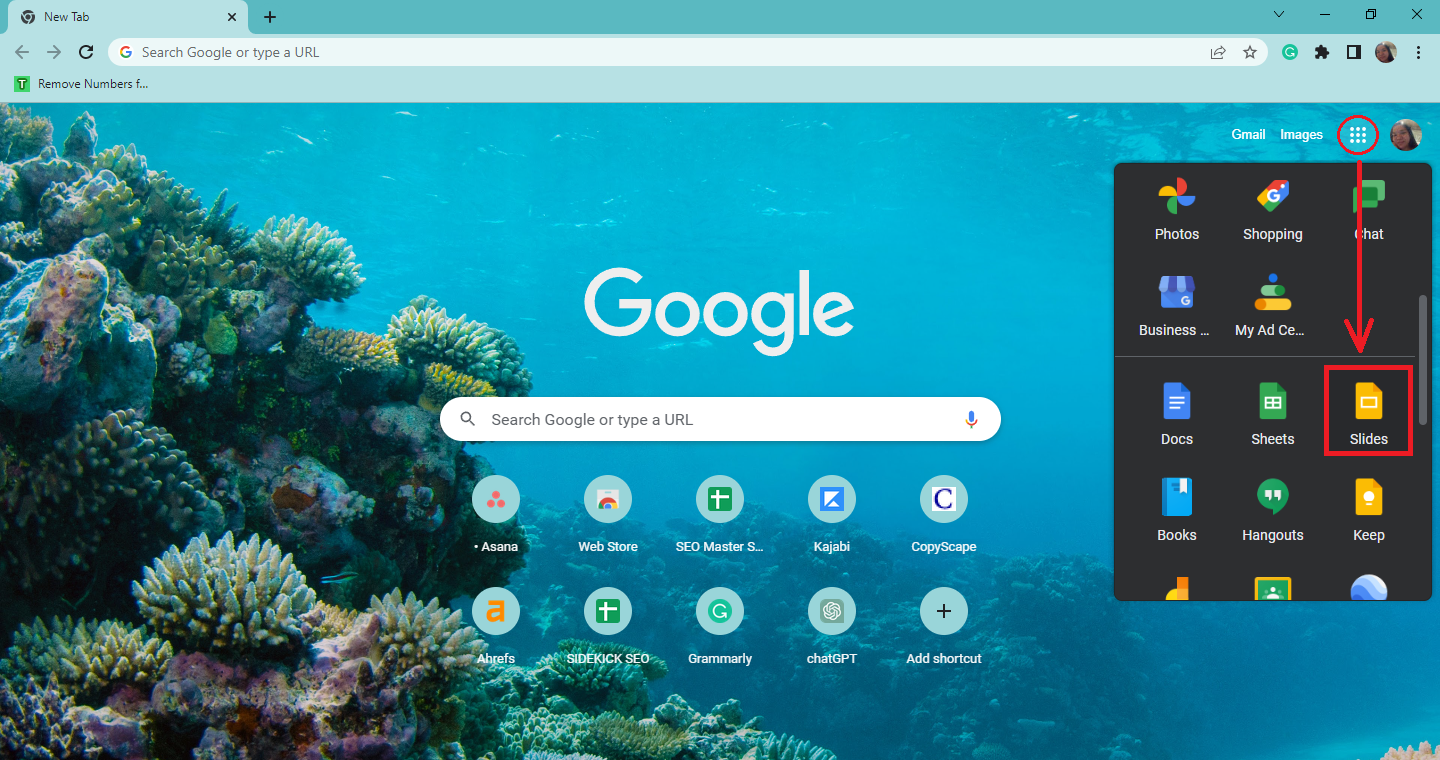
-
Select an existing Google Slides presentation.
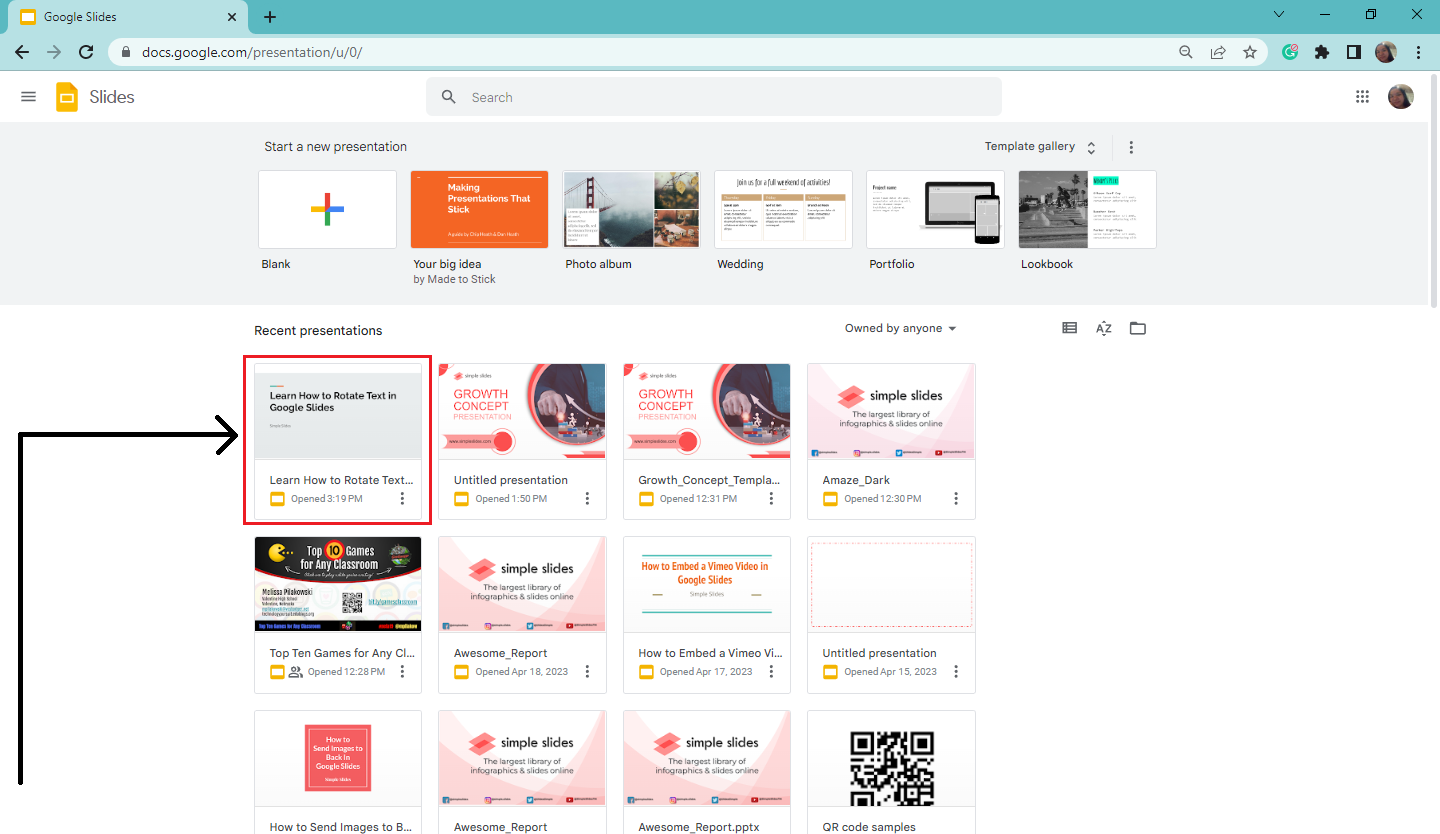
-
Select the text box you want to rotate. Right-click it.
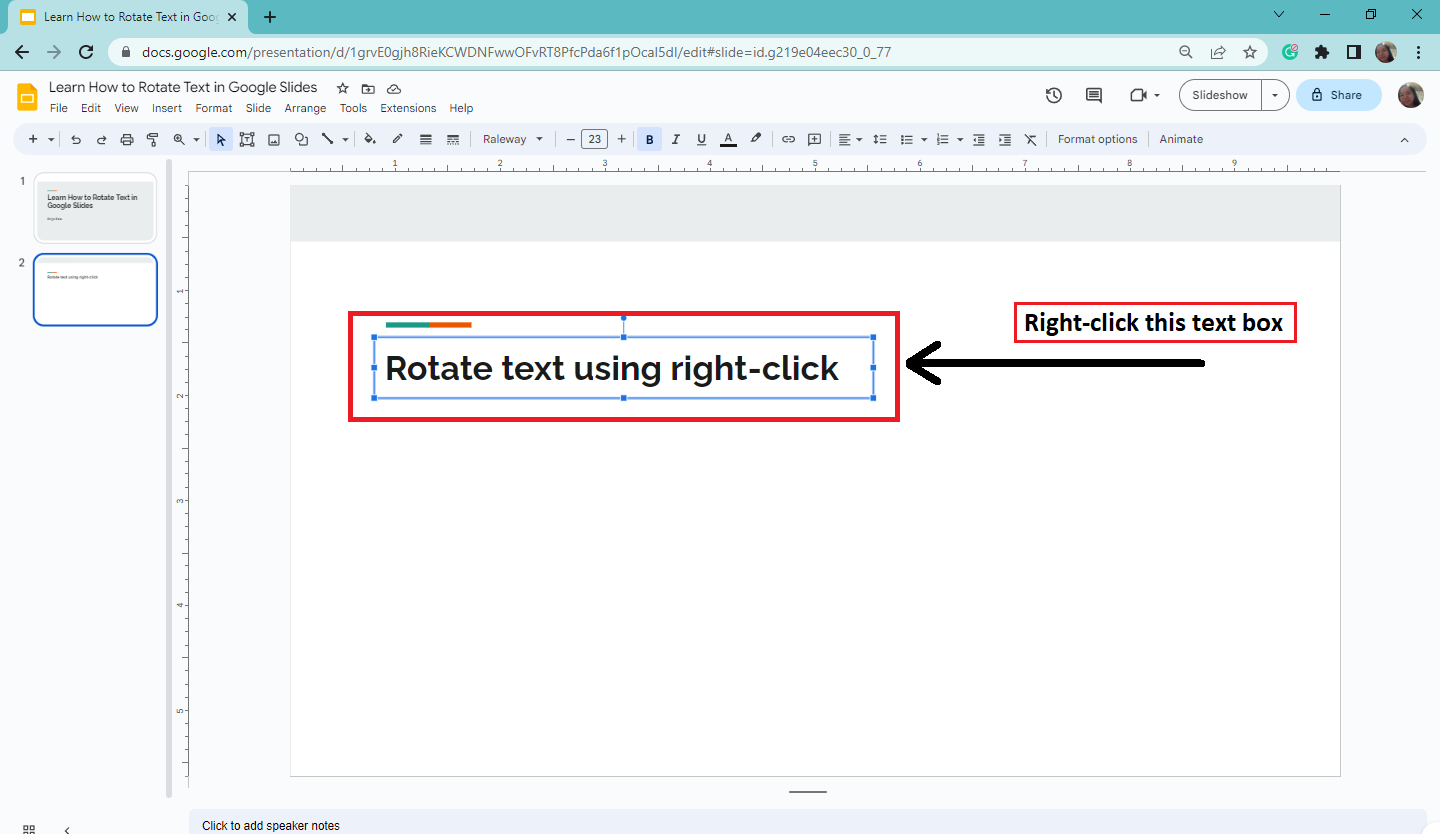
-
When the context menu appears, select Rotate and click "Rotate clockwise 90 degrees" or "Rotate counterclockwise 90 degrees." In our example, we selected "Rotate clockwise 90 degrees."
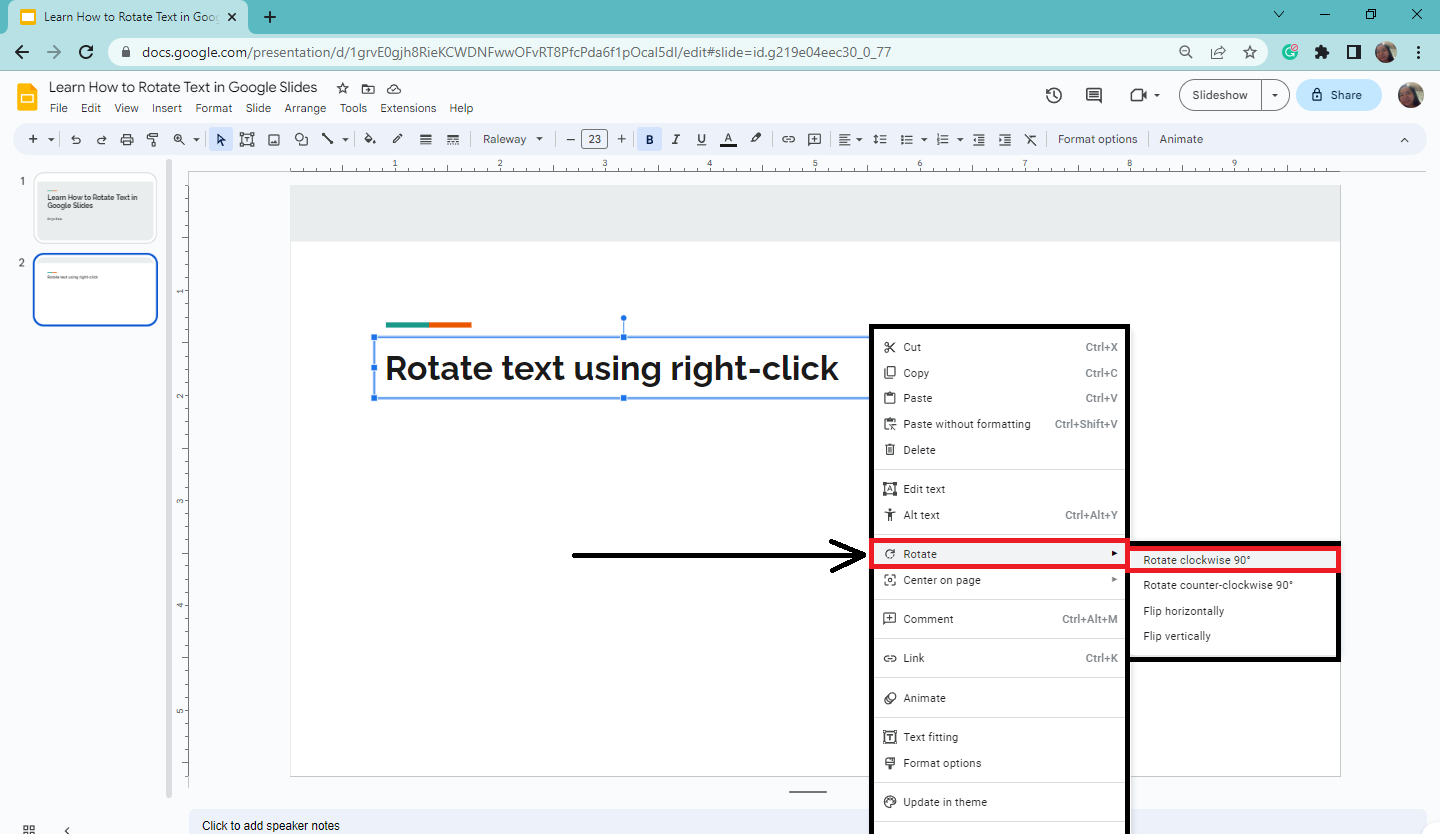
-
Once your text box is rotated clockwise 90 degrees, move and adjust it.
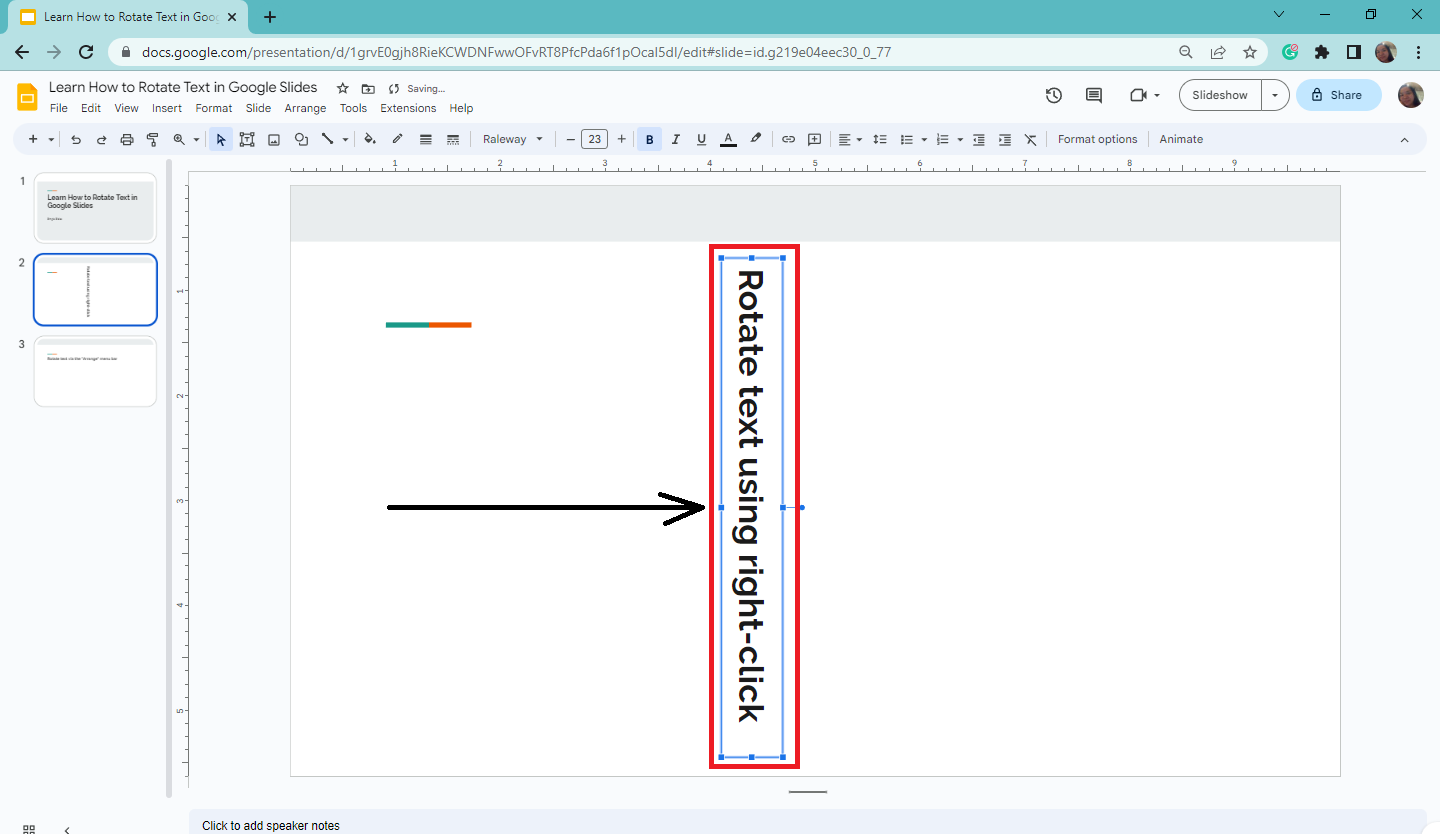
Note: You can also use the rotation option for your images to make visual effects into your Google Slides.
Rotate Text via the Arrange Menu
The Arrange menu has an option that lets you rotate the text. Follow these steps:
-
Select the text box on your existing Google slide and go to the Arrange tab.
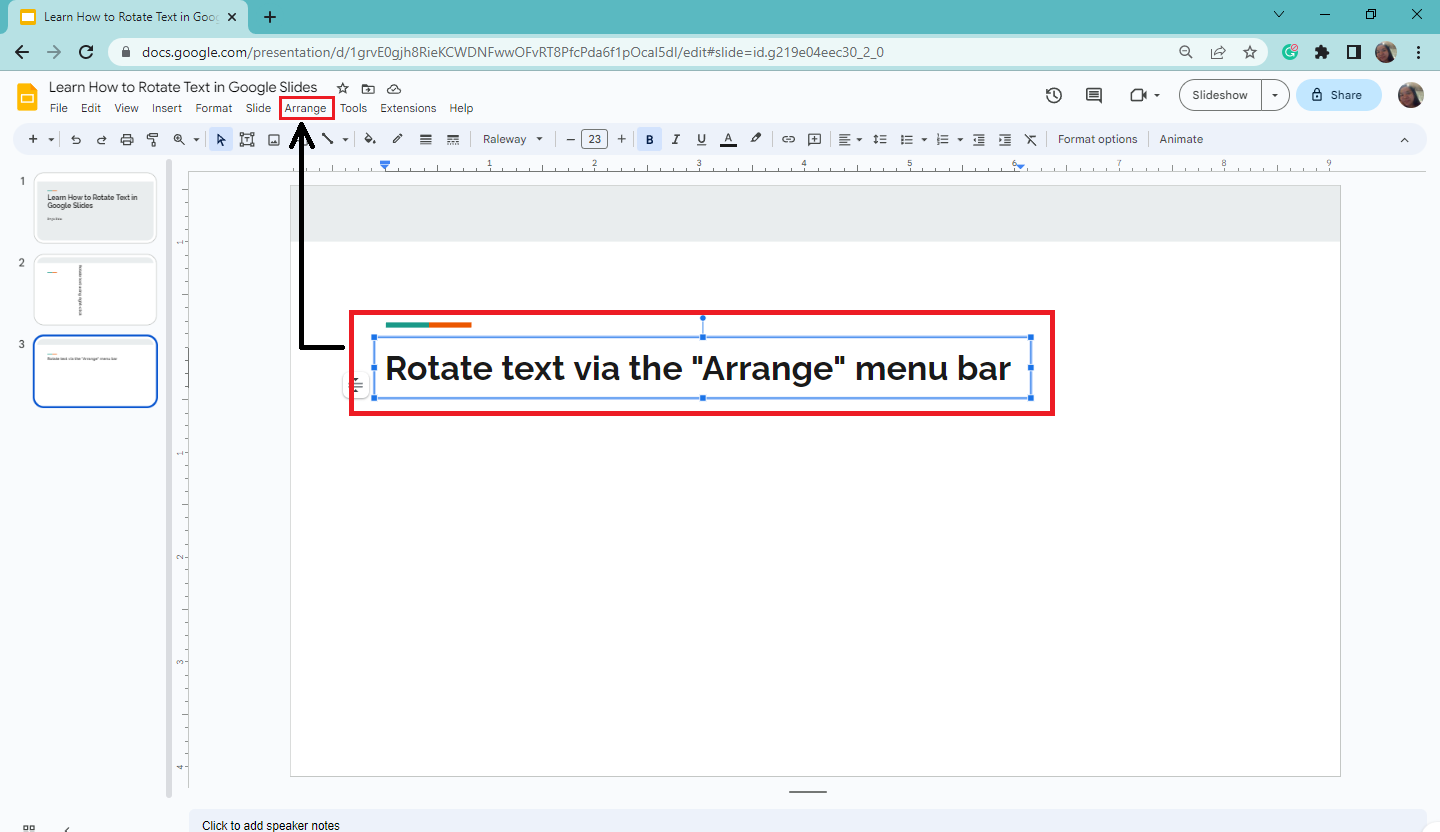
-
Select " Rotate " from the drop-down menu and click "Rotate counterclockwise 90 degrees."
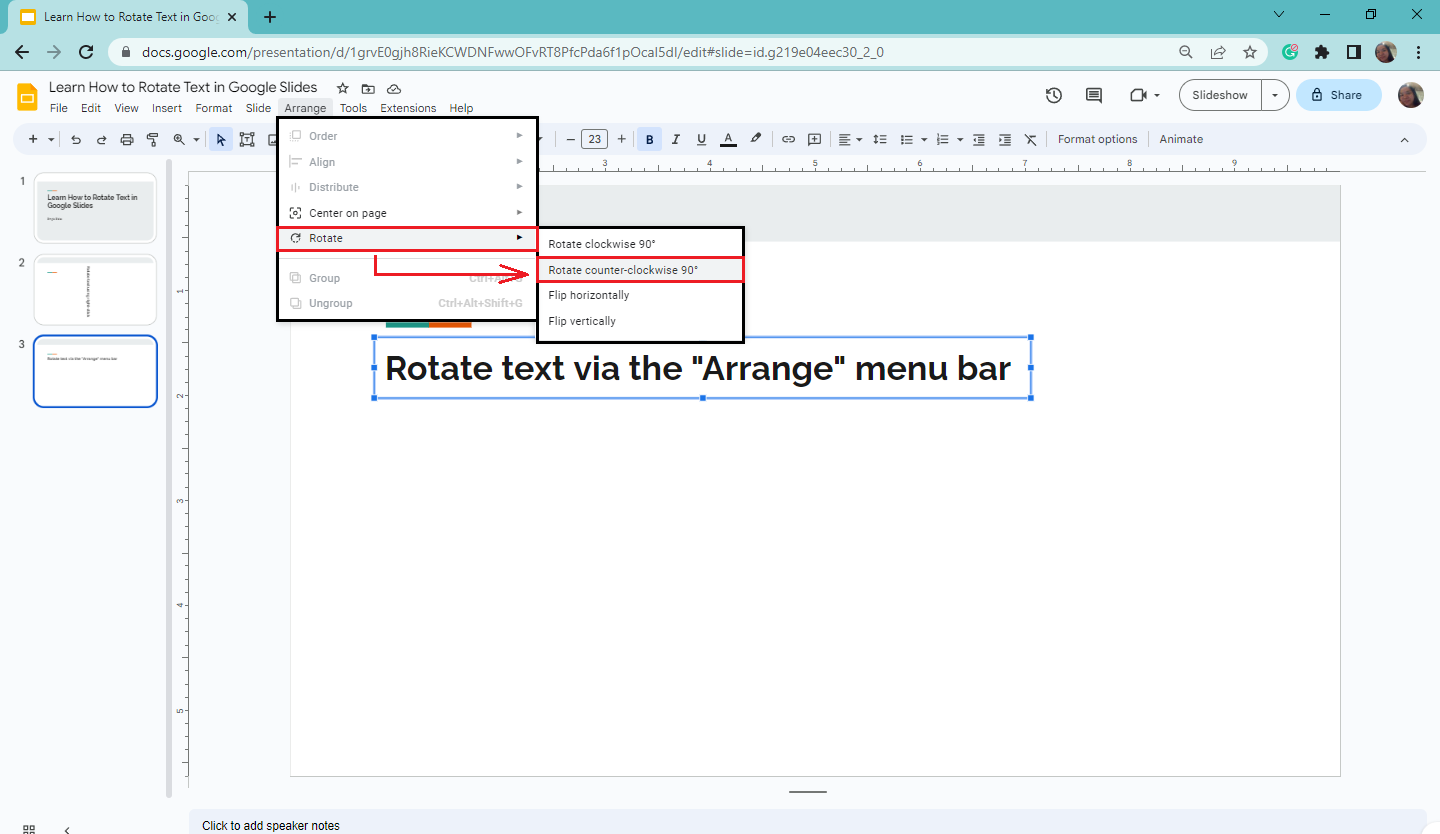
-
Once you select it, you have rotated the text counterclockwise by 90 degrees.
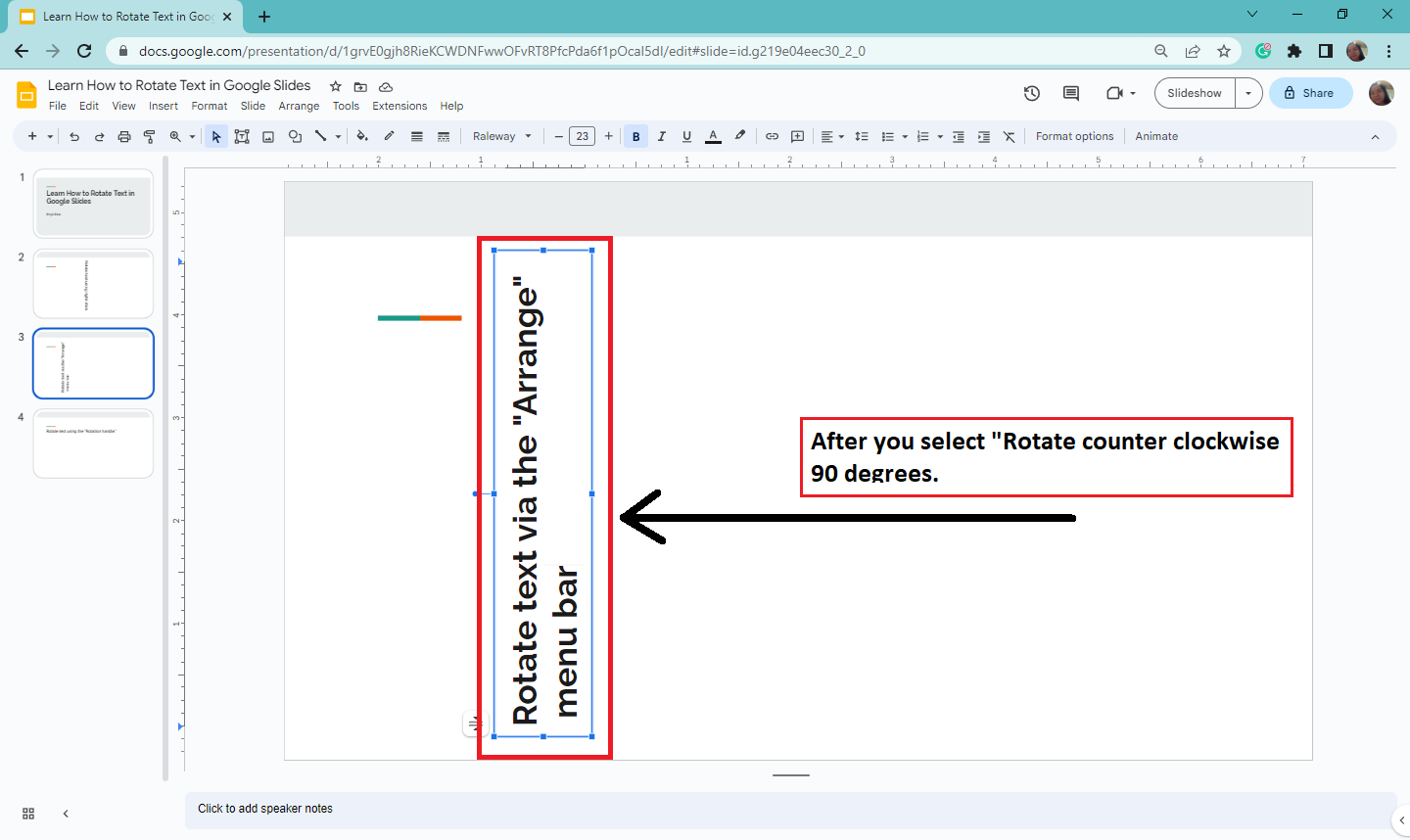
Quick Tip: For more details, check out our guide on how to use flip horizontally and vertically in Google Slides.
Rotate Text Using the Rotation Handle
To use the rotation handle, you need to:
-
Click the text box that you want to rotate.
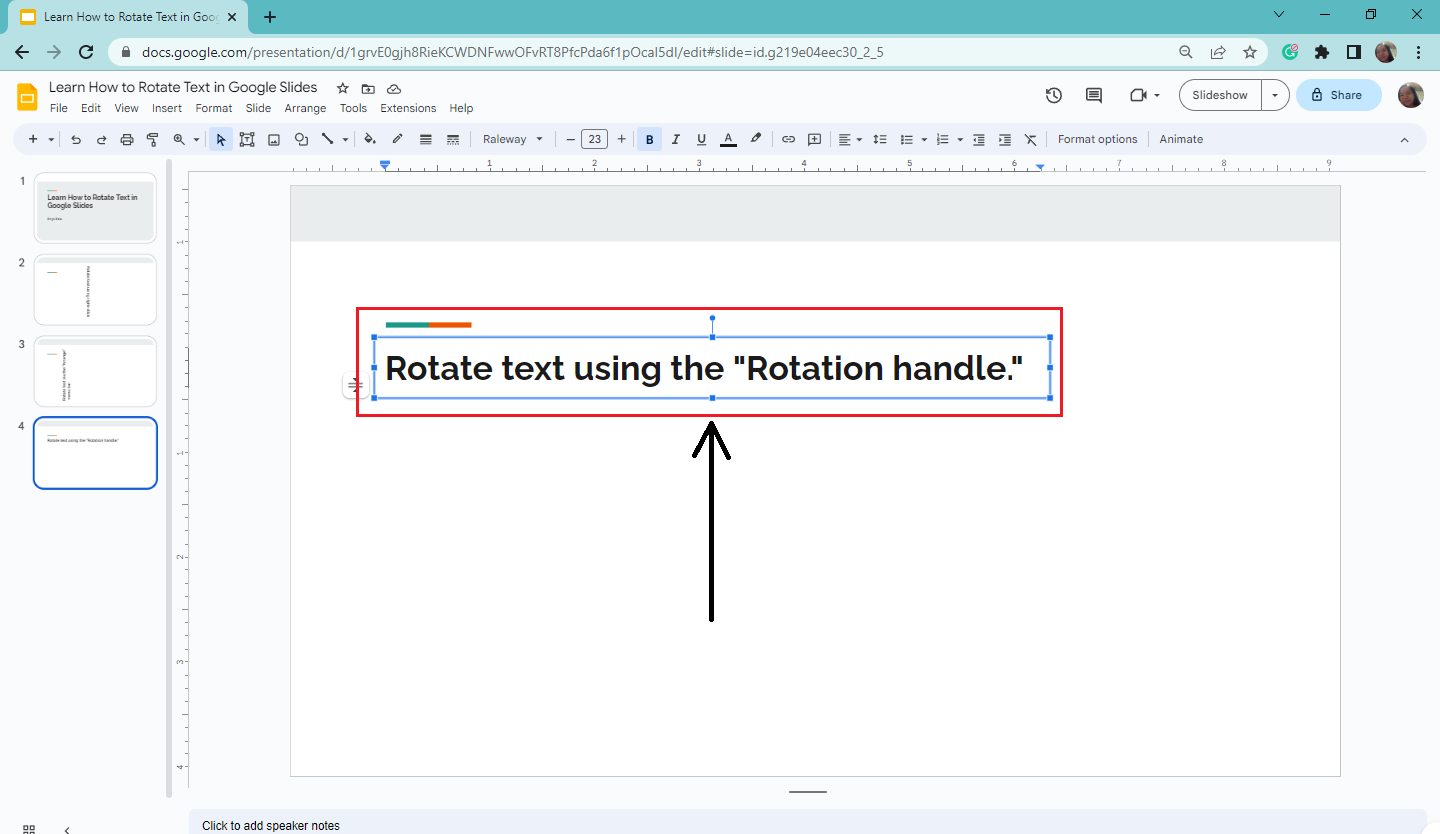
-
Once a small circular handle appears at the middle-top of your text box, click it and rotate the text box to a specific degree.
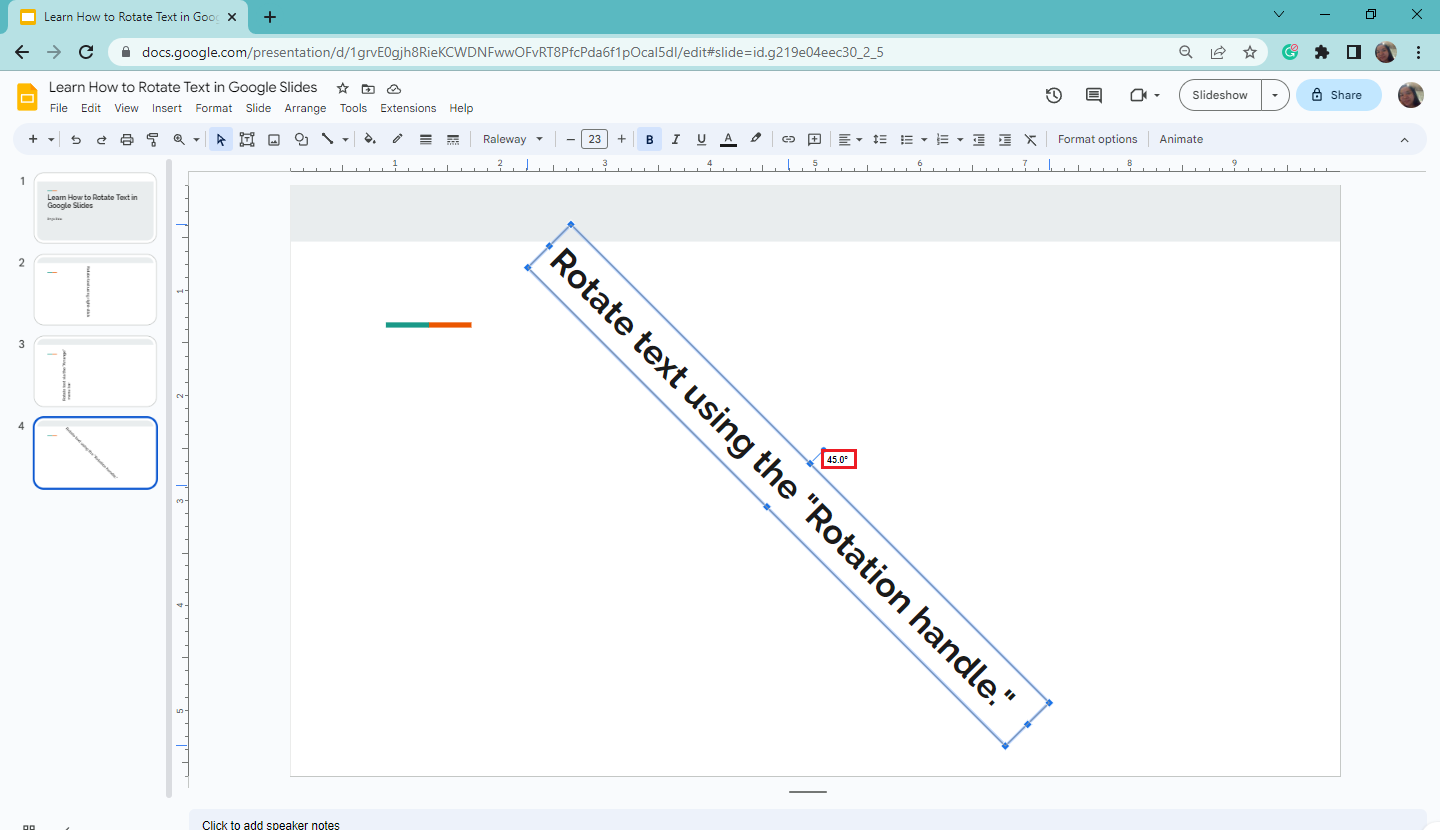
-
Release the rotation handle after you've adjusted the text accordingly.
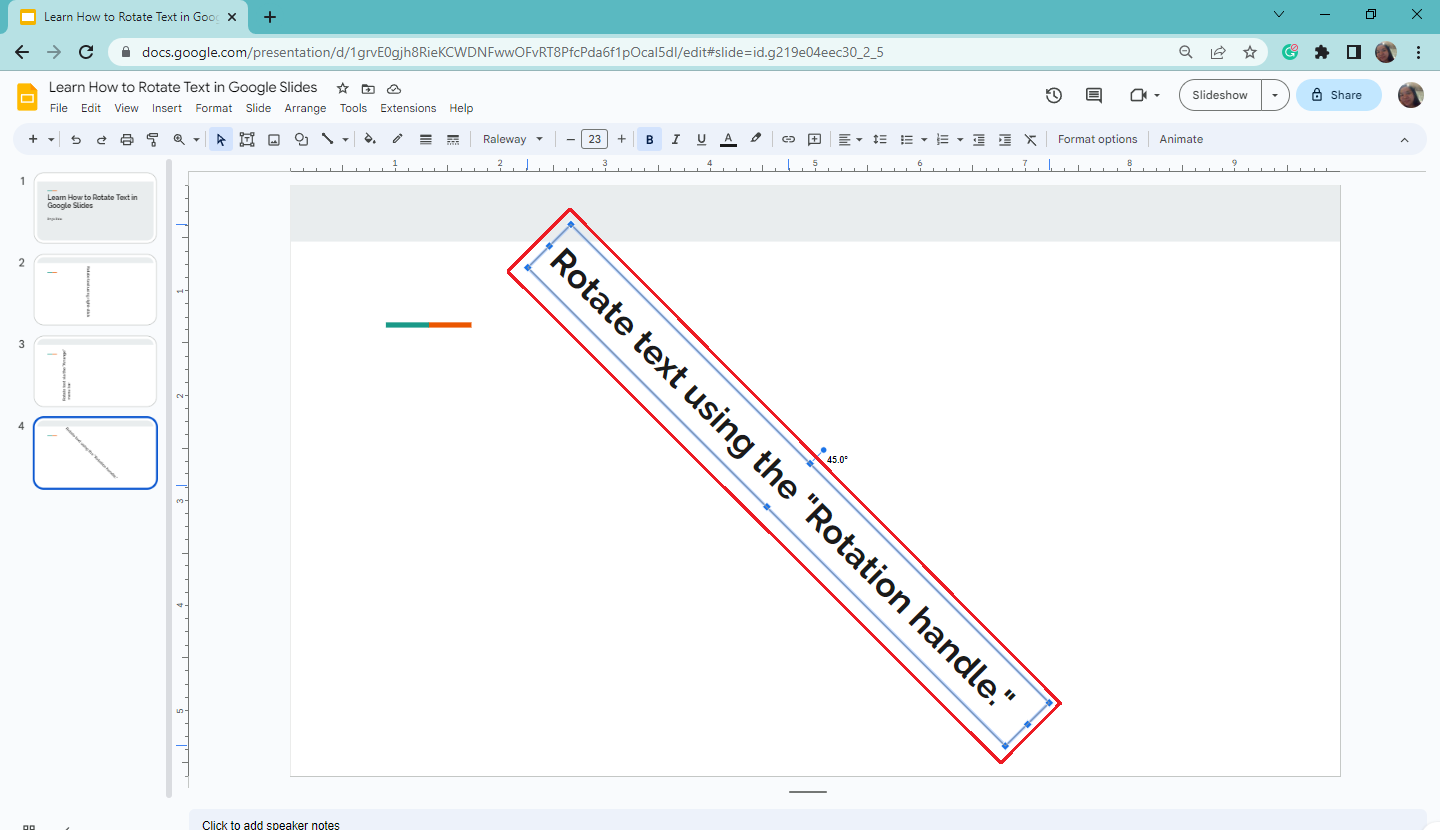
How to Create Vertical Text in Google Slides
To create a vertical text in your Google Slides presentation, follow these steps:
-
Select the text box you want to adjust into vertical text.
-
Click the bottom-right corner of your text box and drag it vertically.
-
Finally, release your mouse once all the letters in the box display vertical text.
Final Thoughts on How to Rotate Text in Google Slides
Use the three methods above to make your text and elements visually appealing on your Google Slide presentation. We hope this blog post has been useful in helping you create compelling slides.
Subscribe to the Simple Slides YouTube channel for more PowerPoint and Google Slides tutorials. Check out our catalog of over 10,000 templates, slides, and infographics to save time creating presentations.
Frequently Asked Questions about "Google Slides: Rotate Text"
Can I do the same instruction on rotating text in Google Docs?
Yes, as long as the text is within a text box and Word art in Google Docs, you can use the same instructions in rotating text.
What are the keyboard shortcut keys in rotating elements or text clockwise by 15 degrees?
Press Alt + right arrow key to rotate your Google Slides element clockwise by 15 degrees.
How can I do a mirror text or mirror effect in Google Slides?
Select a text box or an image in Google Slides, then go to the Arrange tab. Select the "Rotate" option from the drop-down menu. Choose "Flip horizontally" to do a mirror effect on Google Slides.
Related Articles:
What Is a Presentation? Everything You Need To Know
How To End A Presentation Effectively
How To Do a Presentation In PowerPoint: Everything You Need To Know
Get A Free Sample of Our Award-Winning PowerPoint Templates + University
Get A Free Sample of Our Award-Winning PowerPoint Templates + University
Join our mailing list to receive the latest news and updates from our team.
Don't worry, your information will not be shared.
We hate SPAM. We will never sell your information, for any reason.