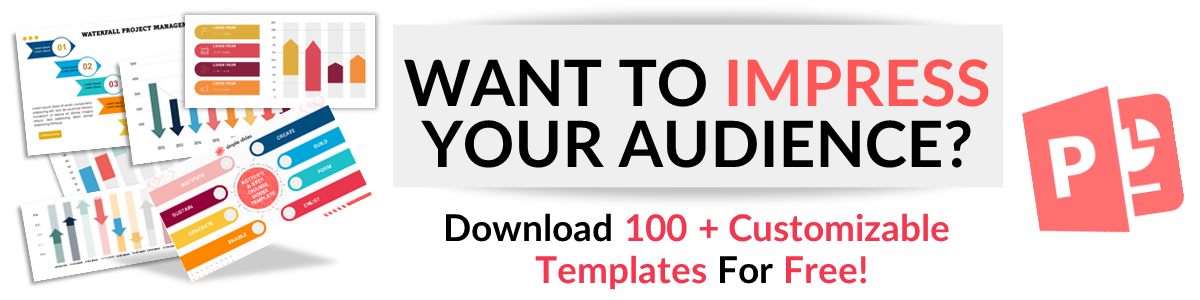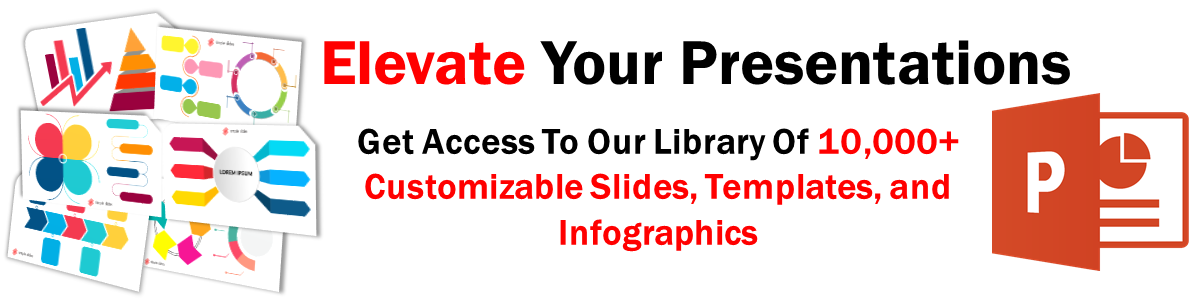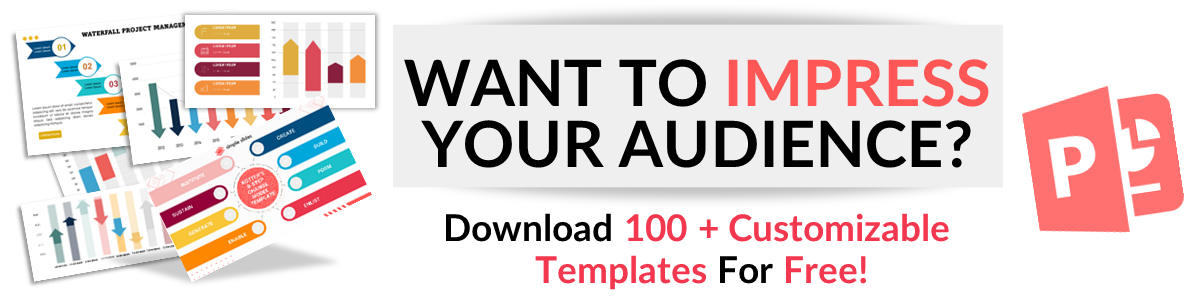How To Add Equations To Google Slides in 6 Easy Steps
Mar 10, 2023
Do you want to know how to access math equations in the Google Slides presentation?
At first glance, Google Slides has few options from its toolbar compared to Microsoft PowerPoint.
However, inserting equations in Google Slides is possible using the tips in this article!
Here, we will walk through the following:
-
How to add equations in Google Slides.
-
How to write fractions.
-
How to use add-ons to add equations in Google Slides.
How to Insert Equations in Google Slides.
Add equations in Google Slides.
Suppose you are in charge of presenting math equations to your Google Slides presentation:
-
In the Google Chrome tab, open your Google Slides in the app button.
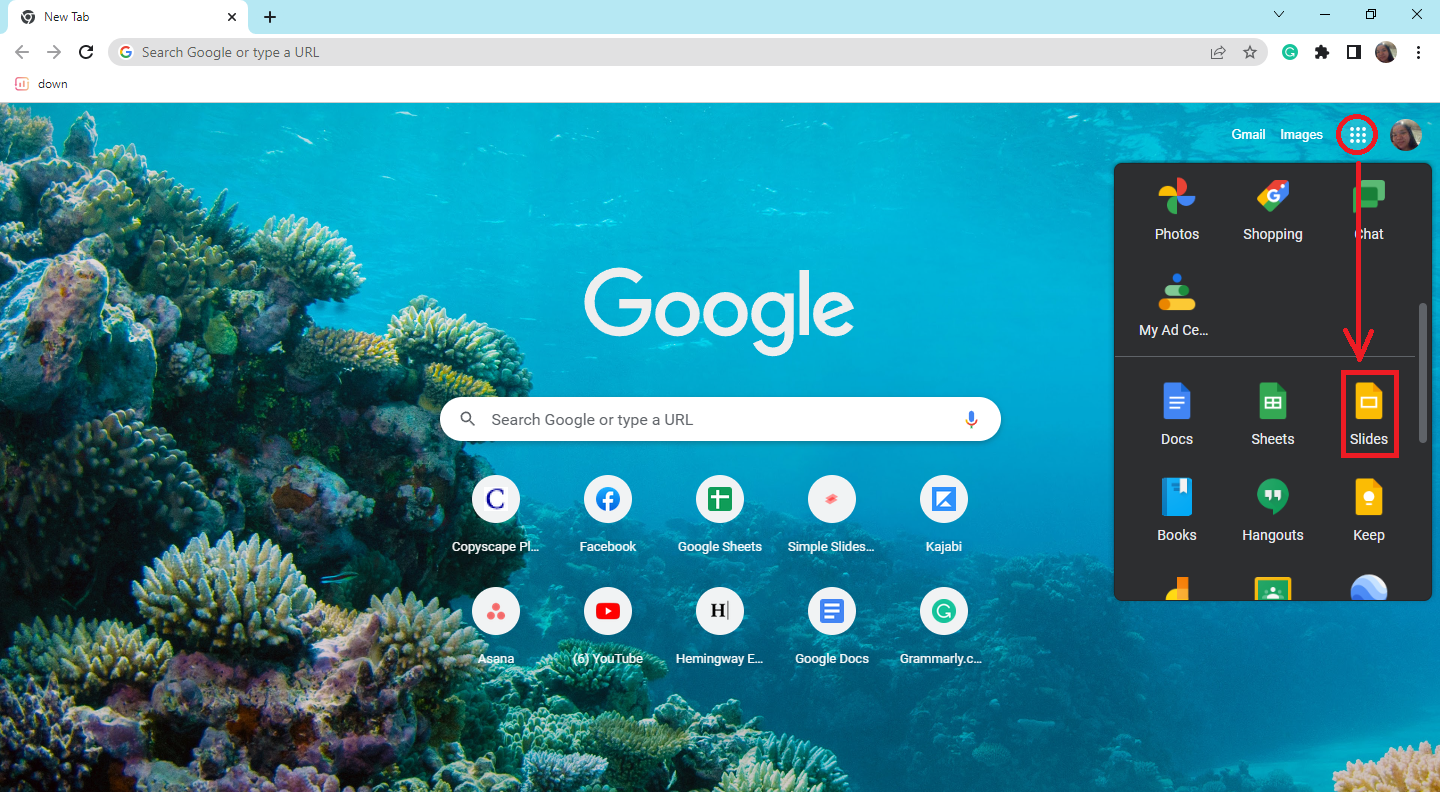
-
Select a particular Google Slides presentation where you want to add equations,
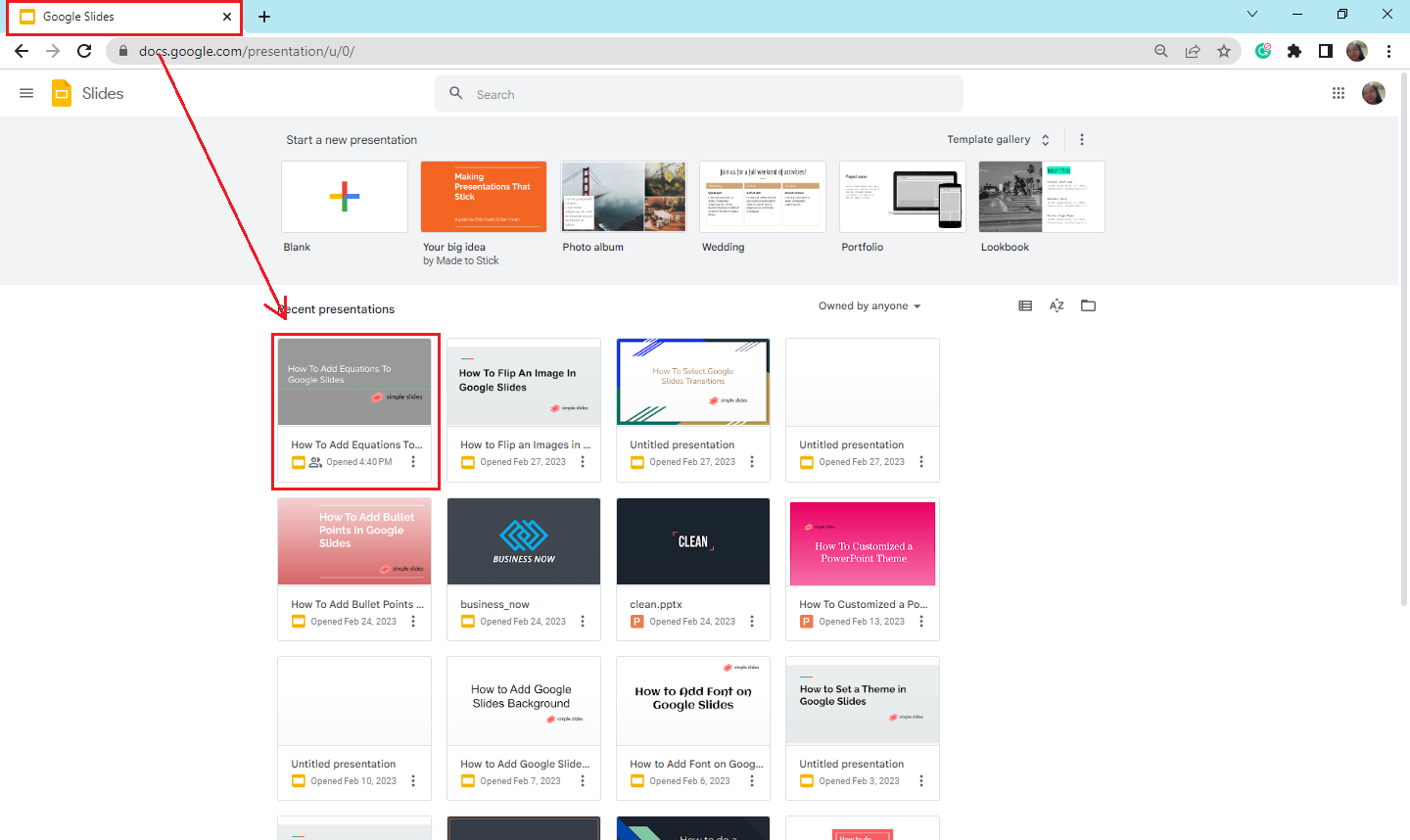
-
Click a specific placeholder text on your slide, and go to the "Insert" tab.
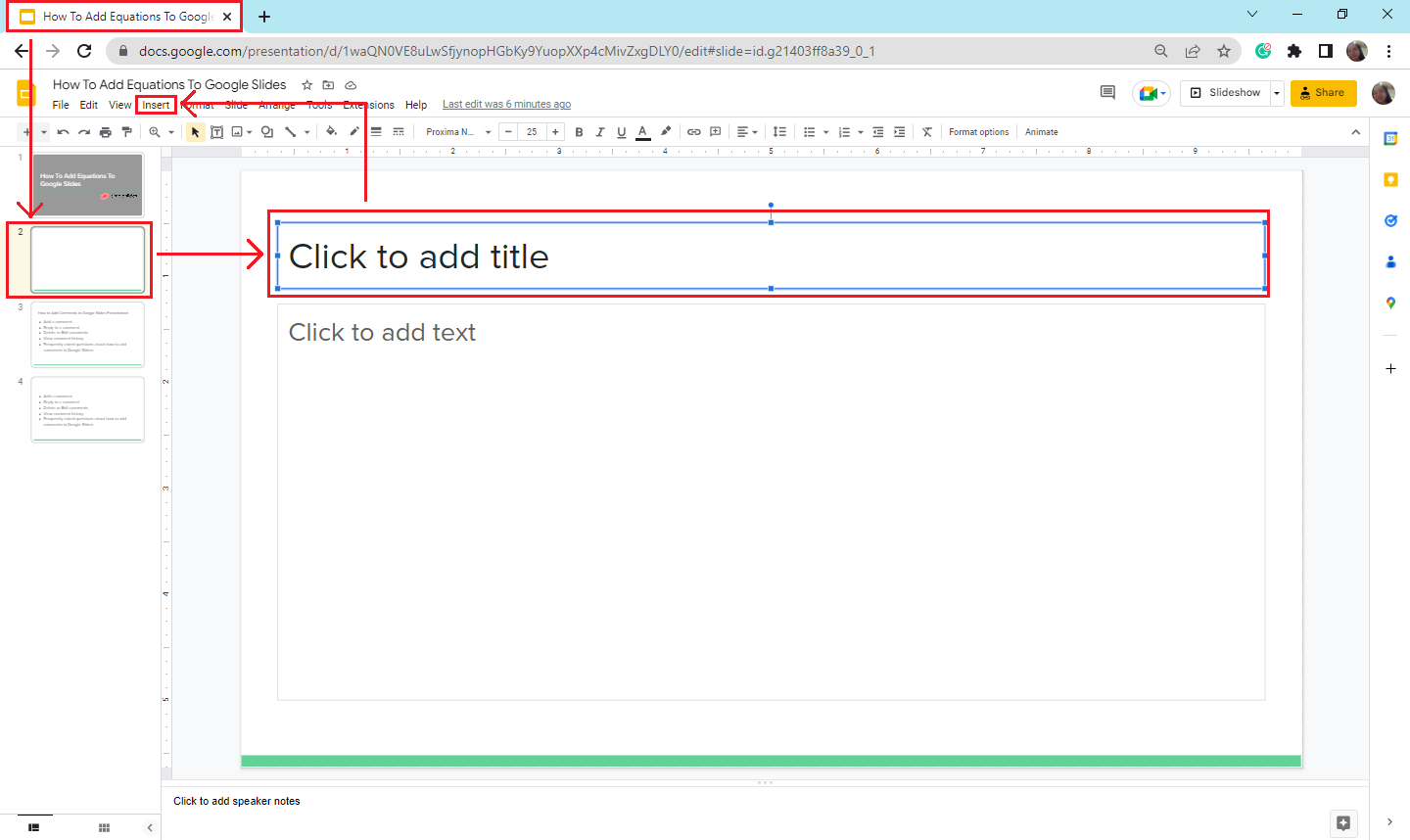
-
In the dropdown menu, select the "Special Characters" feature.
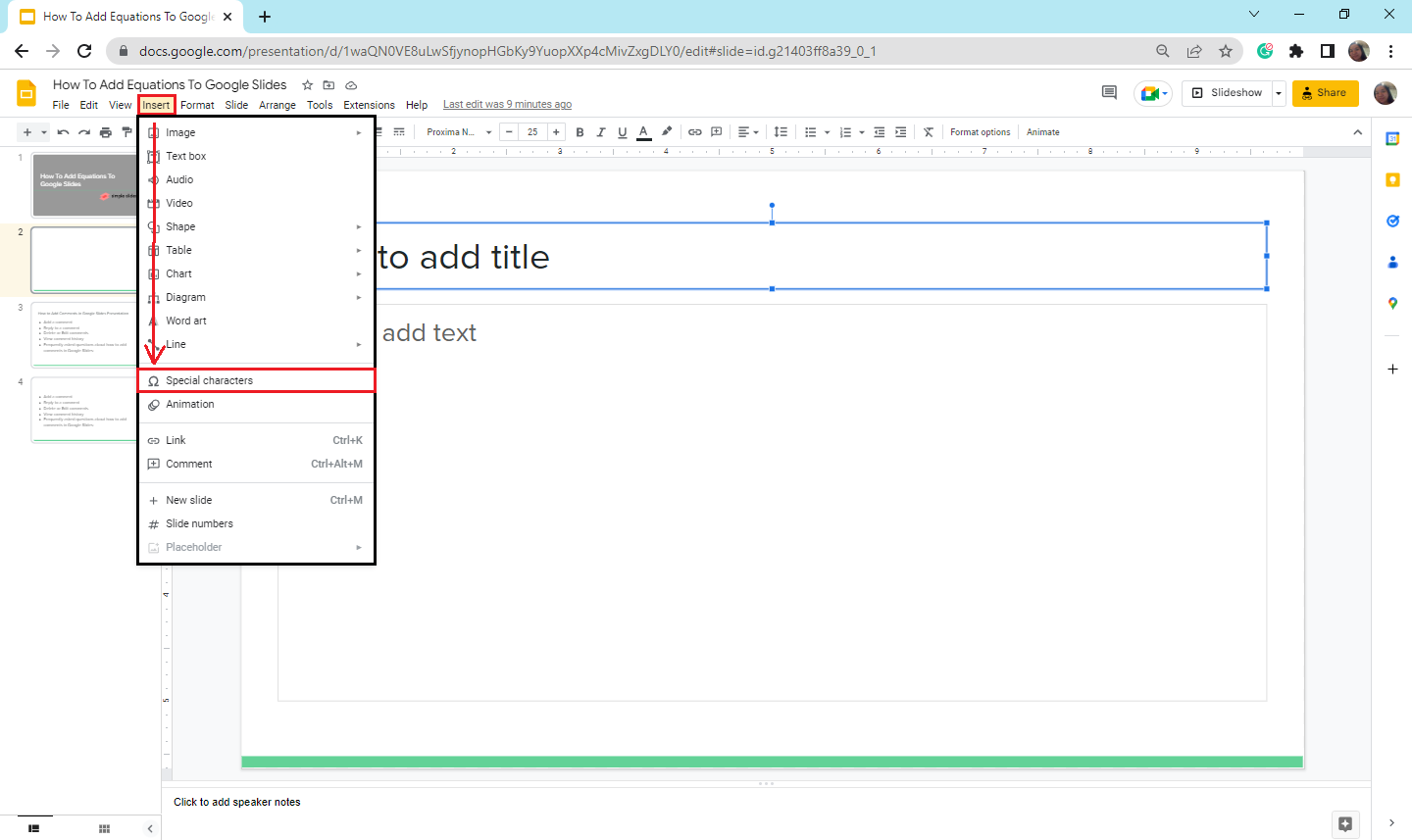
-
In the dialog box of "Insert special characters, in the left drop-down menu, select "Symbols," and in the right drop-down menu, click "Math."
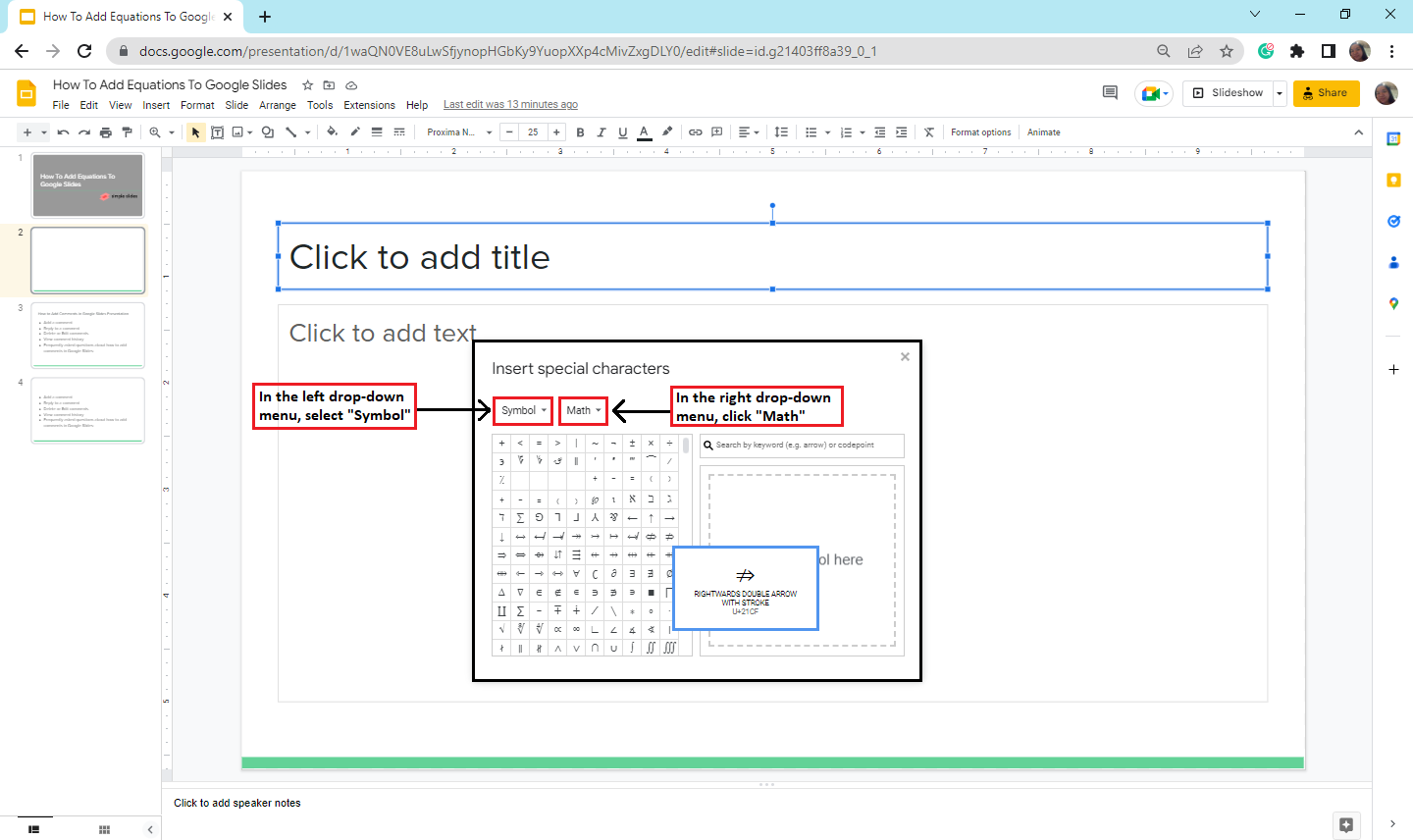
-
Type your math equations manually in the Google Slides presentation's text box and click any symbol on the "Insert special characters" you need.
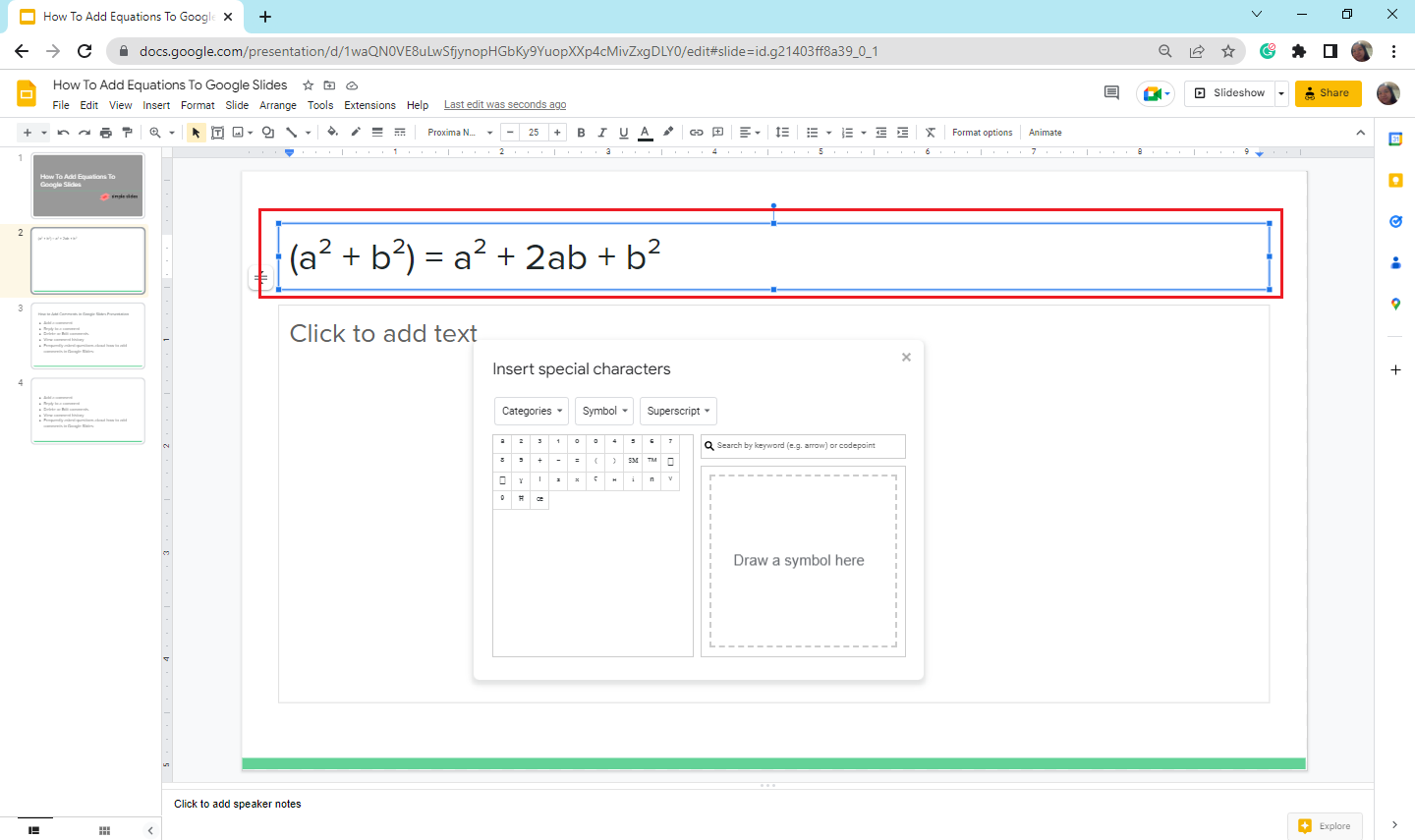
You can also search for mathematical symbols in the search bar or draw the symbol in the box under it.
Write fractions.
For example, you want to write a quarter in your slide presentation.
-
Select an empty "placeholder text" box on a specific Google Slide.
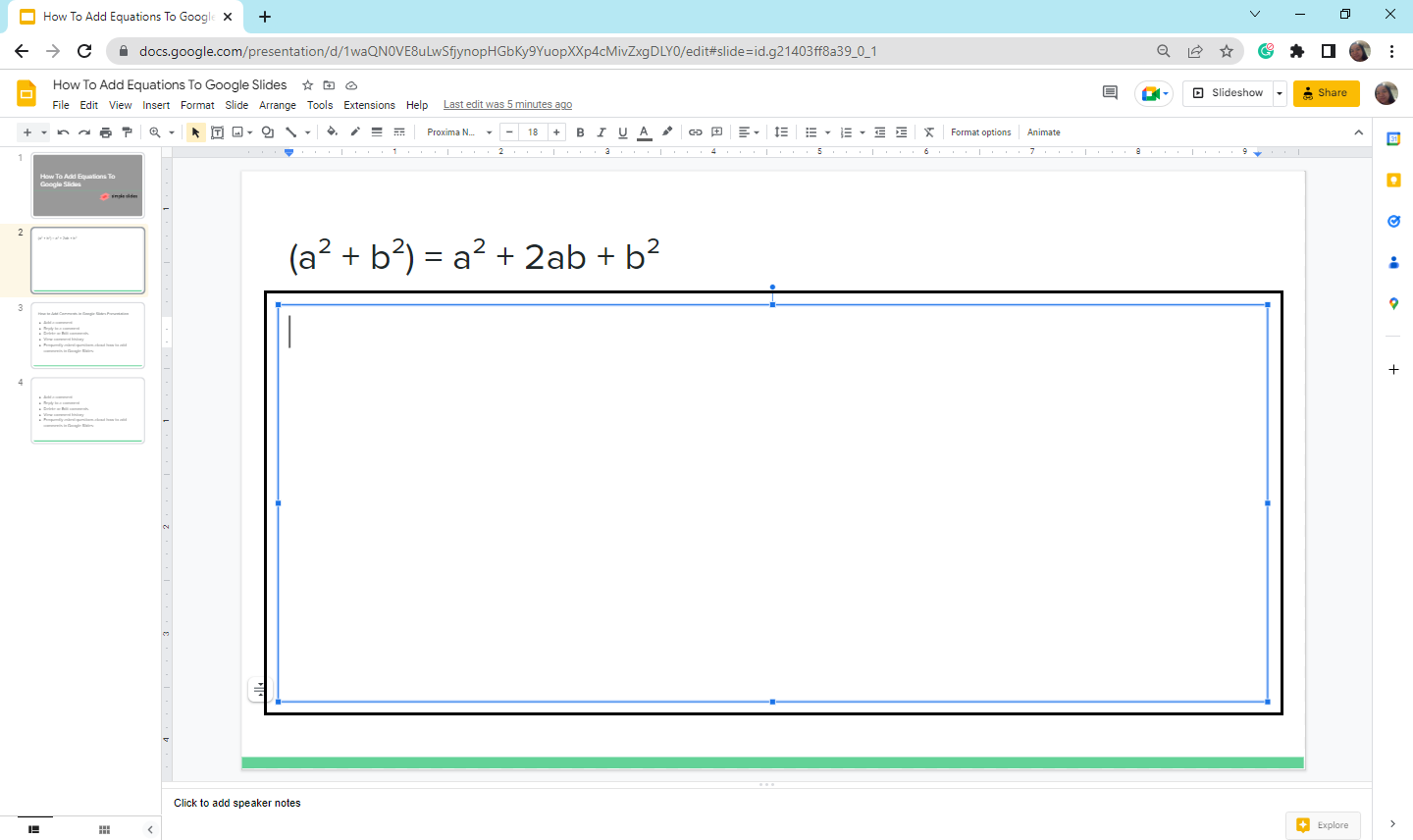
-
Type 1, press the slash sign on your computer, then type 4.
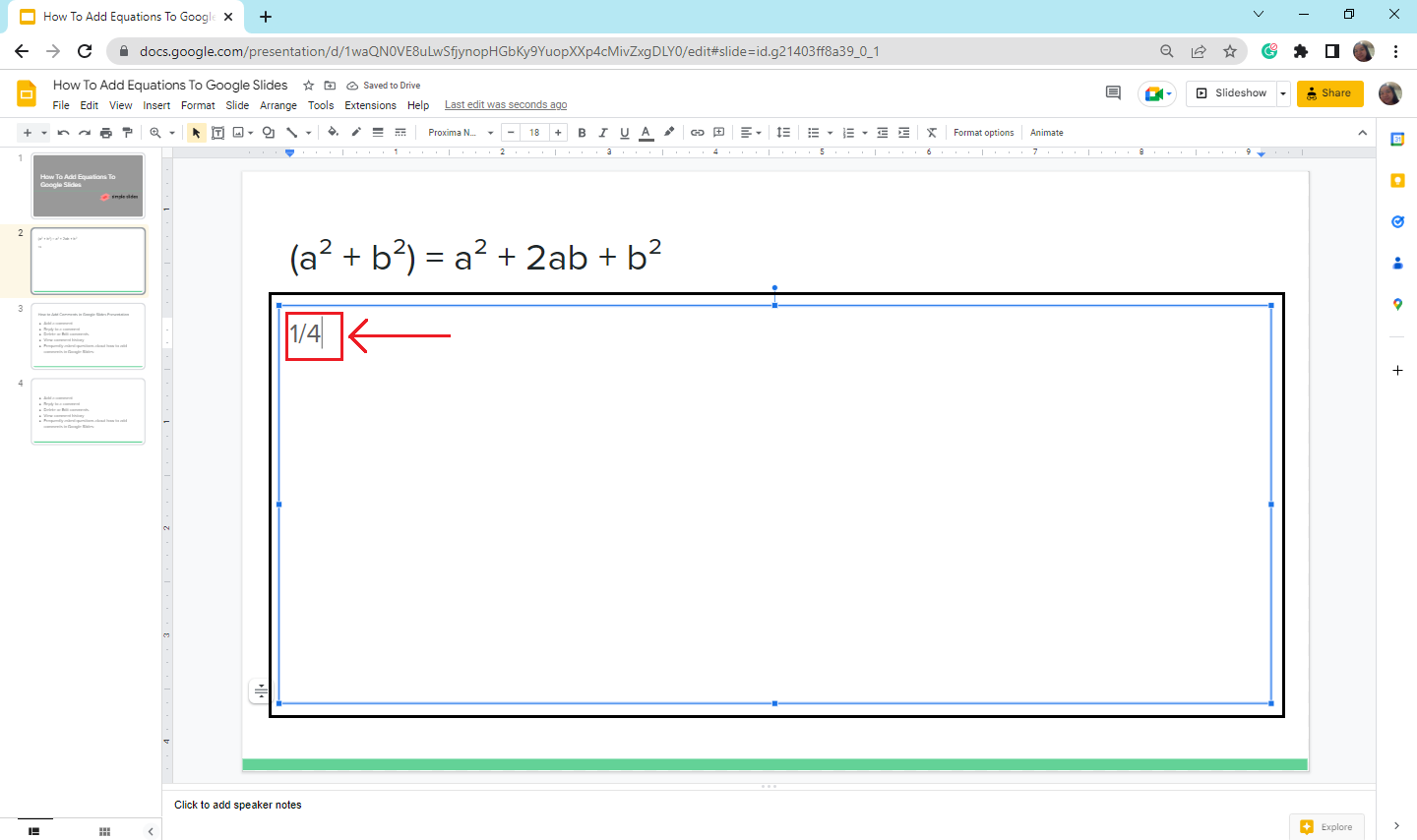
-
To make it a fraction, press "Enter."
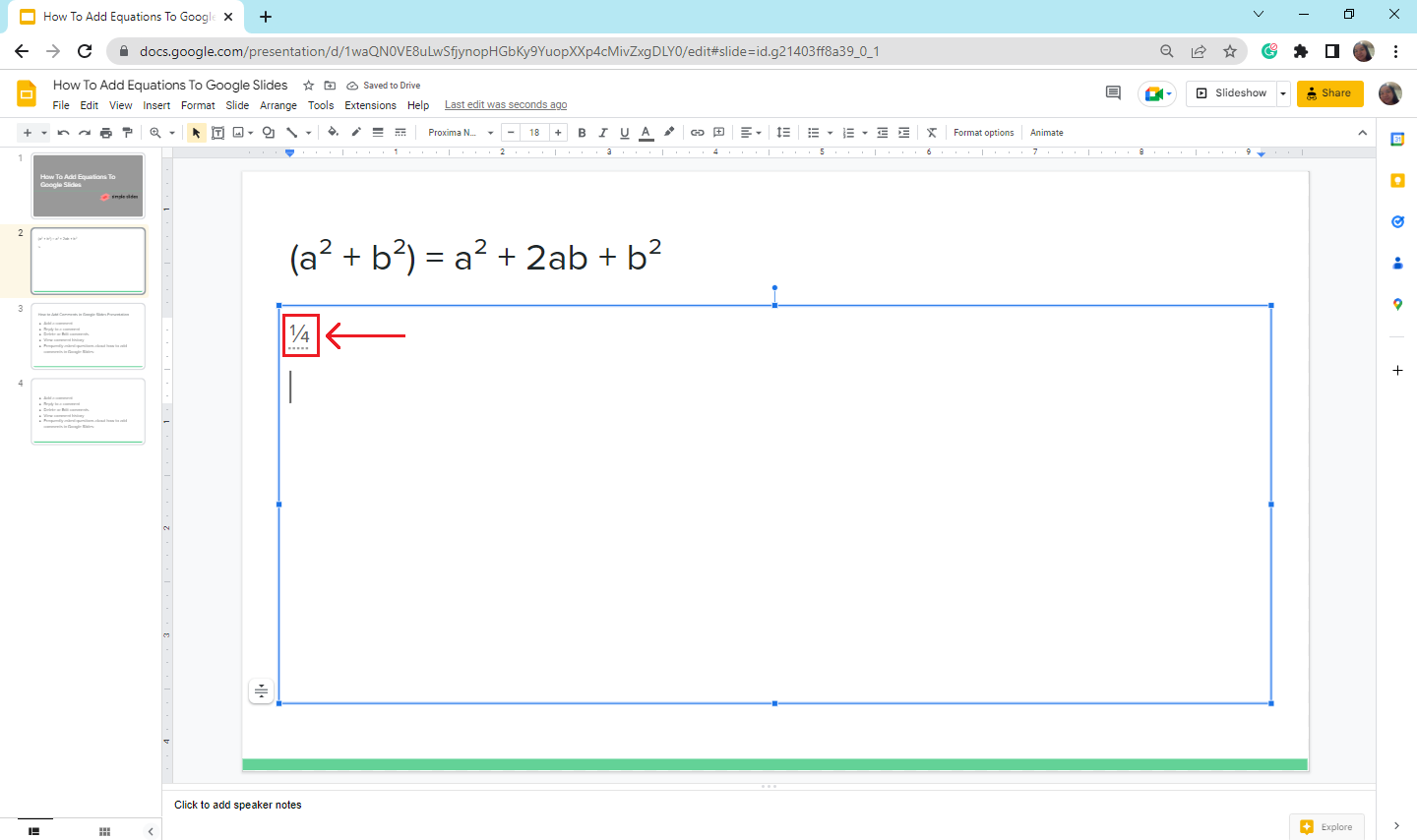
Use add-ons to add equations in Google Slides.
If you want to make your Math equation more defined and clear by using symbols:
-
Select an existing Google Slide on your presentation, and click the "Extensions" tab.
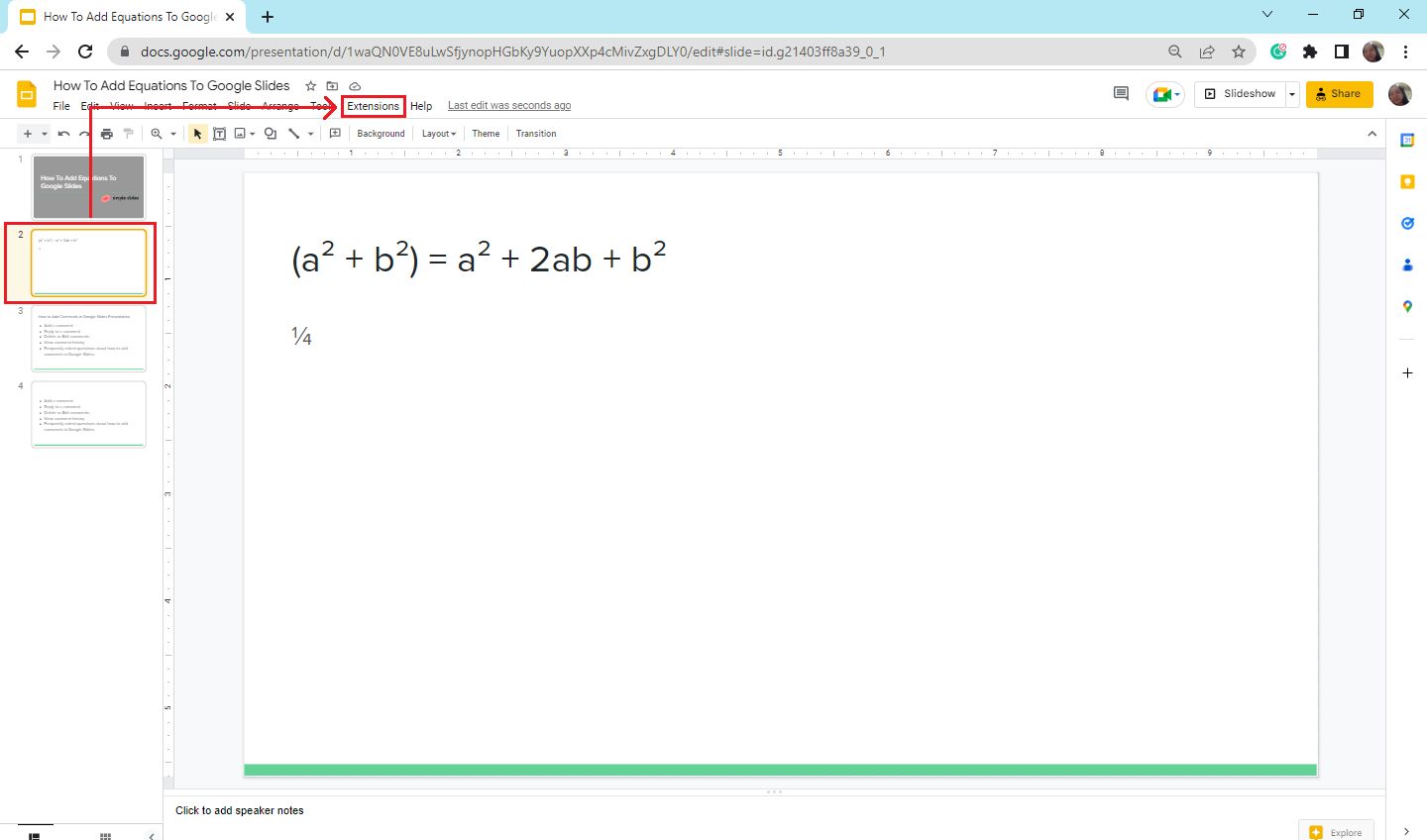
-
In the dropdown menu, select "Add-ons" and click "Get add-ons."
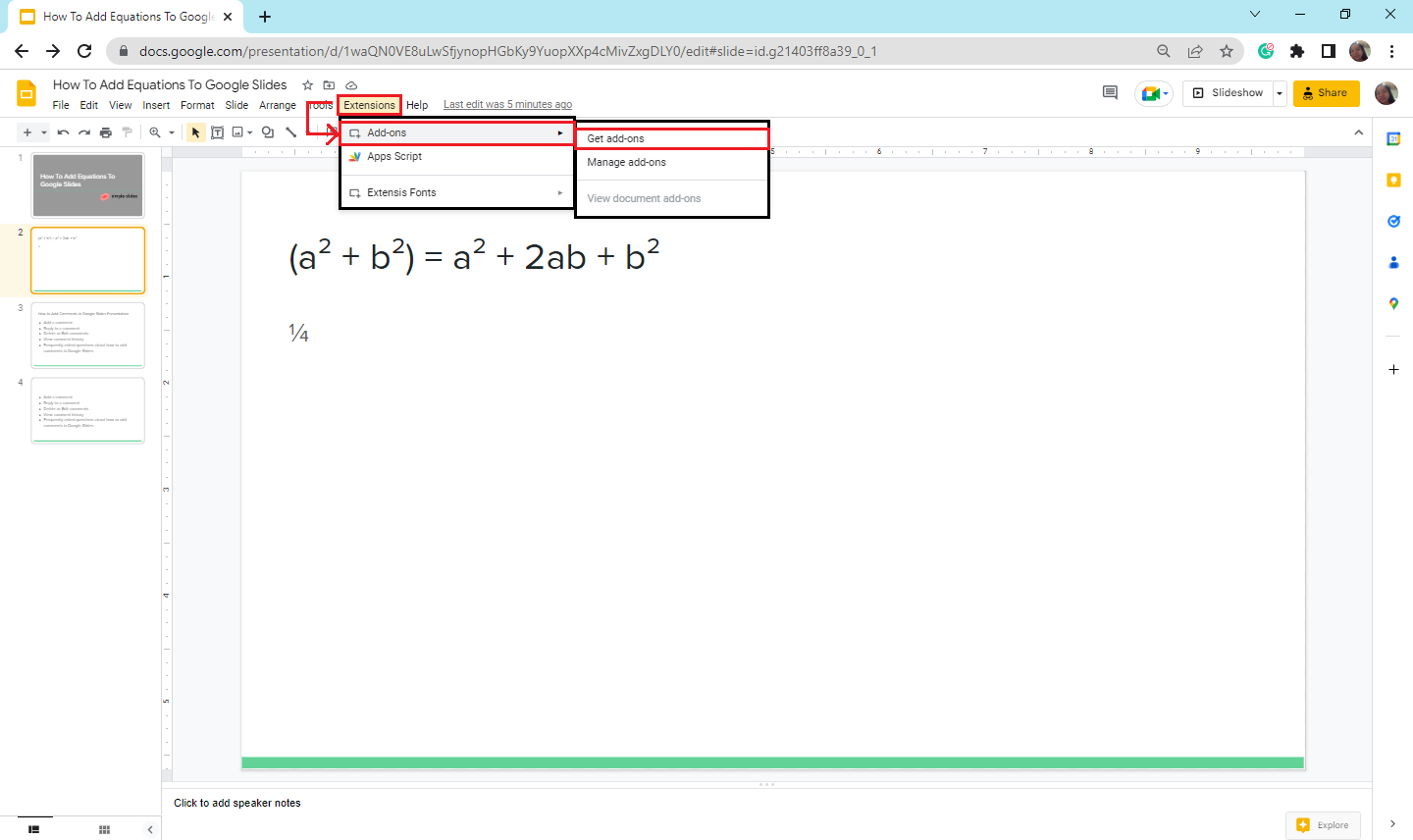
-
A Google WorkSpace Marketplace will appear, search for "Hypatia Create and click it.
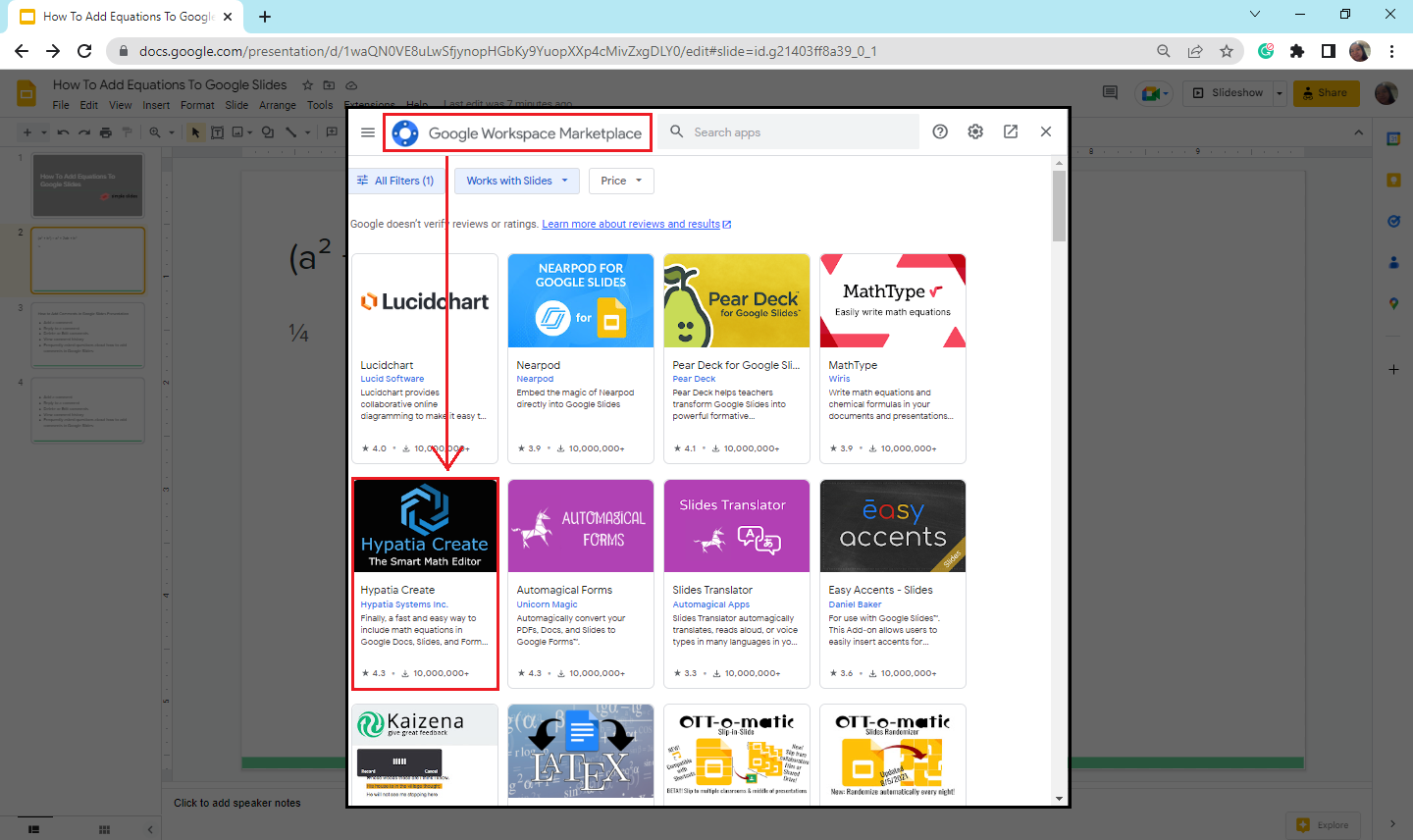
-
Once the "Hypatia Create" previews on Google Workspace Marketplace, click "Install" and select "Continue" to start installing.
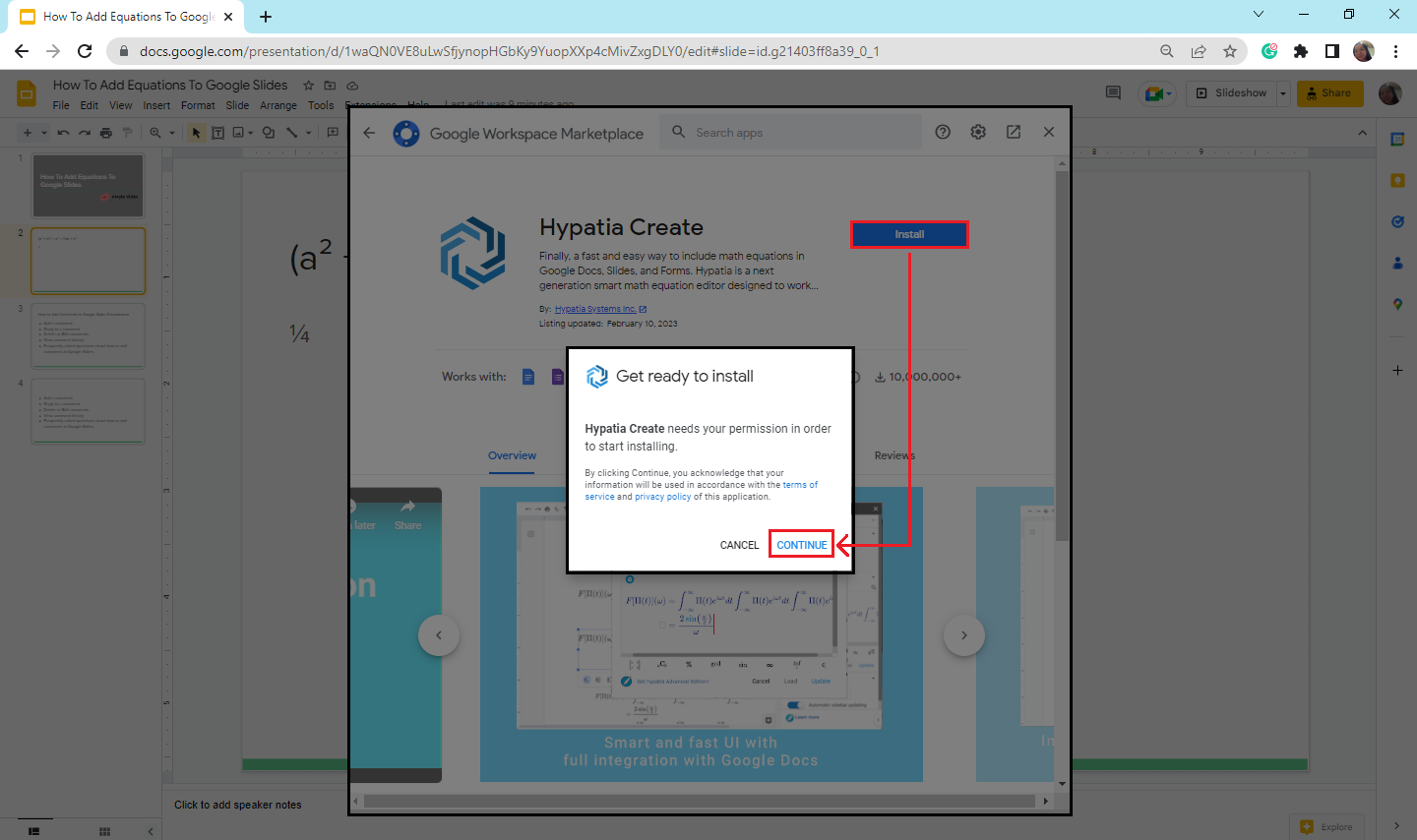
-
Select the "Extensions" tab. In the dropdown menu, click "Hypatia Create" and choose "Insert/Edit Math" equations in Google Slides.
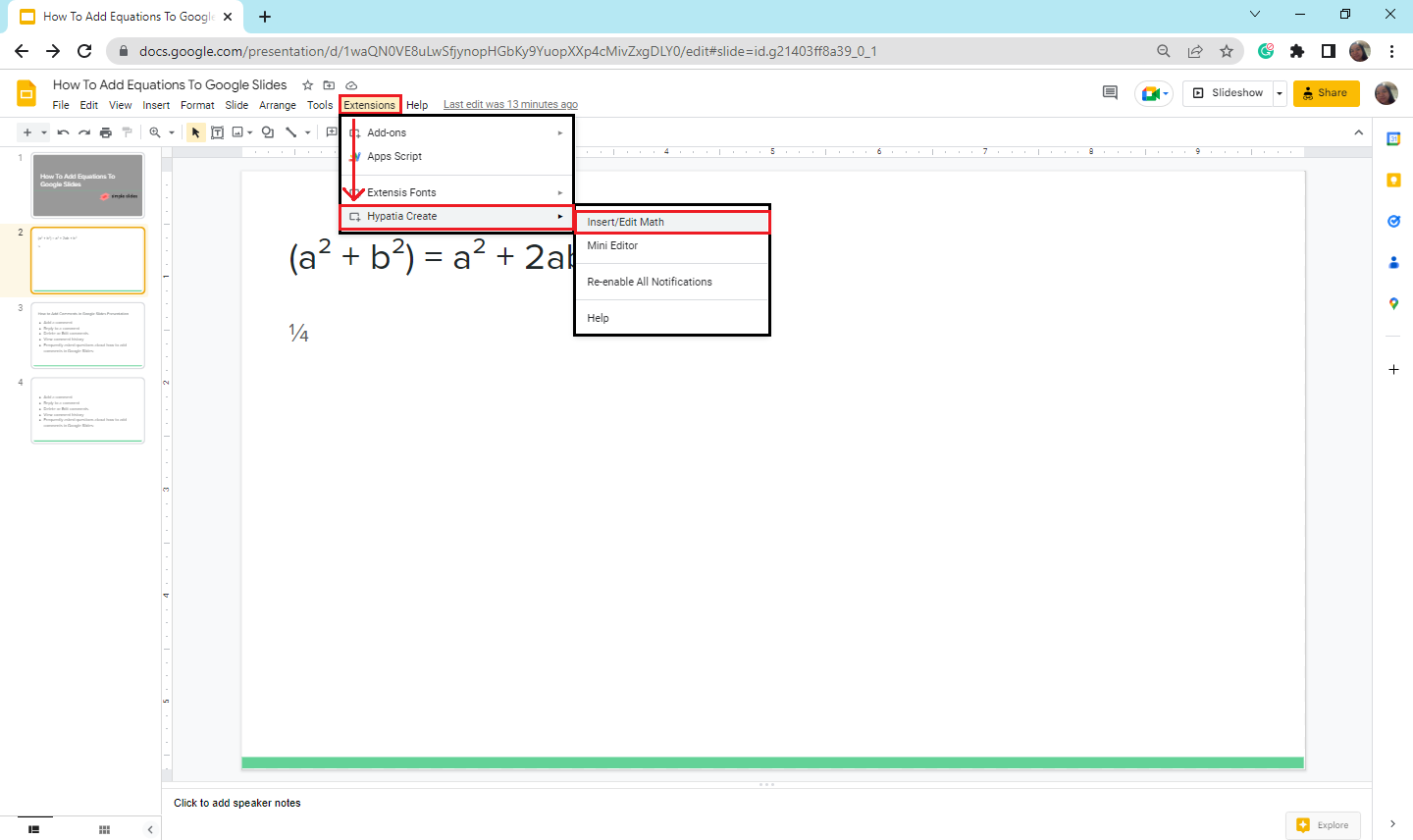
-
Start typing the equation you want to place on your text box and click "Insert."
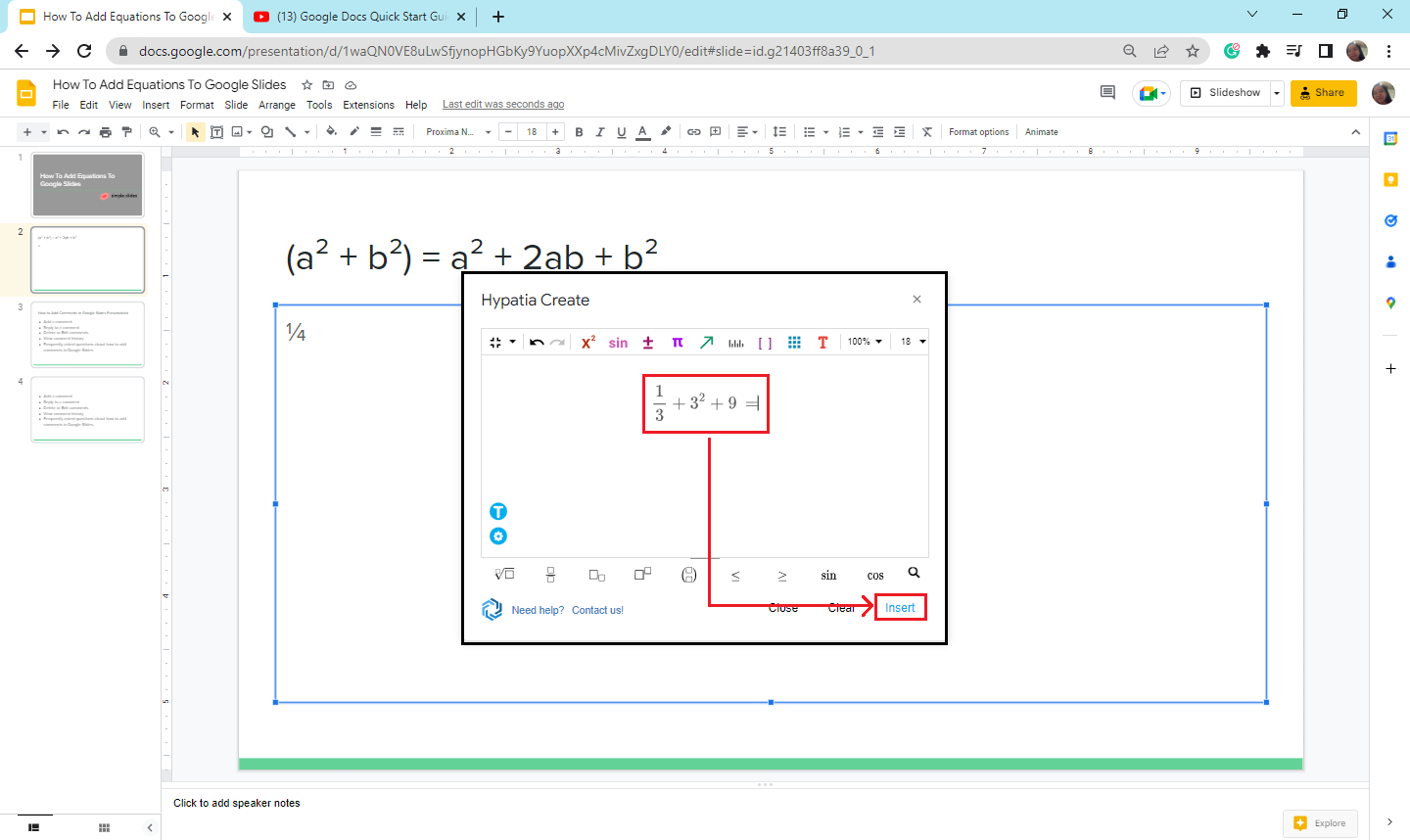
You can also resize and modify your Mathematical equations in Google Slides with the help of Hypatia Create equations. These and similar equations can be included in the presentation using LaTeX code commands.
Final Thoughts on How to Add Equations to Google Slides.
So, if you're having problems inserting equations in Google Slides, following the steps above is the quickest and easiest way to add them to your presentation slides!
Level up your next Google Slides and PowerPoint presentation and get access to our 10,000+ premium slides, presentations, and infographics! Visit Simple Slides or follow us on Facebook.
Frequently Asked Questions on How to Insert Equations in Google Slides:
Can I insert chemistry formulae and equations in Google Slides?
Yes, by using the MathType add-ons extension from Google Workspace Marketplace. You can write chemical equations and formulas by enabling the extension on your Google Slides.
Does Hypatia Create available for add-ons in Google Docs?
Yes, Hypatia Create is a Math equation tool in Google app extensions that provides a great way to add equations and math symbols in Google Slides.
Does Google Slides have a built-in equation editor?
Google Slides do not have any built-in equation editor at the moment.
Related Articles:
Learn How to Add a Google Slides Background
Get A Free Sample of Our Award-Winning PowerPoint Templates + University
Get A Free Sample of Our Award-Winning PowerPoint Templates + University
Join our mailing list to receive the latest news and updates from our team.
Don't worry, your information will not be shared.
We hate SPAM. We will never sell your information, for any reason.