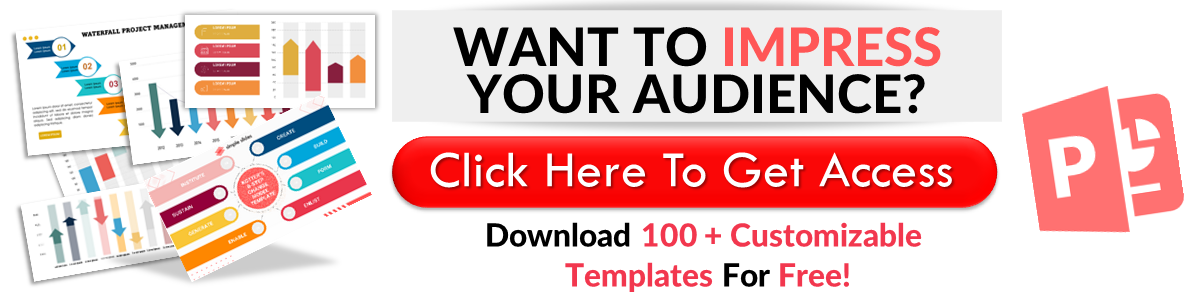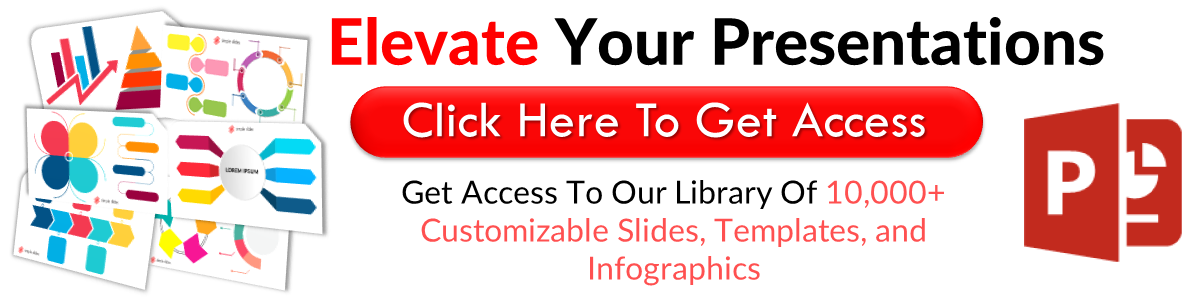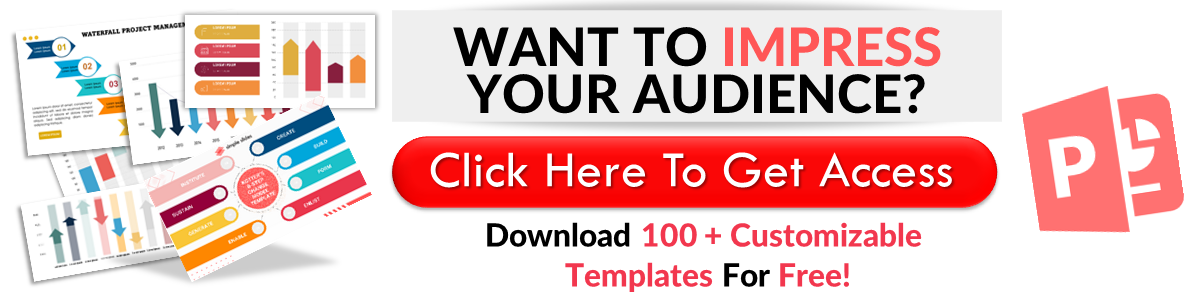How To Add PowerPoint Page Numbers In 2 Quick and Easy Ways
Mar 22, 2023
Do you want to make your Microsoft PowerPoint presentation look more organized?
Here, we will discuss how to insert slide numbers in your PowerPoint presentation so that you can easily keep track of your presentation order and deliver perfect presentations for your audience.
In this article, we will walk through the following:
-
How to add page numbers in PowerPoint.
-
How to add page numbers through the slide master view.
-
How to remove slide numbers in PowerPoint.
-
Frequently asked questions about how to insert slide numbers in PowerPoint presentations.
How To Insert Slide Numbers in PowerPoint Presentation
To add slide numbers to your presentation in PowerPoint:
-
Open Microsoft PowerPoint
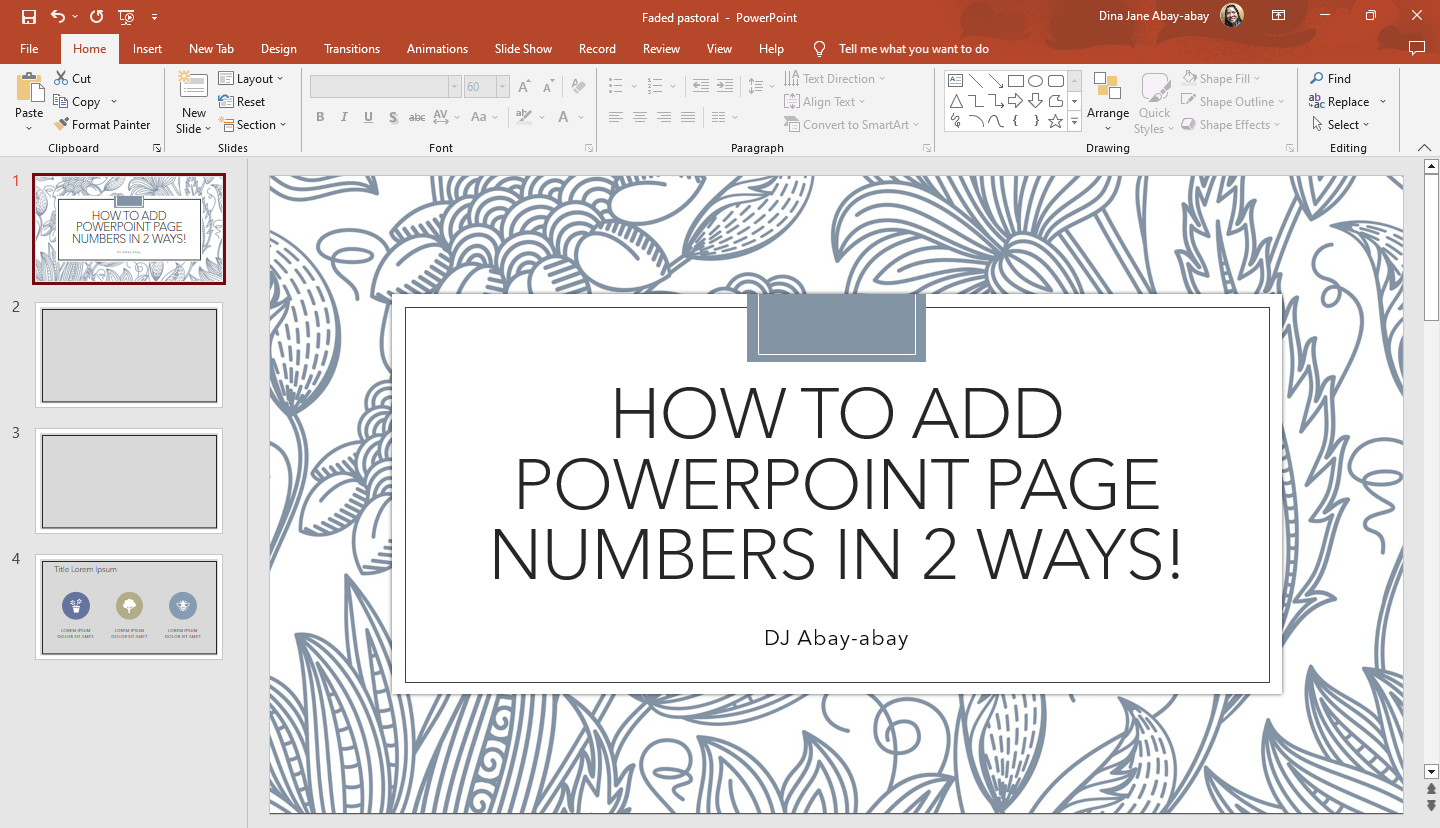
-
Go to the "Insert" tab, navigate, and select "Slide Number" in the "Text" group.
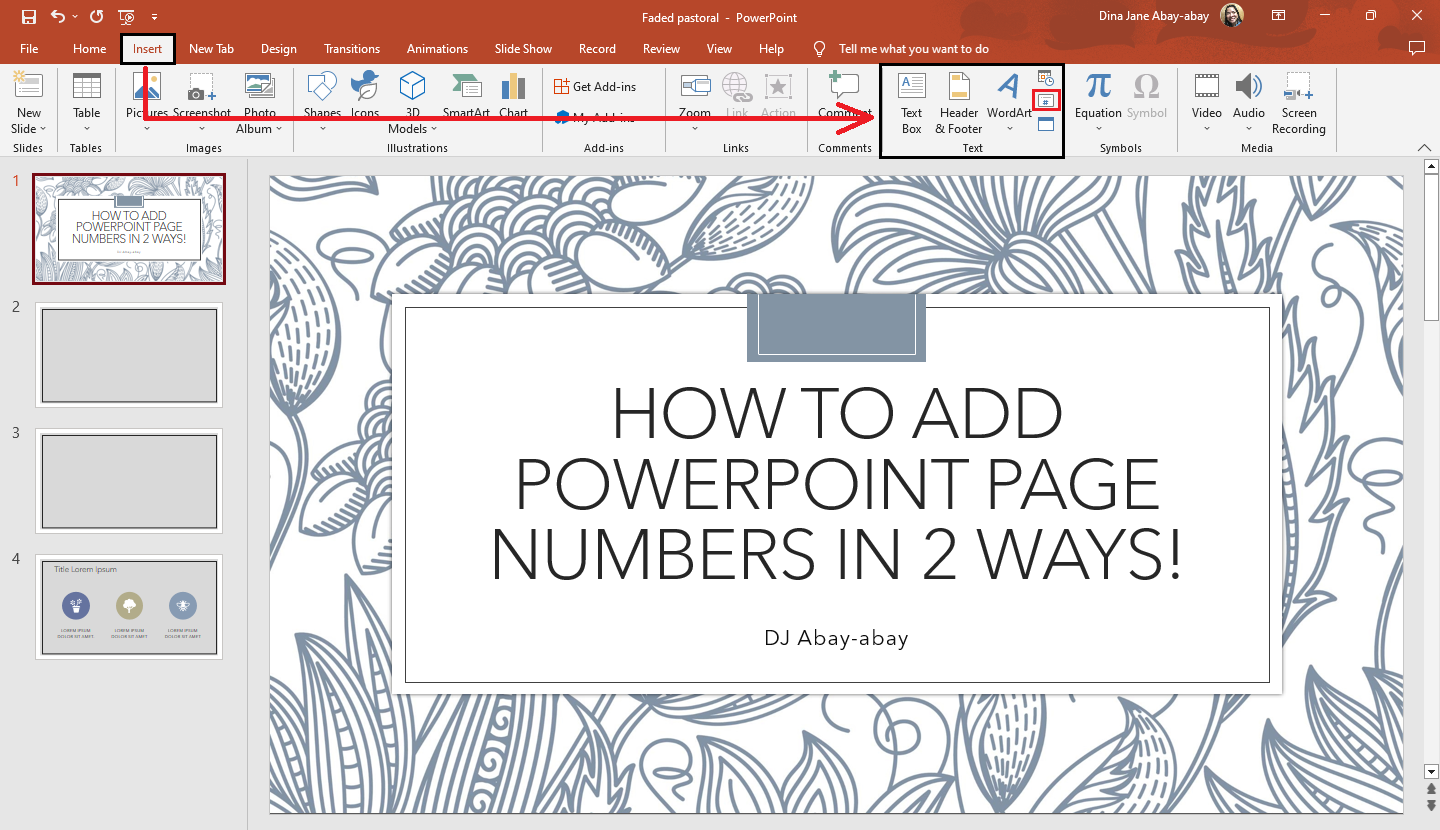
-
The "Header and Footer" dialog box appears. Check the box beside the "Slide number" in the "Slide" tab to insert the page number.
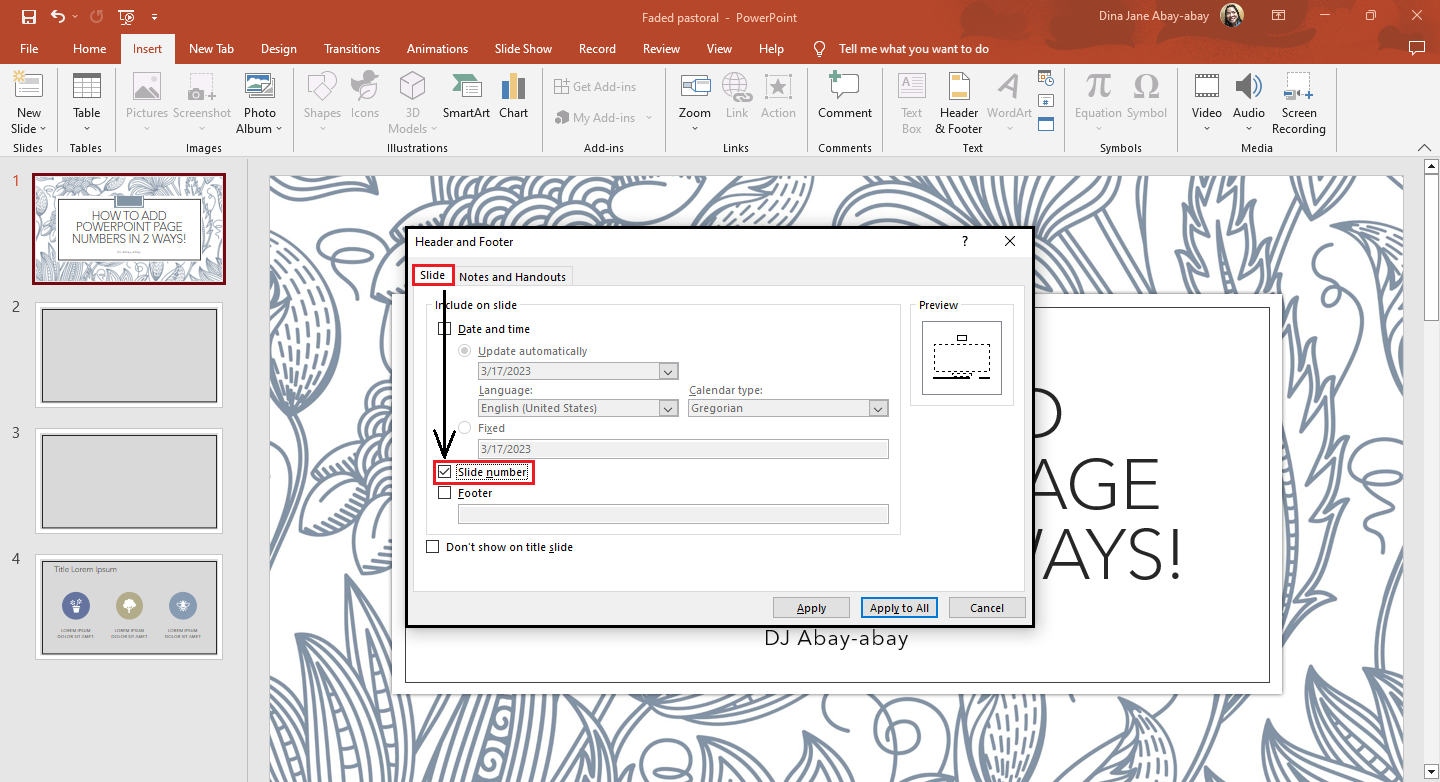
-
If you don't want your slide numbers to appear in the title slide, check the box beside "Don't show on the title slide."
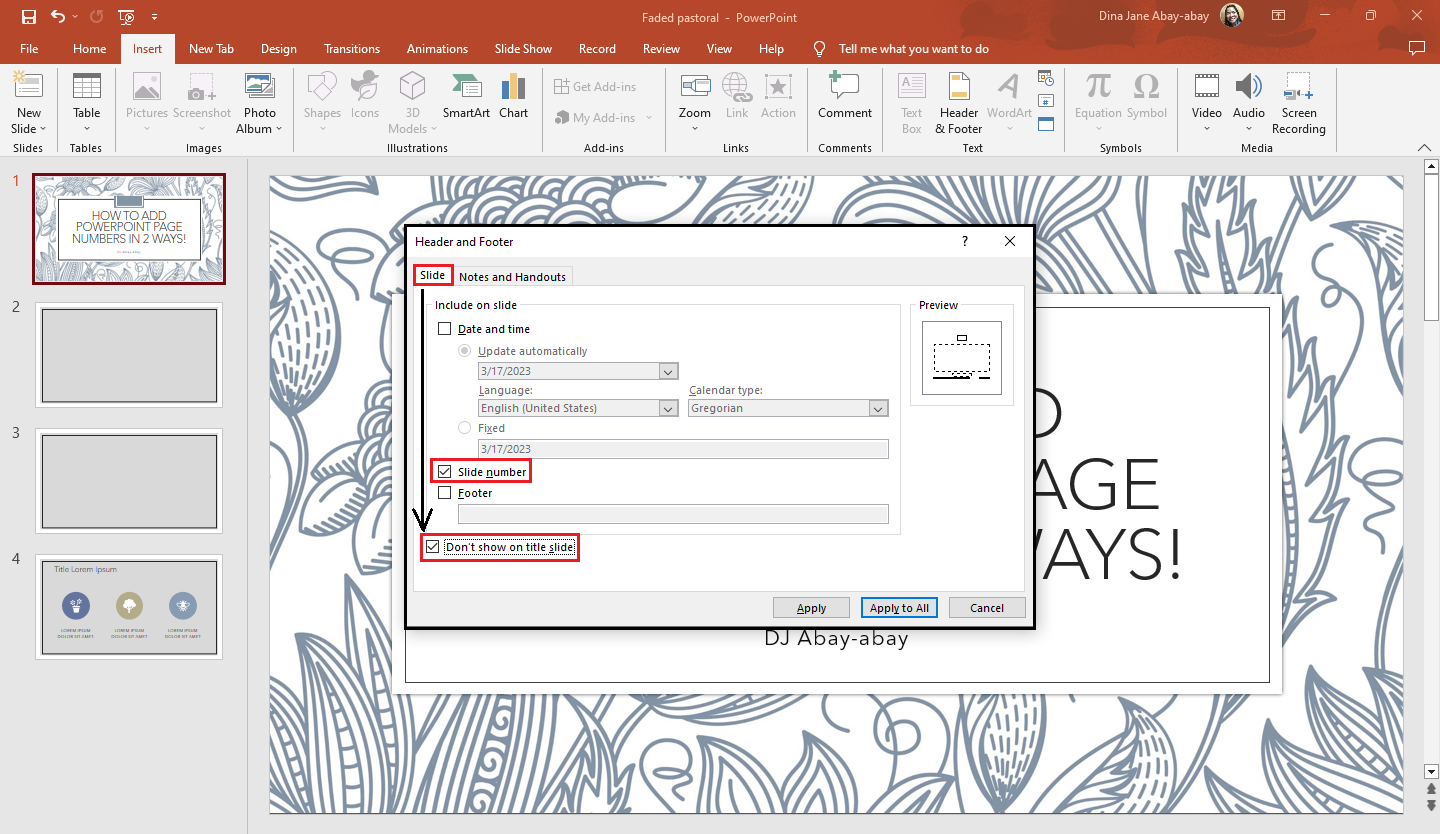
-
Click "Apply to All" if you want your slide numbers to appear on all the slides in your presentation.
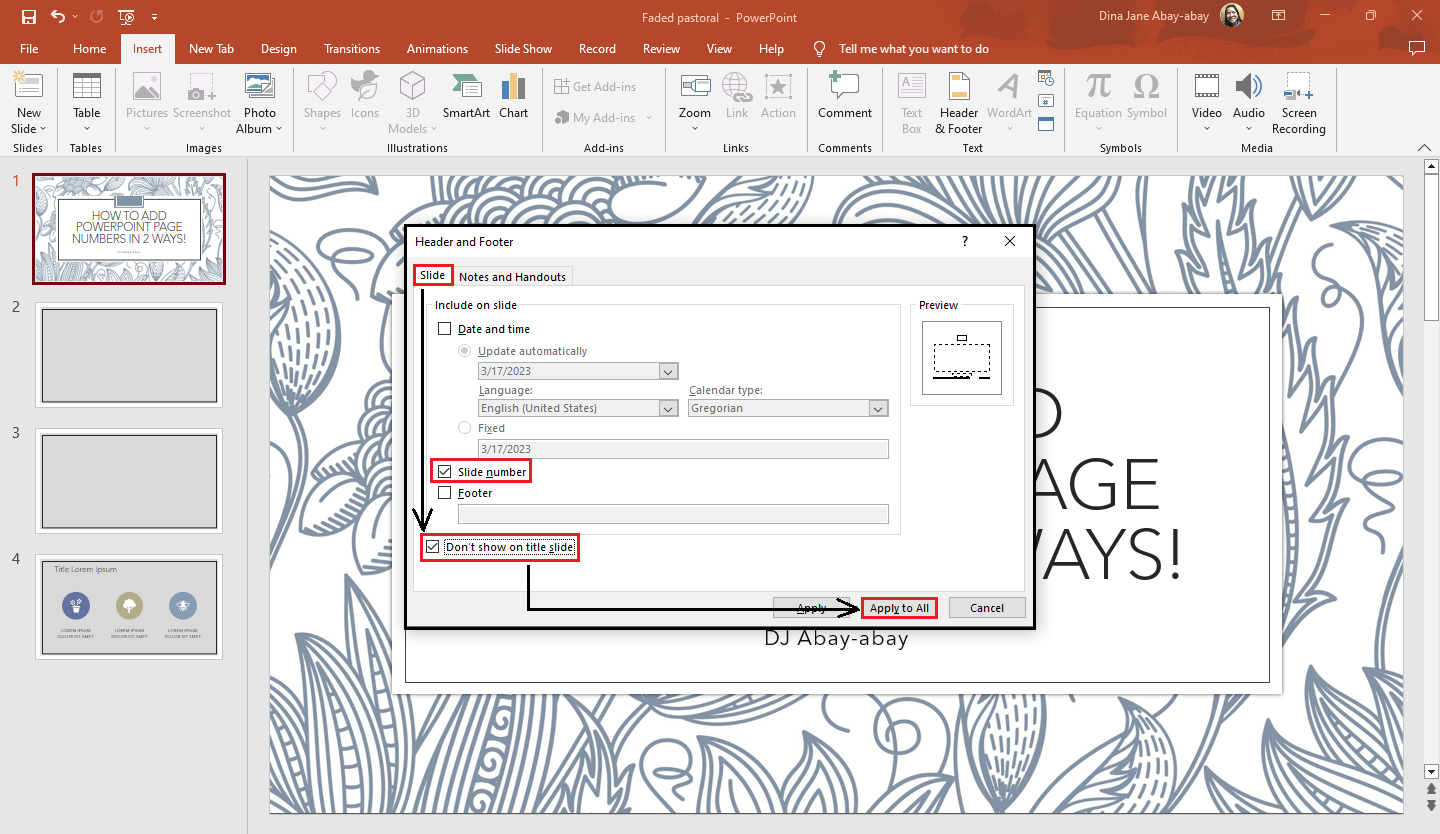
Note: You can also click "Apply" if you want your slide numbers to appear only on the selected slide and check the box beside the date and time option.
Add Page Numbers Through the Slide Master View.
Another way to insert slide numbers in PowerPoint is by utilizing the "Slide Master" view:
-
In your PowerPoint presentation, go to the "View" tab. Select "Slide Master" in the "Master Views" group.
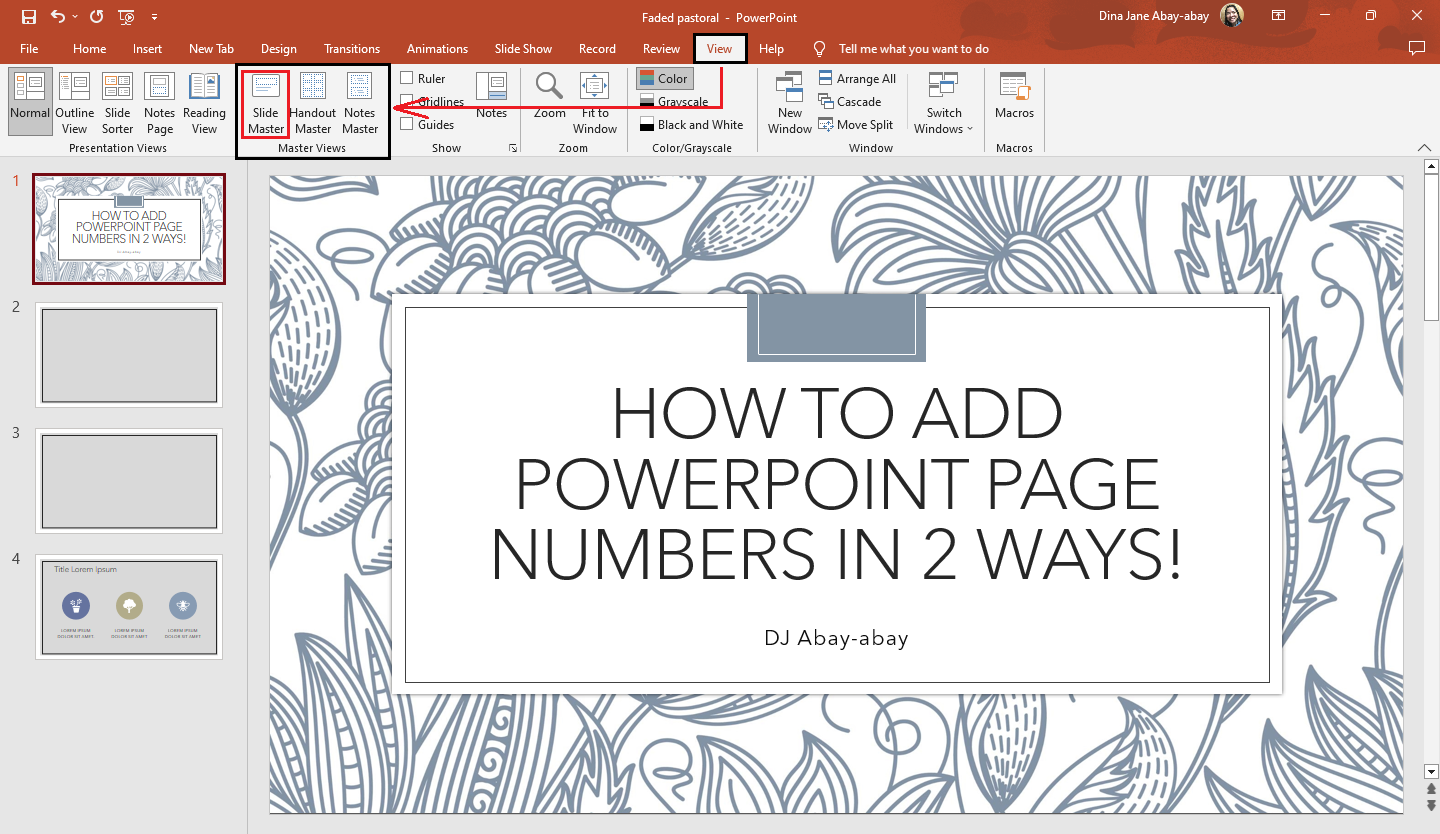
-
Once you're in the "Slide Master" tab, click "Master Slide" layout and select "Master Layout."
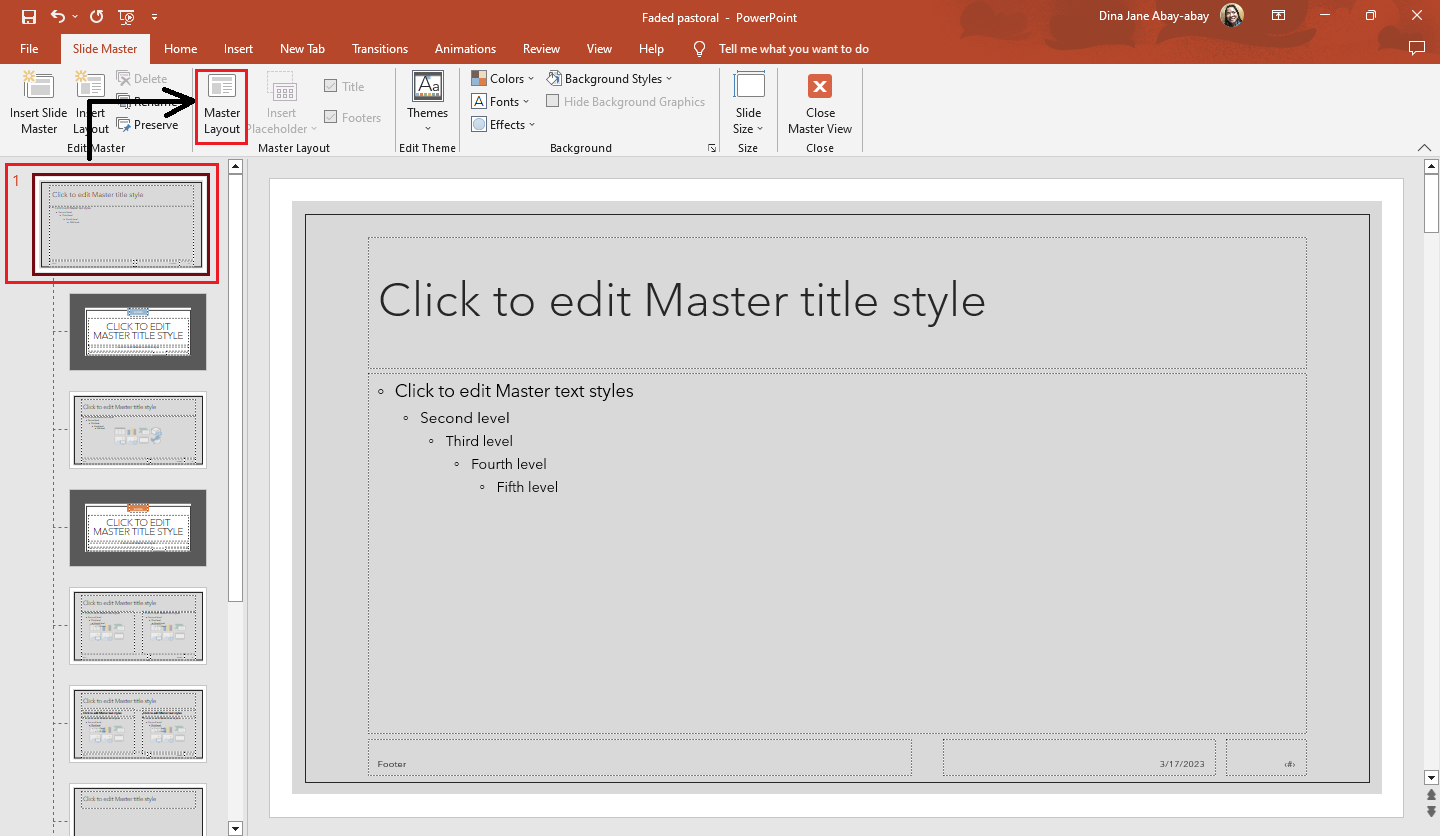
-
A dialog box for "Master Layout" appears; check if the "Slide Master" is being enabled, then click "Ok."
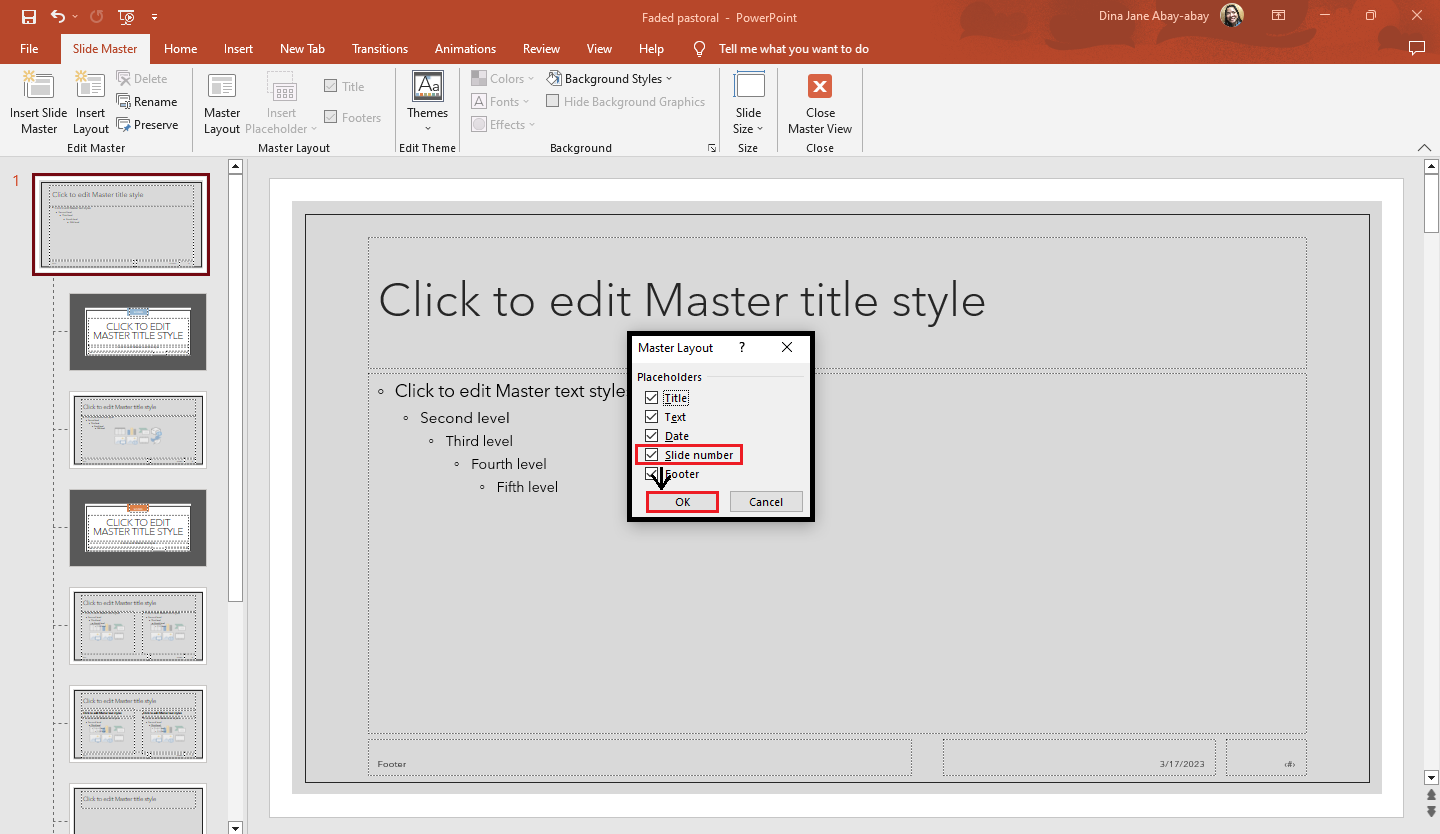
-
Once you insert a slide numbering into the "Master Slide," click "Close Master View" to close the slide master view.
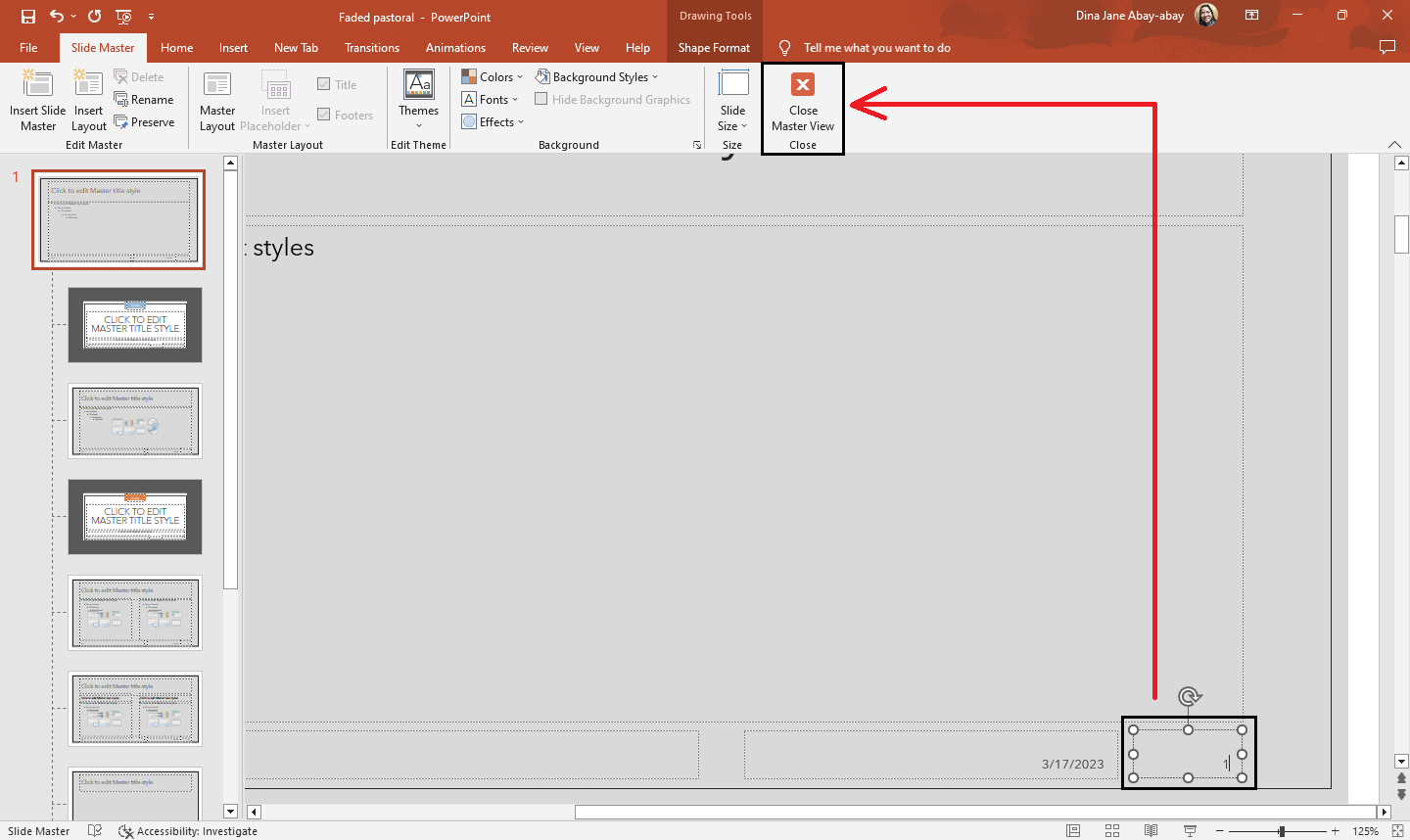
Remove Slide Numbers in PowerPoint.
To remove slide numbers in your PowerPoint presentation:
-
Go to the "Insert" tab, navigate, and click "Slide number" in the text group.
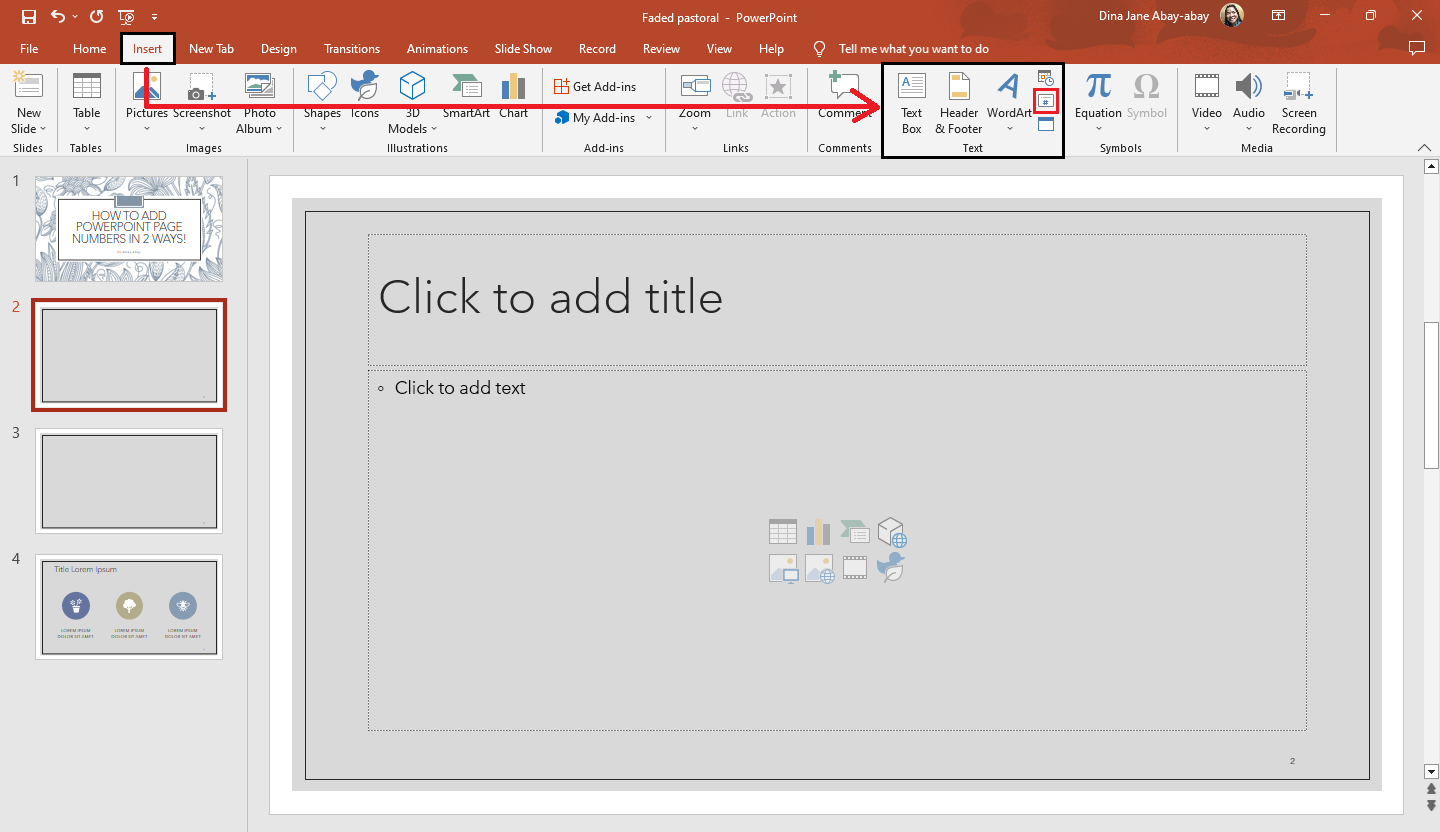
-
In the dialog box for "Header and footer" opens, uncheck the box beside "Slide number" and click "Apply to All."
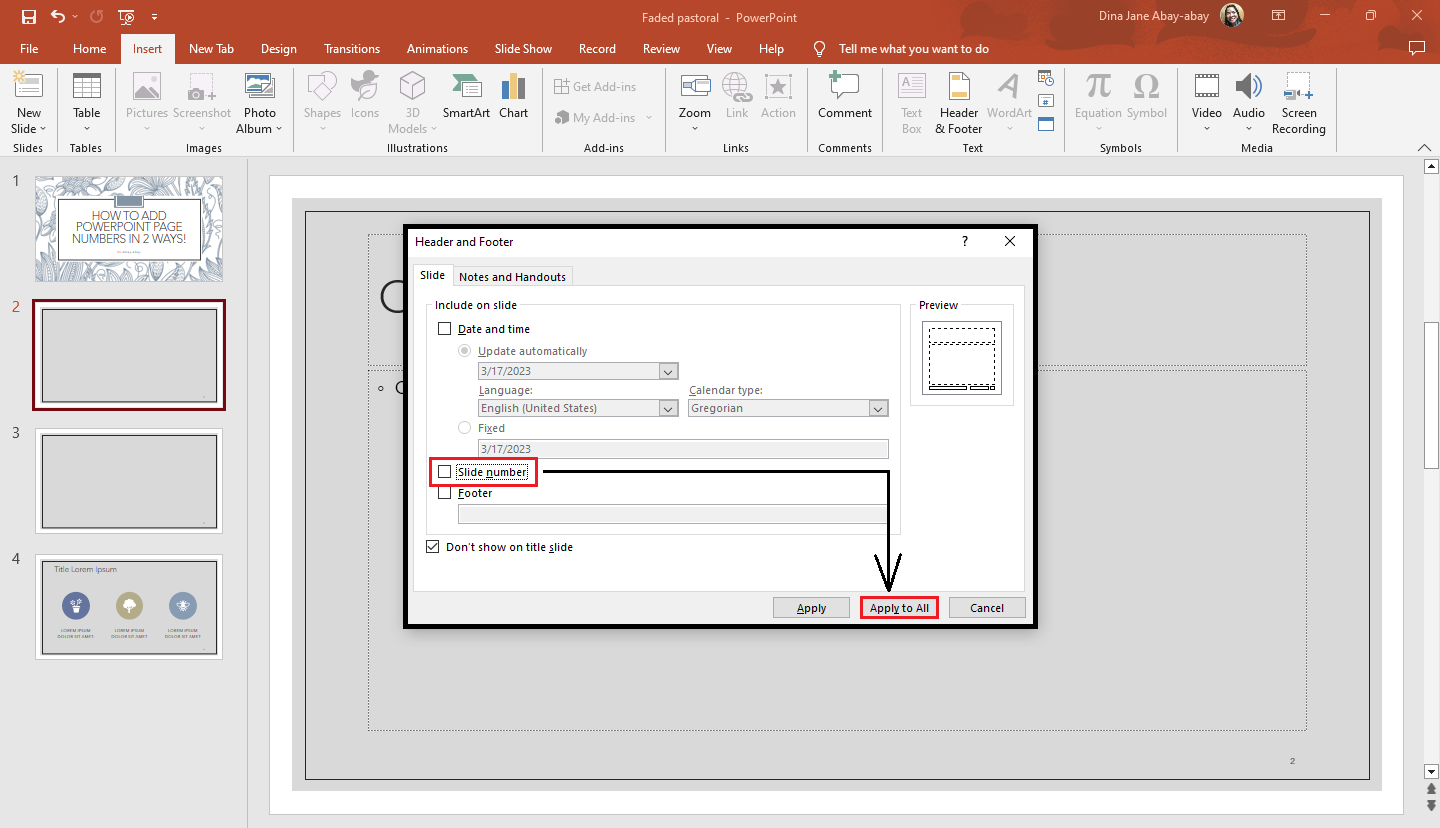
-
Your slide number will be removed after you select "Ok" on each slide of your PowerPoint.
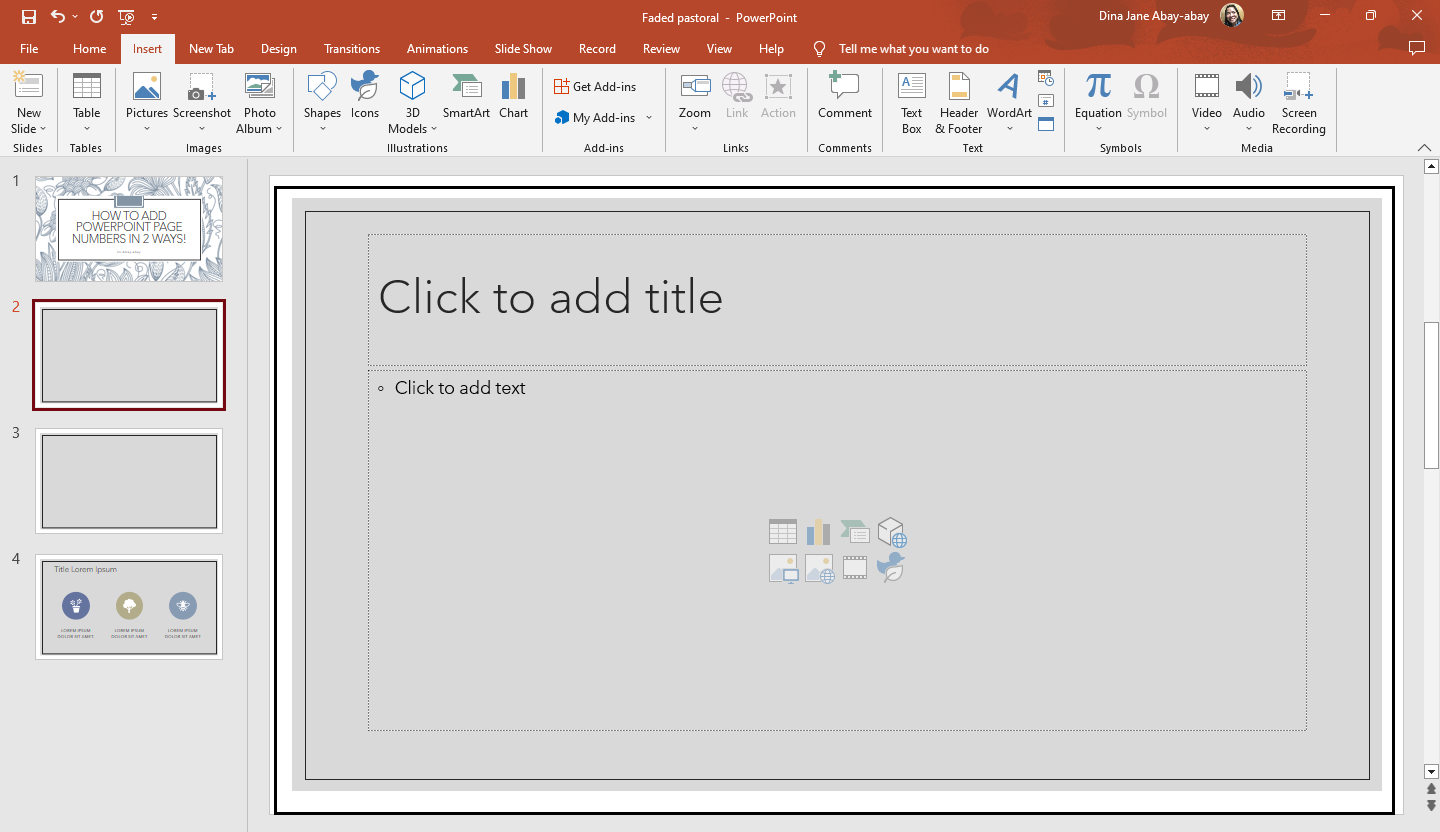
Final Thoughts on How to Add PowerPoint Page Numbers.
To add slide numbers to your presentation in Microsoft PowerPoint, follow either of the methods above.
Check out the Simple Slides blogs for the latest Microsoft PowerPoint or Google Slides presentation updates. To access our almost 10,000+ customizable templates, slides, and infographic, Visit Simple Slides and subscribe now!
Frequently Asked Questions on How to Insert Slide Numbers in PowerPoint Presentations:
Can I customize my page numbers in PowerPoint?
From the "View" tab, click "Slide Master,". Then in the "Slide Master View," click "Master Slide" and navigate to the text box for page numbers. Select or highlight the text box, go to the "home" tab, and customize your page number through text color, font style, and font size.
What are the shortcut keys for slide numbers in Microsoft PowerPoint 2019?
The shortcut keys for page numbers in PowerPoint 2019 version are Alt+N+SN.
Why are slide numbers in presentations essential?
They allow you and your audience can quickly refer to a particular section of your presentation.
Related Articles:
How To Insert Slide Zoom In PowerPoint
Discover How To Insert 3D Model In PowerPoint In 5 Quick Steps!
Get A Free Sample of Our Award-Winning PowerPoint Templates + University
Get A Free Sample of Our Award-Winning PowerPoint Templates + University
Join our mailing list to receive the latest news and updates from our team.
Don't worry, your information will not be shared.
We hate SPAM. We will never sell your information, for any reason.