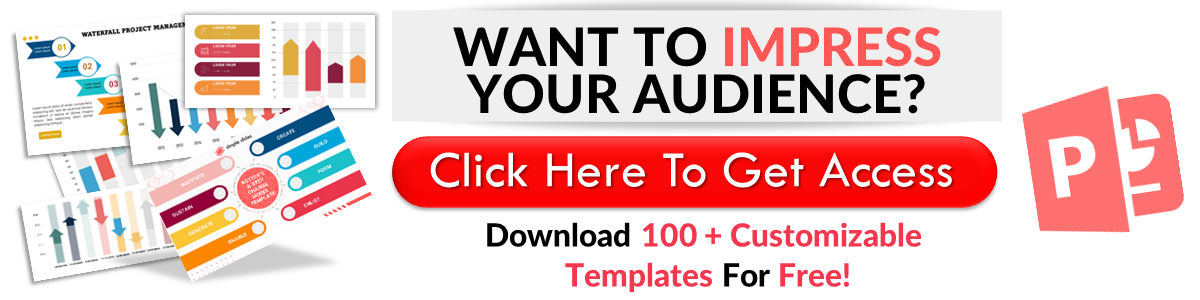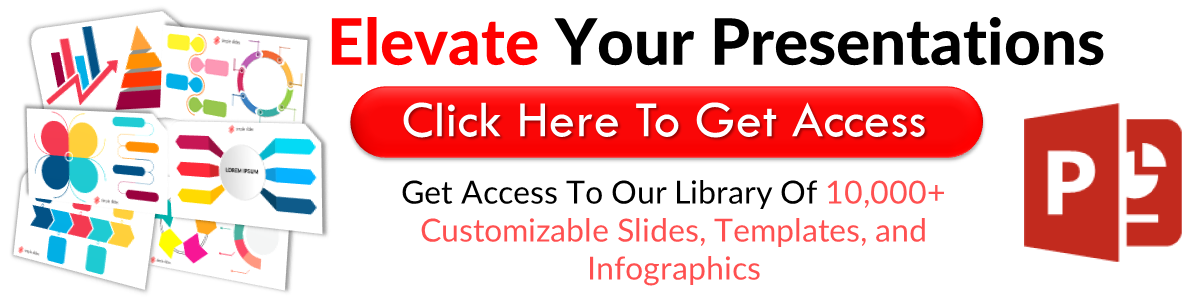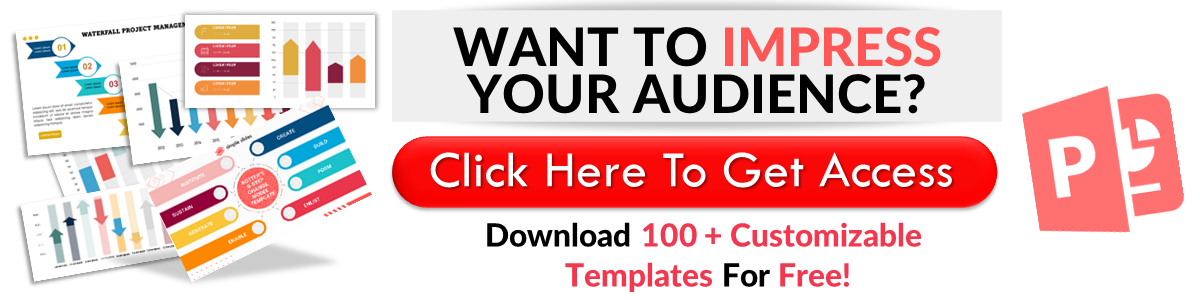How to Copy Bullet Format From Word to PowerPoint in 8 Easy Steps
May 05, 2023
Do you want to learn how to copy and paste bullet format from your Word document to your PowerPoint presentation?
This step-by-step guide will show you how to copy bullet format from a Microsoft Word document to your PowerPoint presentation to create consistent slides.
Through this article, we will go through the following processes:
-
Copy and paste bulleted or numbered lists formatting from Word documents to PowerPoint presentations.
-
Frequently asked questions on how to copy bullet format from Word to PowerPoint.
Copy and Paste Bulleted or Numbered Lists. Formatting From Word Documents to PowerPoint Presentations
Suppose you have a detailed list in your Microsoft Word document and want it to transfer to your PowerPoint presentation without changing its formatting. To do this, all you need to follow is:
-
Open your Microsoft Word document with bullet points from your File Explorer.
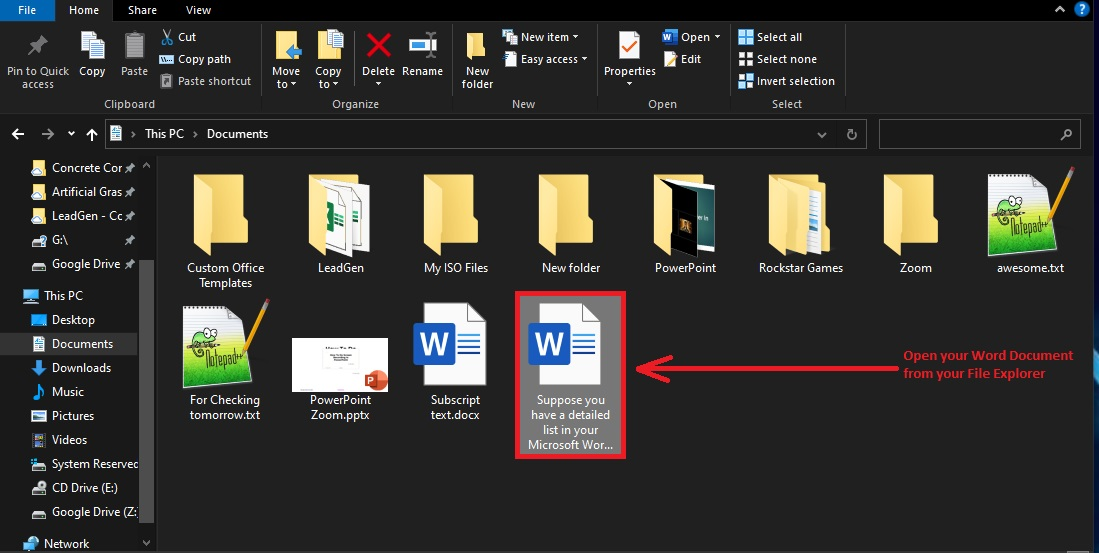
-
Then highlight the bullet point you want to transfer to your PowerPoint.
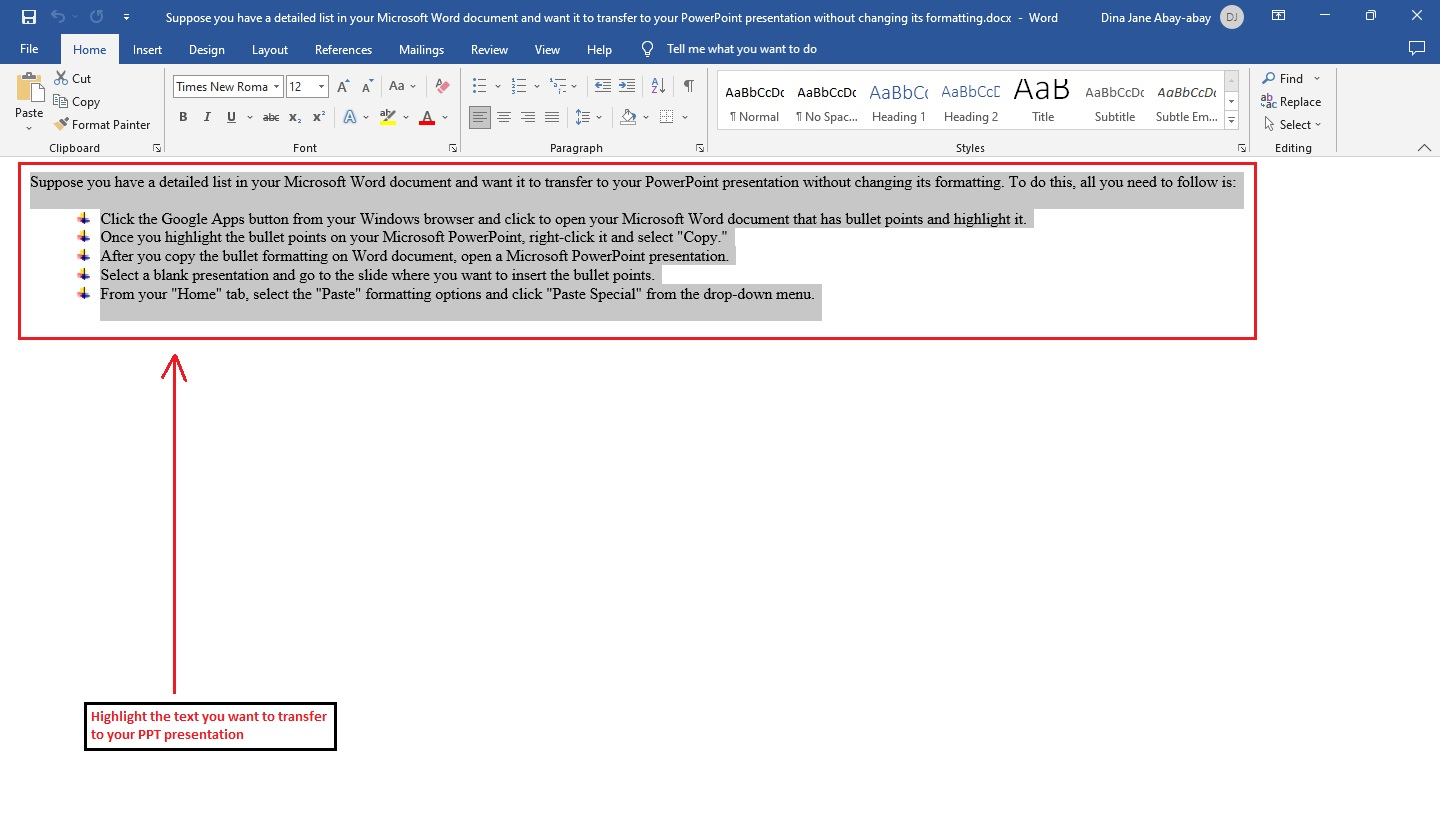
-
Once you highlight the bullet points on your Microsoft PowerPoint, right-click it and select "Copy."
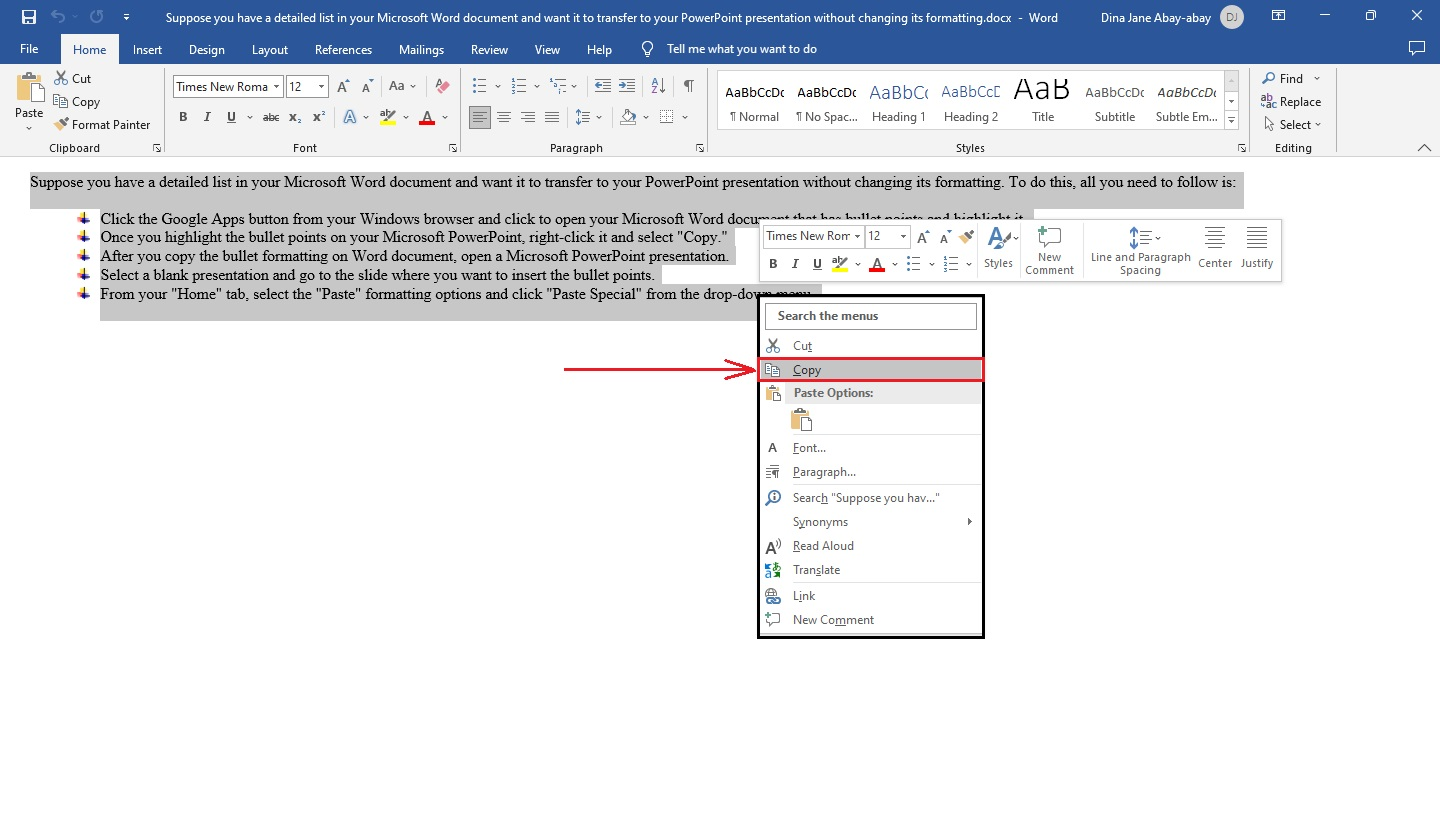
-
After you copy the bullet formatting on a Word document, open a Microsoft PowerPoint presentation.
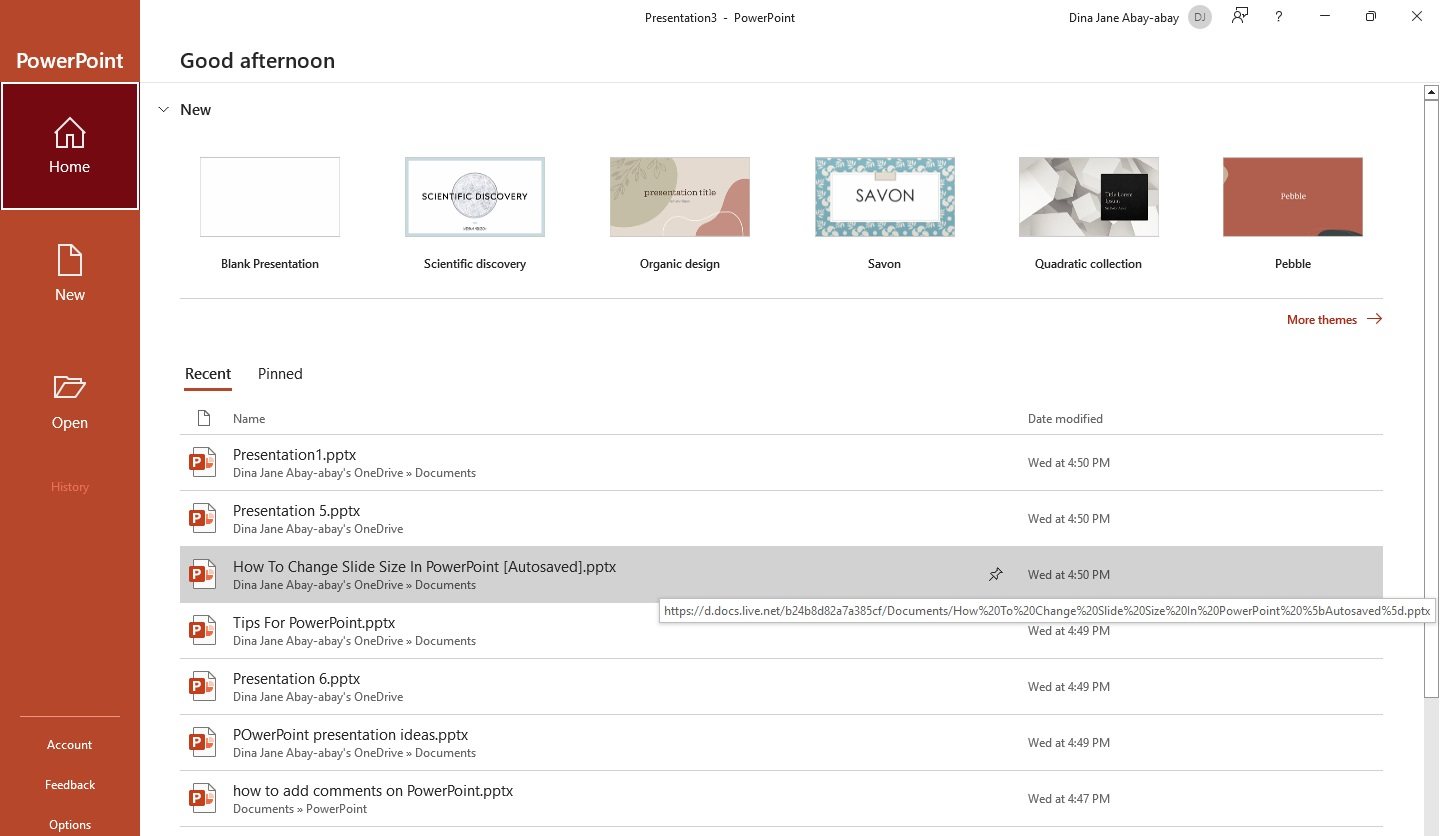
-
Select a blank presentation and go to the slide where you want to insert the bullet points.
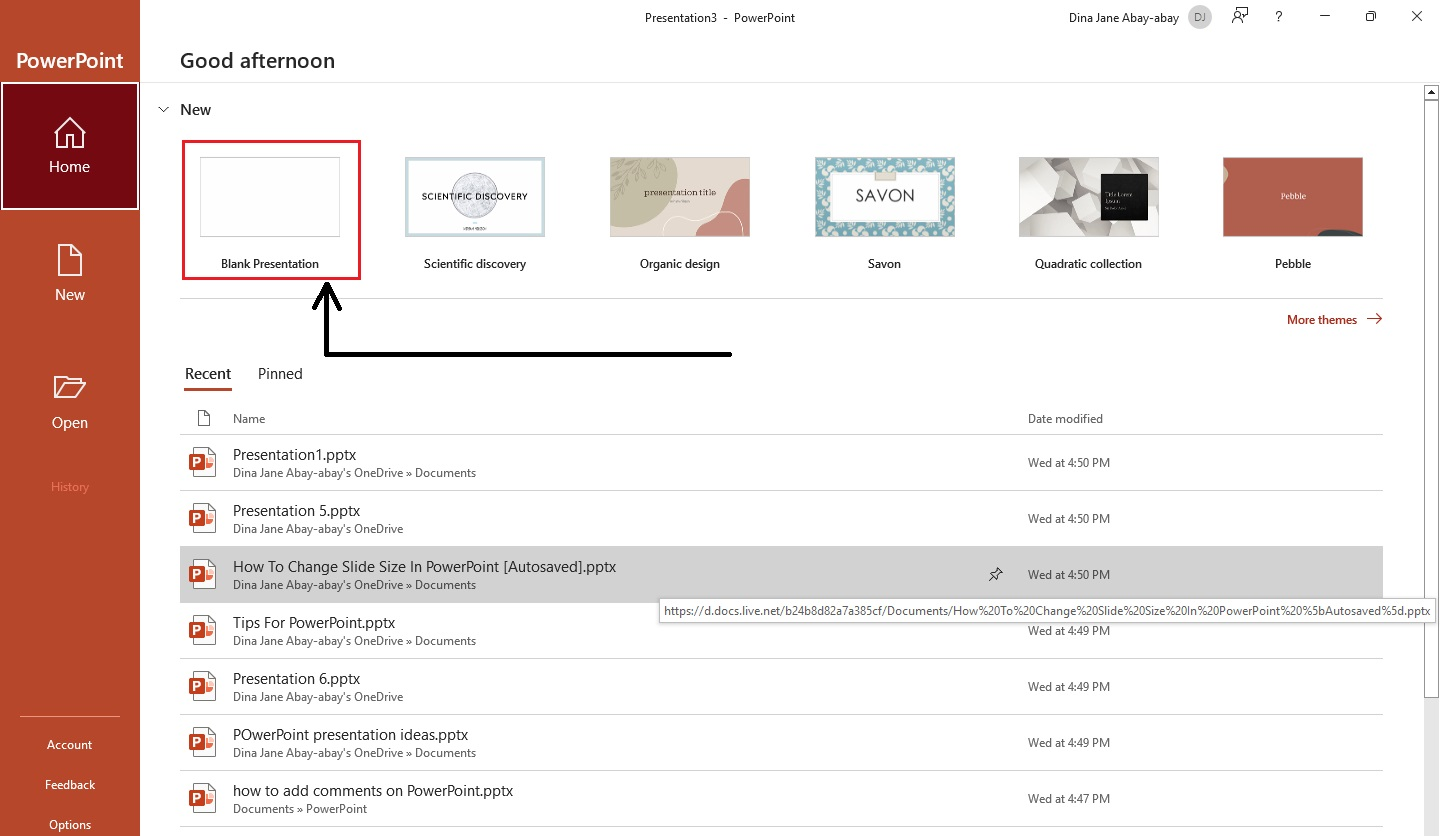
-
From your "Home" tab, select the "Paste" formatting options and click "Paste Special" from the drop-down menu.
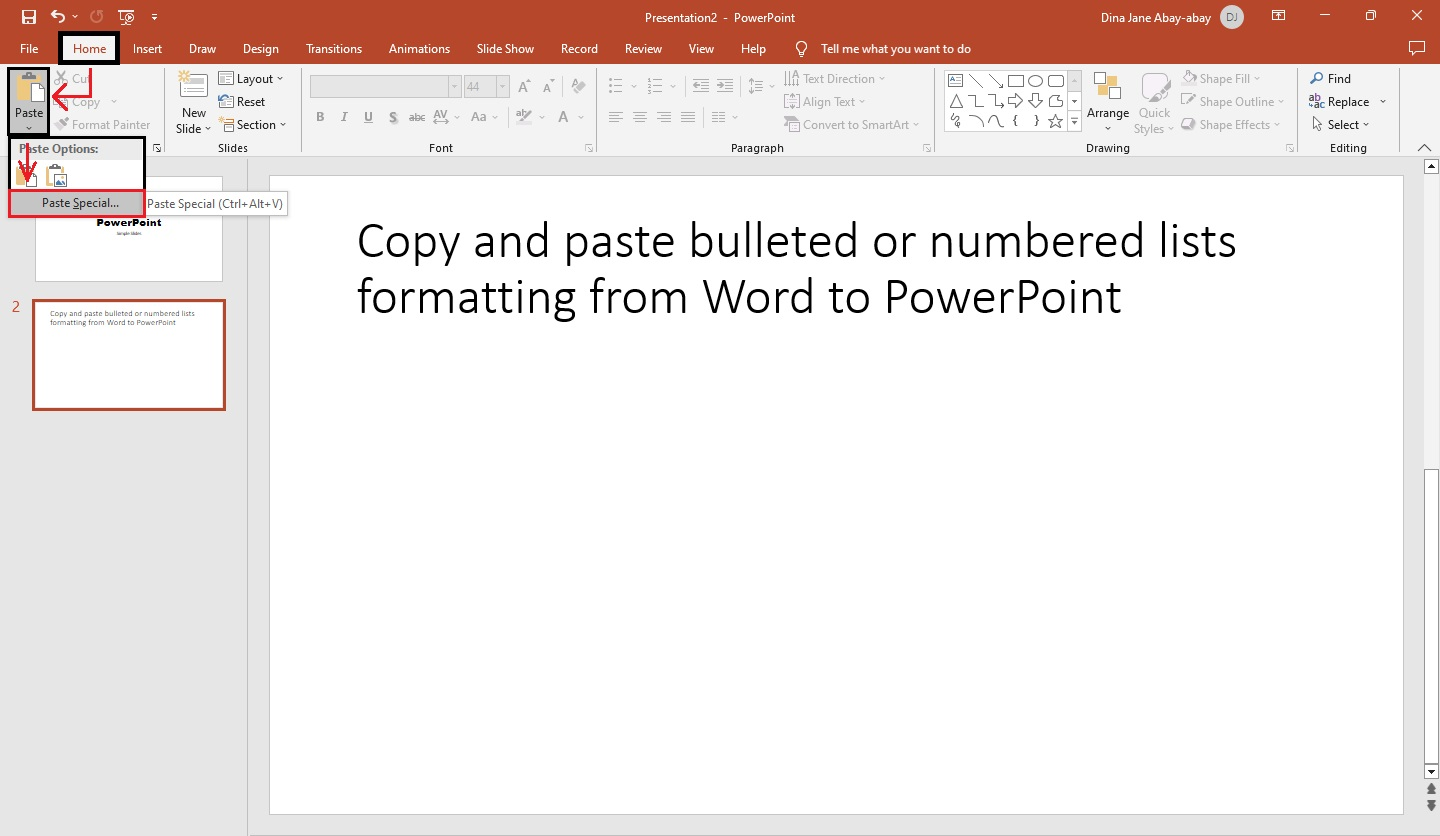
-
When the "Paste Special" dialog box appears, click the "Microsoft Word Document objects and press "Ok."
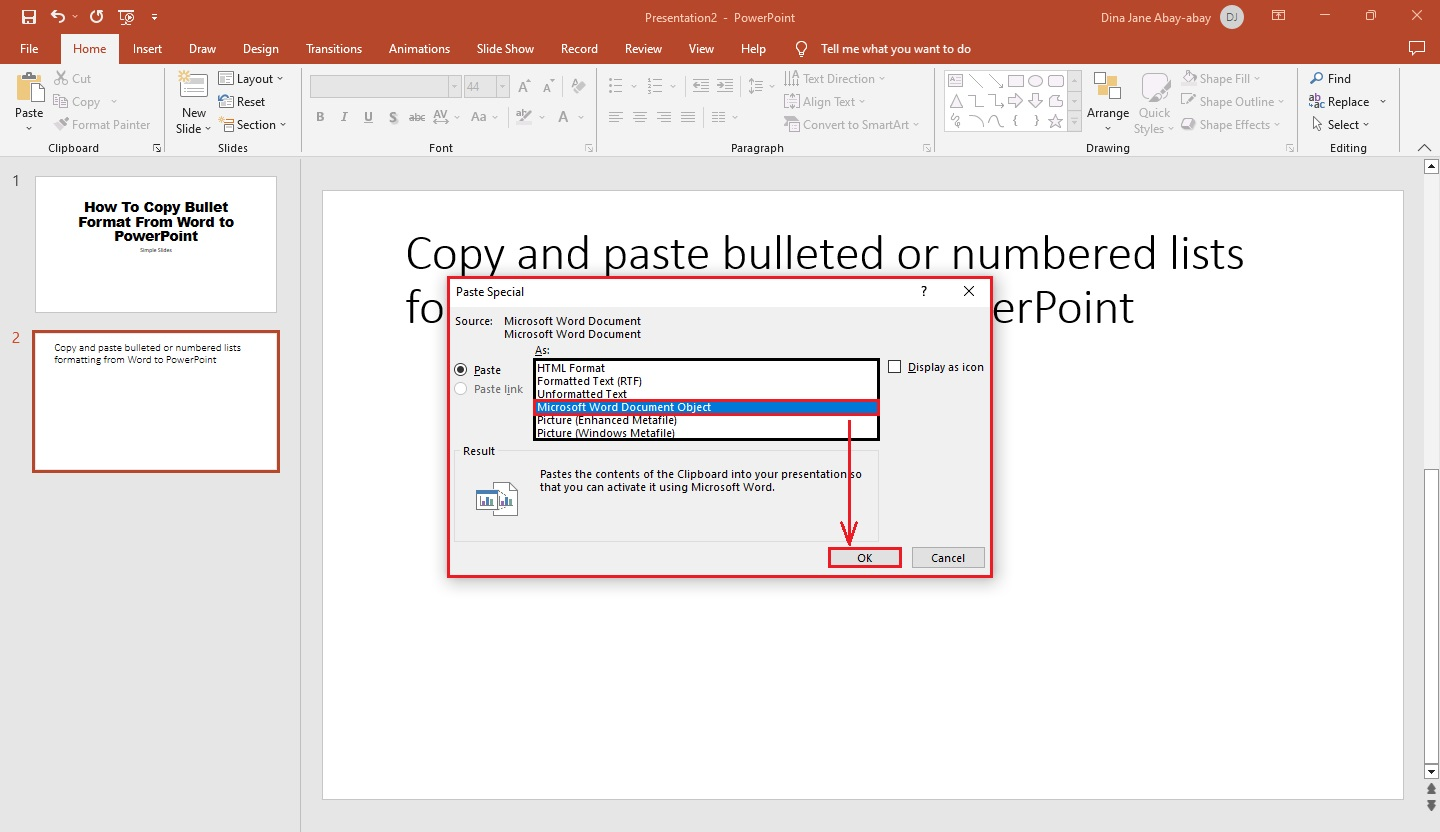
-
After you press "Ok," your bullet points formatting on Word Document is pasted on your Microsoft PowerPoint.
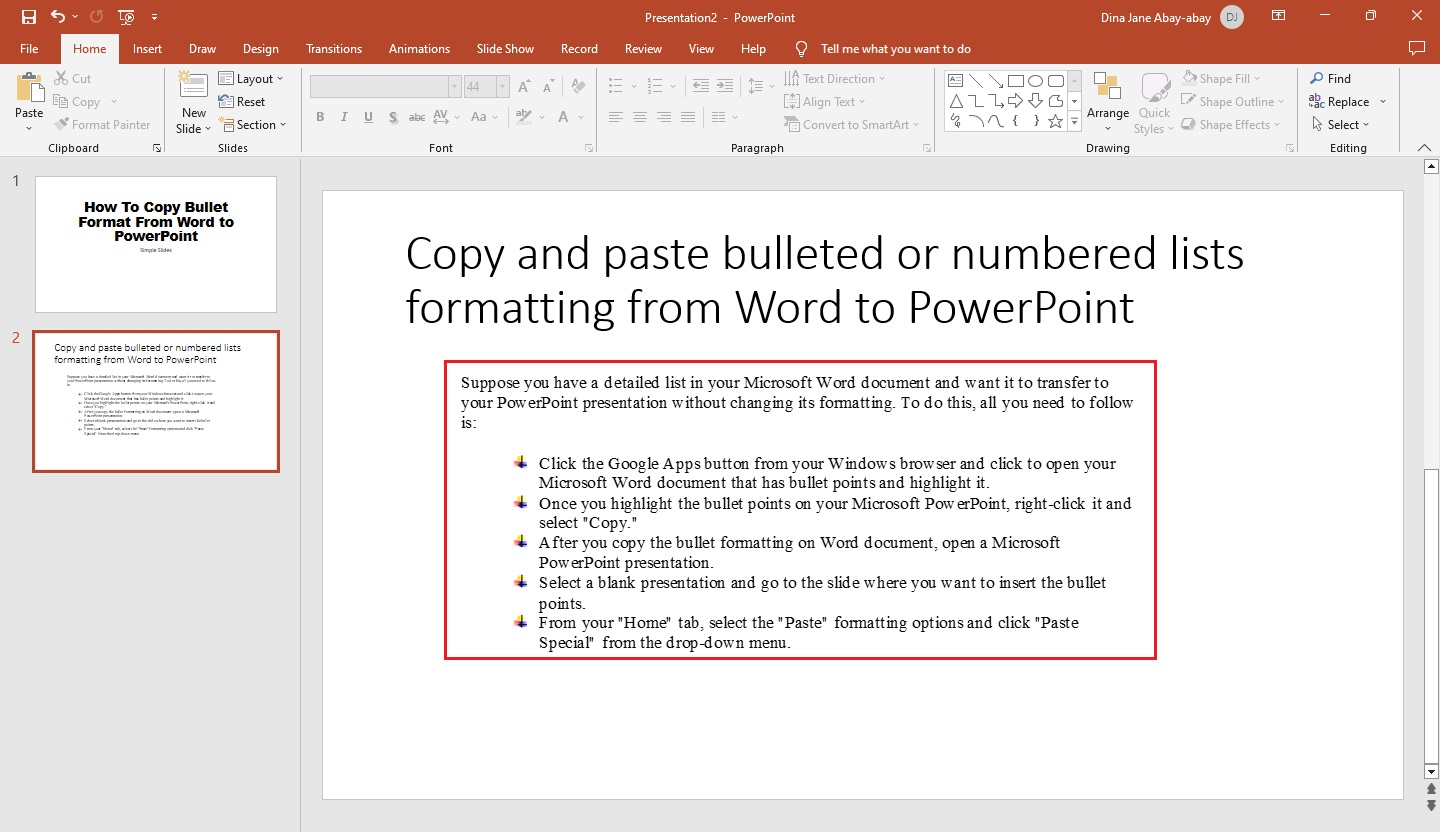
For detailed instructions on "How to Add bullet points in PowerPoint," check out and read this link.
Final Thoughts on How to Copy Bullet Format From Word To PowerPoint
So, follow the seven quick and easy steps to copy and paste the bullet format from Microsoft Word to PowerPoint to transfer your content to PPT quickly.
This method of transferring bullets, formatting, and all into the PowerPoint slide can make any PowerPoint presentation stand out. Watch our how-to video tutorial for Google Slides and PowerPoint presentations. Subscribe and hit the notification bell on our Simple Slides YouTube Channel.
Perhaps you're looking for more PowerPoint presentation templates; check out our +10,000 slides and infographics at Simple Slides.
Frequently Asked Questions On How Copy Bullet Format From Word to PowerPoint:
How do I fix bullet formatting in PowerPoint?
Fortunately, these issues can be easily fixed by source formatting each bullet and ensuring that all levels of bullets appear in the correct order. With source formatting, you'll be able to ensure that your PowerPoint slides look professional every time!
How can I copy-paste the formatting of a table in PowerPoint?
To do so, start by selecting the table you wish to paste and outline it using the selection handles found around the edges.
Once done, right-click on the outline and select "Copy." Then, paste it onto another slide by pressing the "Ctrl" and "V" keys together. The copied formatting will now be applied to the pasted table.
How do I copy from Word to PowerPoint and keep formatting?
All you have to do is select the text in your Word Document, open a text box on PowerPoint, and then click "paste special." In the menu that pops up, choose paste formatting. It will be copied into the textbox but maintain its original style.
Related Articles:
Get A Free Sample of Our Award-Winning PowerPoint Templates + University
Get A Free Sample of Our Award-Winning PowerPoint Templates + University
Join our mailing list to receive the latest news and updates from our team.
Don't worry, your information will not be shared.
We hate SPAM. We will never sell your information, for any reason.