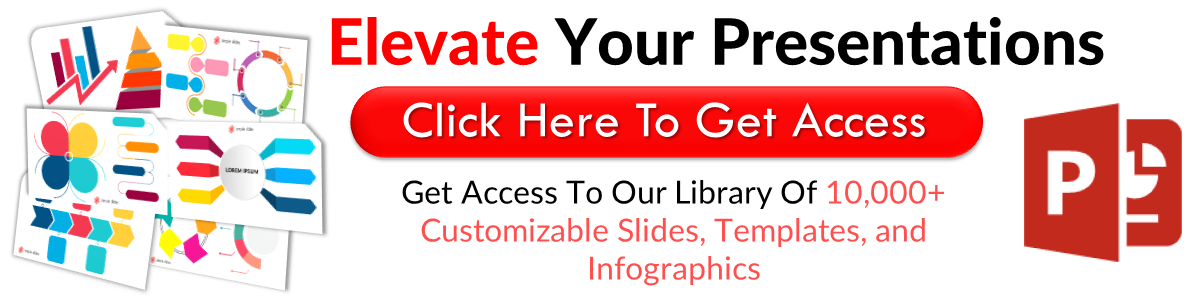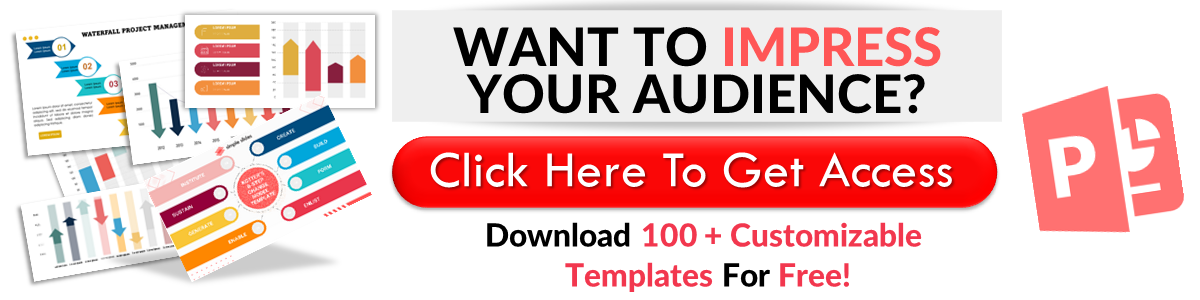How To Do a Presentation In PowerPoint: Everything You Need To Know
Apr 17, 2023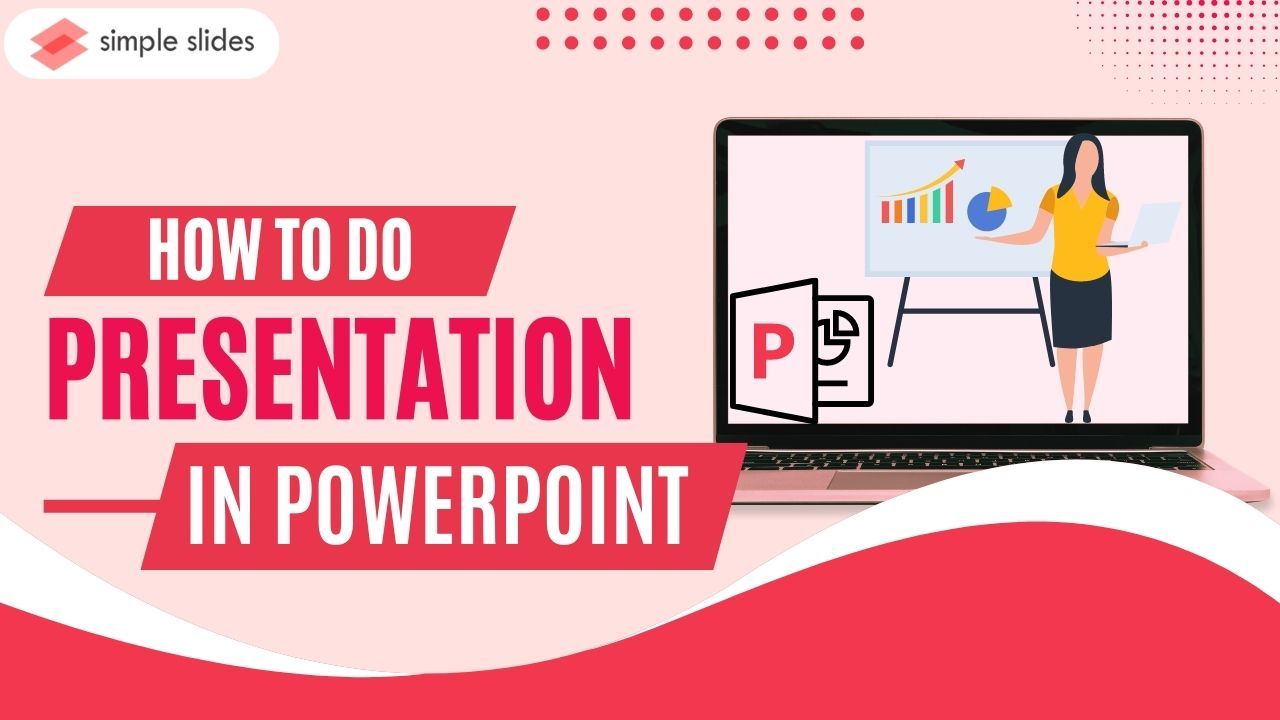
Do you want to learn how to make presentation slides in PowerPoint?
Today, we'll teach you how to create PowerPoint slides for a memorable presentation. We'll give tips on how to deliver essential information effectively.
In this article, we will discover the following:
-
How to create presentation slides in PowerPoint
-
How to format fonts on your PowerPoint presentation
-
How to add animations
-
How to make a compelling PowerPoint presentation
-
Frequently asked questions about how to do presentation slides
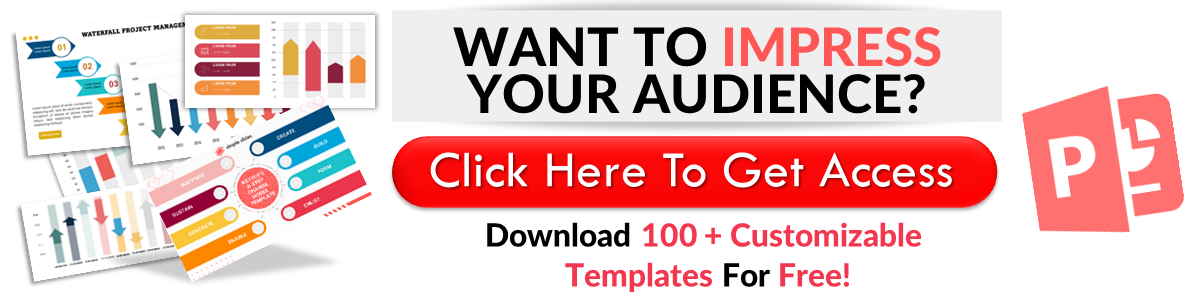
How to create presentation slides in PowerPoint
To make presentation slides in PowerPoint, all you need to do is:
-
Open your Microsoft PowerPoint presentation.
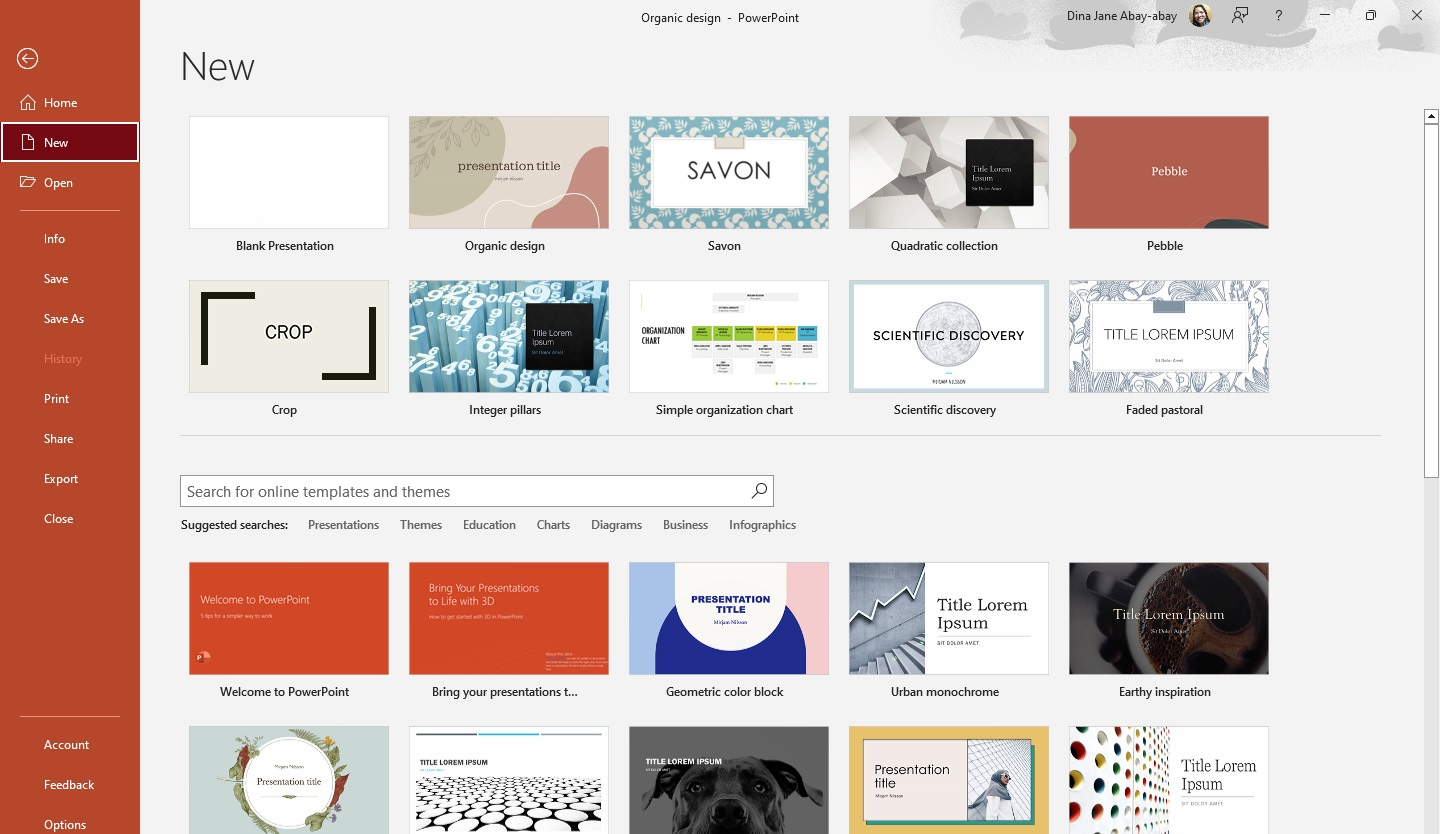
-
Go to the left pane and click "New."
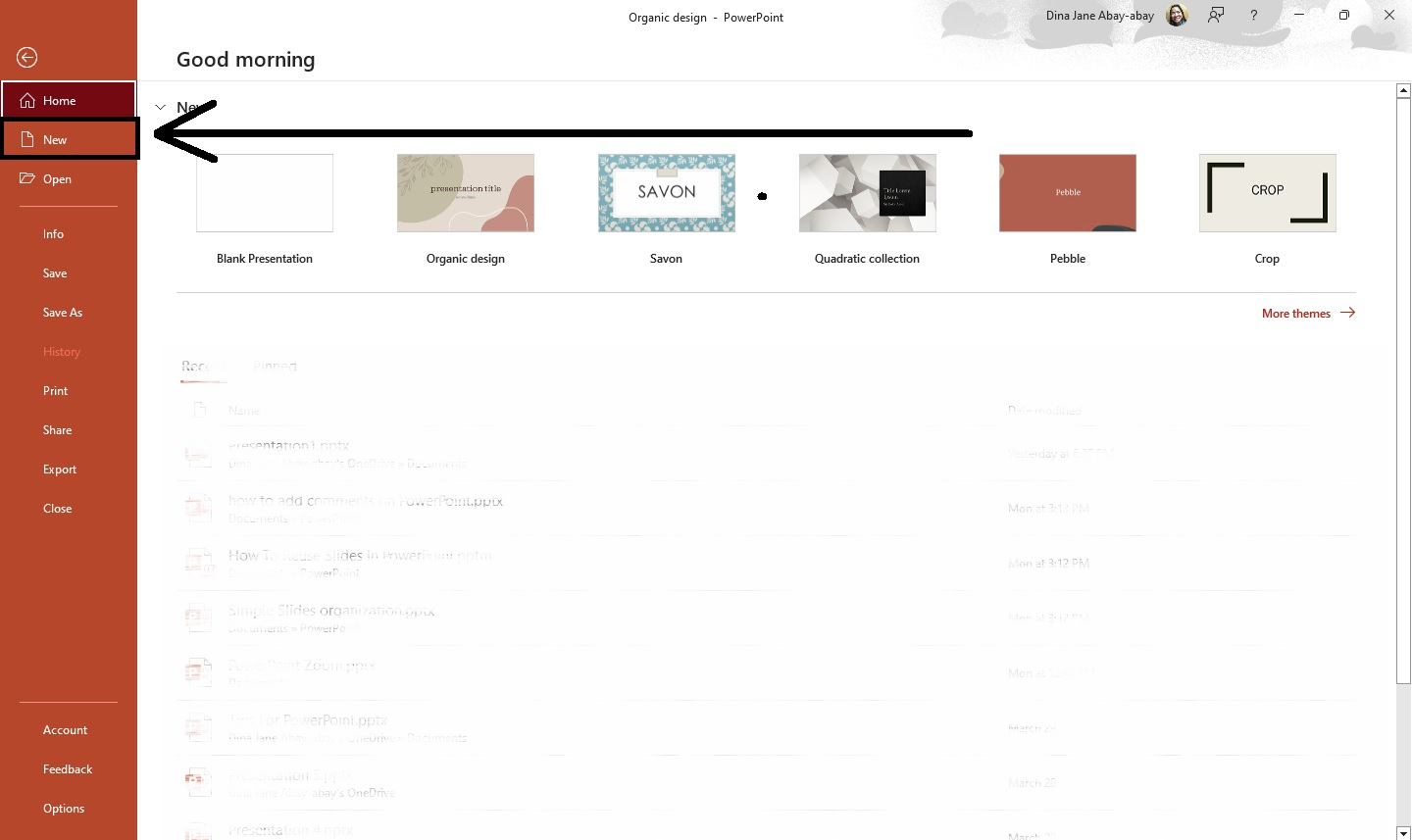
-
Select a specific PowerPoint template you want to use for your presentation slides.
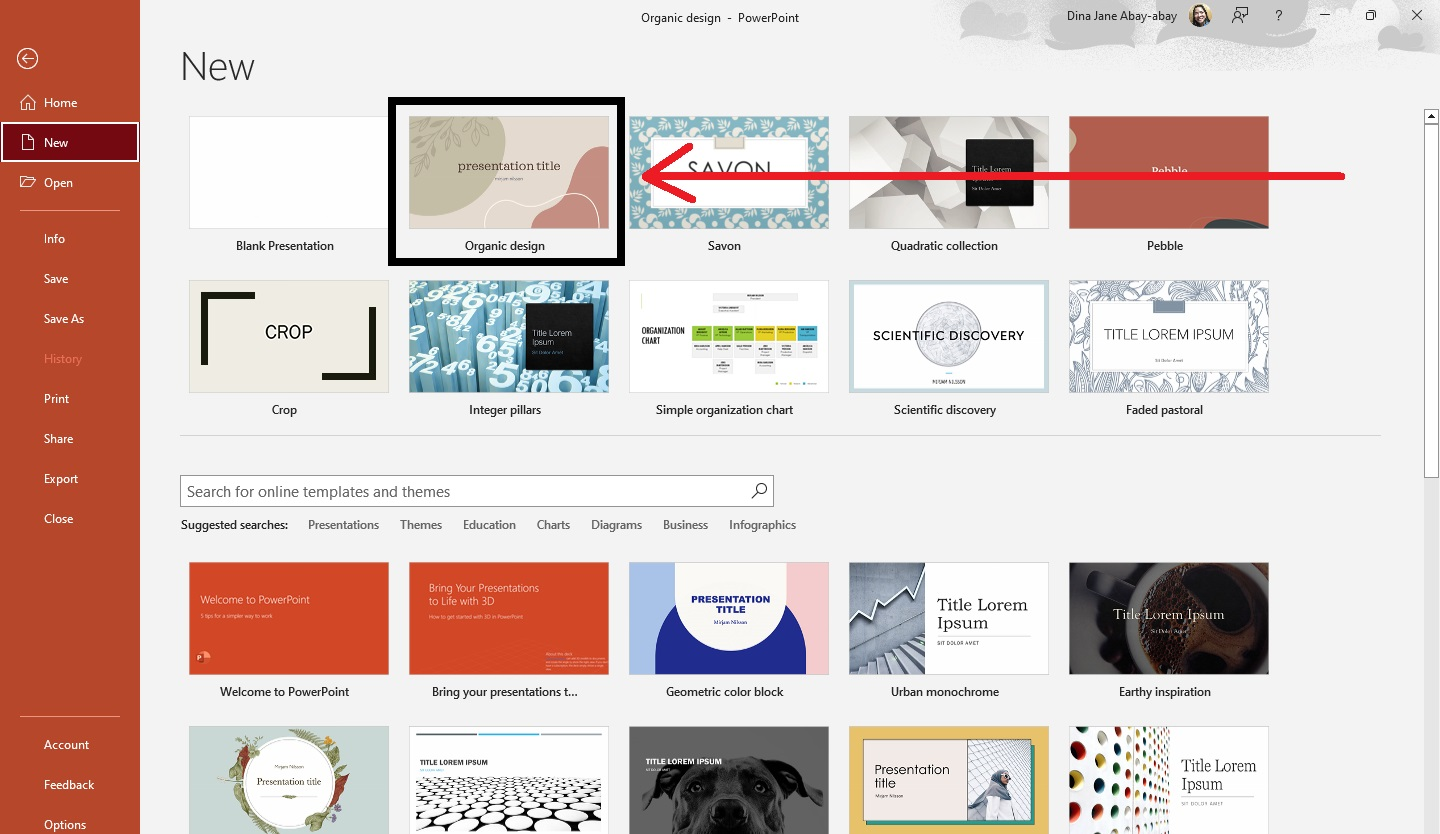
-
A dialog box for that particular template will open. Click "Create."
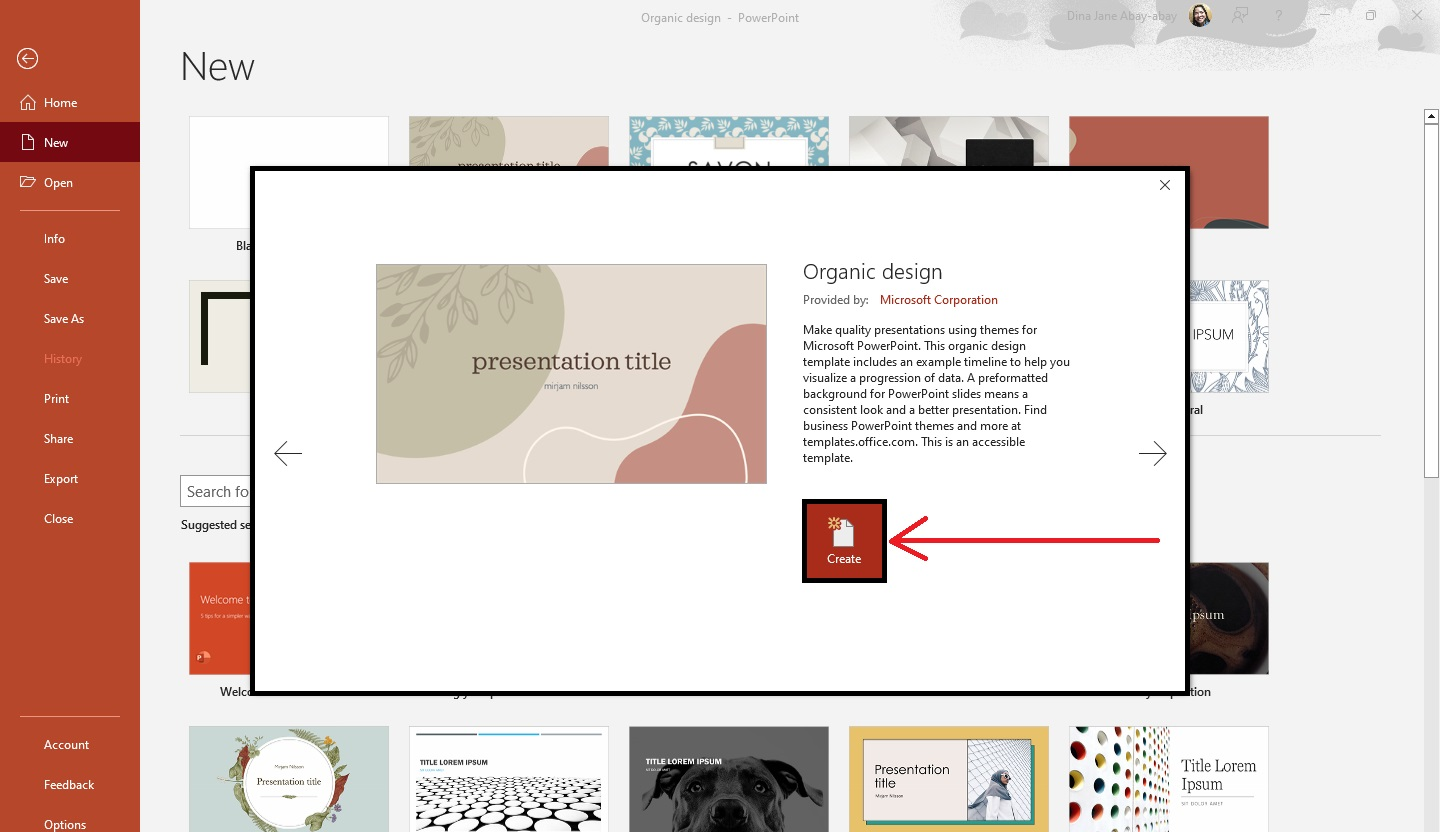
-
All the thumbnails for that template will appear on your left pane. Click the slide you want to edit and start creating your presentation slide.
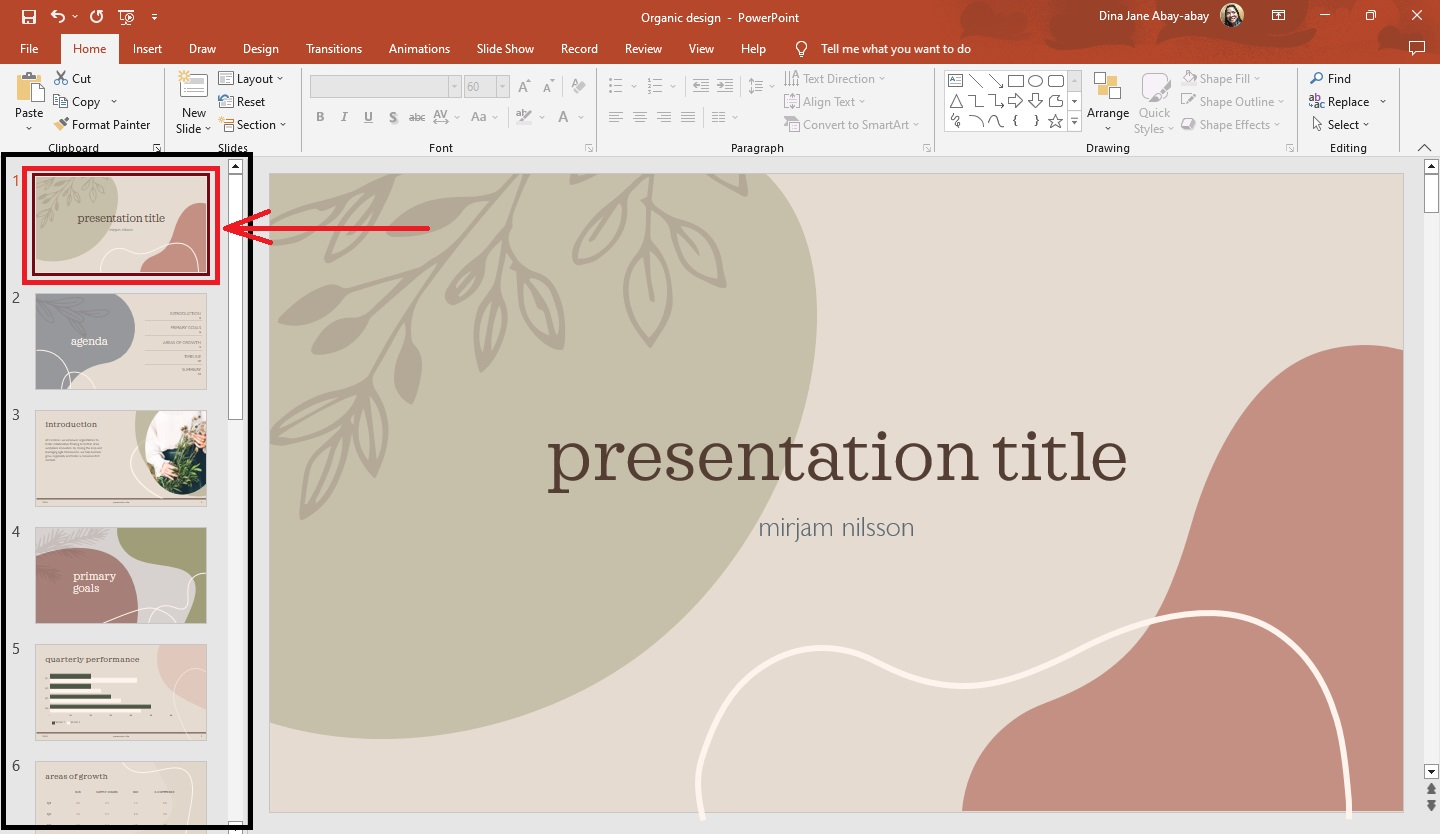
-
After completing your presentation, go to the "Slide Show" tab. Then, select "From the Beginning" to play your slide show.
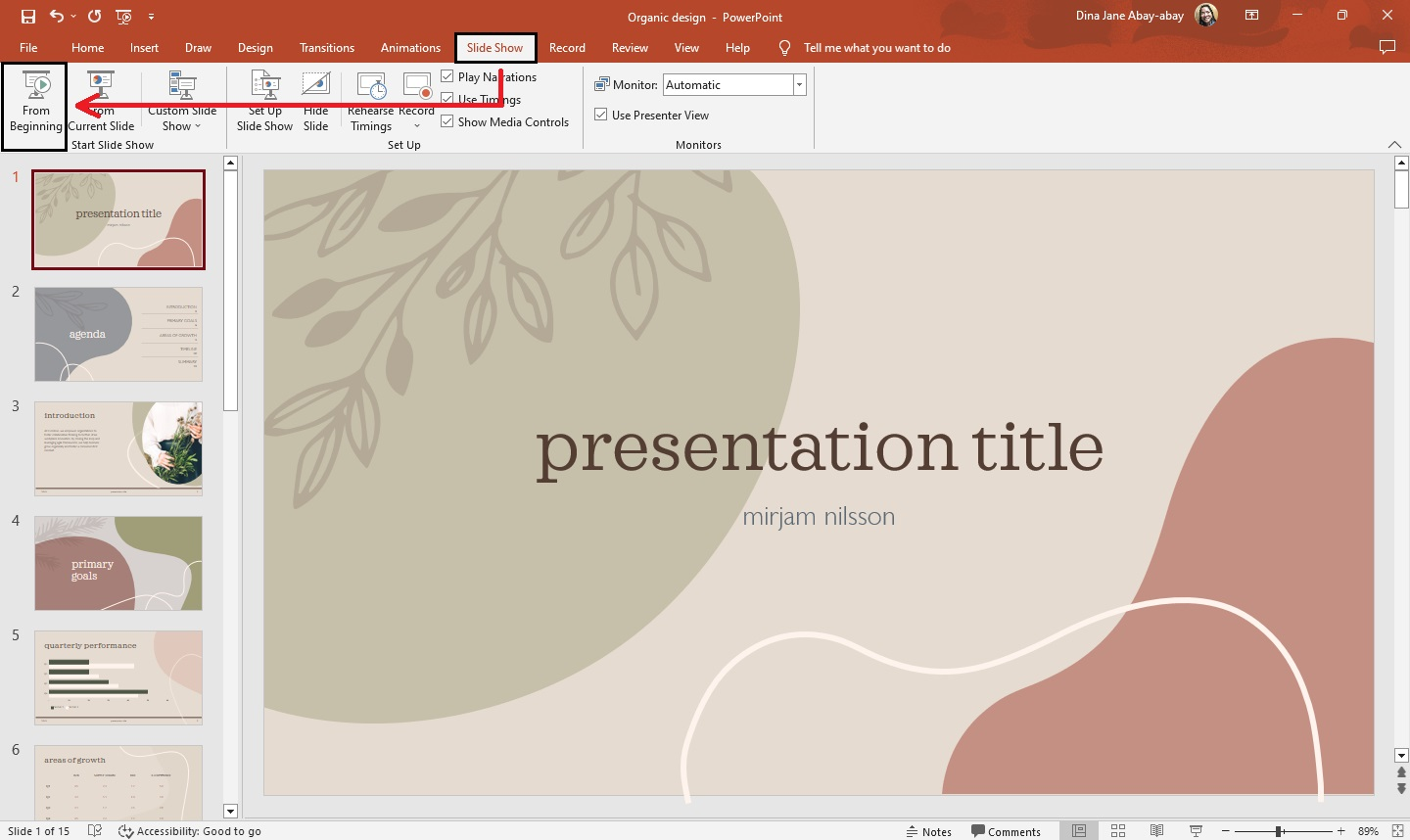
Note: If you want to create a presentation from scratch, select "blank presentation."
Do you want to add a new slide to your PowerPoint presentation? Check out our blog post about "How to Add Slides to PowerPoint Presentations."
How to format fonts in your PowerPoint presentation
To make your PowerPoint presentation interesting, you can customize your fonts by following these steps:
-
Select the text box on the slide where you want to change the font style.
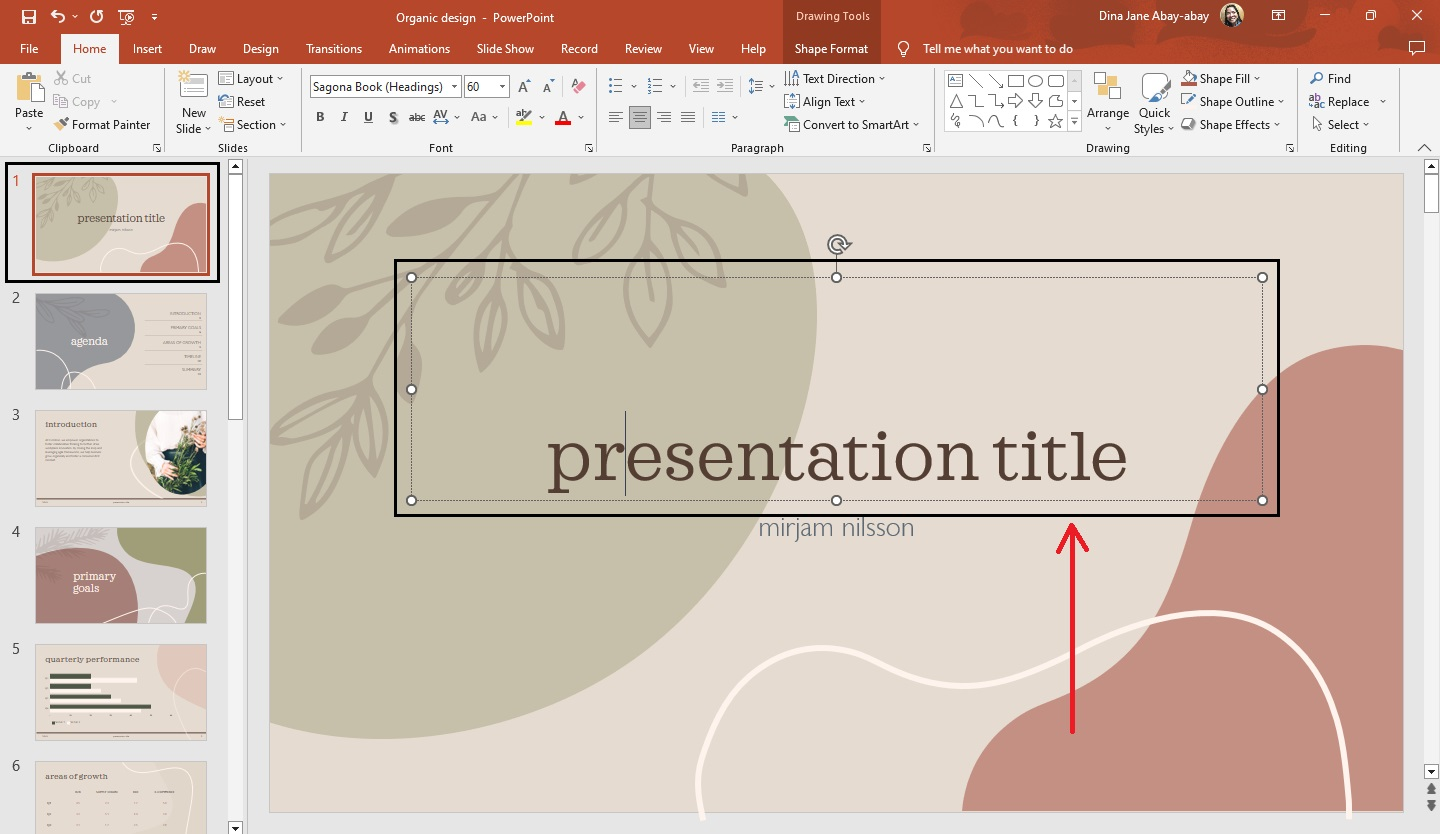
-
Select or highlight the text in that specific box.
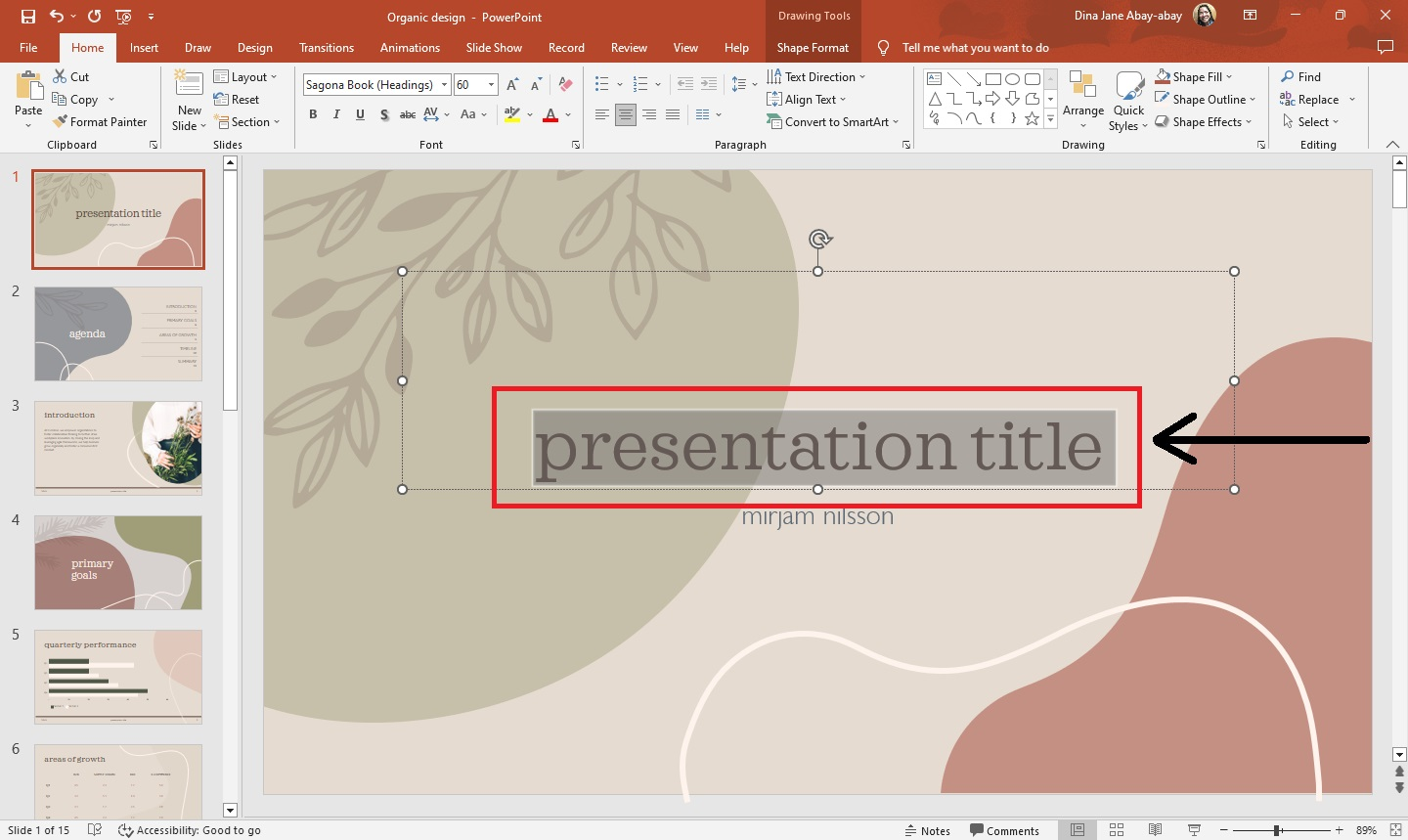
-
From your "Home" tab, go to "Font" and select a particle font style from the drop-down menu.
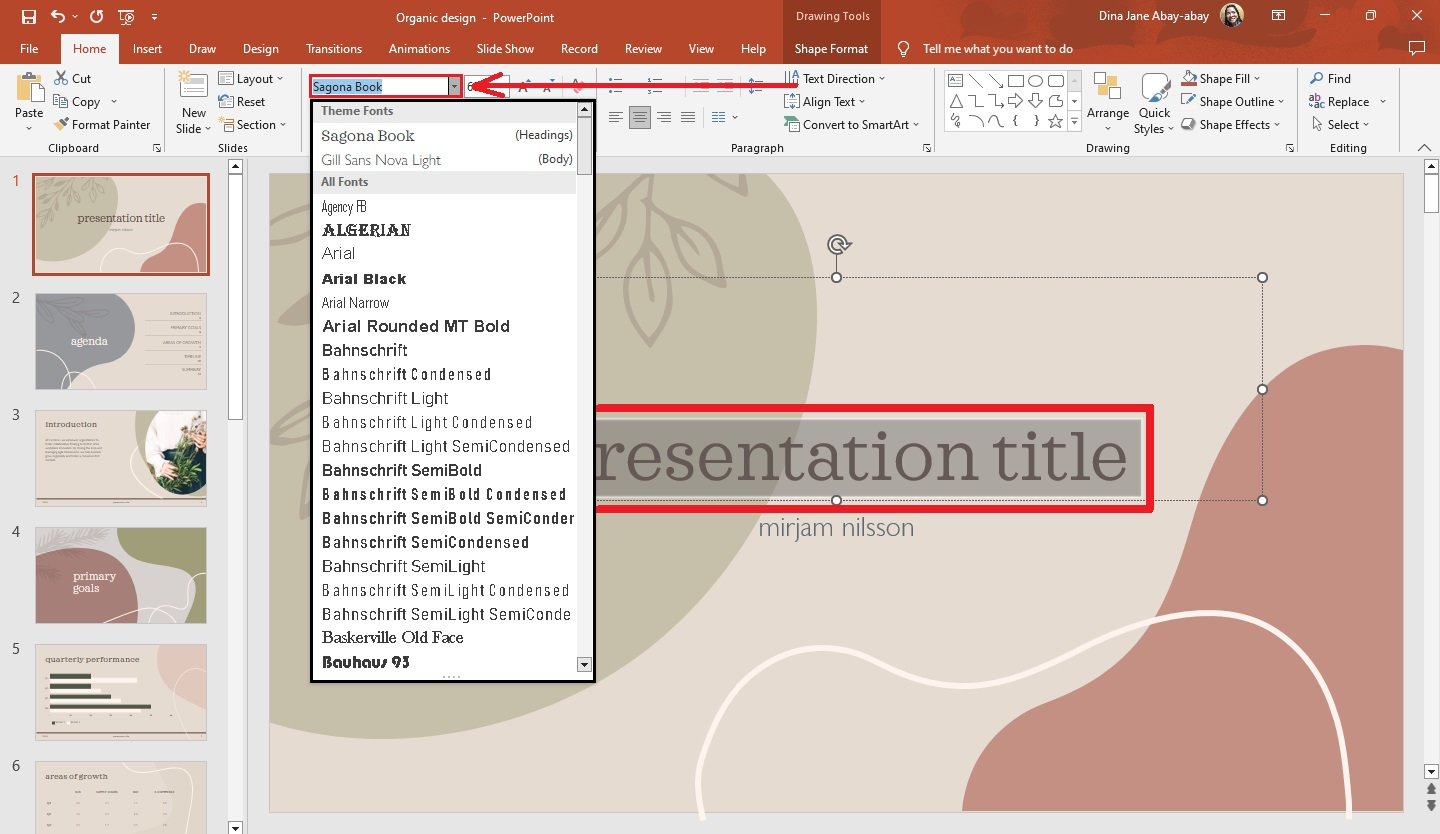
-
Your selected font style will appear.
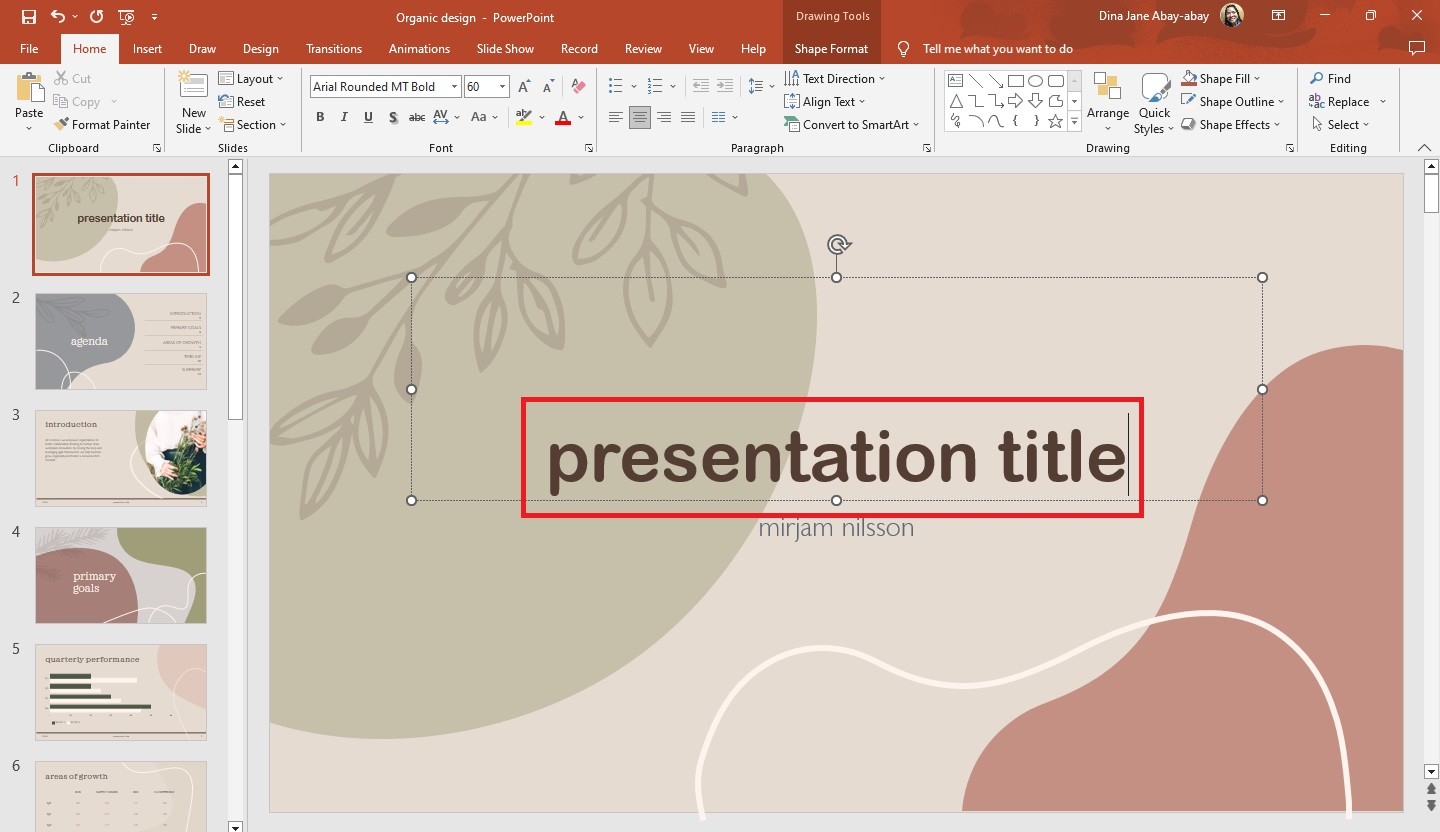
Note: You can also change your "font-size" by clicking the box next to "Font" and selecting a particular size for your text.
How to add animations
Suppose you want to add animation to your visual aids for your presentation. All you need to do is follow these steps:
-
Select your presentation's (high-quality) images and go to the "Animations" tab.
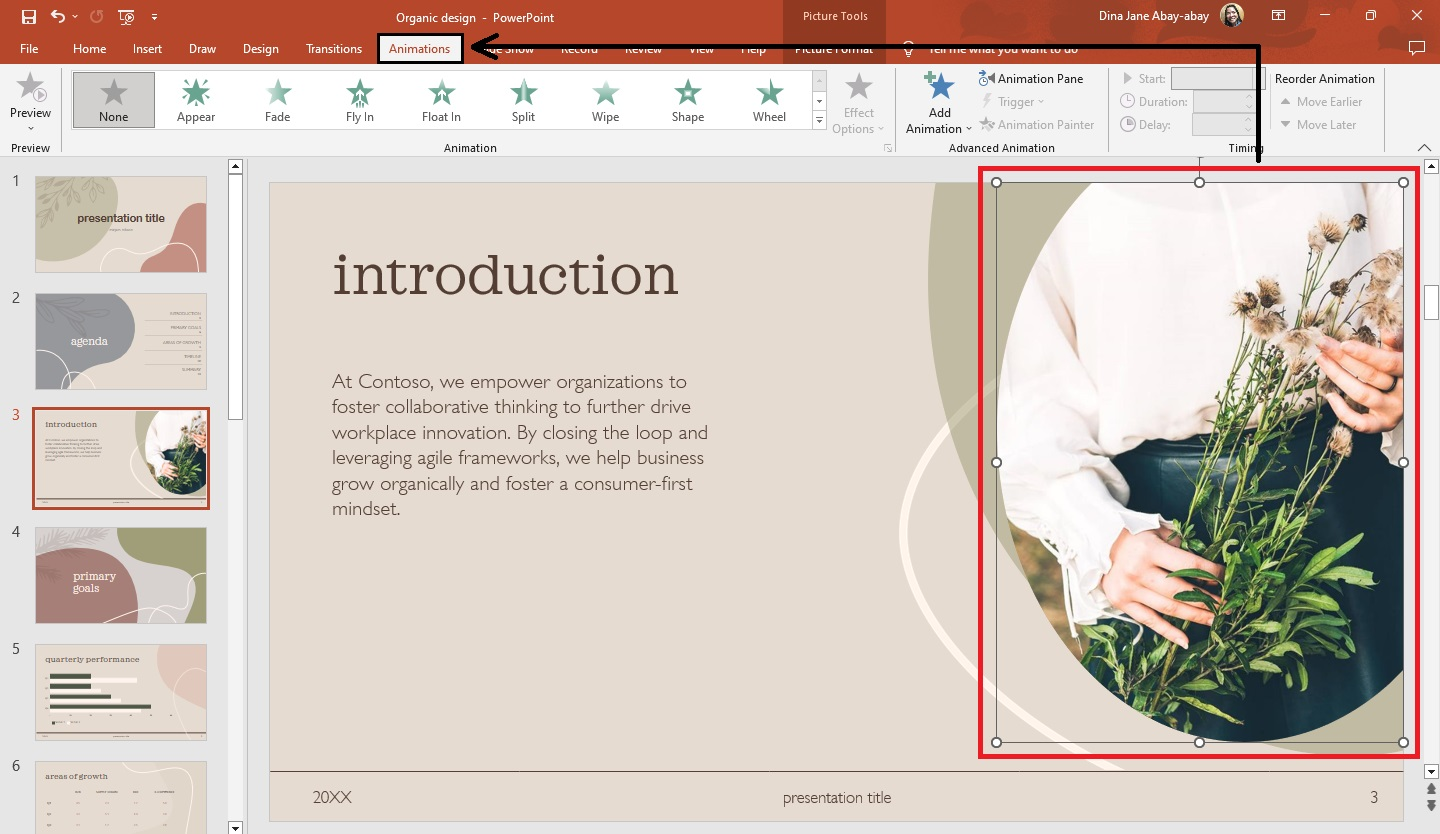
-
Click the drop-down menu from "Animation" and select the animation for your image.
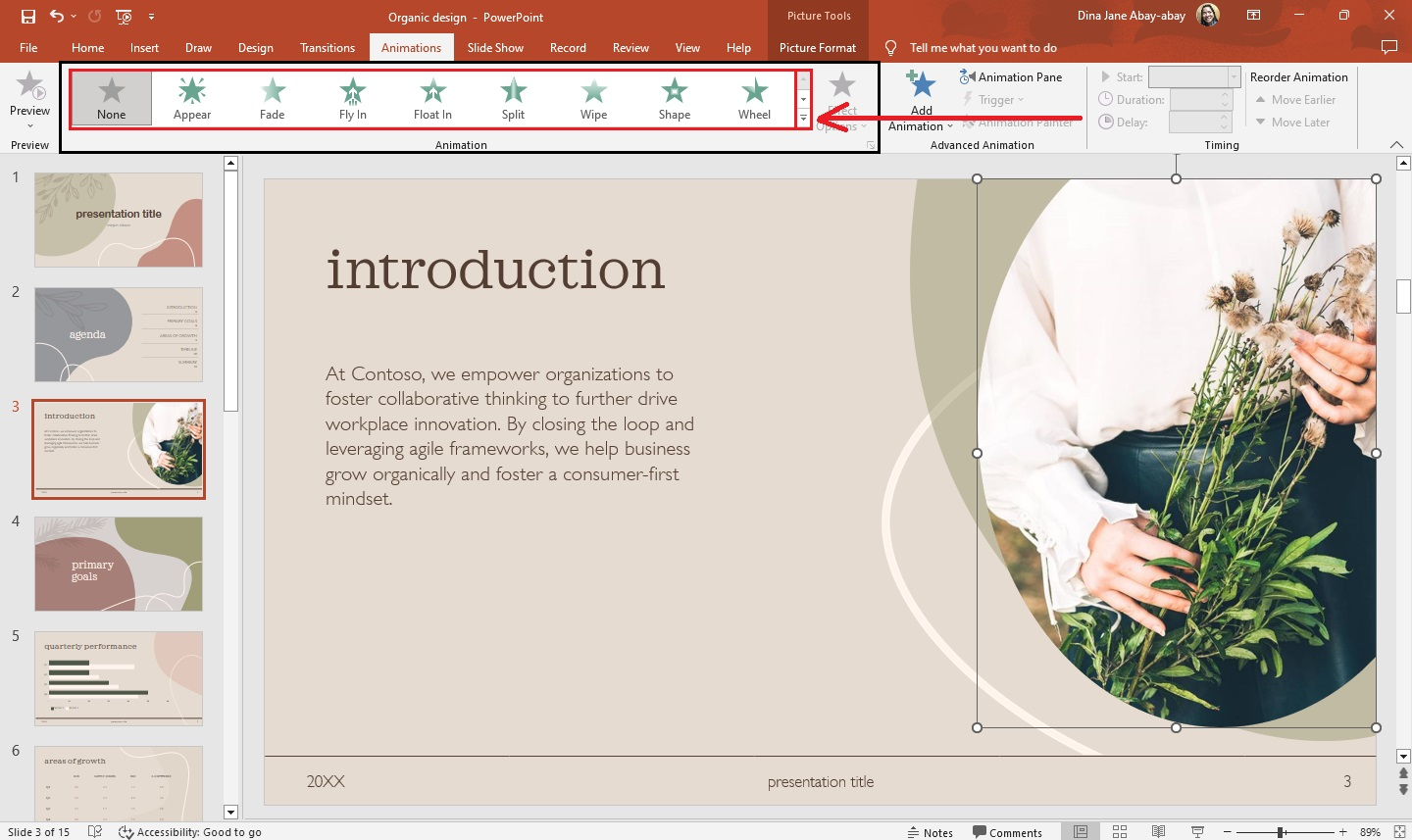
-
After selecting the animation, a star beside your presentation slide will appear. It indicates that the image has an animation effect.
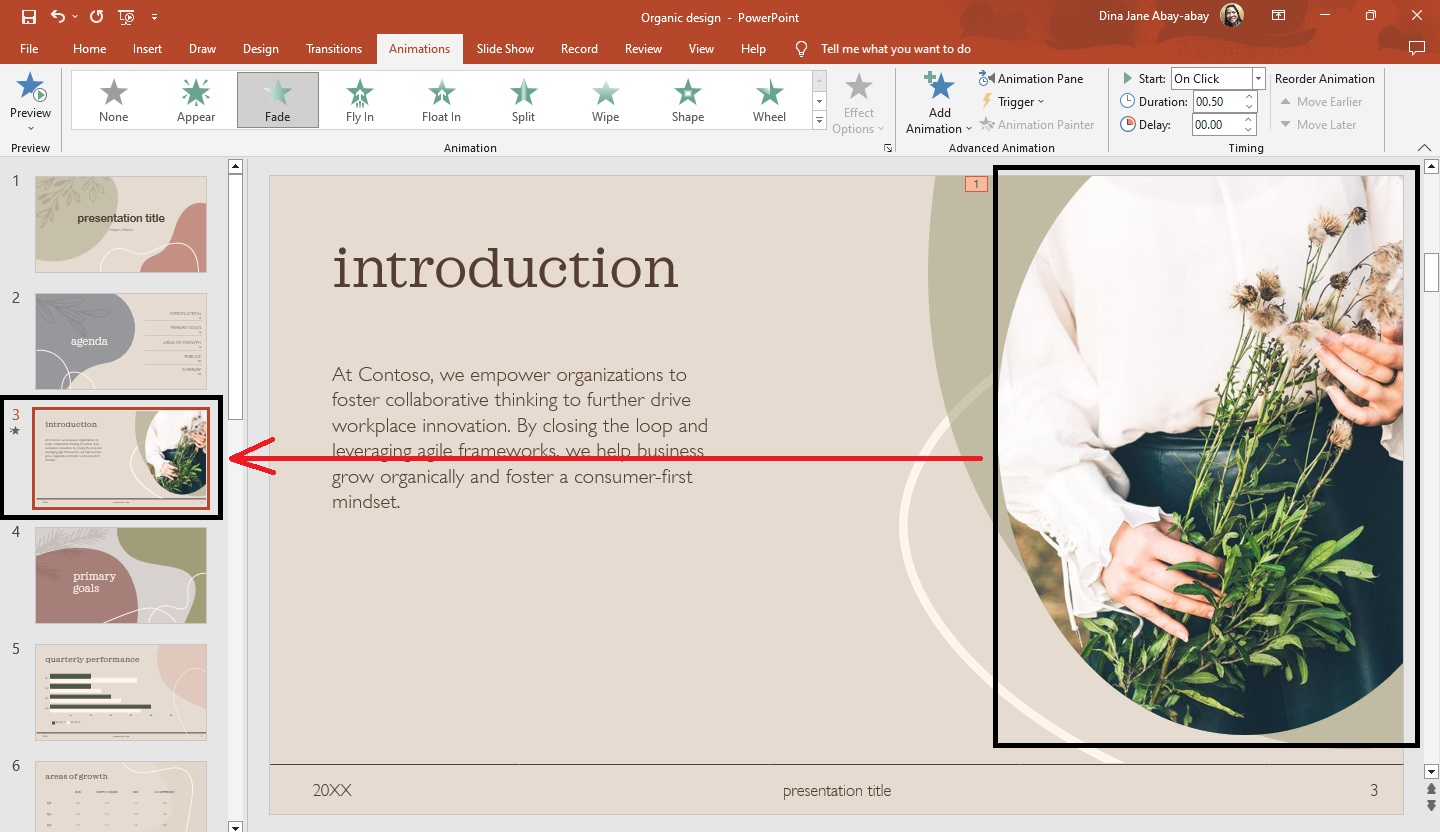
Bonus: How to make a compelling PowerPoint presentation
Every presentation you make is your story. To create an engaging presentation, follow these tips:
-
Keep your presentation slides simple and clear
-
Use relevant graphic elements
-
Avoid using too many fonts and colors in your slides
-
Use bullet points to highlight your key points
-
Maintain consistency throughout your presentation
-
Stick to the 10-20-30 rule
For more detailed information about engaging audiences, read our article, "What Makes a Good Presentation."
Final Thoughts on How to Do a Presentation in PowerPoint
The six quick and easy steps we shared should help you create compelling presentations on PowerPoint.
We suggest choosing from over 10,000 Simple Slides templates if you want to take the easier route. You don't have to be an expert graphic designer to create visually appealing slides! Remember to follow us on Facebook and subscribe to our YouTube Channel for more presentation tips!
Frequently Asked Questions About How to Do Presentation Slides:
What are the tips for making a stunning presentation?
- The slides should support your topic.
- Simple graphics should accompany data or facts.
- Do not overcrowd your slides with text and images.
- Maintain a consistent theme throughout the presentation.
What are the techniques for delivering an effective presentation?
Greet the audience, smile and maintain eye contact, speak confidently, and increase your stage presence.
Is there any presentation software available except PowerPoint?
Yes. Here are alternatives:
- Google Slides
- Libre Office
- Canva
- Keynote
Related Articles:
Discover How To Insert Icons In PowerPoint
Get A Free Sample of Our Award-Winning PowerPoint Templates + University
Get A Free Sample of Our Award-Winning PowerPoint Templates + University
Join our mailing list to receive the latest news and updates from our team.
Don't worry, your information will not be shared.
We hate SPAM. We will never sell your information, for any reason.