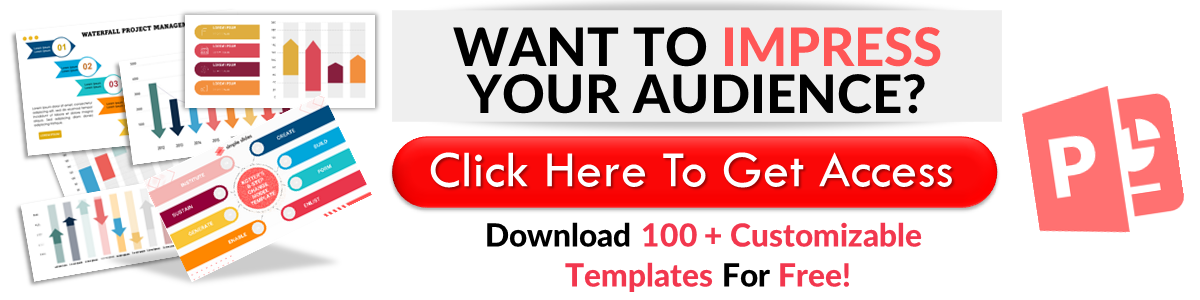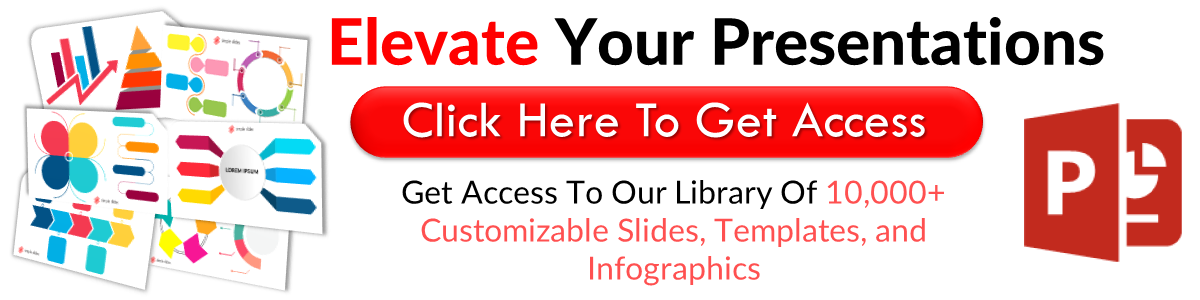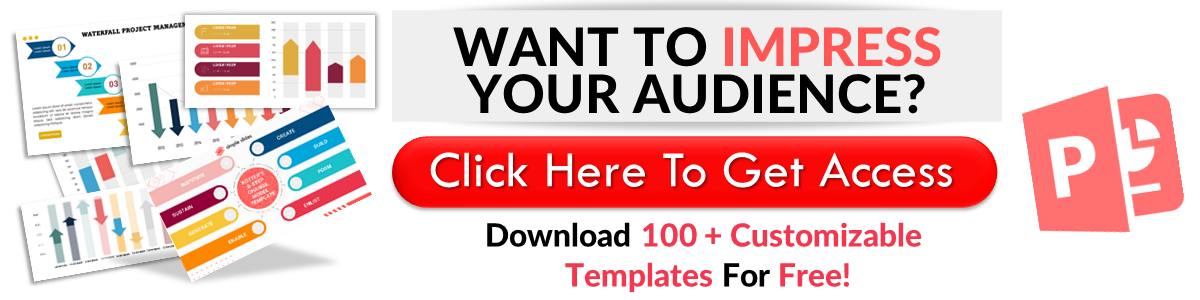How To Import Presentation Slides In Google Slides
Mar 21, 2023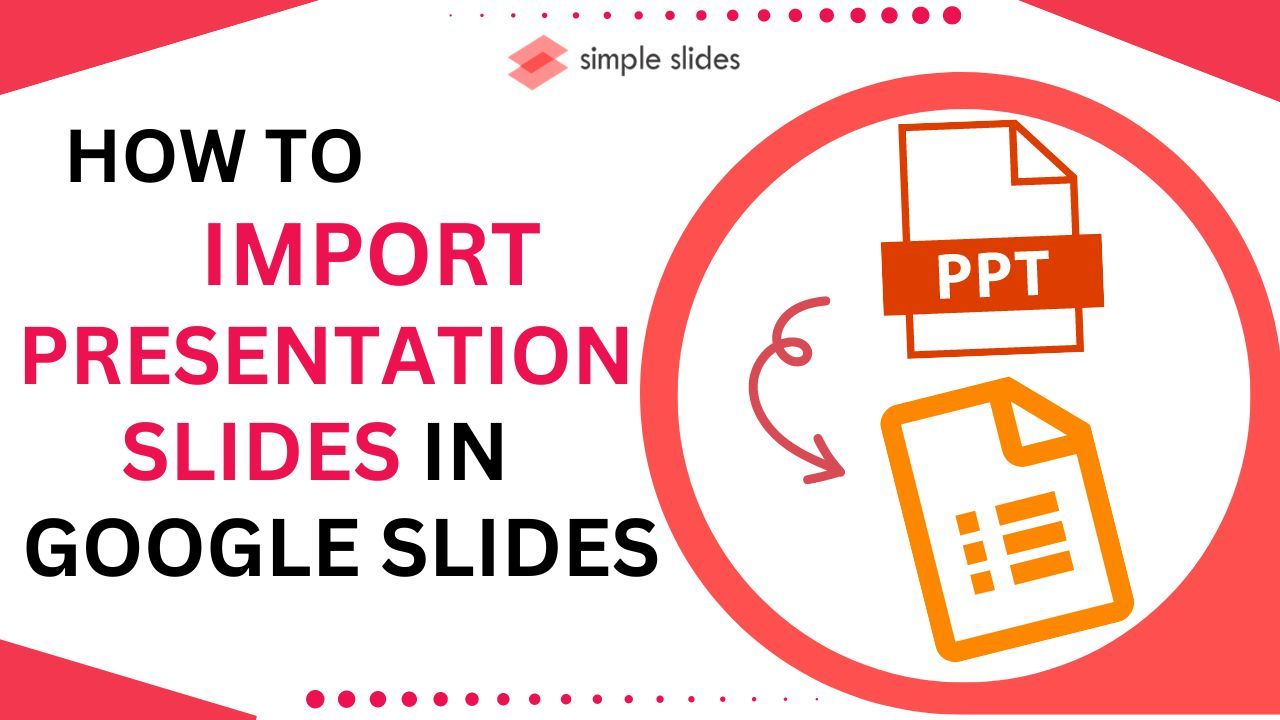
Do you want to import a presentation from a different presentation software into Google Slides?
In this article, we will walk through the following process:
-
How to import presentation slides in Google Slides.
-
Ways to convert a PowerPoint slide into a Google Slides presentation.
-
Frequently asked questions about how to import presentation slides into Google Slides.
Import Slides in Google Slides: a Step-by-Step Guide
To import slides from other PowerPoint presentations software into Google Slides:
-
Open Google Chrome, click the Google app, and select "Google Slides."
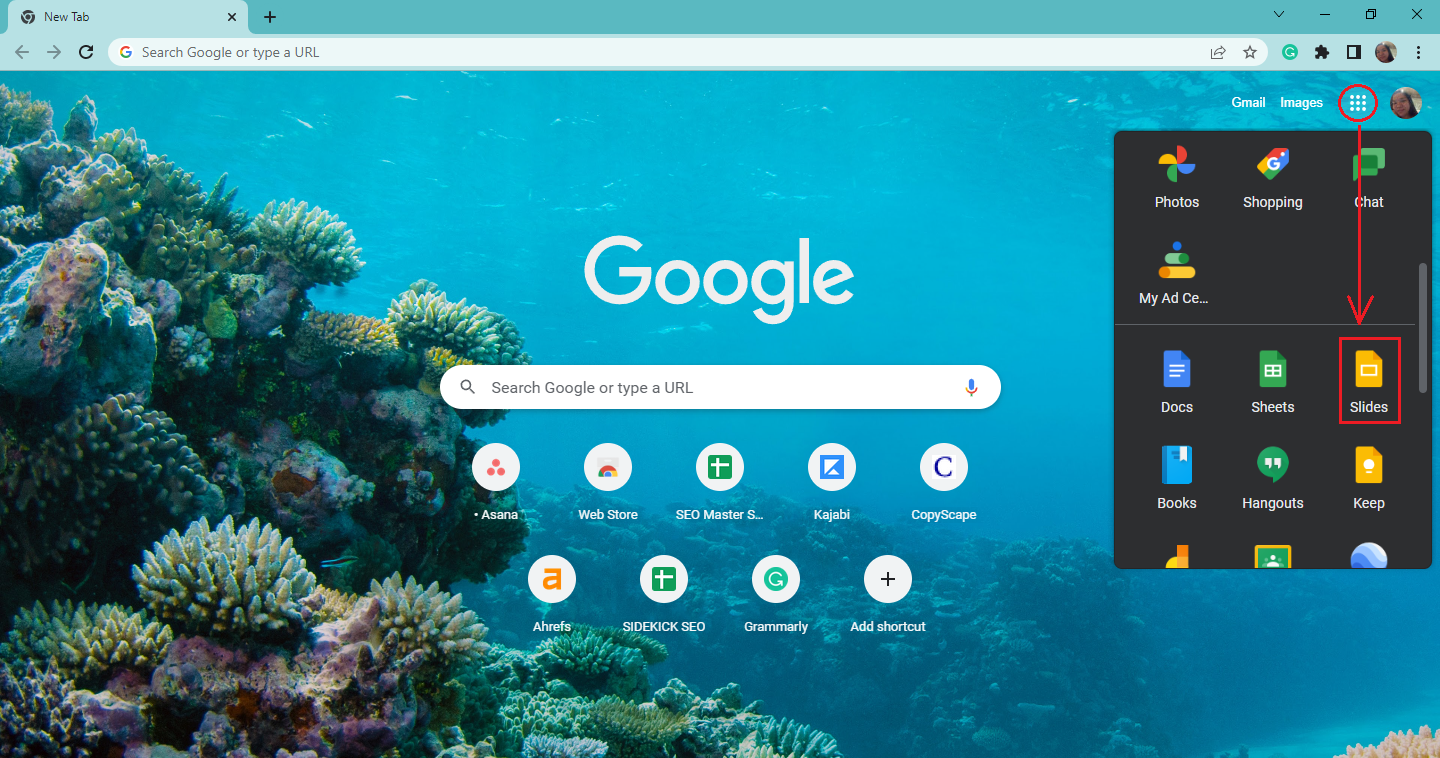
-
Click the blank presentation in the Google Slides tab.
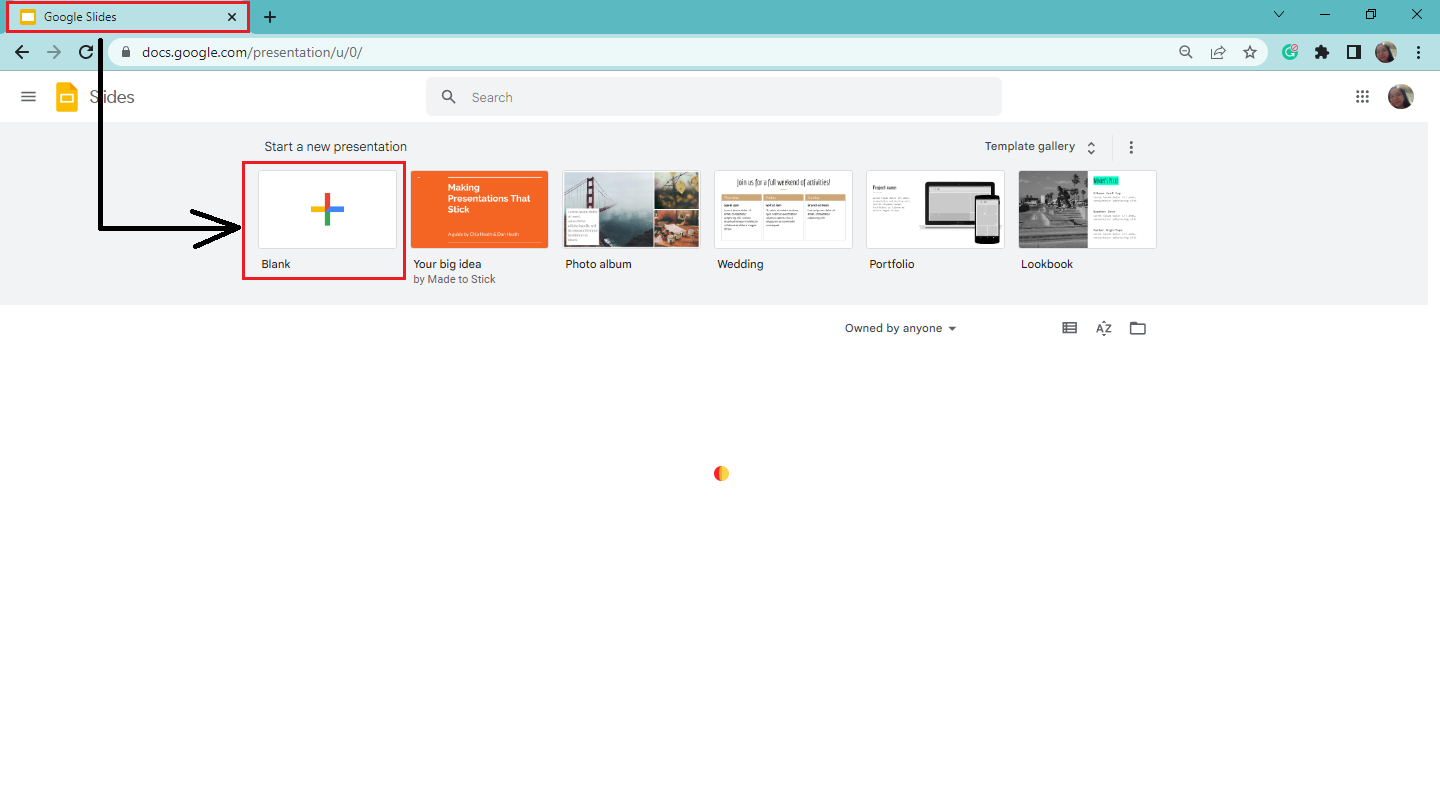
-
Go to the "File" tab and click "Import Slides" in the drop-down menu.
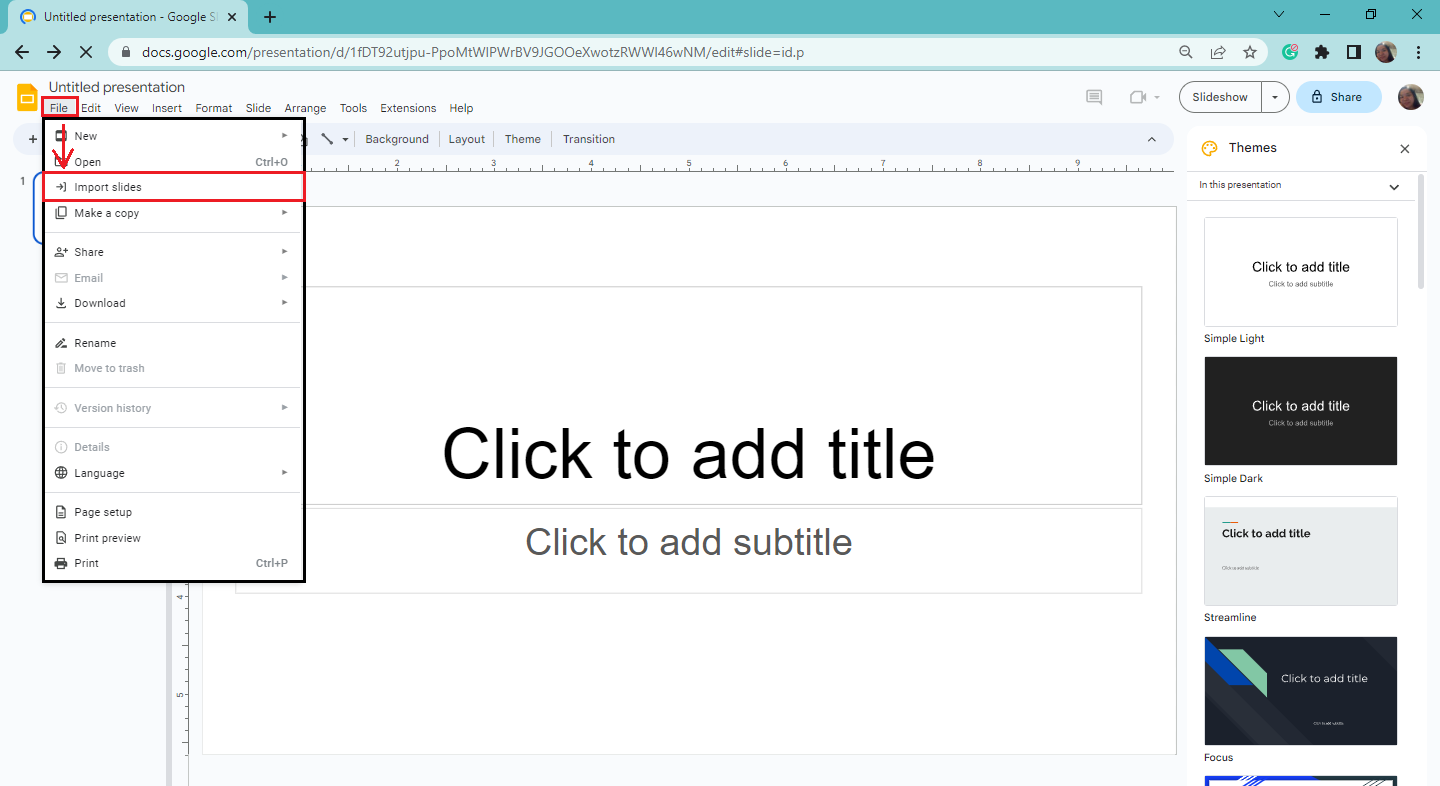
-
When the "Import slides" window opens, click the "Upload tab" and select the "Browse" button.
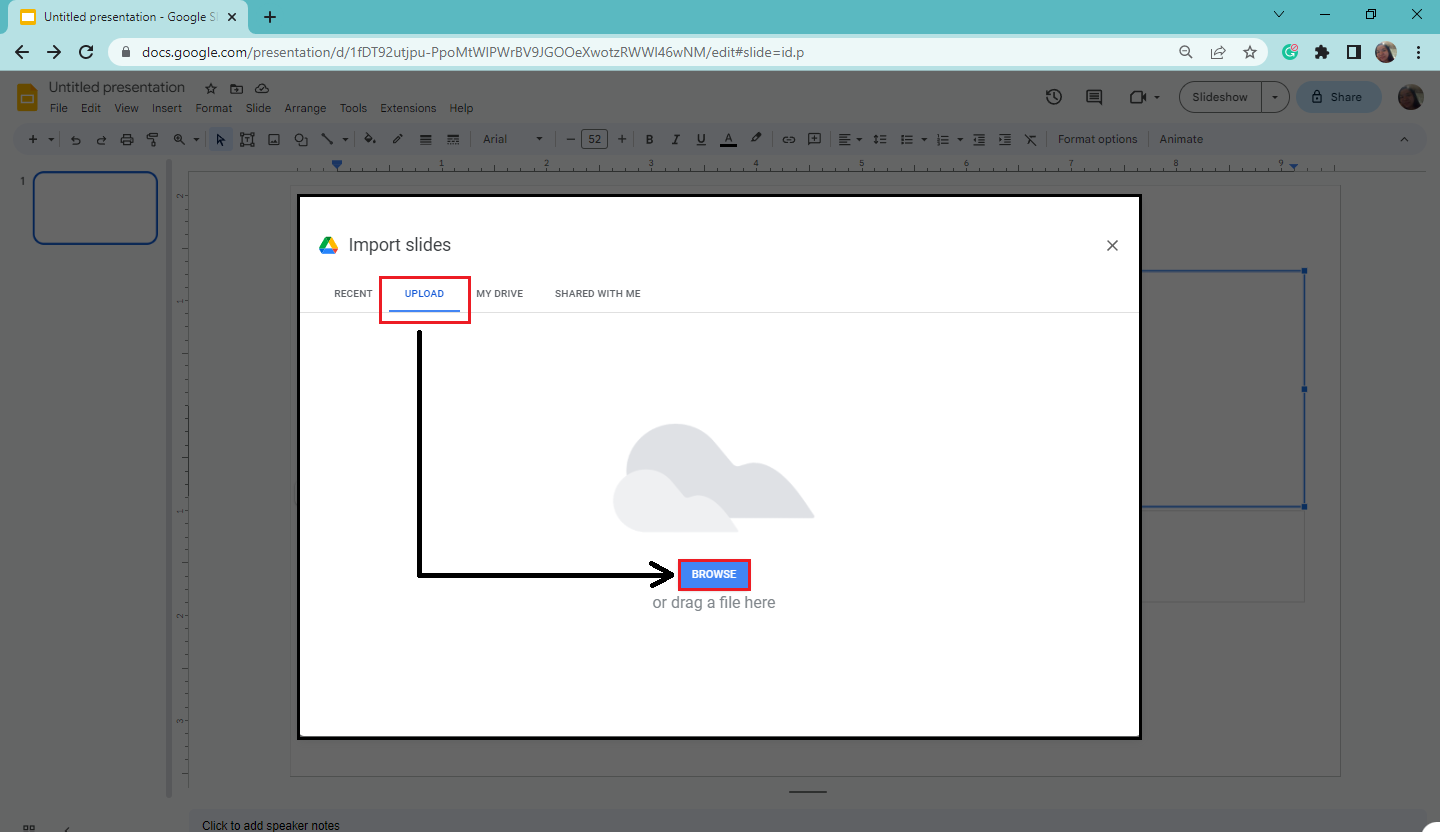
-
Select the PowerPoint file you want to use in Google Slides, then click "Open."
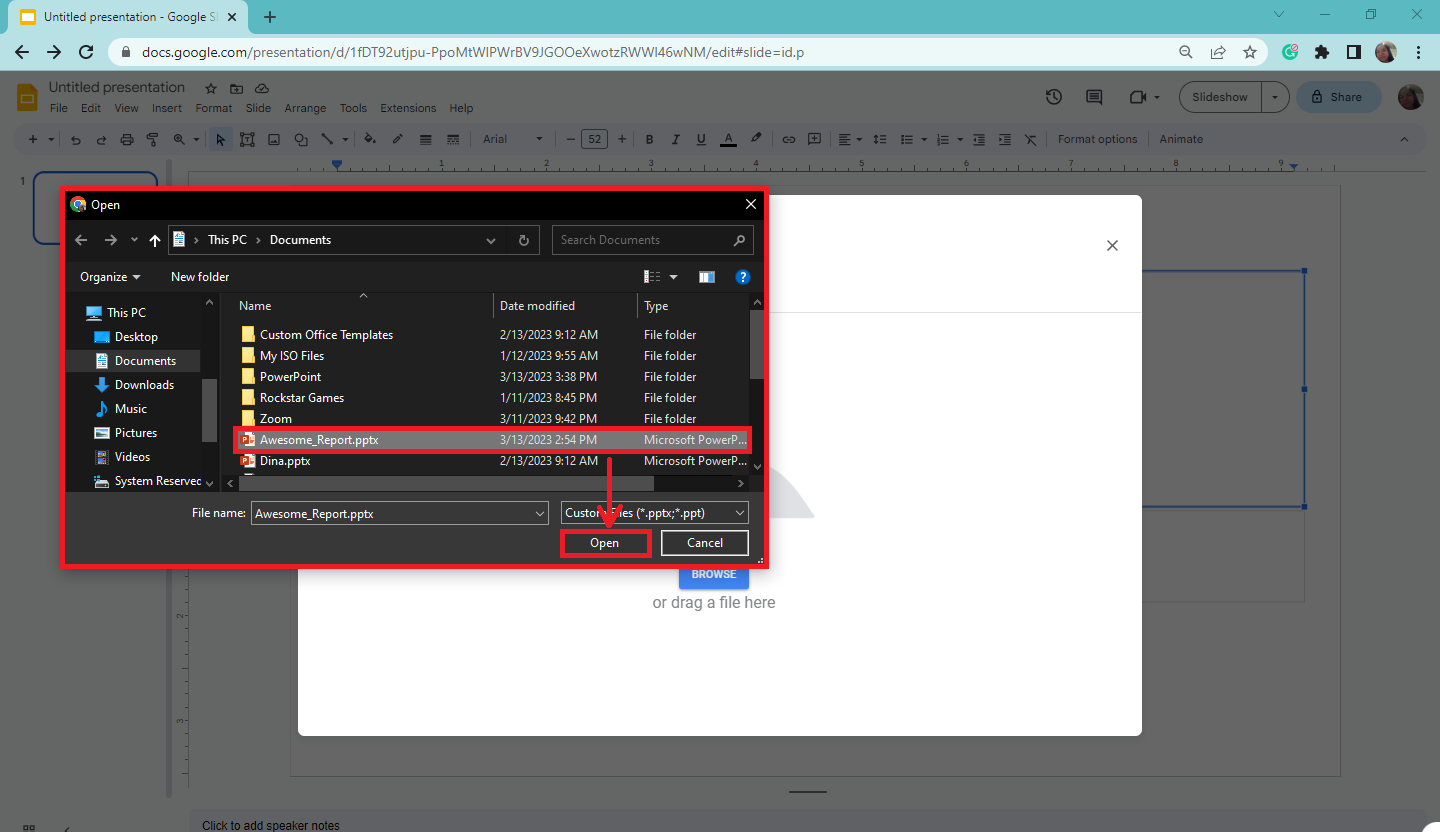
-
Select the slides you want to import in the dialog box. If you keep the original theme of that specific presentation, you can check the box beside "Keep original theme" and select "Import slides."
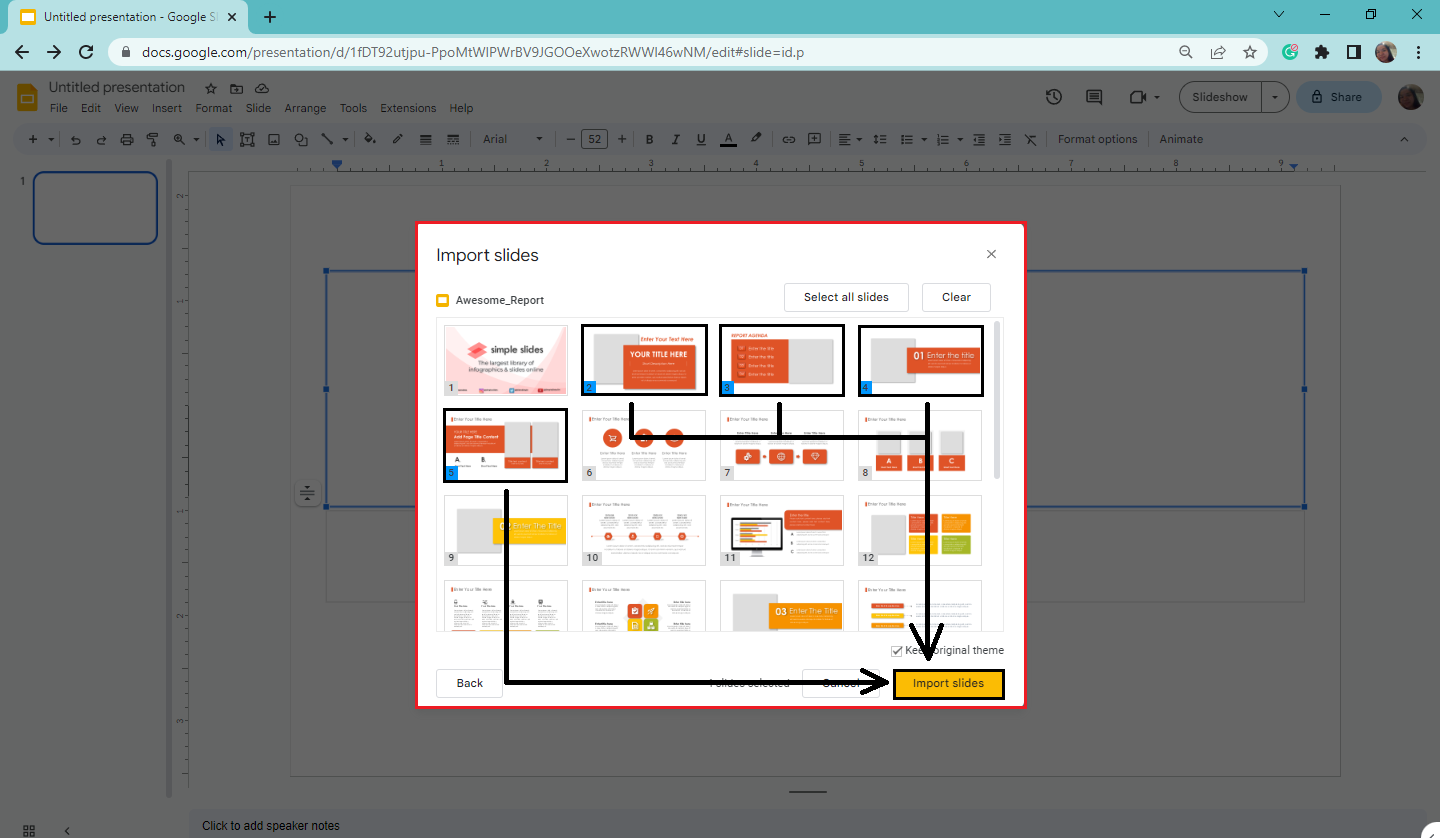
-
Once you import your slides, you can continue making your presentation in Google Slides.
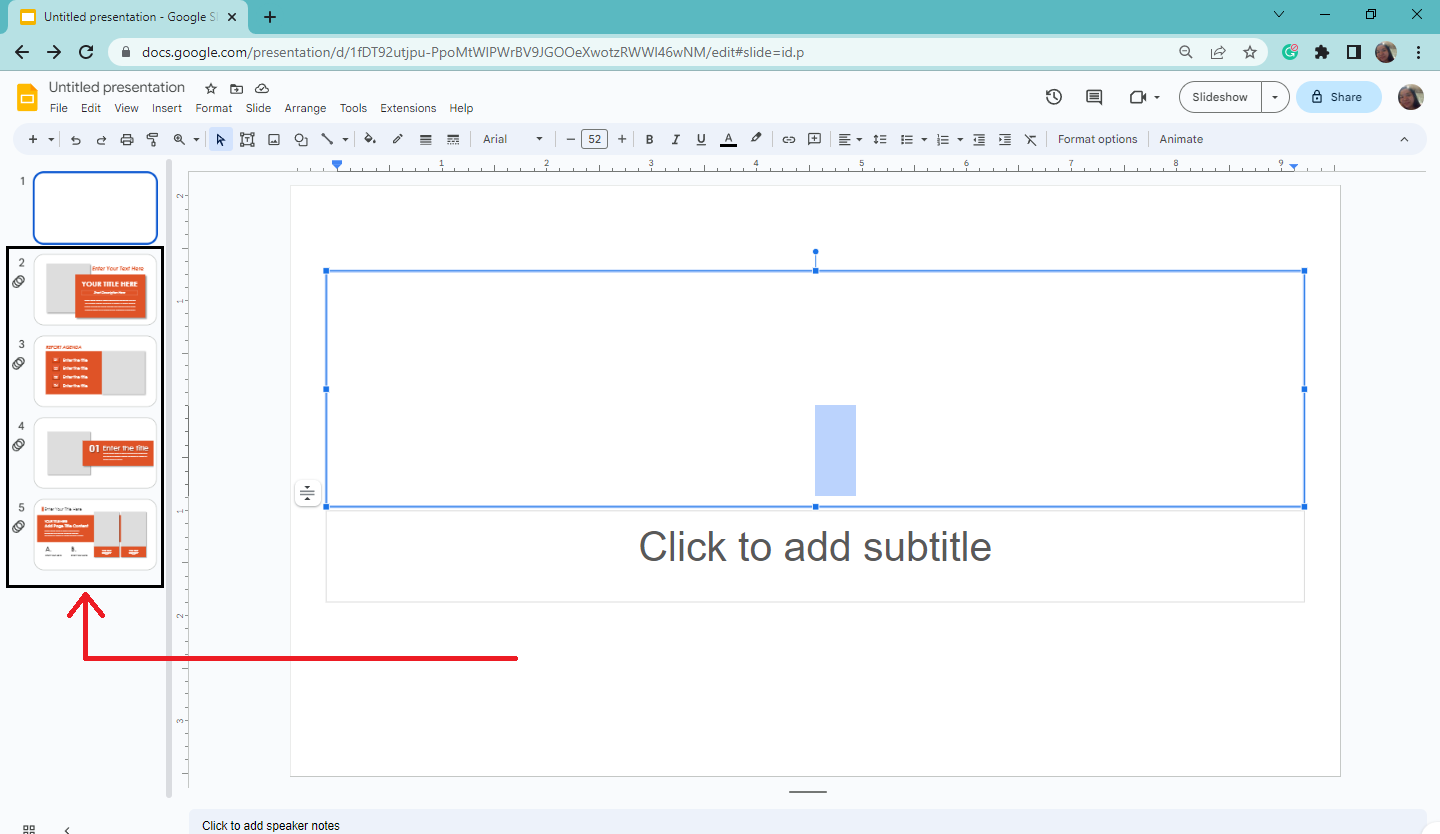
Convert a PowerPoint Slide Into a Google Slides Presentation.
Suppose you're using a PowerPoint presentation and suddenly can't access it when you badly need to present your slides.
-
In the Google Chrome tab, click the Google app and select Google Drive.
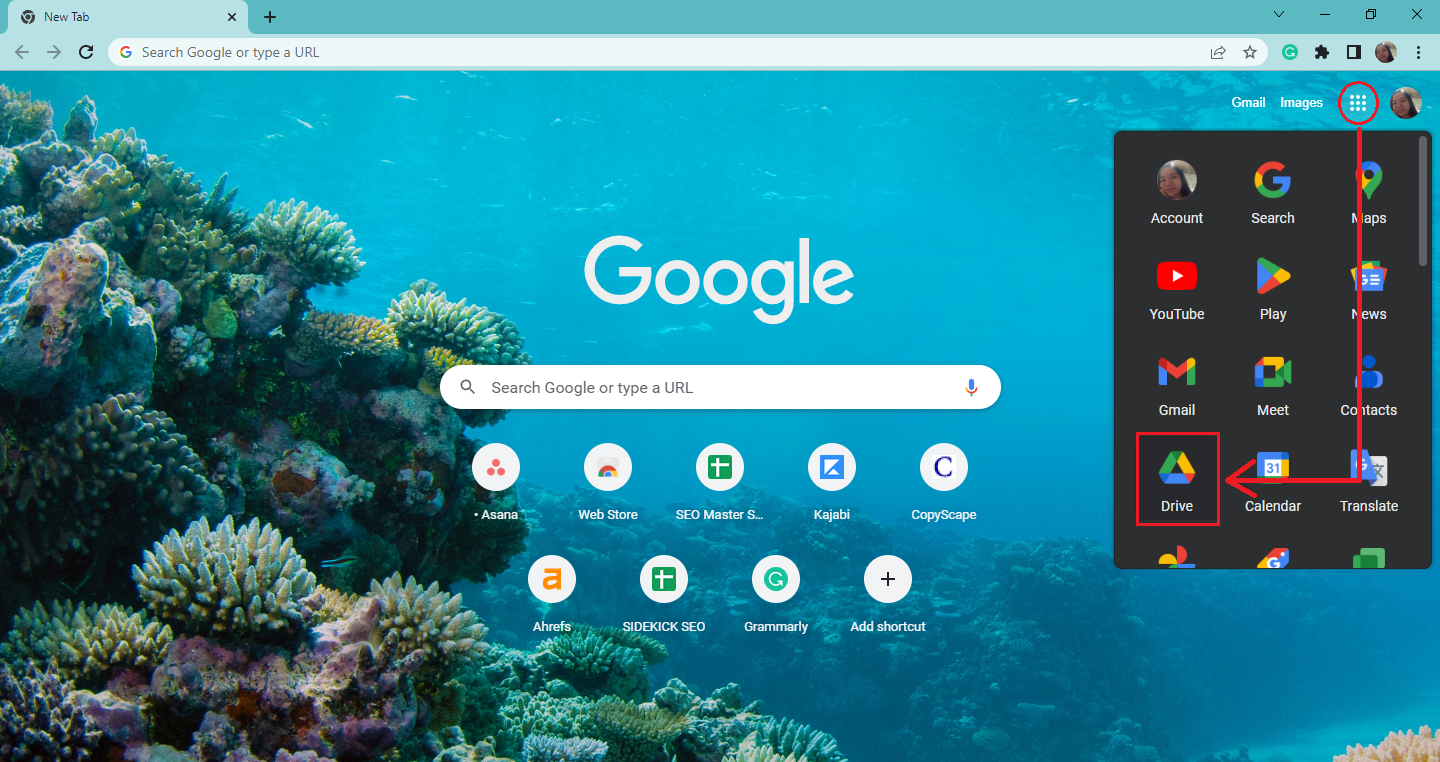
-
In your Google Drive, click the "Plus" sign and select "File Upload" in the drop-down menu.
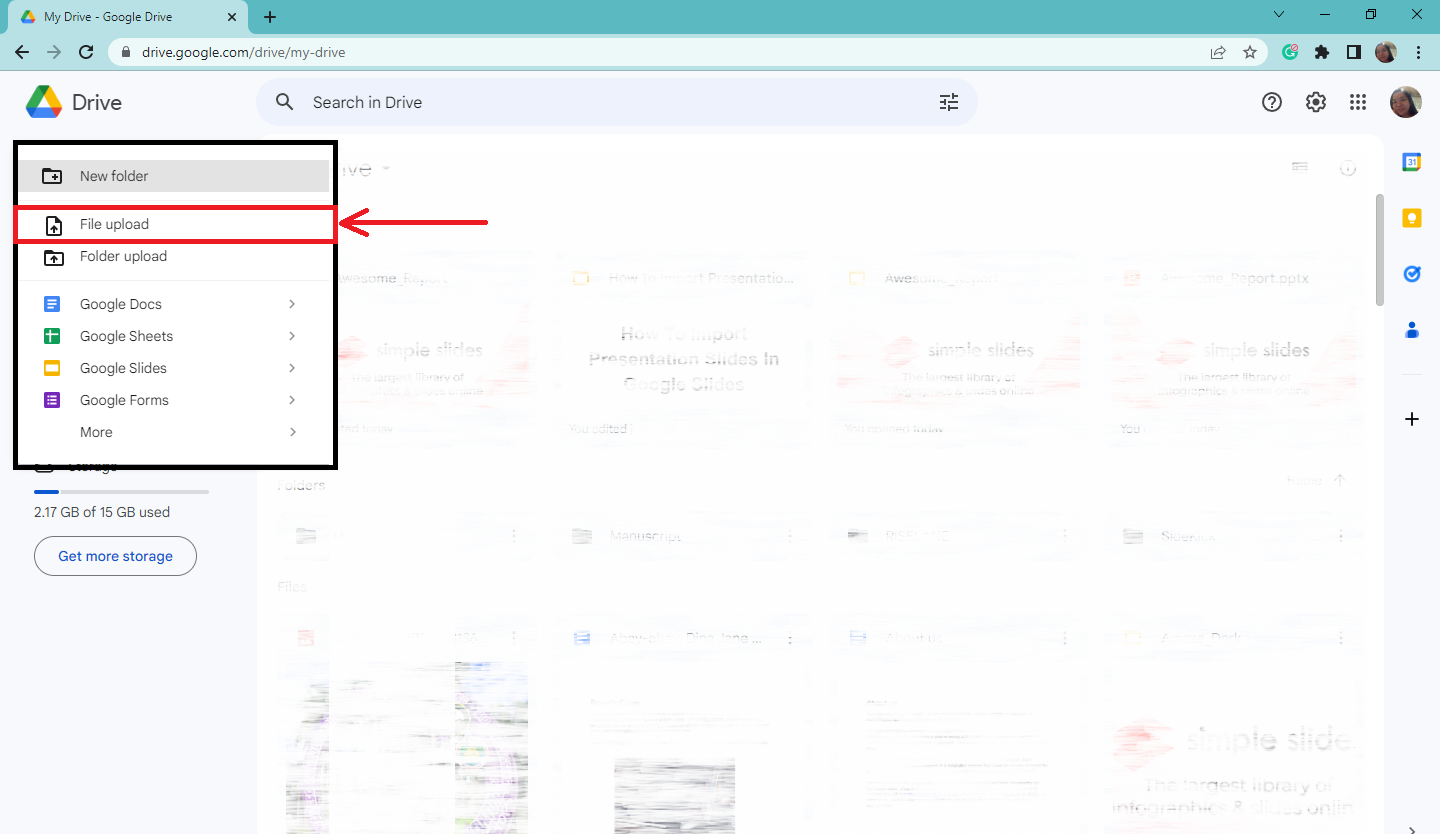
-
When the dialog box appears, select the "PowerPoint presentation you've created and click "Open."
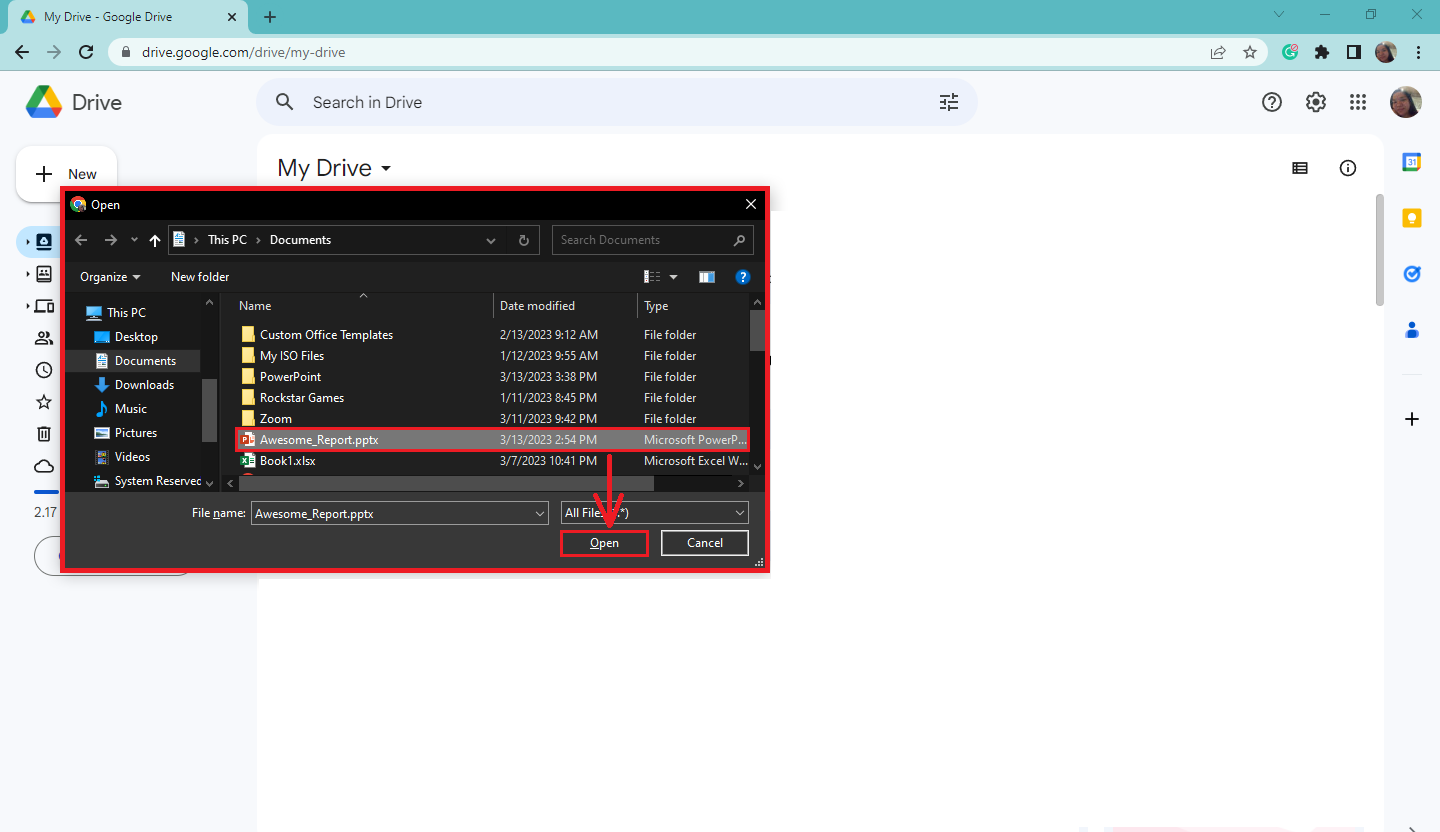
-
Once a notification opens in the lower-right part of your monitor, double-click the presentation.
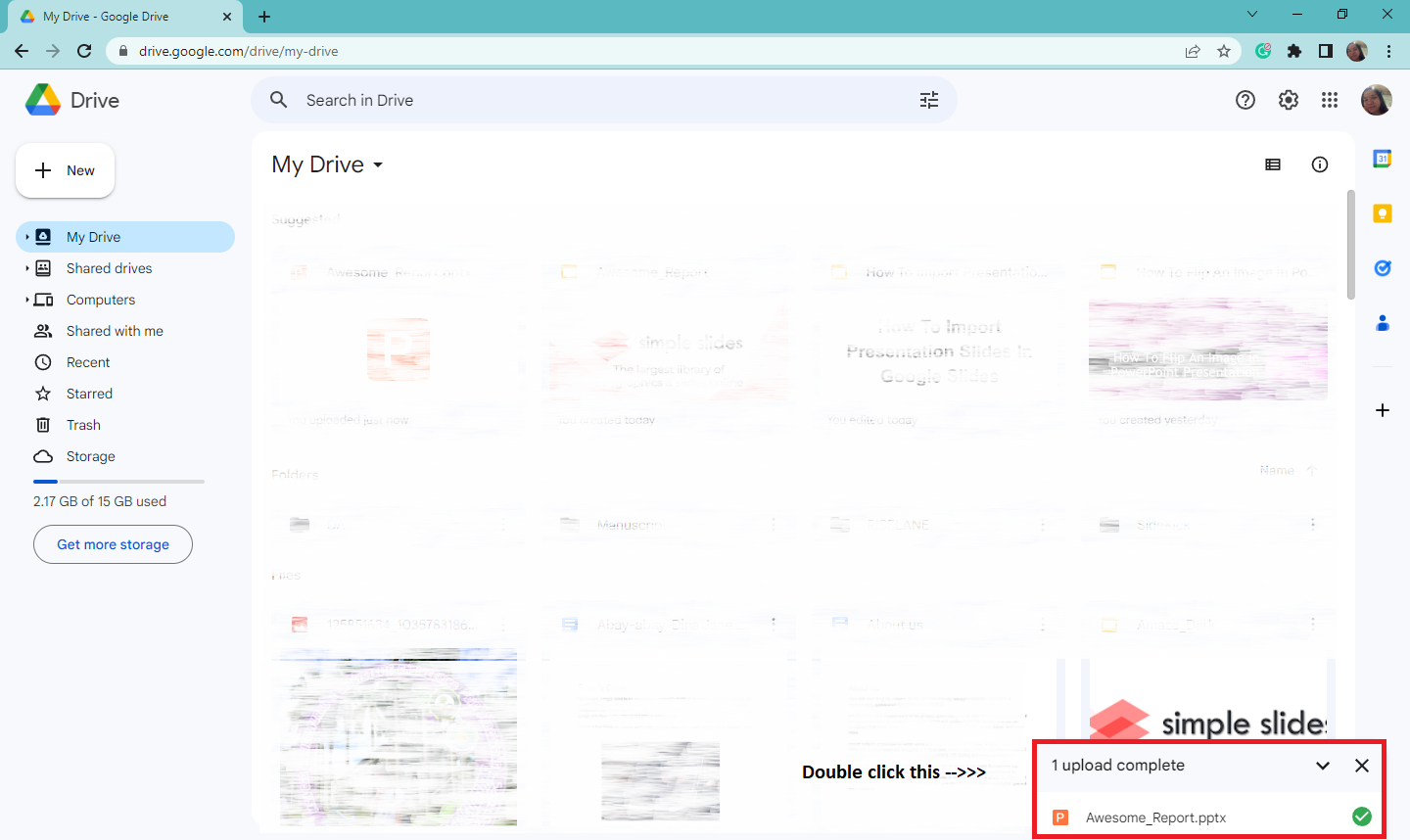
-
When the PowerPoint presentation opens, go to the "File" tab and select "Save as Google Slides" in the drop-down menu.
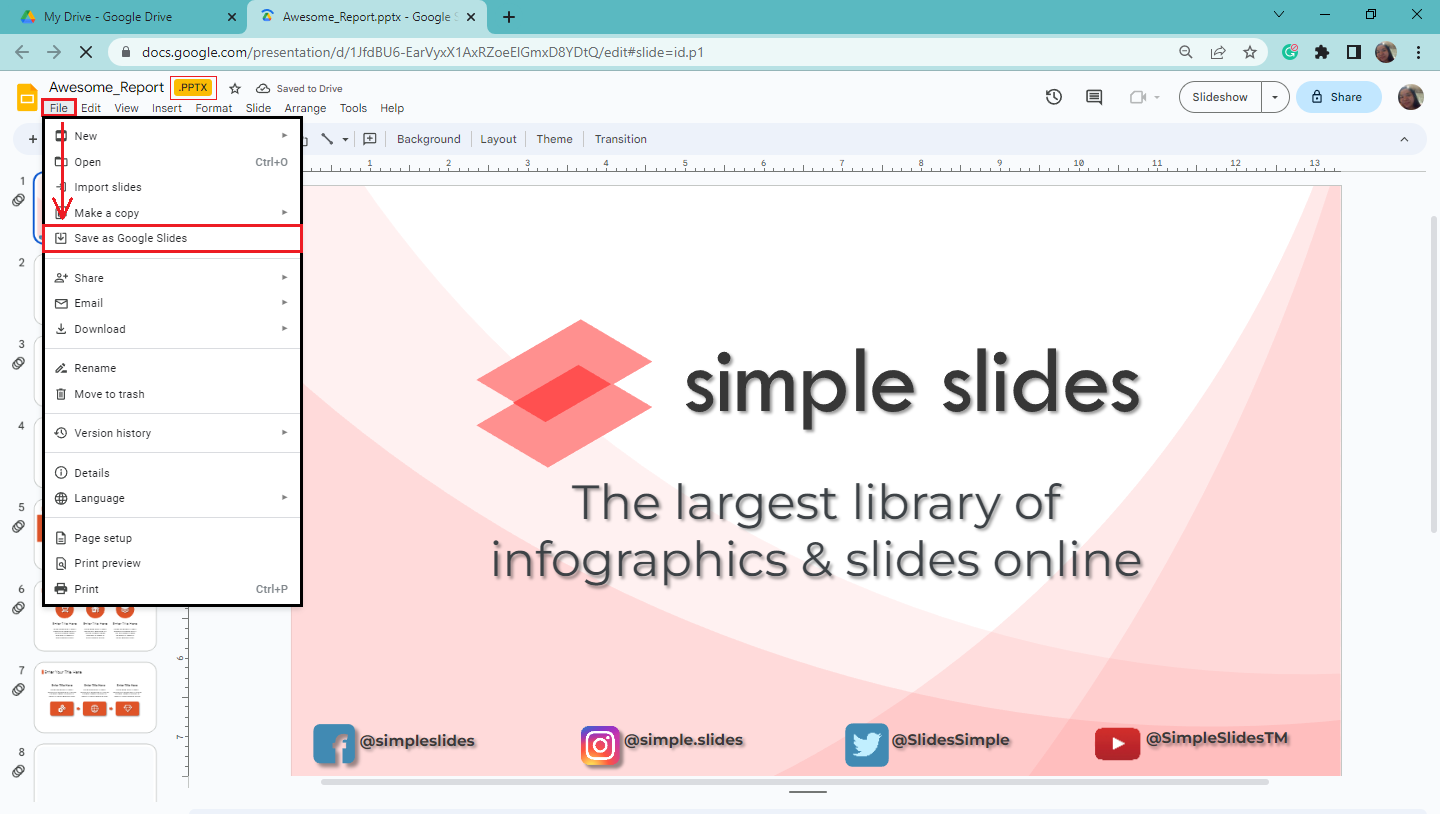
-
After you click it, a new Google Slides presentation opens, and your PowerPoint presentation will have converted into a Google Slides document.
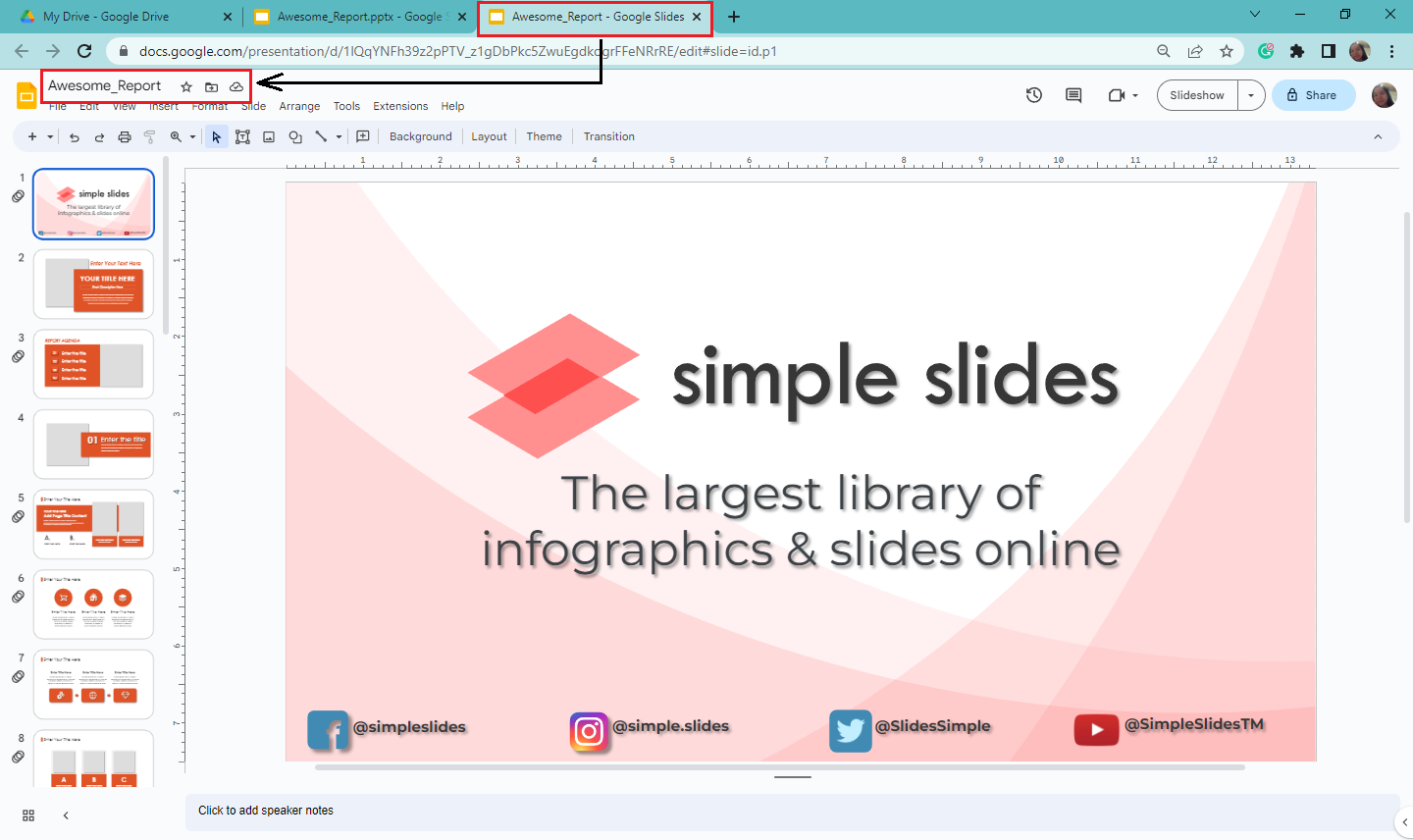
Final Thoughts on How to Import Presentation Slides in Google Slides.
Suppose you need help opening your PowerPoint presentation, and you need to edit it immediately. You can now follow the seven simple steps above to import existing PowerPoint presentations into Google Slides!
For more PowerPoint or Google Slides templates for your upcoming presentations, check out Simple Slides! We have over 10,000+ customizable slides, infographics, and templates that will suit your requirements in the future!
Frequently Asked Questions on How to Import Current Presentation Slides to Google Slides:
What is the difference between converting and importing slides into Google Slides?
Importing presentation slides into Google Slides is like bringing an existing presentation from another platform or software, which allows the user to continue working on the presentation in Google Slides. Converting a presentation to Google Slides means converting a presentation initially made in another format.
Can I edit my import slides into Google Slides?
Yes, you can, but first, you must follow the steps above to import presentation slides in Google Slides.
Related Articles:
Discover How To Add Tables In Google Slides
Get A Free Sample of Our Award-Winning PowerPoint Templates + University
Get A Free Sample of Our Award-Winning PowerPoint Templates + University
Join our mailing list to receive the latest news and updates from our team.
Don't worry, your information will not be shared.
We hate SPAM. We will never sell your information, for any reason.