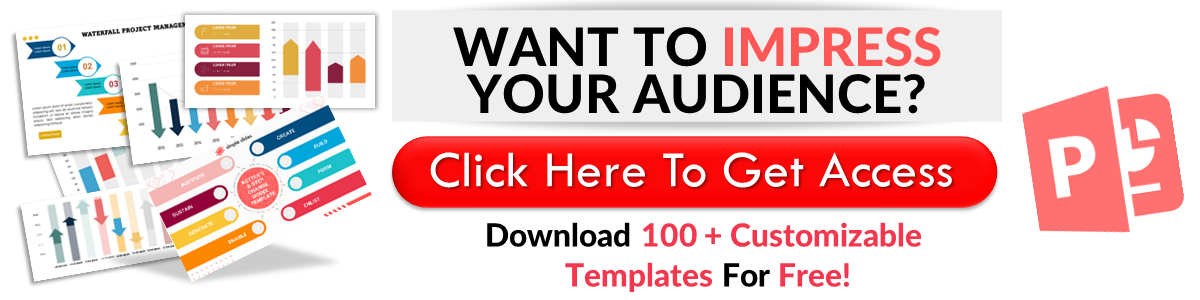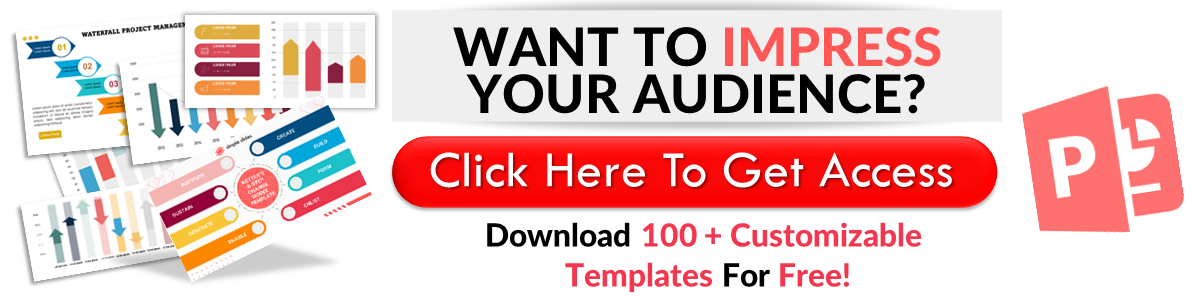How To Insert WordArt In PowerPoint in 4 Easy Steps
Mar 16, 2023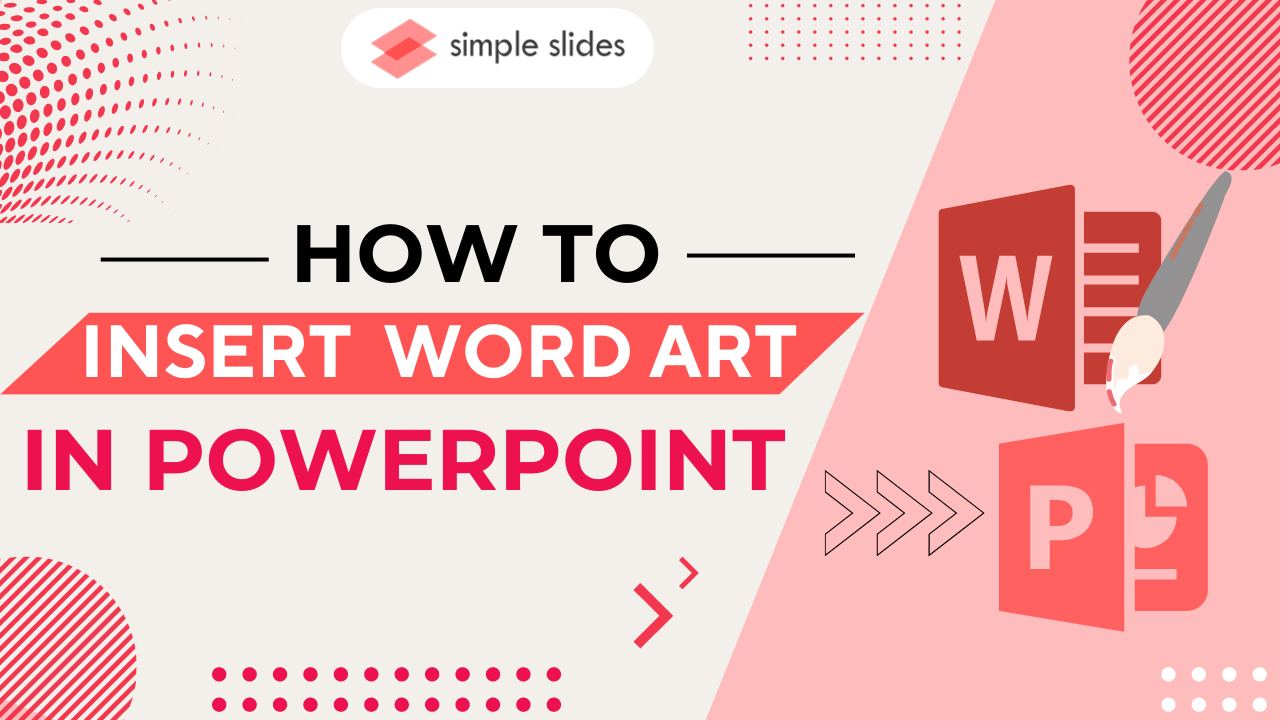
Do you want to make your text in PowerPoint presentation even more noticeable?
Let's learn and explore how to add great WordArt styles to your presentations and provide colorful visual effects to each piece of text in your PowerPoint!
In this article, we will go through the following:
-
How to add WordArt in PowerPoint.
-
How to customize your WordArt in PowerPoint.
-
Frequently asked questions about how to add WordArt text in PowerPoint presentations.
How to Insert WordArt in a PowerPoint Presentation
To add WordArt text to your PowerPoint presentation:
-
Open your Microsoft PowerPoint presentation.
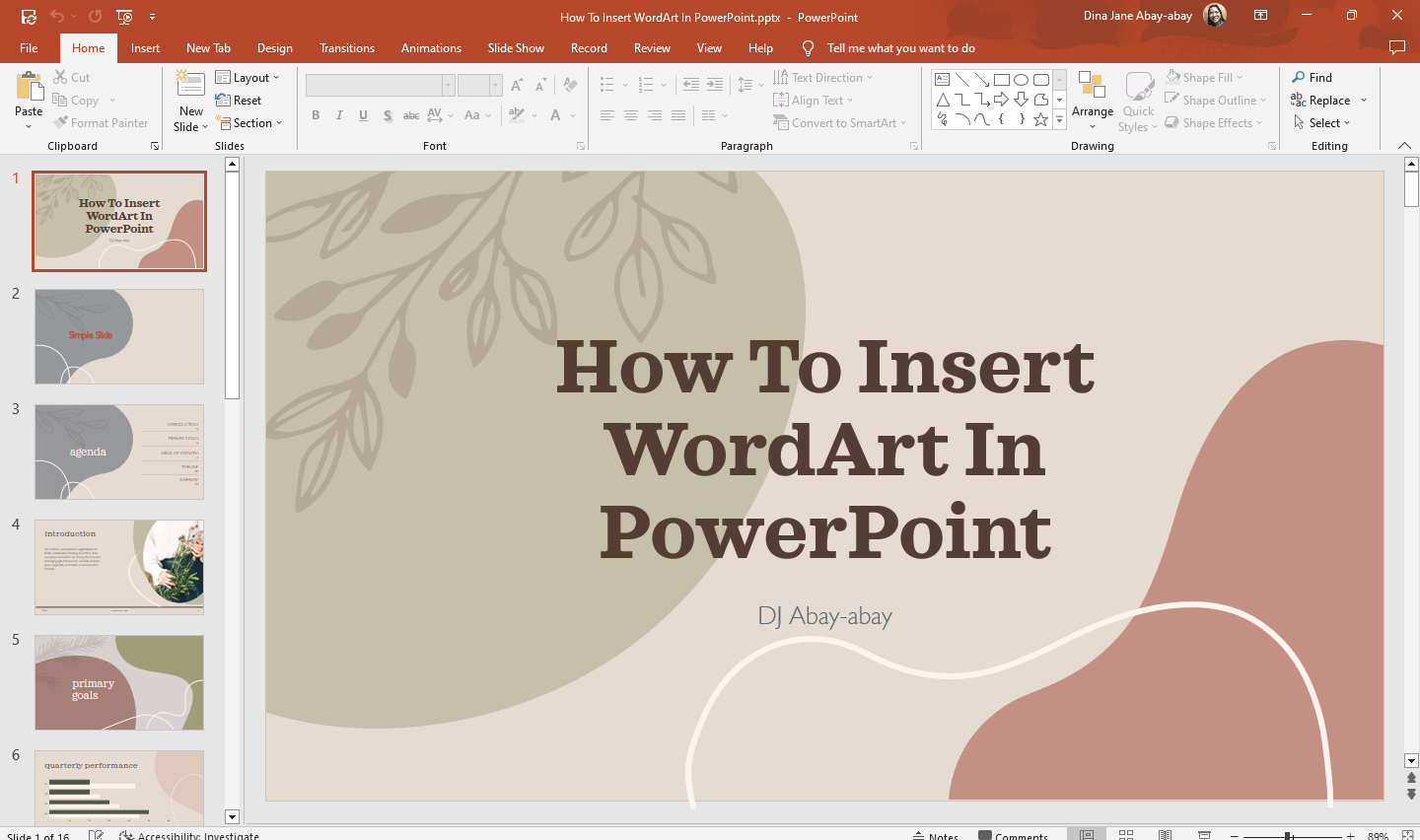
-
Select a specific PowerPoint slide to which you want to add WordArt style.
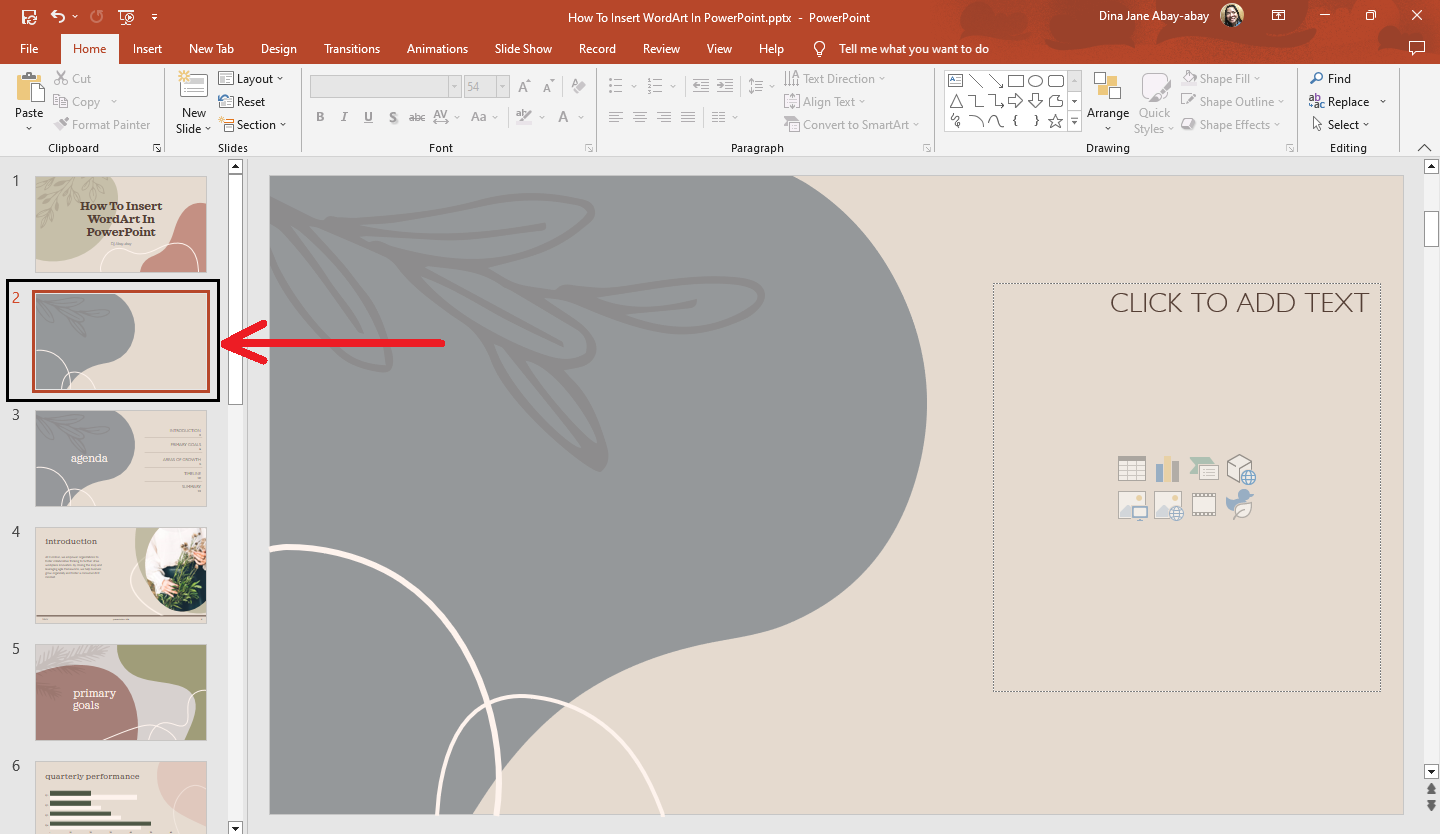
-
Go to the "Insert" tab, click the "WordArt" button in the text group, and select a particular "WordArt style" for your text.
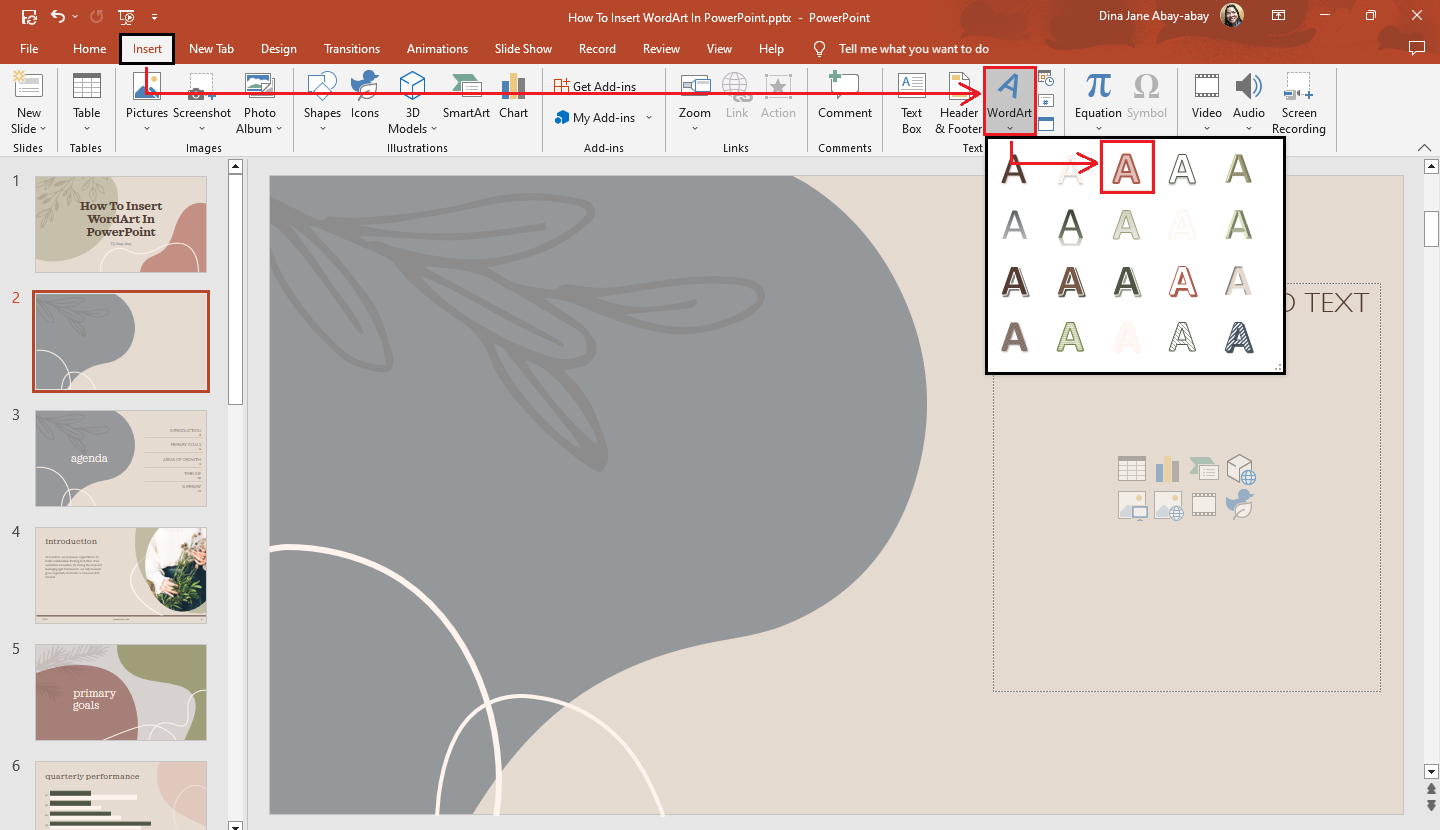
-
Drag your WordArt to the desired place in your PowerPoint slides and start typing the text you want to use as your WordArt text.
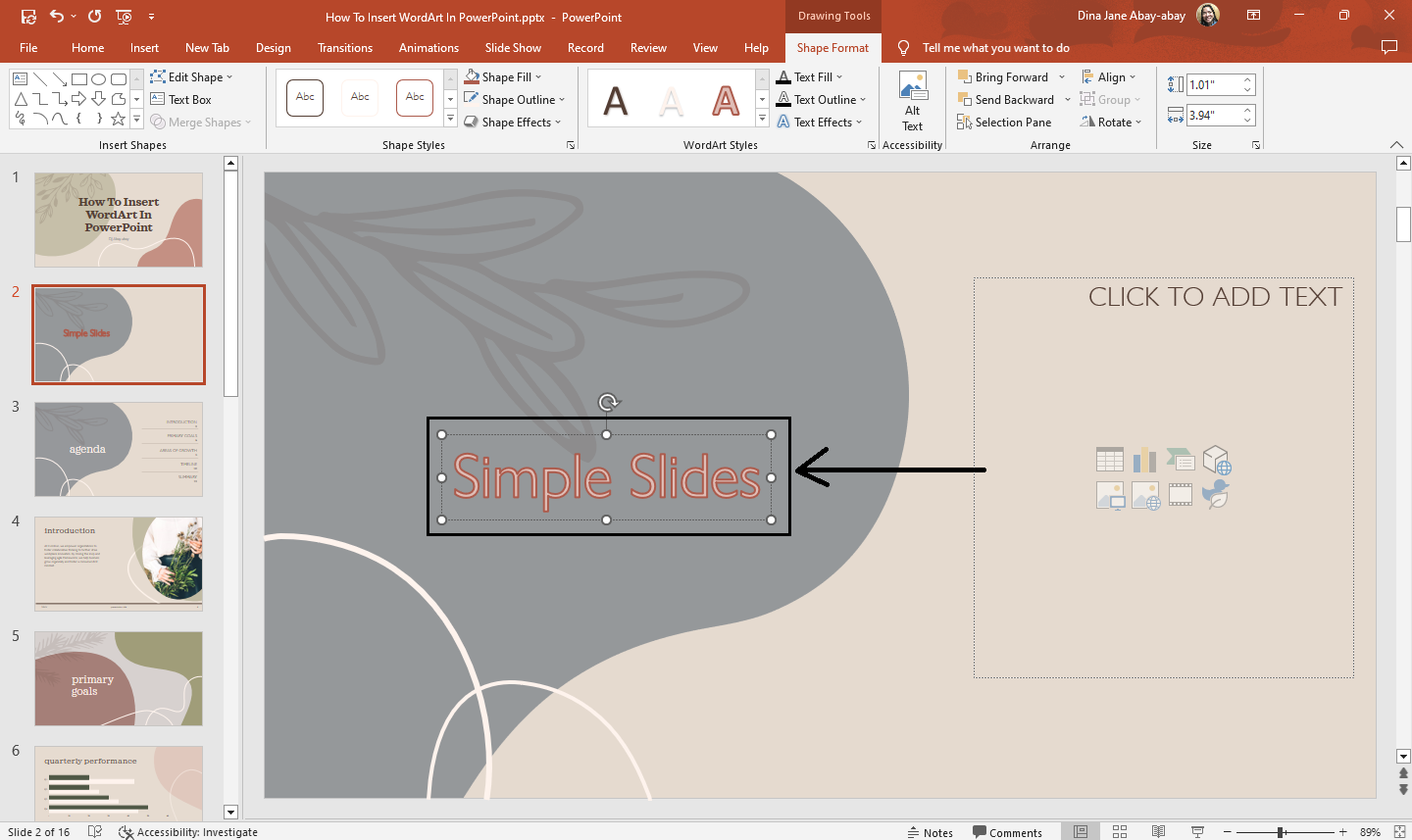
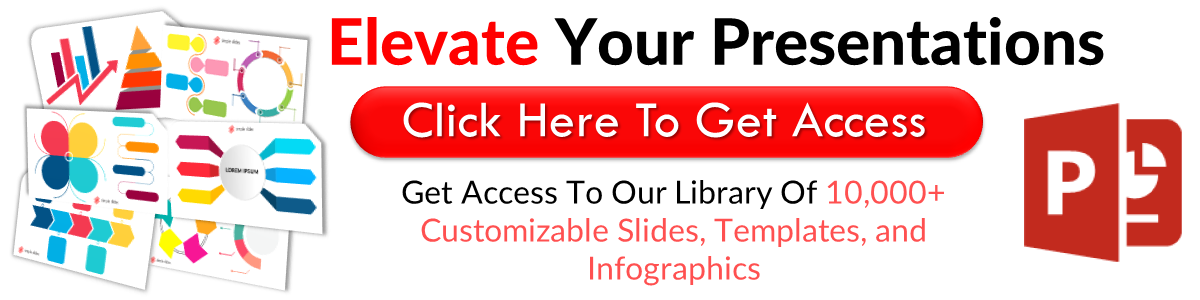
Customize your WordArt in PowerPoint
If you want to make some changes to your WordArt Styles:
-
Select or highlight your WordArt text.
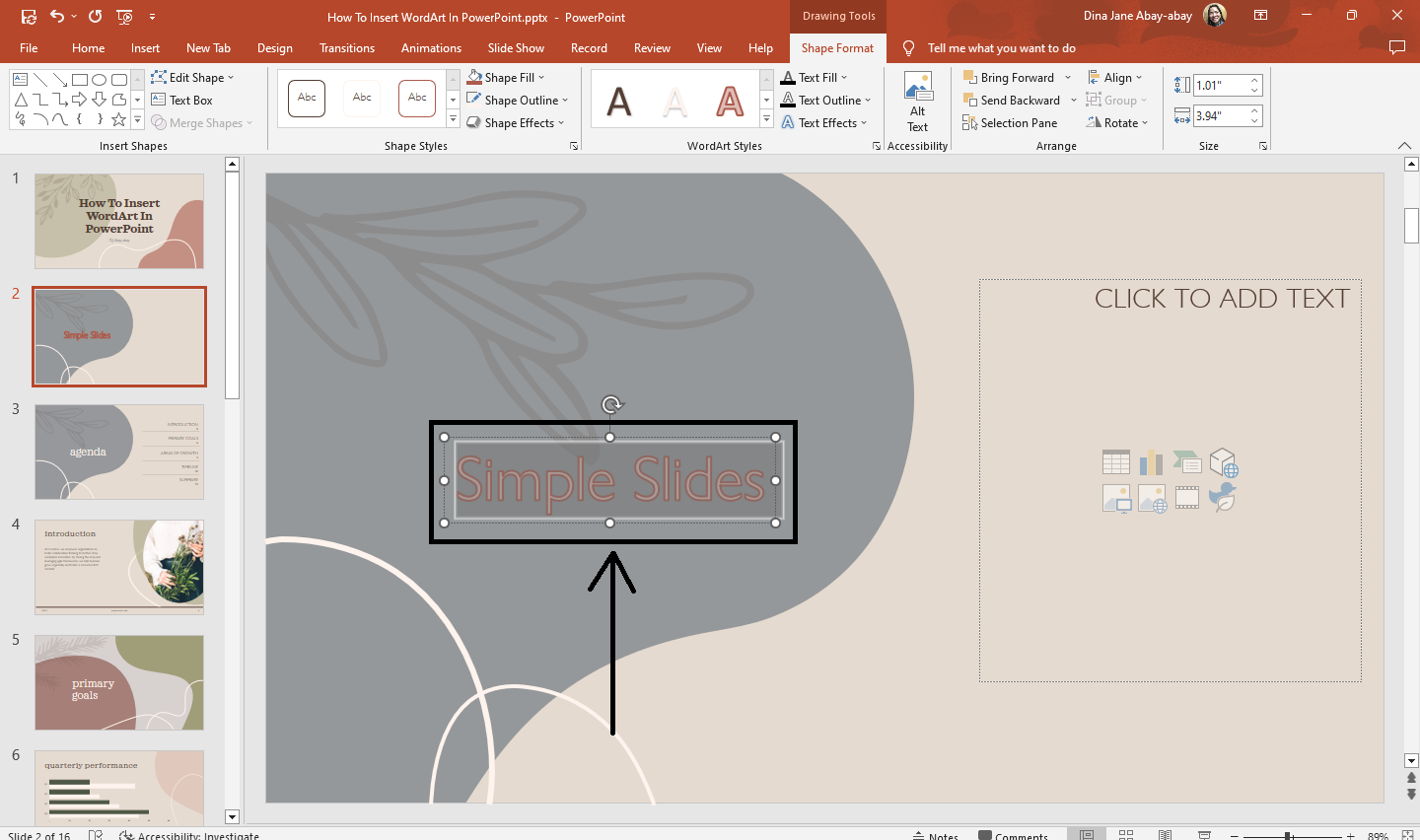
-
Go to the "Drawing Tools," click the "Shape Format" pane and select from the "Shape Styles" option: shape fill, shape outline, and shape effects for your WordArt text.
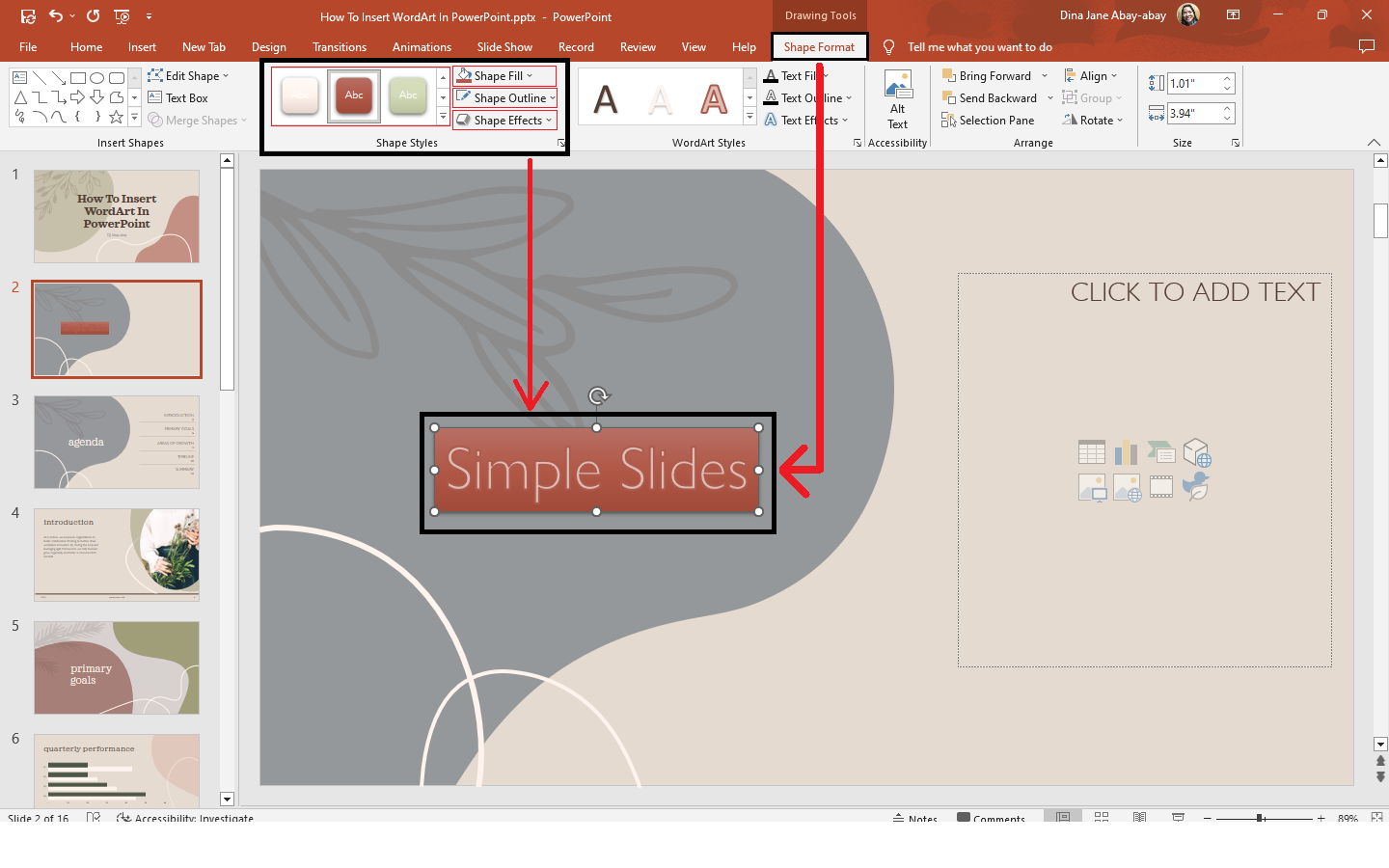
-
You can also select from the "WordArt Styles" group, such as text fill, outline, and effects.
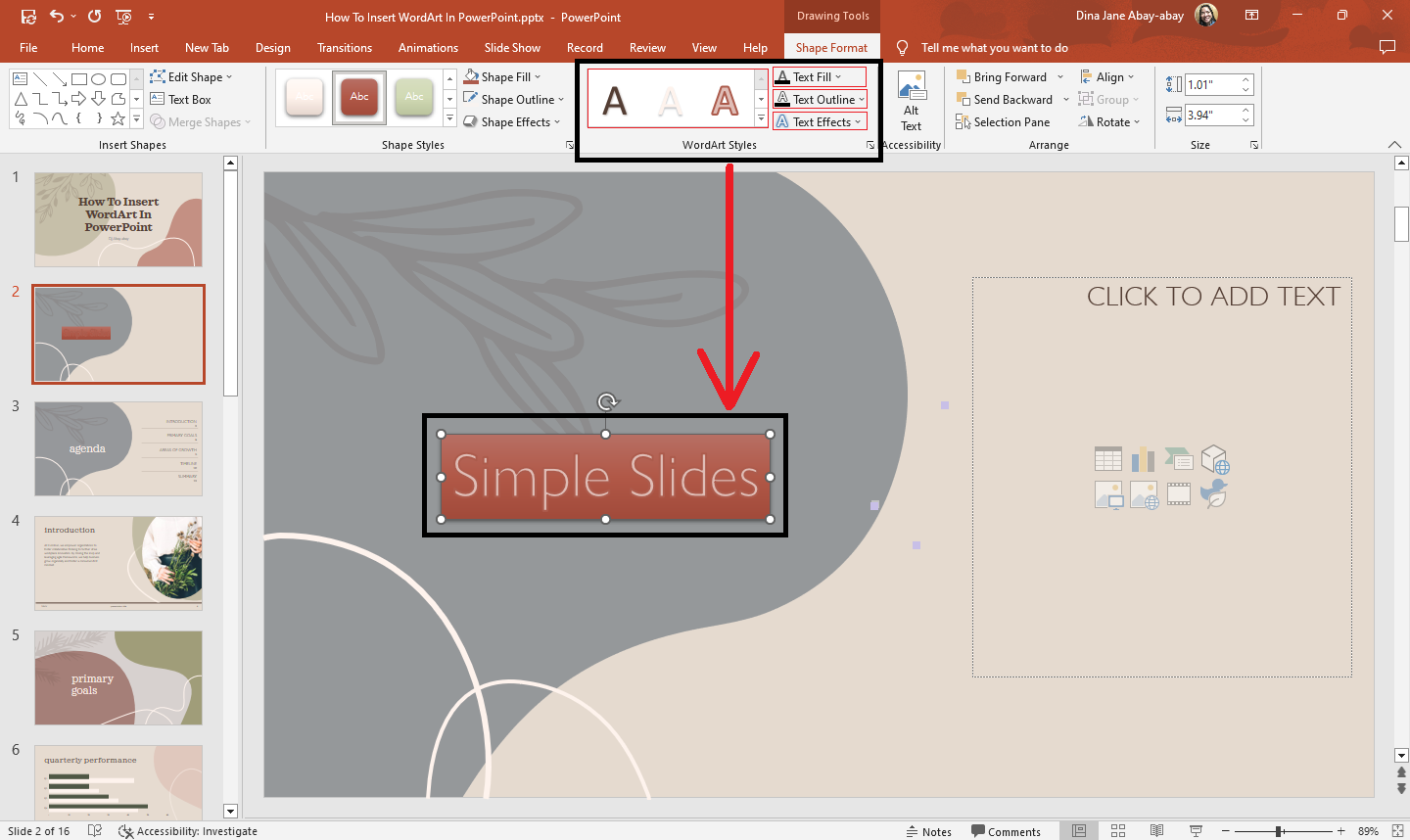
Final Thoughts on How to Insert WordArt in PowerPoint
WordArt text can enhance your PowerPoint slide simply by following the four steps above!
If you want to try new and customizable templates, slides, and infographics for your next PowerPoint presentation, check out Simple Slides. For more PowerPoint updates, click HERE!
Frequently Asked Questions About How to Add WordArt Text in PowerPoint Presentations:
What are the benefits of using WordArt in presentations?
WordArt style provides unique text effects to your document. It also enables you to generate intriguing presentation titles, logos, and text.
What are the shortcut keys to use WordArt text?
The shortcut key to use WordArt text in Microsoft PowerPoint is Alt+N+W.
How can WordArt be useful in a presentation?
WordArt is an easy method of adding effects to text and making it stand out. It also gives the text unique effects such as outlines, gradient illumination, shadow, bevel, textures, and 3-D effects, which are unavailable in conventional font formatting tools.
Related Articles:
How To Add a Comment on a PowerPoint Slide In 4 Easy Steps
Get A Free Sample of Our Award-Winning PowerPoint Templates + University
Get A Free Sample of Our Award-Winning PowerPoint Templates + University
Join our mailing list to receive the latest news and updates from our team.
Don't worry, your information will not be shared.
We hate SPAM. We will never sell your information, for any reason.