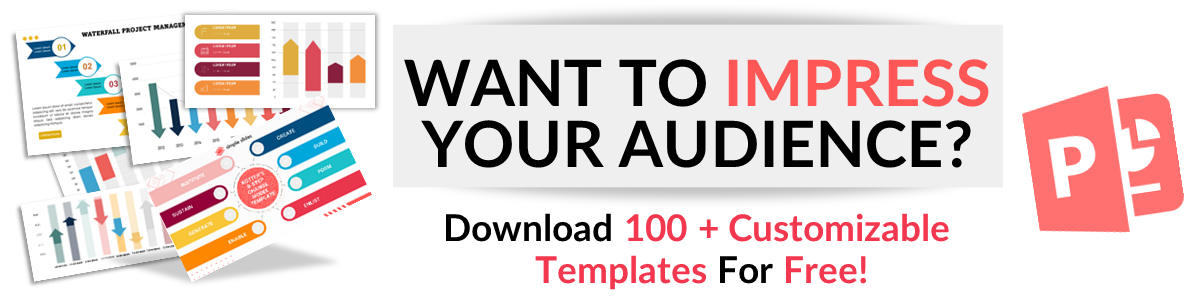How to Make Curved Arrows For PowerPoint: A Step-by-Step Guide
Feb 27, 2023
Do you want to make curved arrows for your PowerPoint diagrams and give more precise directions in your presentation?
In this article, we will learn how to make curved arrows for PowerPoint, where you can create visual loops of curved arrows in your PowerPoint presentation slides.
In this article, we will discuss the following:
-
How to create curved arrows in Shapes.
-
How to create curved arrows using arcs and arrows.
-
How to group shapes in PowerPoint to create curved arrows.
-
How to use SmartArt Graphics in PowerPoint.
-
Frequently asked questions about how to make curved arrows for PowerPoint.
How to Make Curved Arrows For PowerPoint in 4 Easy Ways.
Create curved arrows in Shapes.
-
Open PowerPoint on your computer.
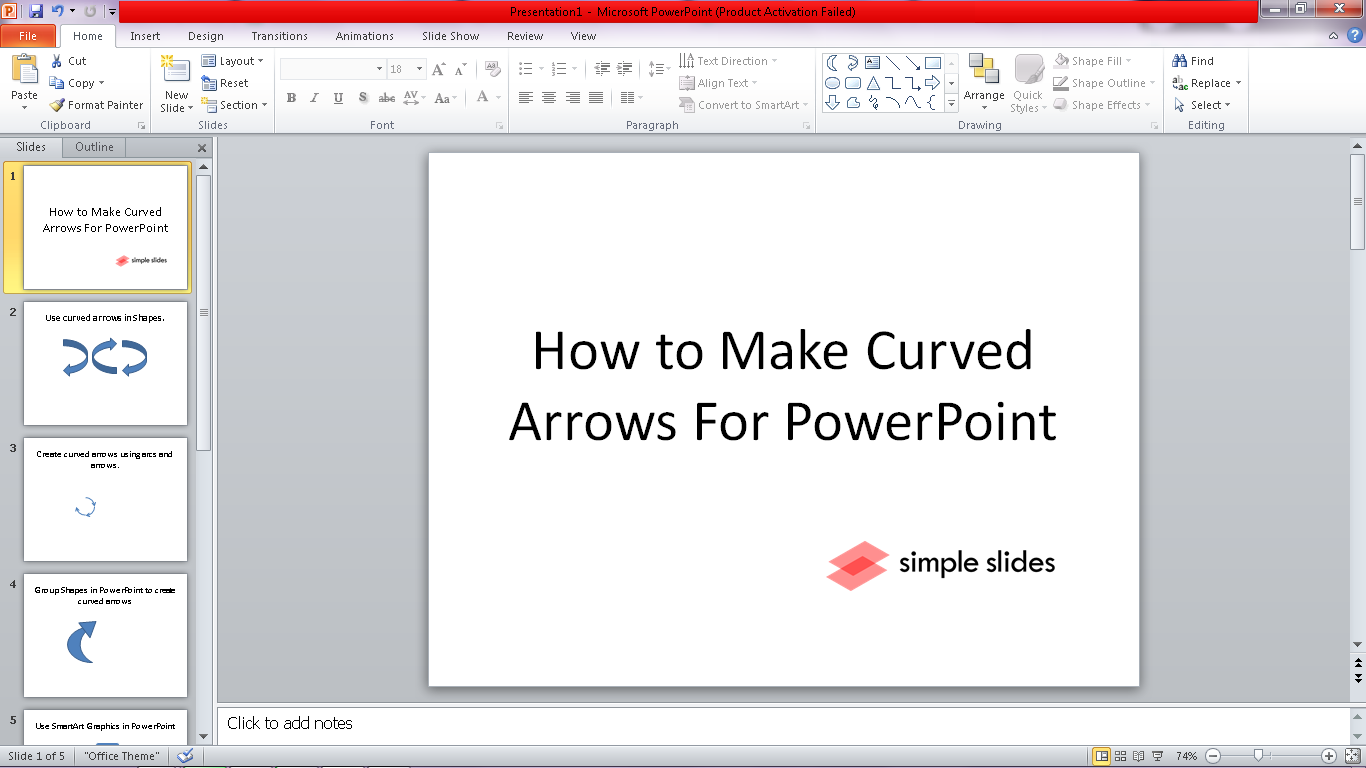
-
Select a slide where you want to make curved arrow shapes, go to the "Insert" tab, and select "Shapes."
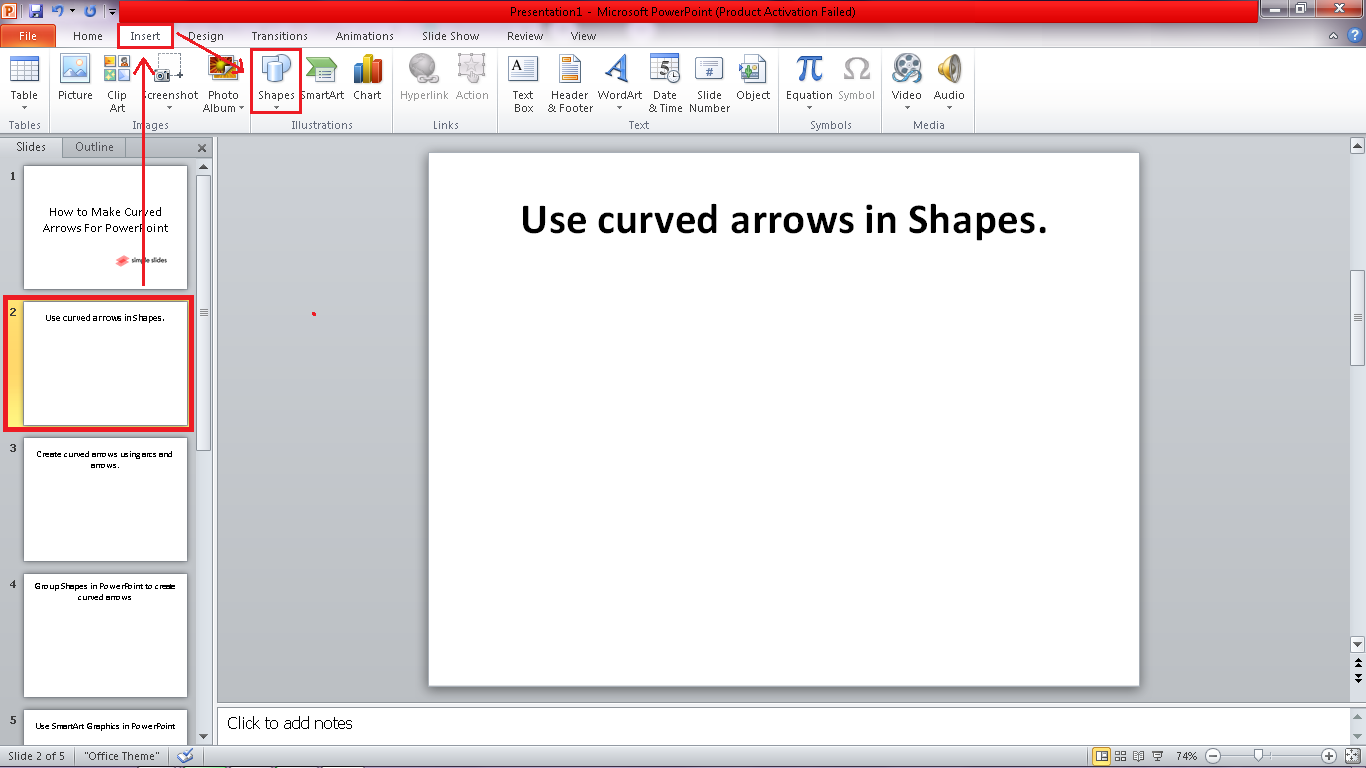
-
In the shapes drop-down menu, select "Block arrows" and choose the curved arrow you want to use.
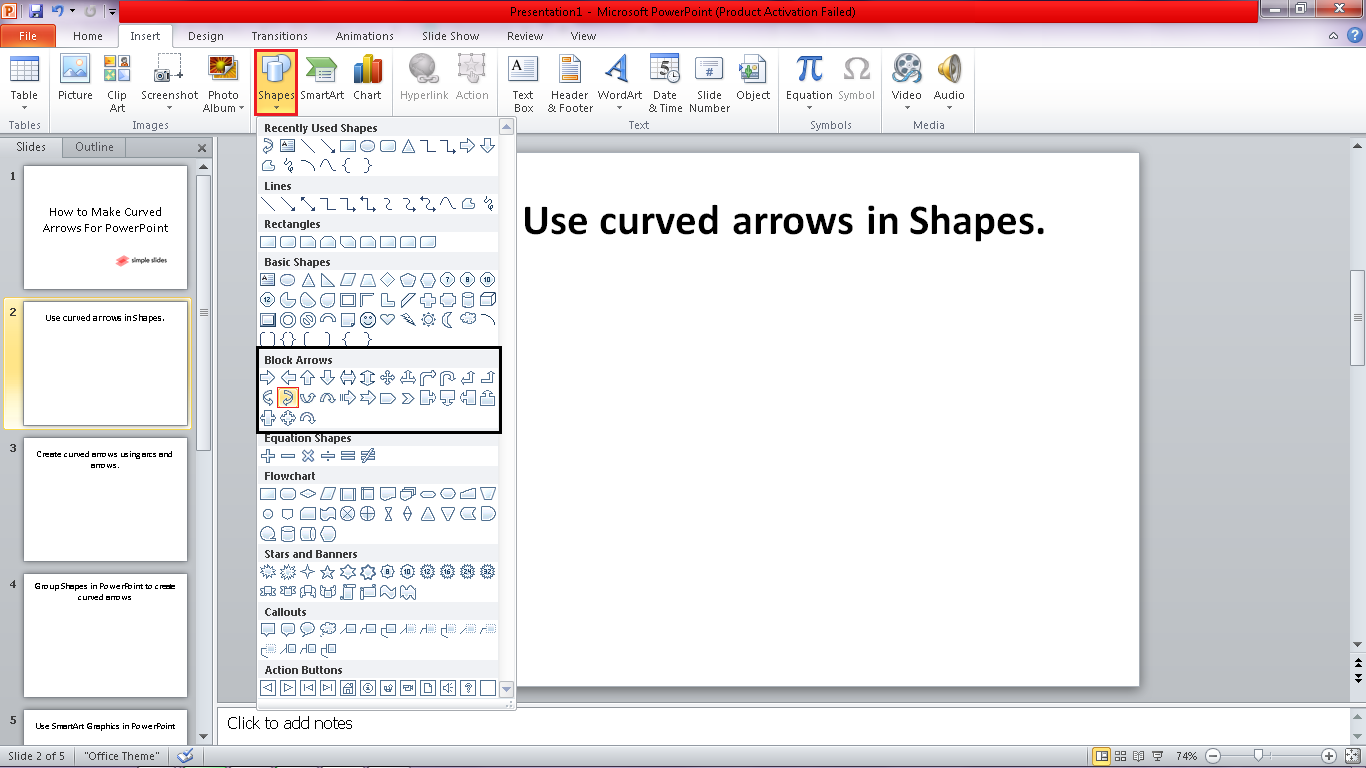
-
Drag or draw it on the slides of your PowerPoint.
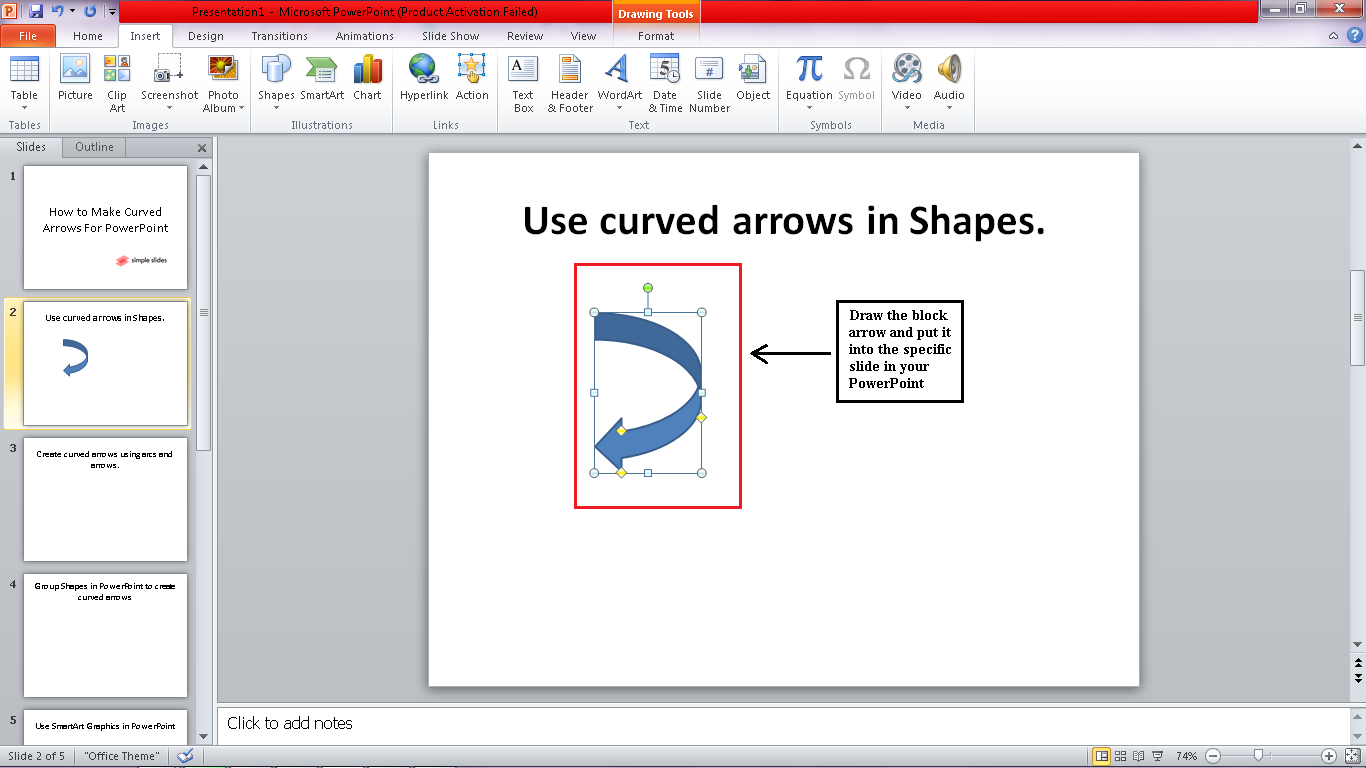
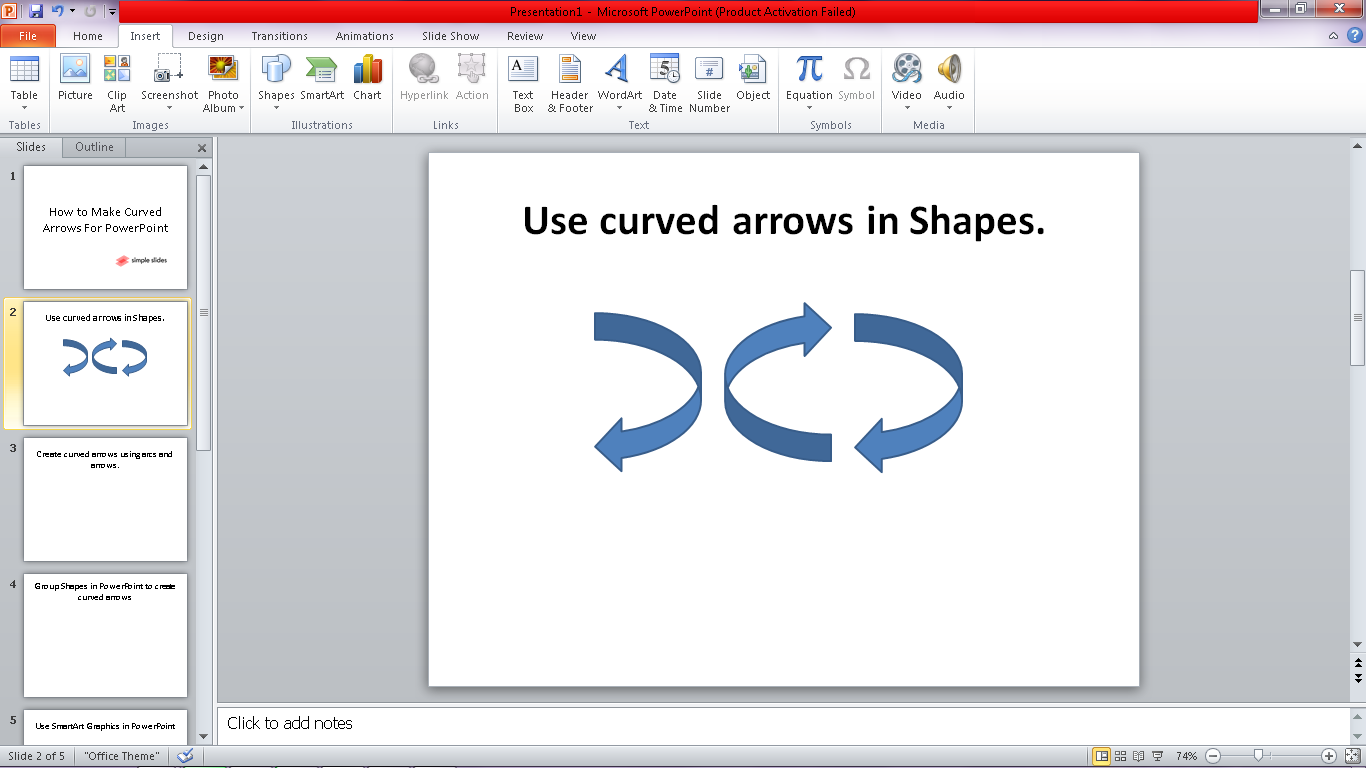
Create curved arrows using arcs and arrows.
-
In an existing slide in your PowerPoint.
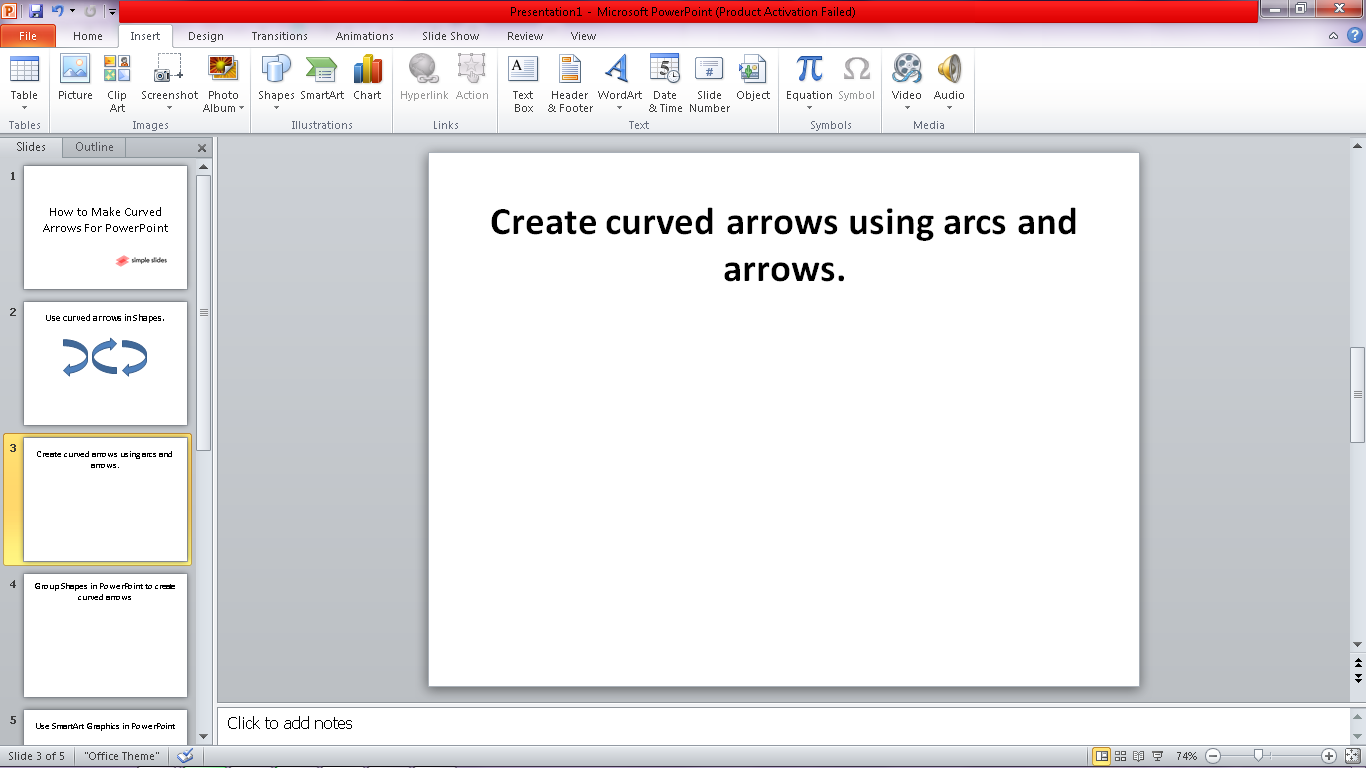
-
Go to the "Insert" tab, select "Shapes," Navigate to the Basic Shapes and select "Arc."
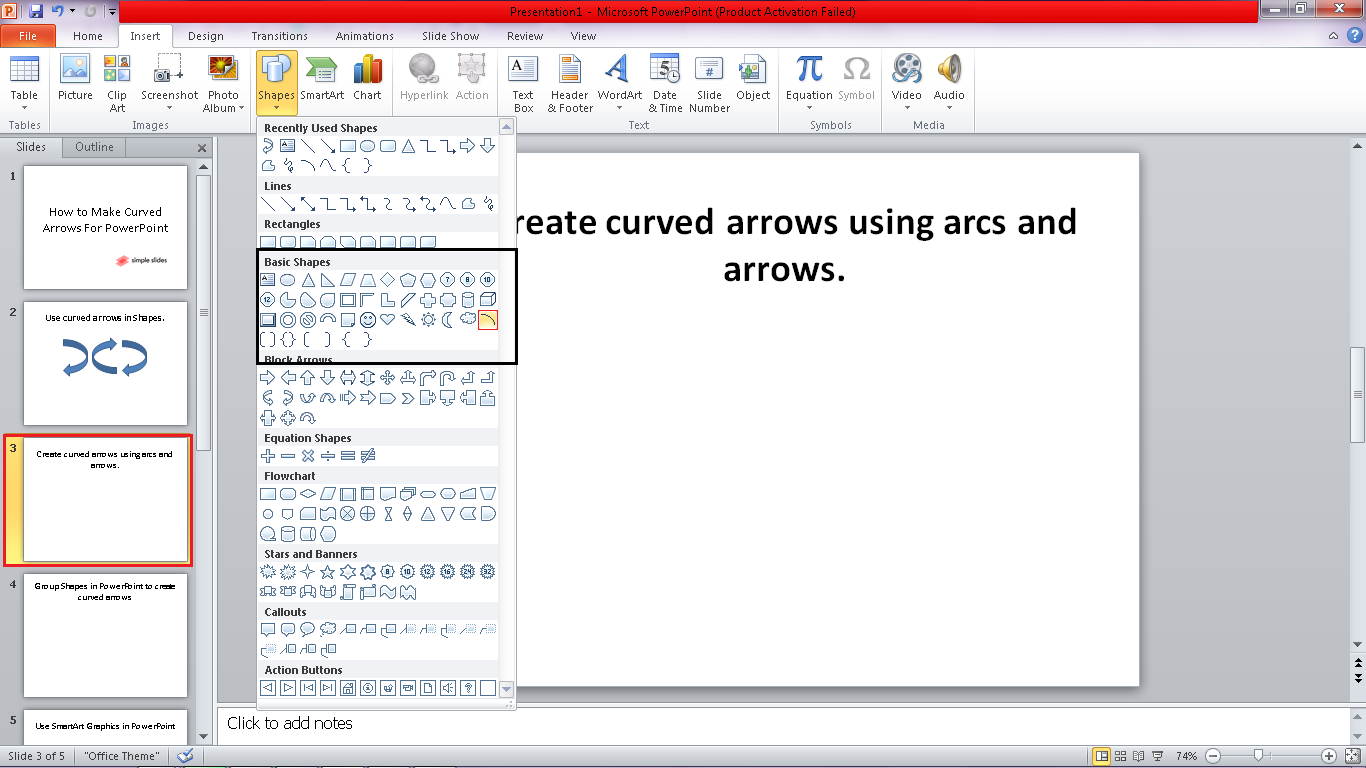
-
Draw the arc on the slide, then release it once you are happy with the size of your specific arrow.
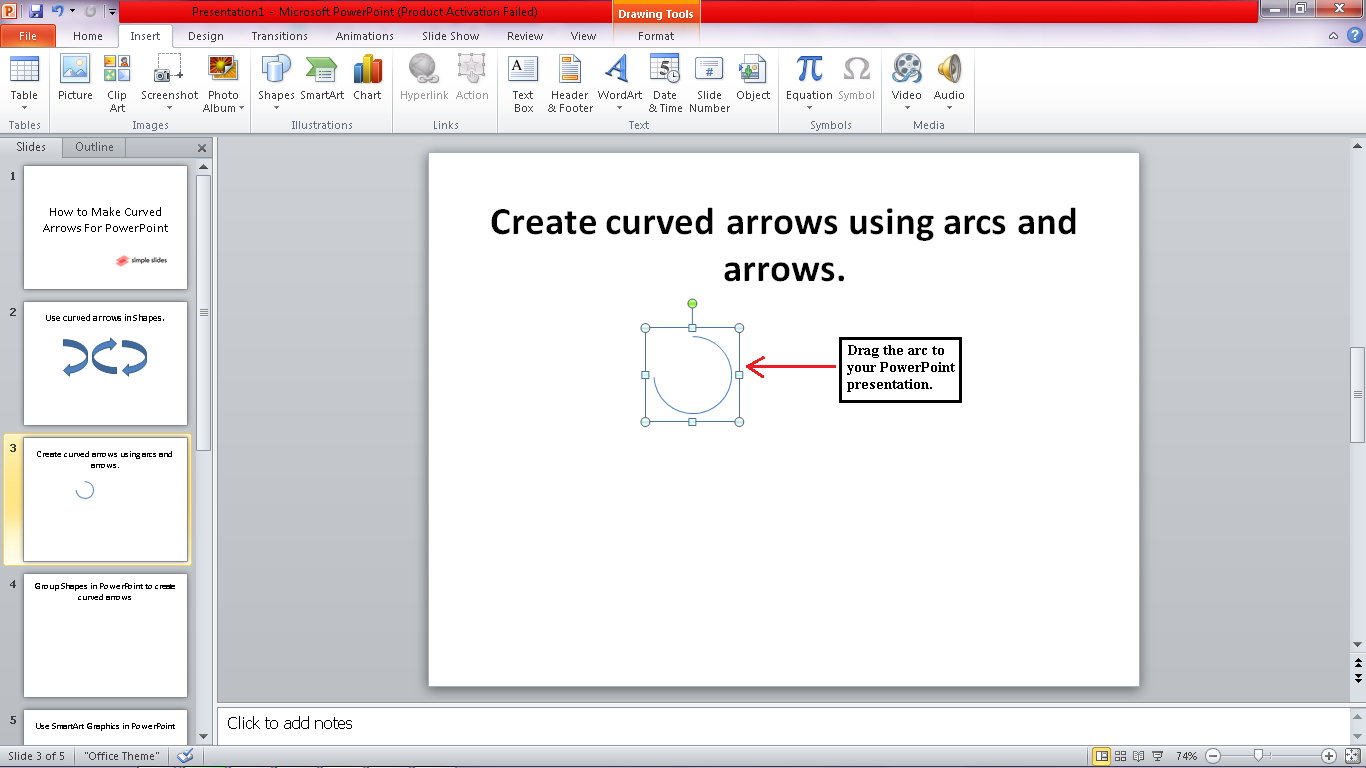
-
To put an arrowhead in your arc, select the "arc" in the presentation, then go to the shape "Format" tab under "Drawing Tools," and select "Shape outline,"
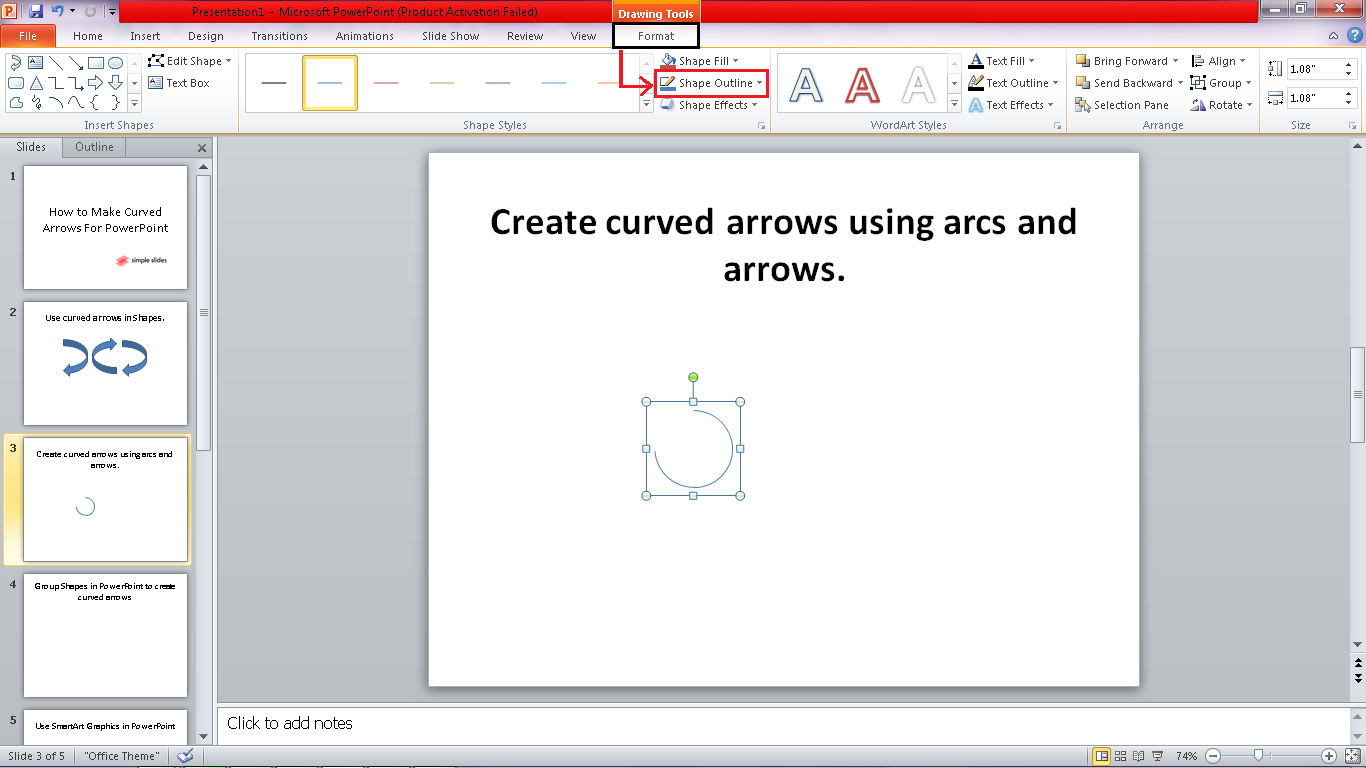
-
In the "Shape outline," click "arrow" and select a specific style for your "arrowhead."
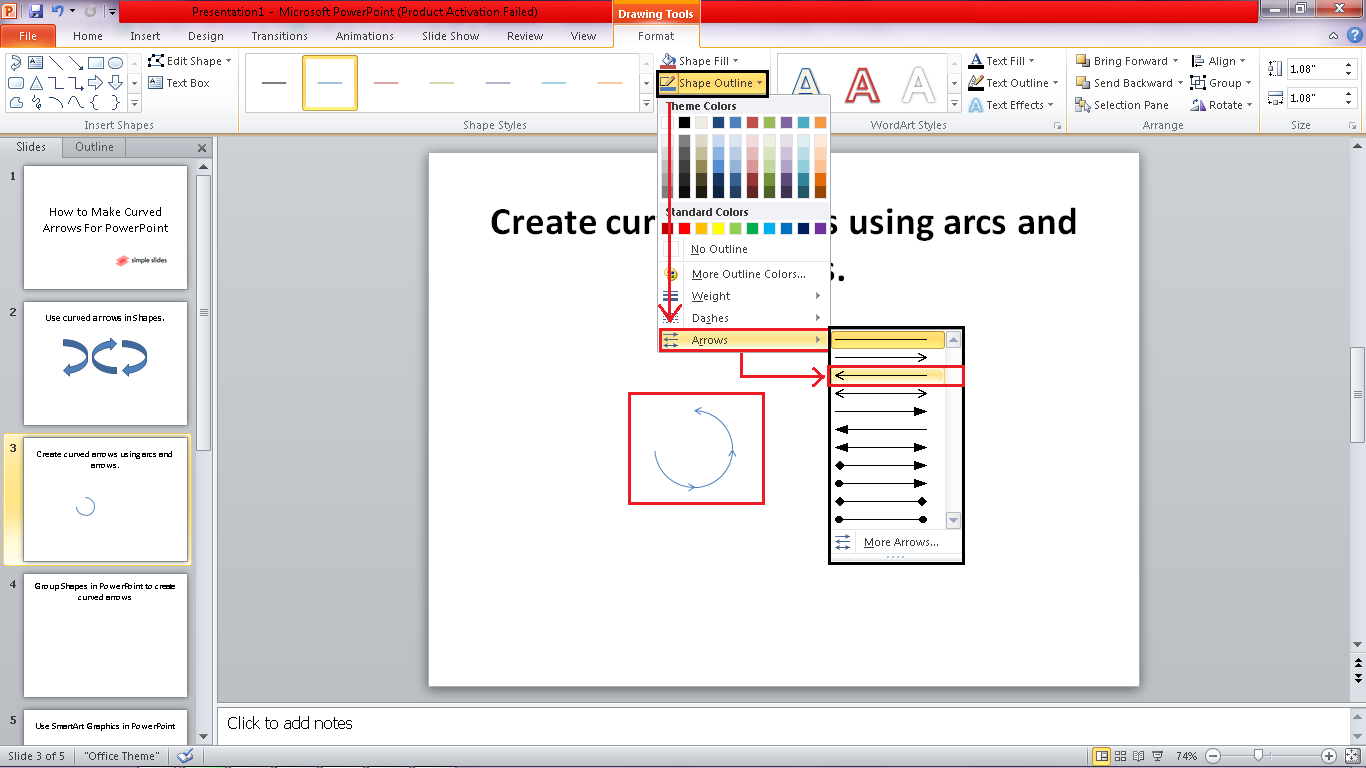
Group Shapes in PowerPoint to create curved arrows.
-
Choose an existing slide in your presentation.
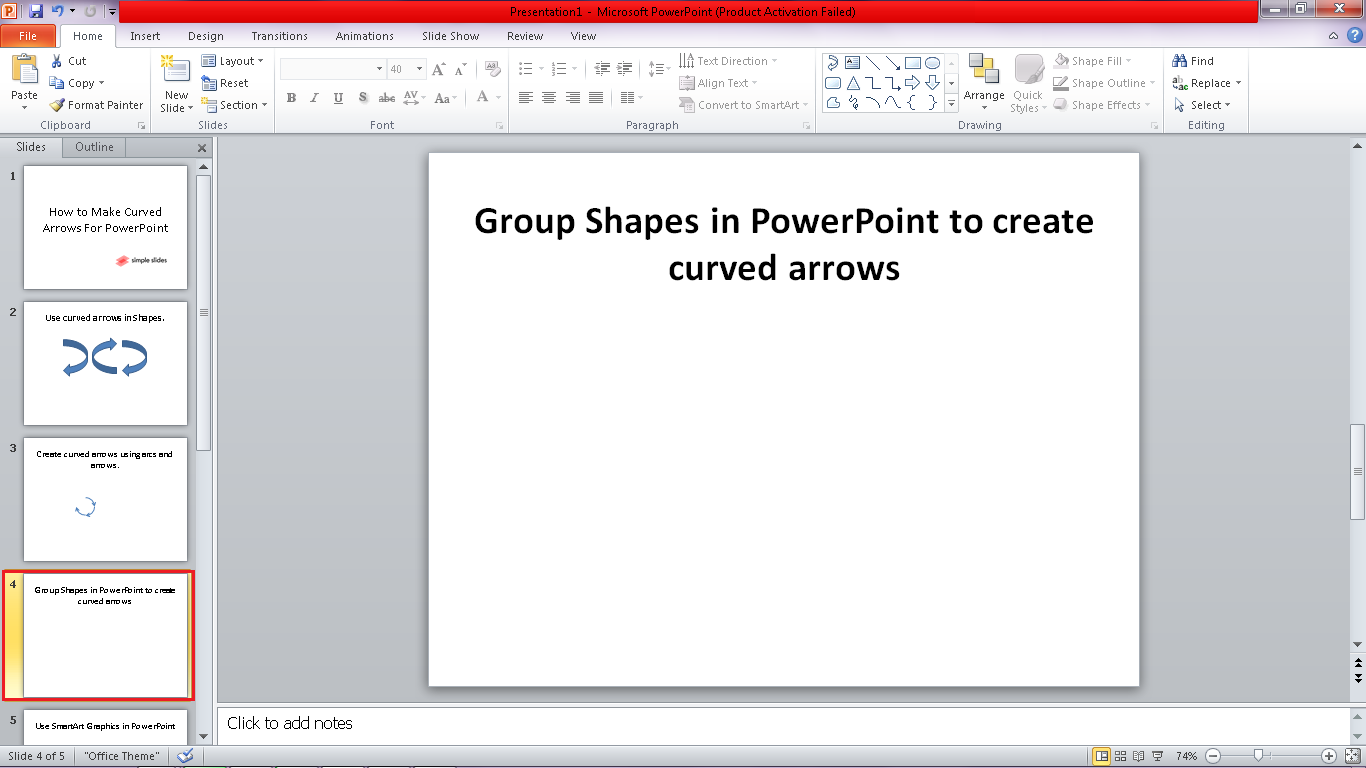
-
Go to the "Insert" tab, click "Shapes," and select from the basic shapes in the drop-down menu. for example
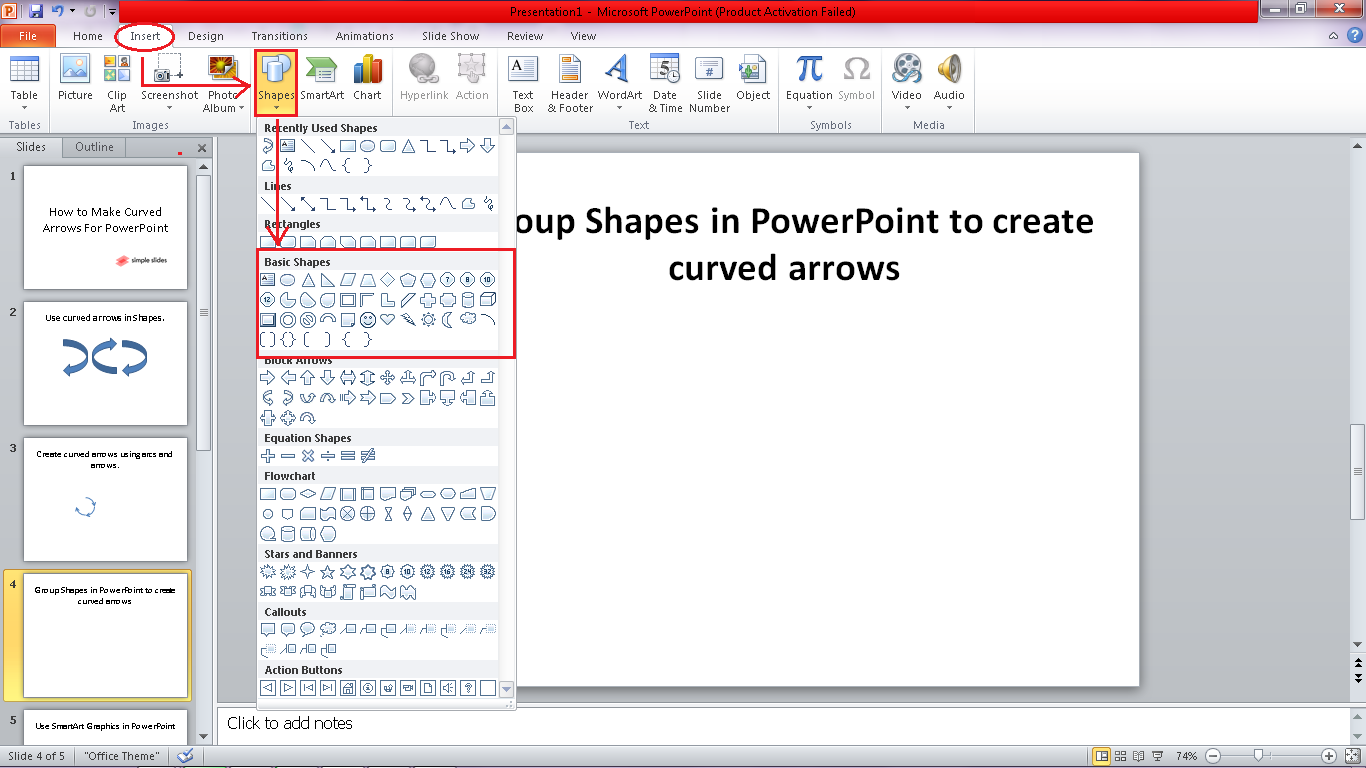
-
Select the "Moon shape" in the "Basic Shapes" draw and drag the size you want your curved arrows to appear. Then select any triangle for the face of your arrow and drag it at the top of your "Moon Shape."
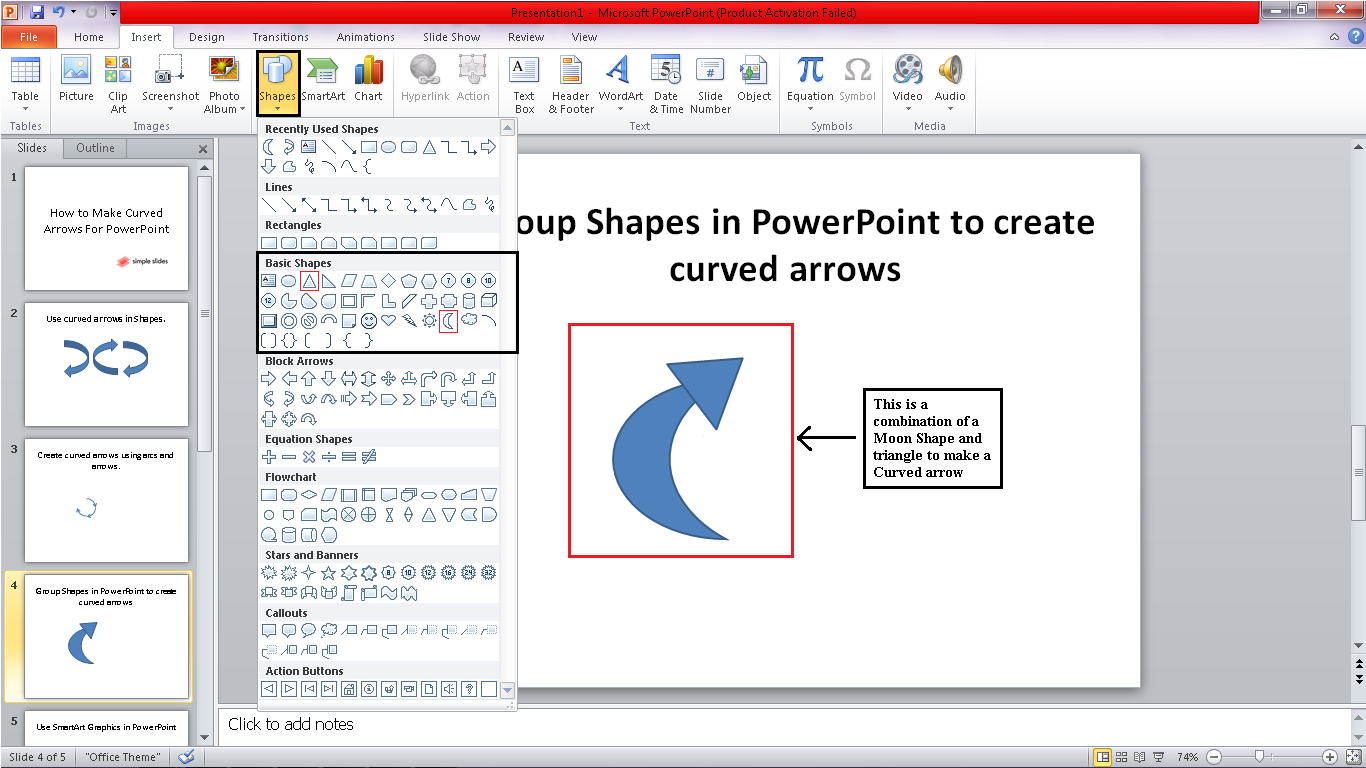
-
Select the two shapes you use to create a curved arrow, then right-click on your mouse, select "Group," and choose Group.
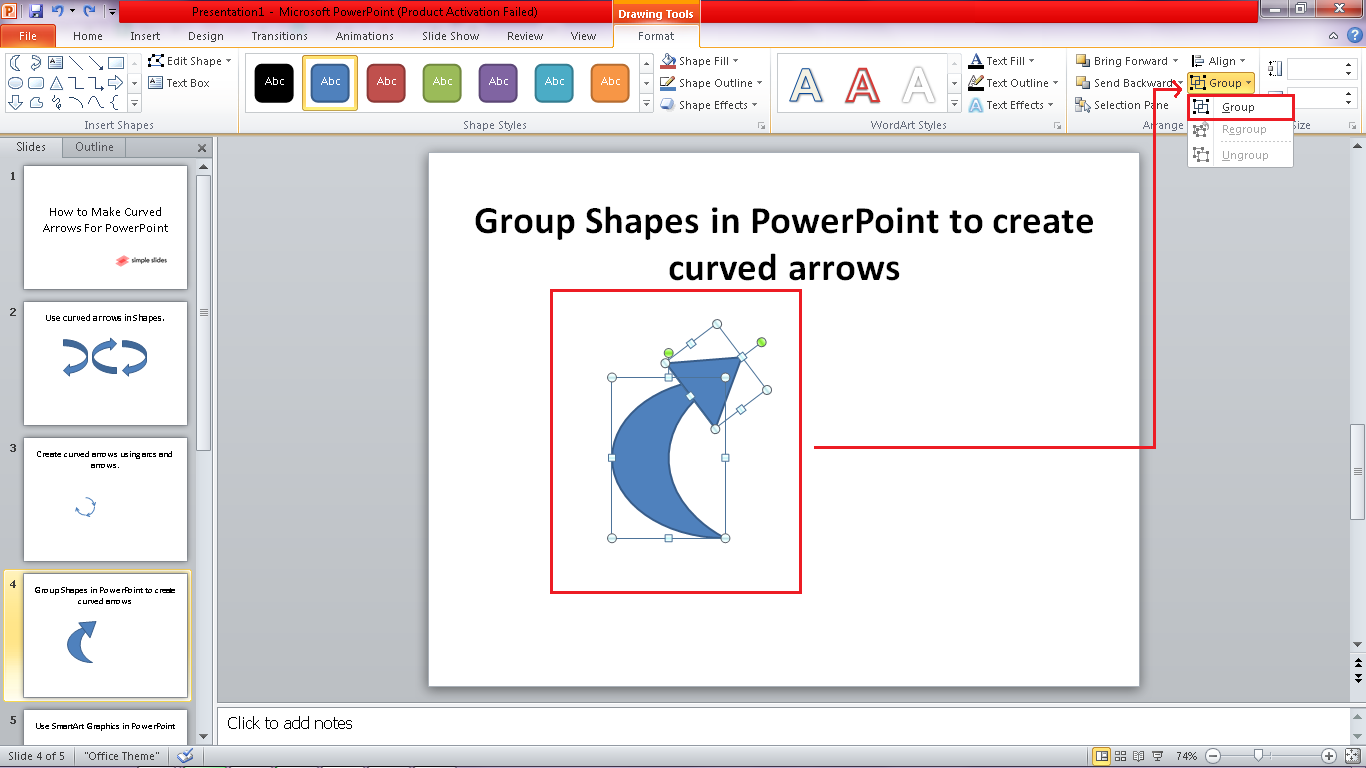
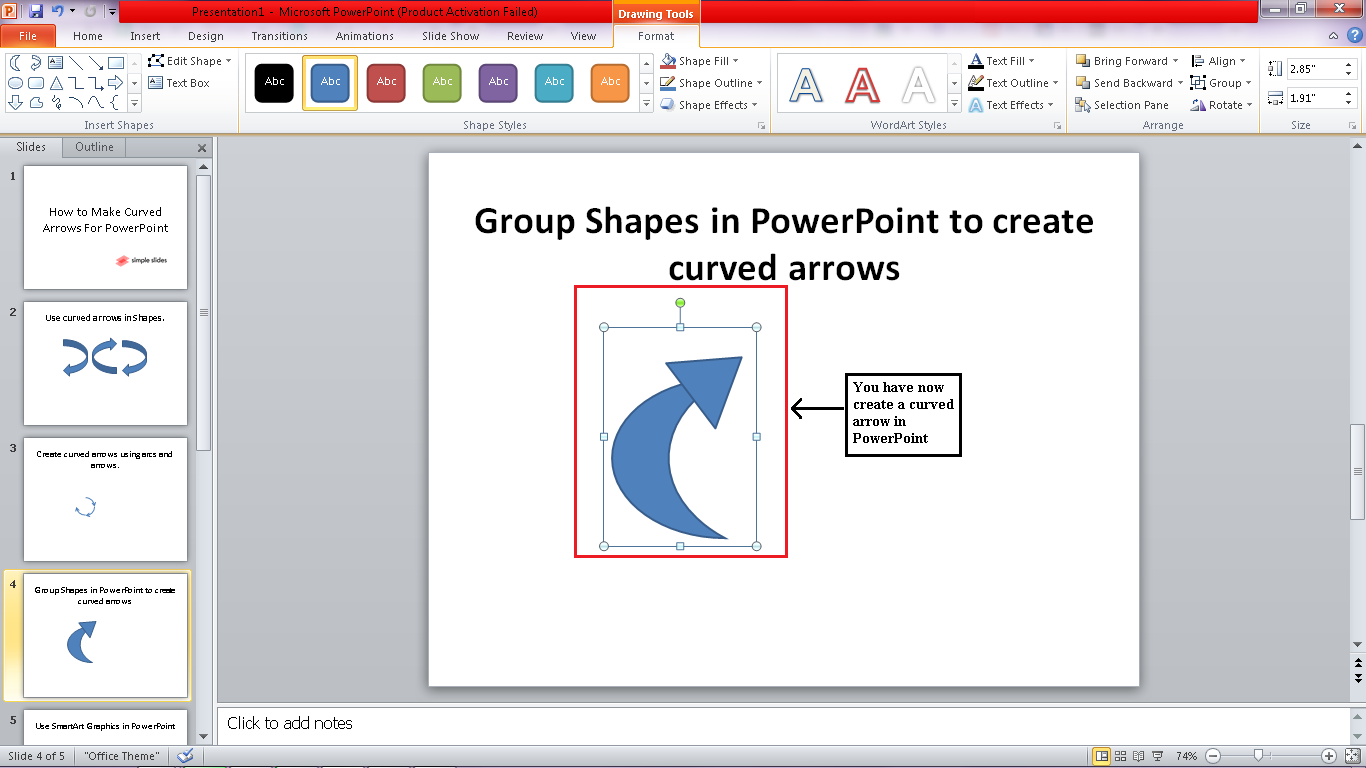
Use SmartArt Graphics in PowerPoint.
-
In a new slide of your PowerPoint.
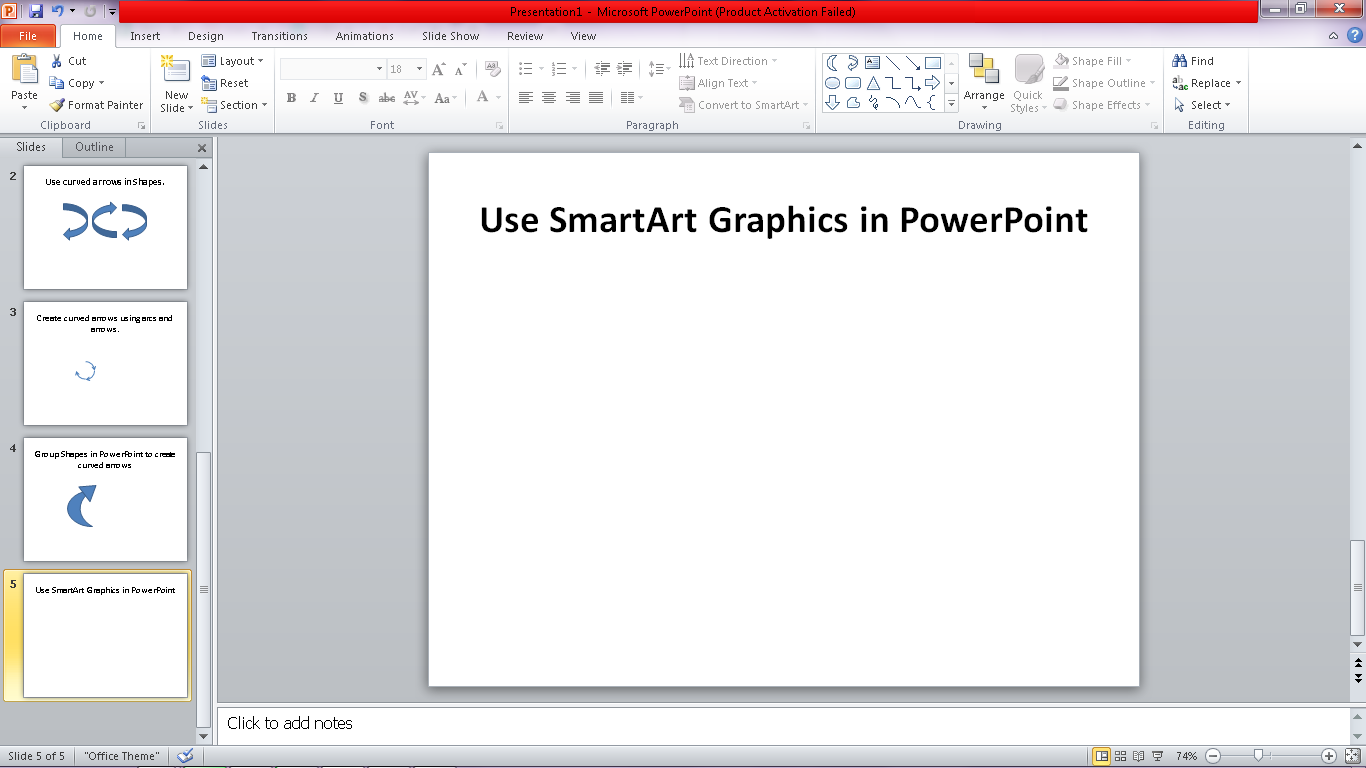
-
Go to the "Insert" tab, navigate, and select "SmartArt."
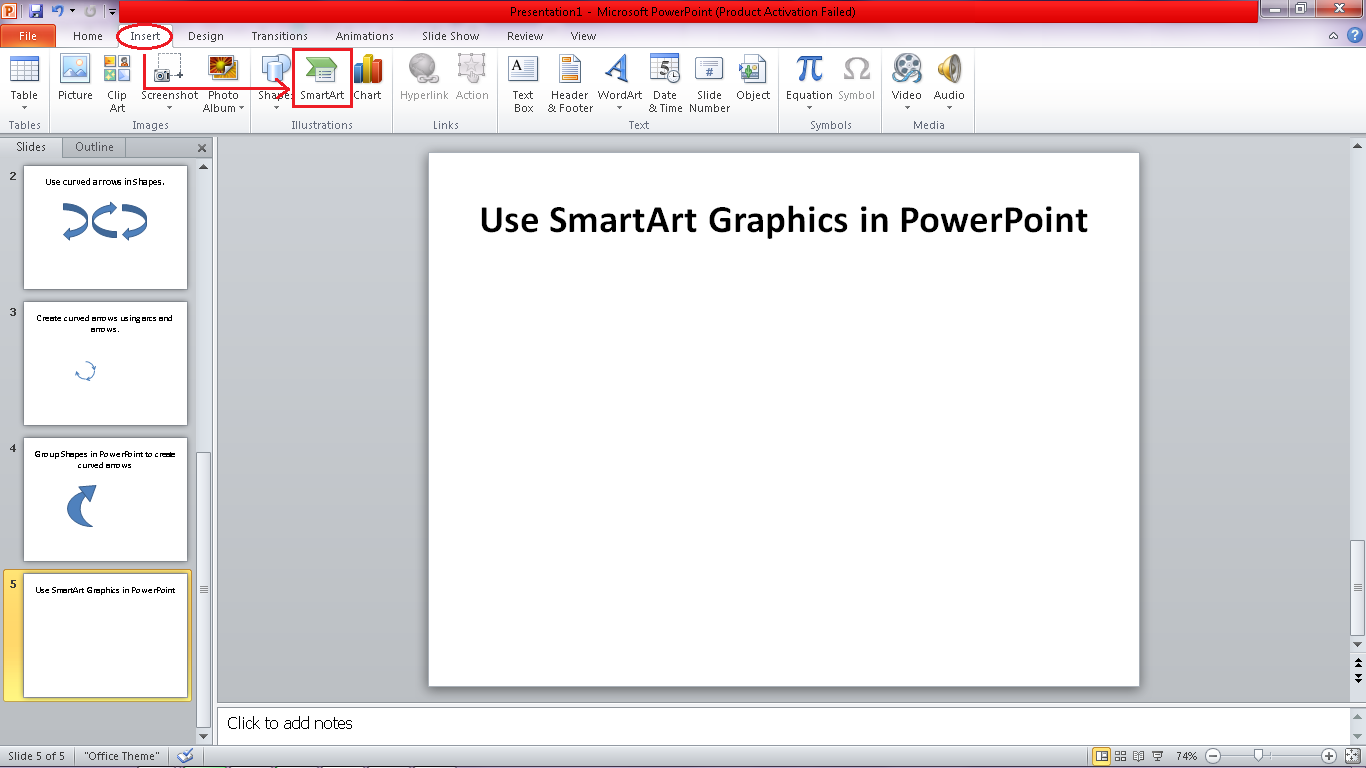
-
A dialog box for "Choose a SmartArt Graphic" will open. Select the "Cycle" options and navigate and choose a curved arrows diagram template you want to use.
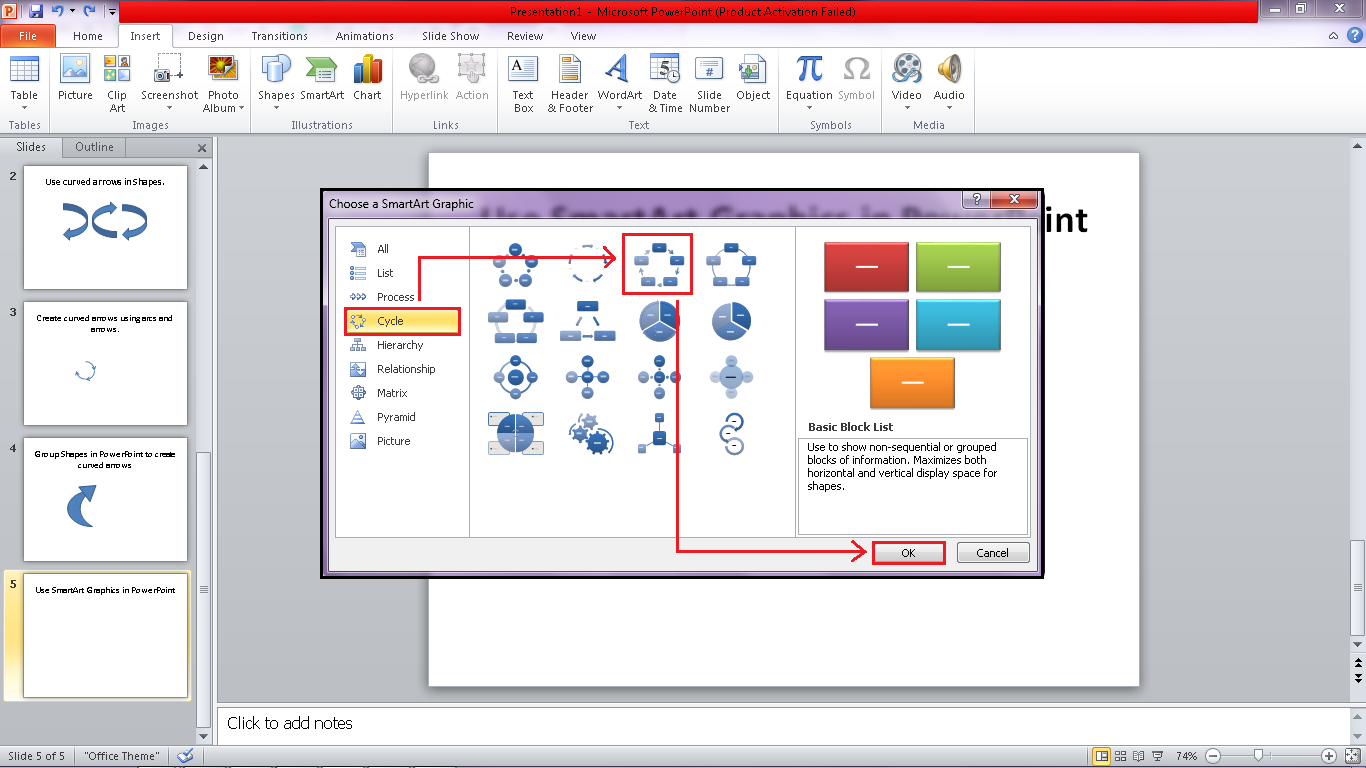
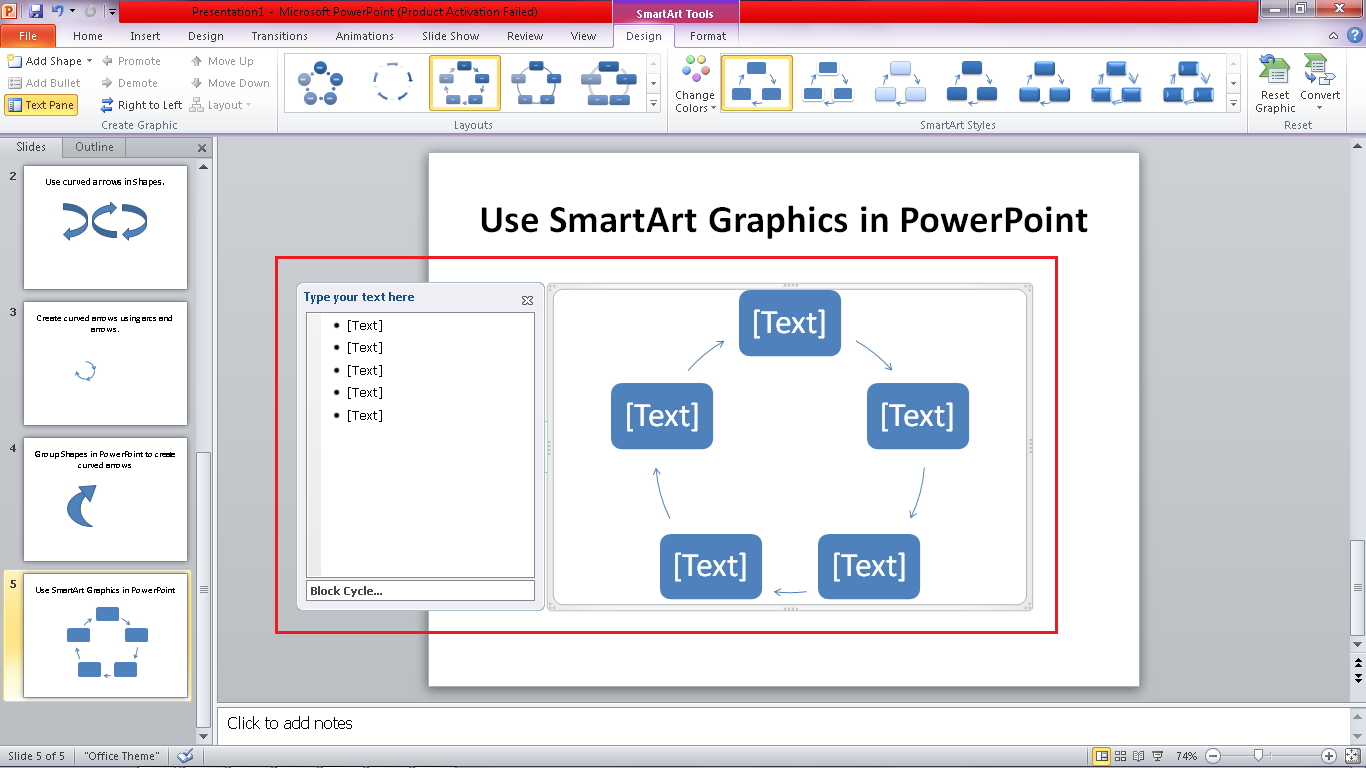
Final Thoughts About How to Make Curved Arrows For PowerPoint.
These four methods are perfect if you want to use curved arrows for your presentation. Test them out to see which one you prefer!
For more how-to-do blogs and articles, check out the rest of the Simple Slides blog. Remember to click the link below for more information!
Frequently Asked Questions on How to Make Curved Arrows in PowerPoint:
How can I insert a straight arrow or line arrow in PowerPoint?
-
Select a specific slide in your PowerPoint and click on Insert
-
In the "Insert" tab, select"Shapes" and click a particular line arrows
-
Then click any place on your presentation and insert the arrow by dragging and releasing the mouse to your desired size.
Related Articles:
How to Add Music to PowerPoint
How to Remove Animation From PowerPoint Presentations
How to convert PowerPoint to Google Slides: 2 Simple Methods
Get A Free Sample of Our Award-Winning PowerPoint Templates + University
Get A Free Sample of Our Award-Winning PowerPoint Templates + University
Join our mailing list to receive the latest news and updates from our team.
Don't worry, your information will not be shared.
We hate SPAM. We will never sell your information, for any reason.