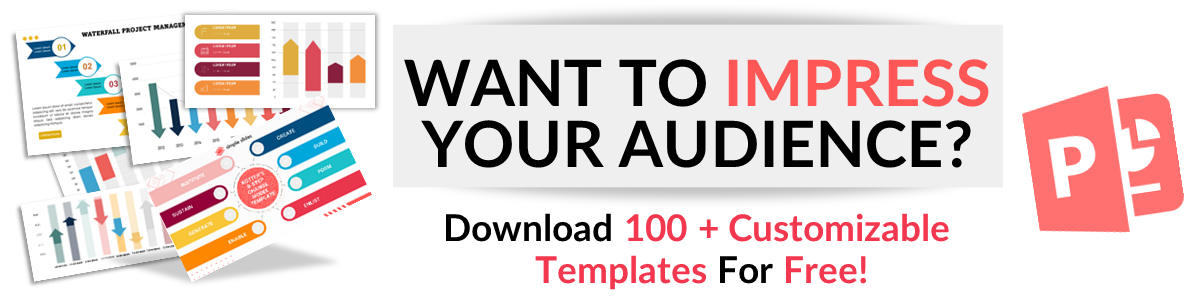Learn How to Make a Shape Transparent in Google Slides: Step by Step
Mar 09, 2023
Are you eager to know how to make shapes transparent in Google slides? Don't worry because we've got you covered.
Editing shapes and images in Google Slides can add depth and creativity to your presentation.
You can even make the shapes or images transparent for added aesthetic appeal.
This feature lets you layer items on your slides and create interesting visual effects.
In this article, you'll learn the following:
-
How to make a shape transparent in Google Slides.
-
How to make your word art transparent.
-
How to make images appear partially transparent in Google Slides.
How to Make a Shape Transparent in Google Slides.
Discover how to make a shape transparent in Google Slides in 5 easy steps!
The first thing you need to do is;
- Open your Google Slides Presentation, then click Insert on the top menu bar.
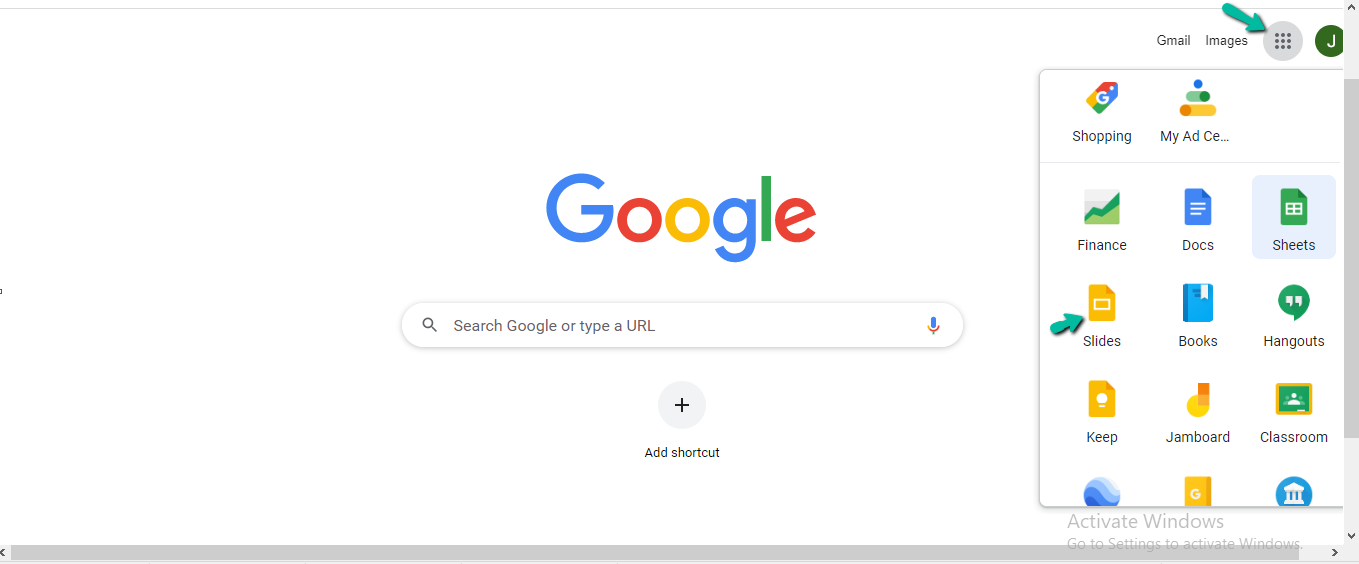
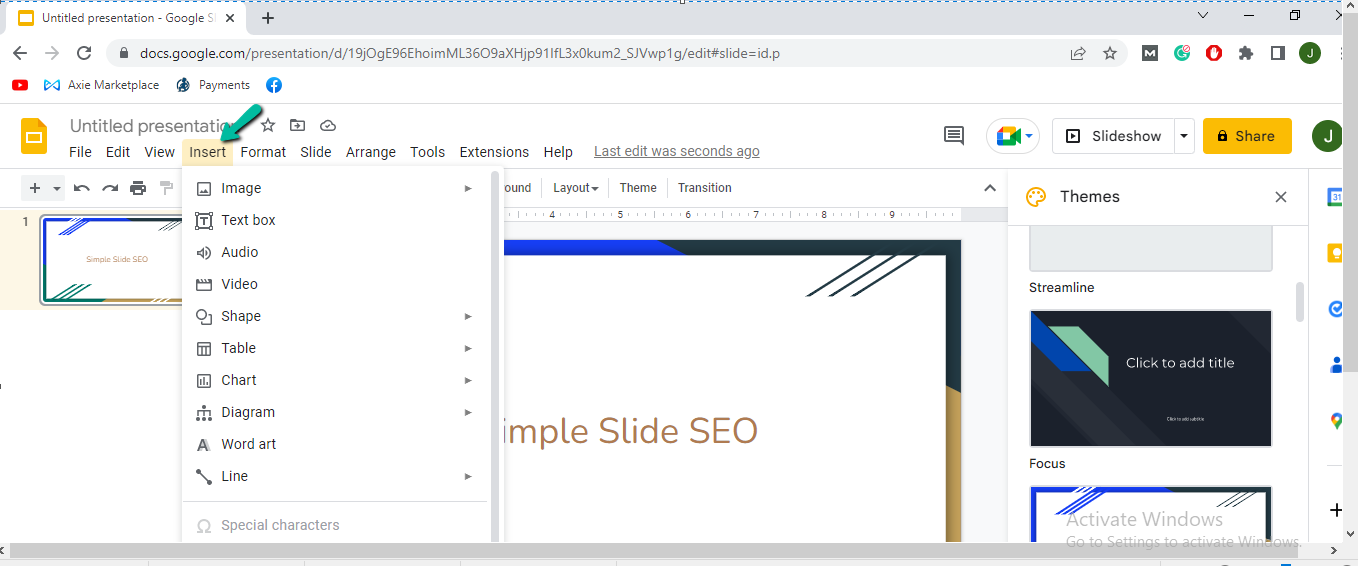
Now, are you looking for a way to make your shapes transparent in Google Slides? With the transparency feature, you can present a more professional-looking presentation. It's easy - all you need to do is adjust the transparency slider or use the 'fill color' icon.
The transparency slider makes it easy to go from opaque to transparent.
All that's left is to get creative and try out different transparency levels!
- Click Shape under Insert, then choose a shape from the options.

Making shapes transparent is easy and can be done with a few clicks.
Readers can insert the shape into their top menu bar and click on it from the section.
This will open up a series of options, allowing users to easily adjust their shape's transparency.
- You can now choose a shape you want to make transparent.
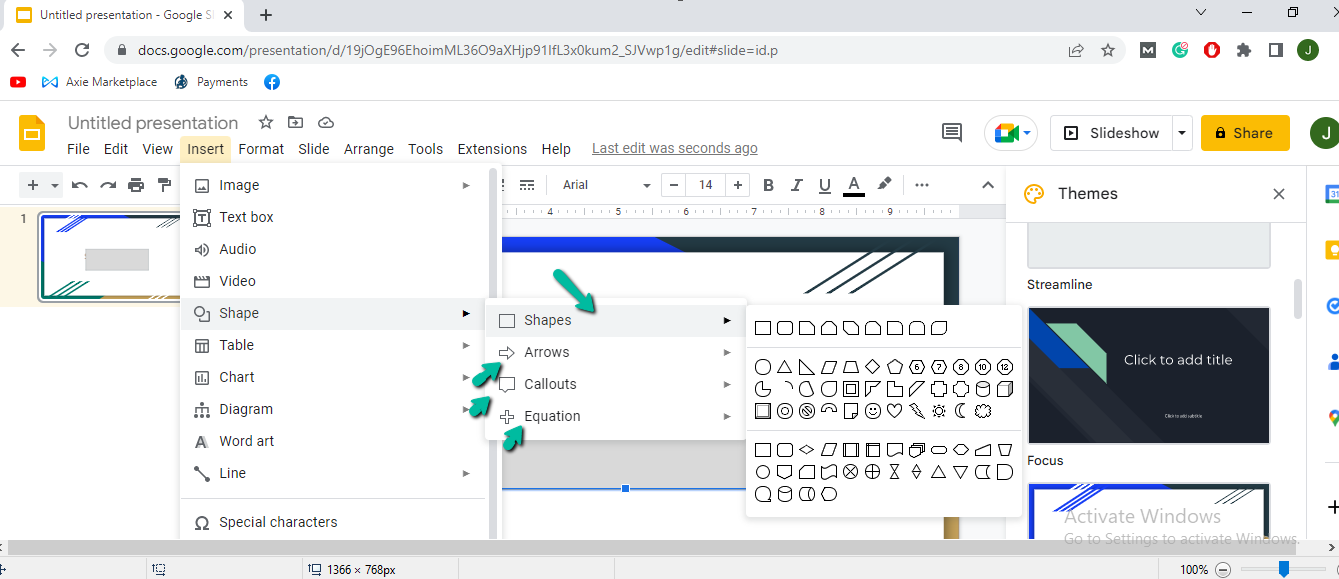
Now, you can make a shape transparent with a simple click.
This transparent option is accessible and applied to whatever shape you choose.
Create a new look for any project by adding transparency to your shapes.
- Click the shape, then go to Tools in the menu bar. You will see the Fill Color icon below the menu bar.
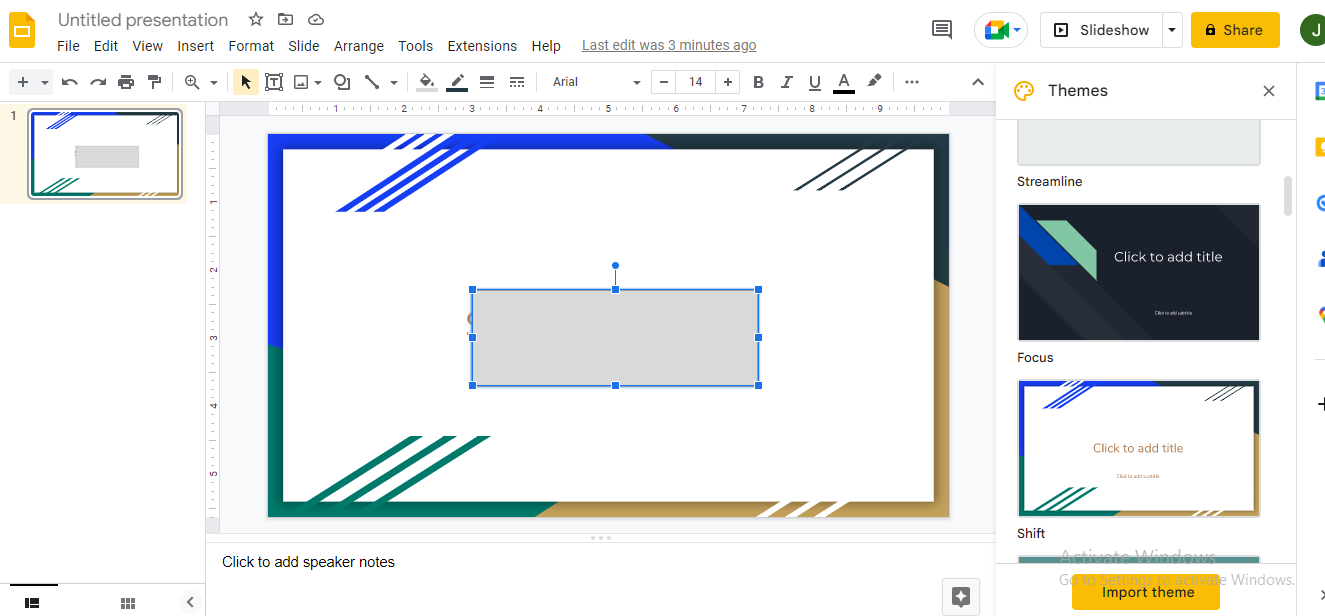
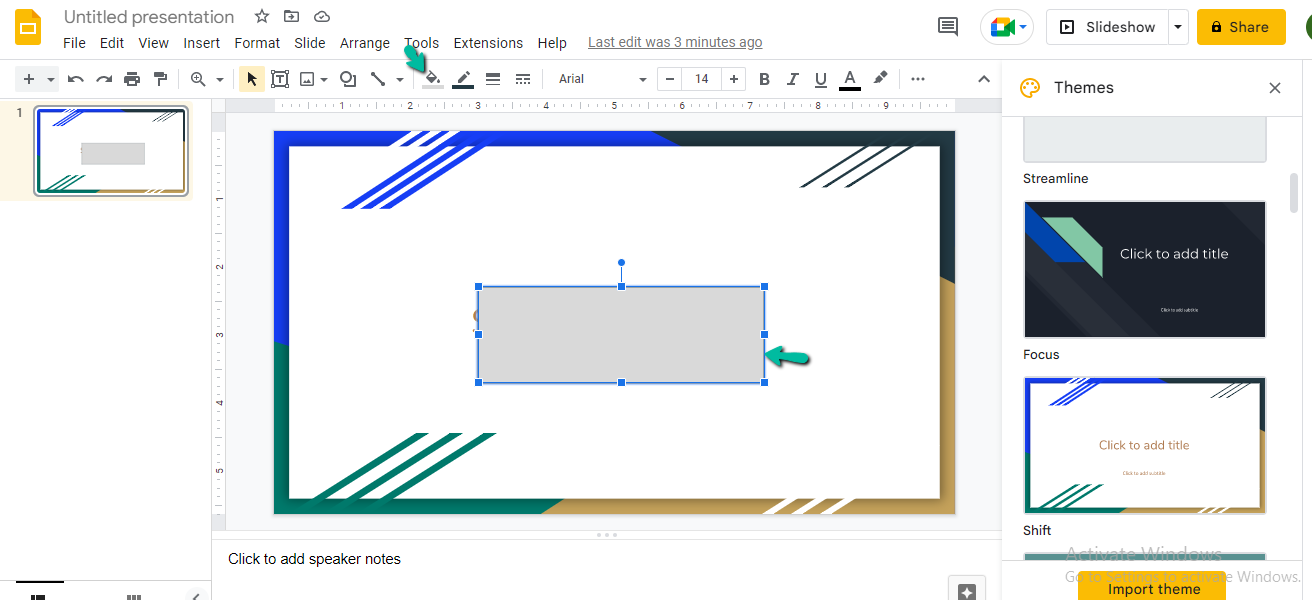
If you want to make a transparent shape, click on the shape and go to Tools in the menu bar.
Click the Fill Color icon and adjust the opacity to make it transparent.
This is a great way to add transparent text or other graphics to your document without deleting them.
- Click the Fill Color icon, then select the Transparent option at the bottom of the color palette.
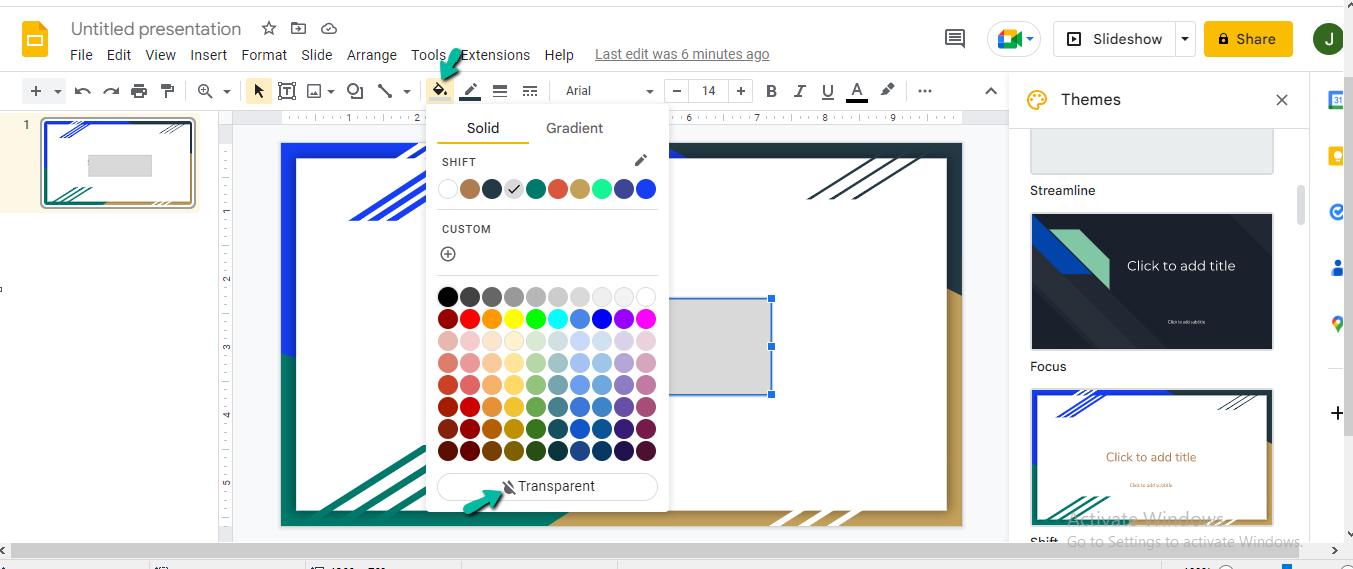
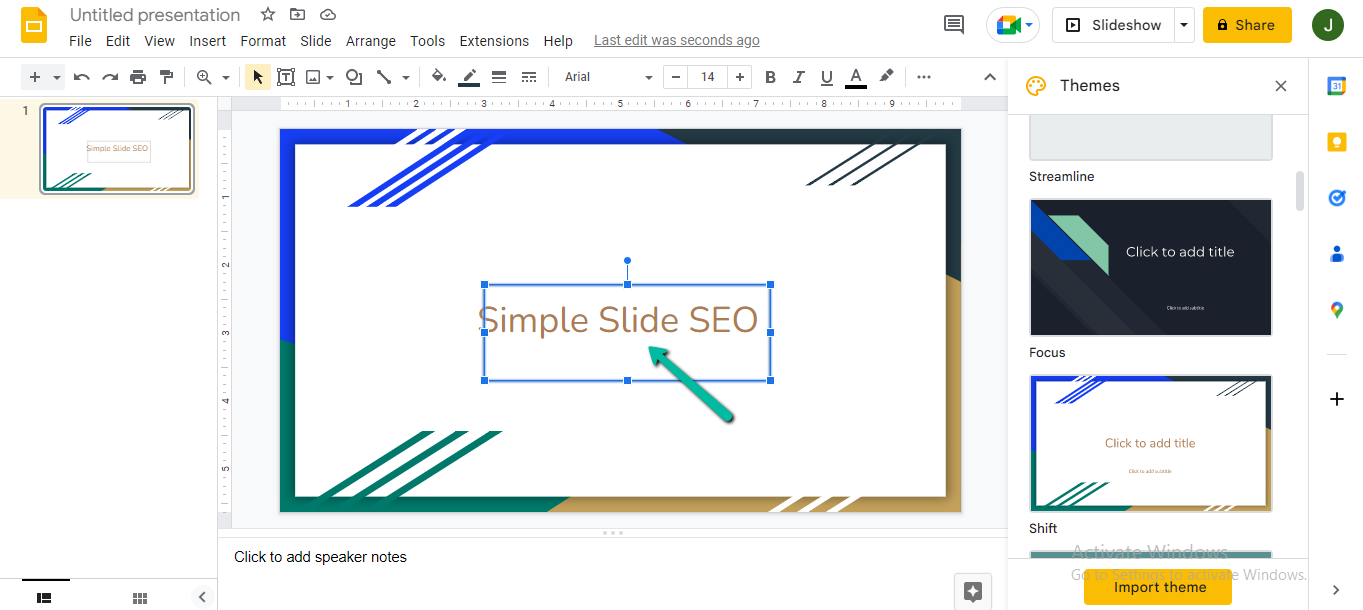
For a completely transparent look, click the Fill Color icon and press the Transparent option at the bottom of the color palette.
This action will make your text invisible while allowing you to adjust its transparency level.
Is it Possible to Make My Word Art Transparent?
Is it possible to make your word art transparent? You can do this by using professional graphic design software like Photoshop or GIMP and selecting the transparency option from the toolbar. With these tools, you have complete control over the opacity of your artwork and can create attractive designs that blend seamlessly into any existing project.
Is it Possible to Make Images Appear Partially Transparent in Google Slides?
The answer is Yes! It is possible to make images appear partially transparent in Google Slides. This feature can blend images into the background of your slide while still being distinguishable from its surroundings. It all takes a few clicks on the picture formatting options. Click the transparency bar and adjust it to your liking. You'll see your image gradually becoming more or less visible.
In Summary of How to Make a Shape Transparent in Google Slides.
Making a shape transparent in Google Slides is an easy and convenient process that can be done with just a few clicks. With the ability to make shapes, text, and images wholly or partially transparent, you have endless creative possibilities for using the feature in your presentations. Furthermore, having control over the opacity of these elements allows you to create a visually stunning presentation that will draw your audience's attention. So, if you're looking for ways to make your slides stand out, making shapes transparent is an ideal way to give a professional touch to your presentation.
Spice up your Google Slides and PowerPoint presentations with the help of Simple Slides! Choose from dozens of templates to craft stunning slides in minutes.
Frequently Asked Questions on How to Make a Shape Transparent in Google Slides:
How do I make an image transparent in Google Slides?
-
Select the image you want to make transparent.
-
Go to the "Format" option in the top menu bar.
-
Click on "Adjust Transparency" or "Set Transparent Color," depending on what effect you would like to achieve with your image.
-
Adjust the transparency level or select the color you want to make transparent, depending on your desired effect.
-
Click "OK," and your image will be transparent!
Where is the Transparency tool in Google Slides?
You may be curious about finding the Transparency tool in Google Slides. You can find it in the Picture Format tab.
This feature lets you adjust the transparency level entirely to your liking.
What are the types of rectangle shapes I can insert in Google Slides?
Google Slides provides various rectangular shapes to make any presentation look more professional and captivating. These options range from basic and rounded rectangles to star-like polygons, providing many ways to add visuals that attract attention.
Related Articles:
How to Set Transparency for Images and Text on Microsoft PowerPoint
Get A Free Sample of Our Award-Winning PowerPoint Templates + University
Get A Free Sample of Our Award-Winning PowerPoint Templates + University
Join our mailing list to receive the latest news and updates from our team.
Don't worry, your information will not be shared.
We hate SPAM. We will never sell your information, for any reason.