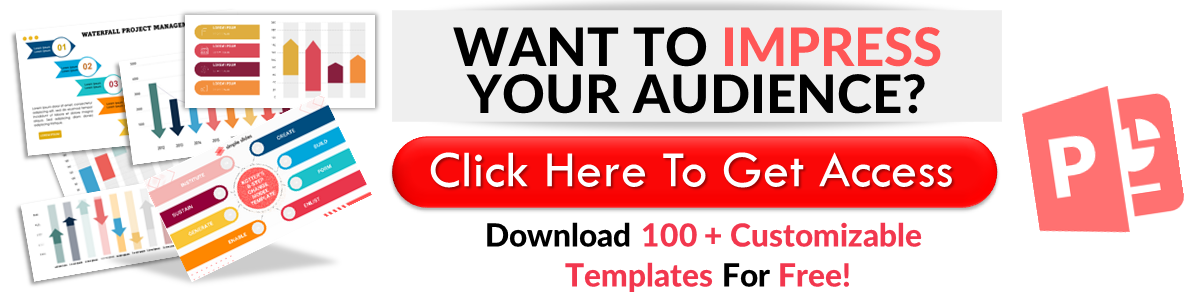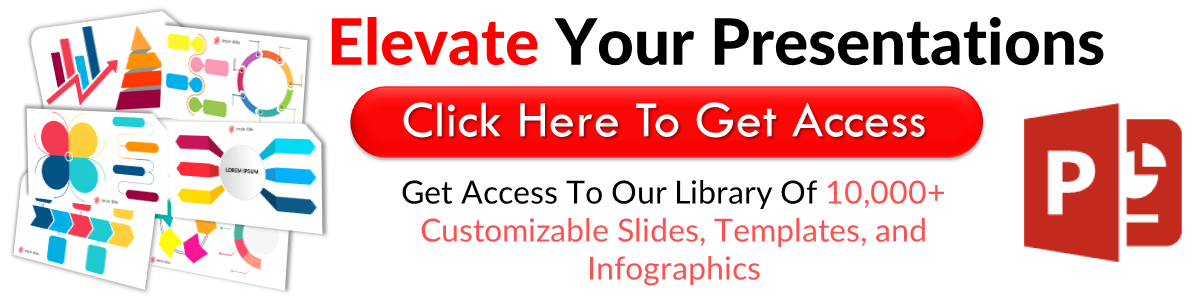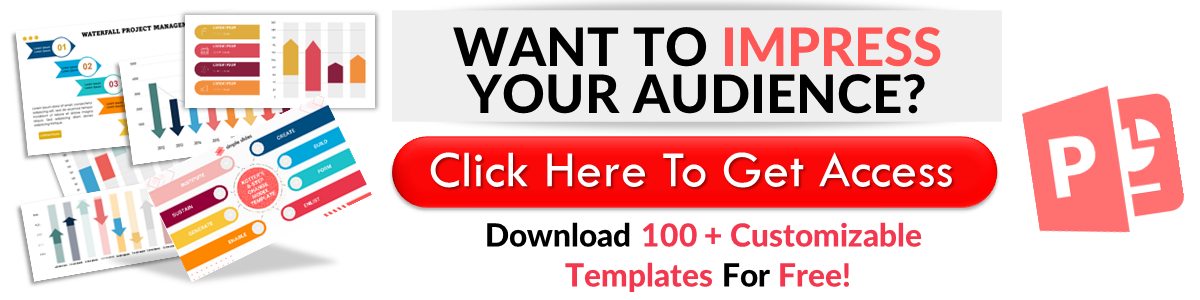How To Make Your Google Slides Aesthetic
May 17, 2023
Did you know learning to make Google Slides aesthetic can elevate your presentation? y
Make a visually appealing Google Slides design for your presentation to efficiently capture attention. After all, since ancient times, people have been attracted to beautiful things.
In this article, we will go through the following:
-
Six best tips and techniques for creating an aesthetic presentation
-
Frequently asked questions about creating a stunning presentation in Google Slides
6 Best Tips and Techniques for Creating an Aesthetic Presentation
Here are the tips and techniques to make creative and aesthetic Google Slides presentations:
-
Use presentation templates.
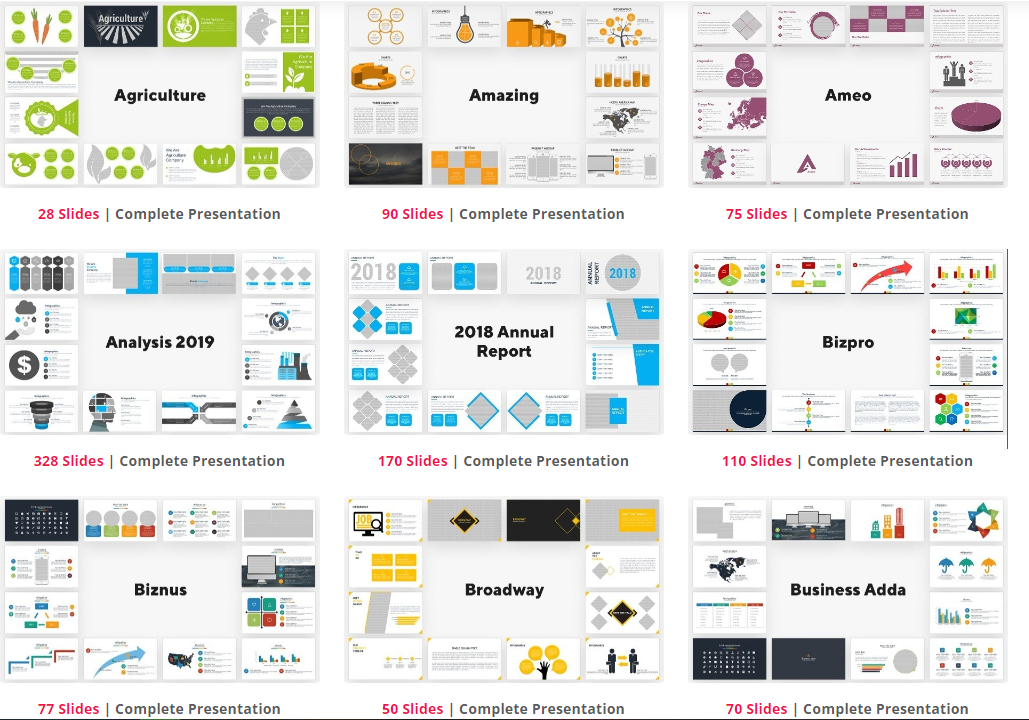
Google Slides is a fantastic tool for creating presentations, but it can be time-consuming to create a new design every time. By using templates, you can save time and still create a stunning, professional-looking presentation. Google Slides has several default templates, but you can also download free or paid templates from a trusted source like Simple Slides.
When choosing a Google Slides template, you must consider the colors and structure of the presentation, as consistency is key to maintaining a professional presentation. Once you've chosen a template, you can customize it to fit your needs by adding content and adjusting it depending on your topic.
-
Select a suitable color scheme.
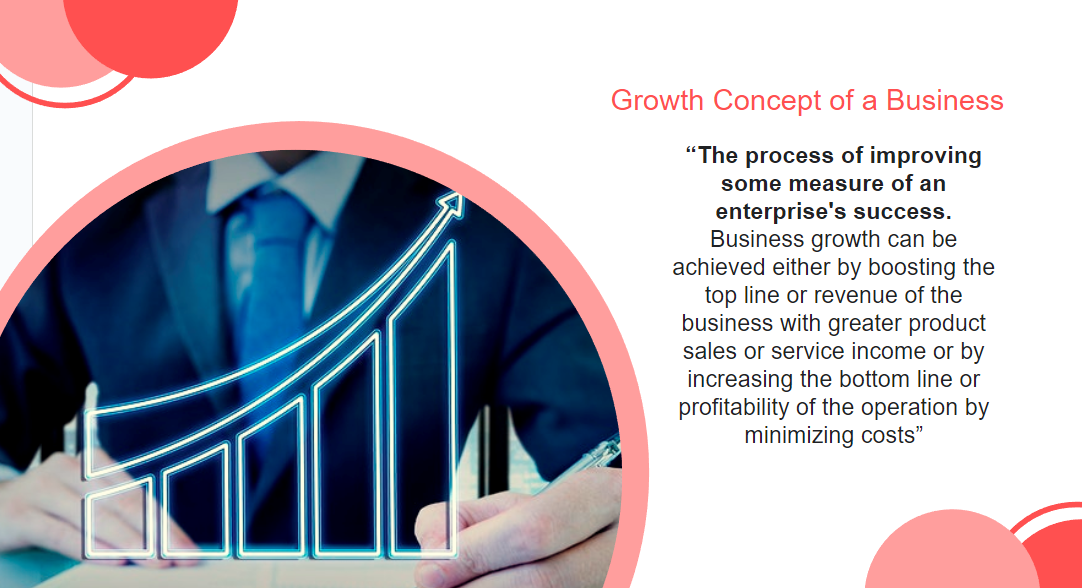
Creating an aesthetically pleasing Google Slides presentation involves selecting a suitable color scheme that aligns with the topic and purpose of your presentation. The color theory can help you choose the right colors that complement each other and convey a specific mood or feeling.
Colors are also an essential aspect of branding. So, to showcase your brand, you should use your brand colors to add more value and highlight your products. Using a suitable color scheme for your Google Slides presentation, you can create an aesthetically pleasing and engaging presentation that complements the content and purpose.
-
Use two to three fonts only.

In creating an aesthetic Google Slides, you must stick to two to three fonts for your presentation. Pick a font that perfectly sets the tone for your slide layouts. Then, ensure that your Google Slides presentation matches the mood of your fonts and avoid visual hierarchy mistakes.
The following are some formal fonts you might use for formal presentations:
-
Roboto
-
Arial
-
Garamond
-
Helvetica Neue
Quick Tip: If you have no idea which fonts to use, use ones from the same family or combine a serif font for the title text with a sans-serif font for the body text.
-
Use infographic elements.
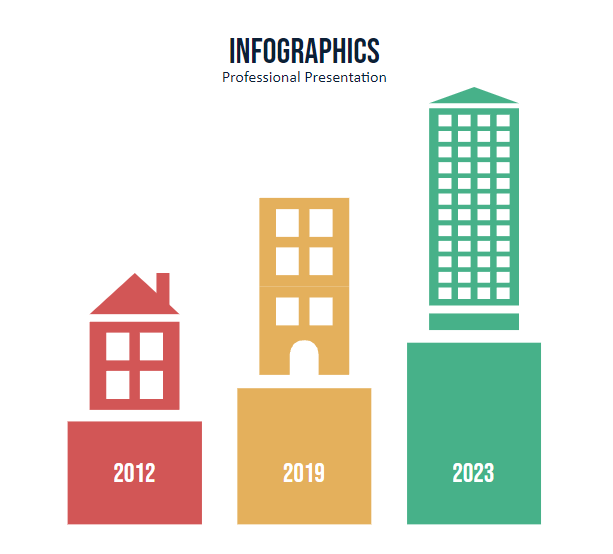
Using an infographic in your Google Slides presentation will make your audience understand your topic and data easily. Infographics are visual elements of the facts you want to showcase to your potential business partners.
Moreover, they help you display interesting visuals like charts and graphs.
Check out Simple Slides' premium infographic templates if you need infographics for your next Google Slides presentation.
-
Use radiant theme colors.
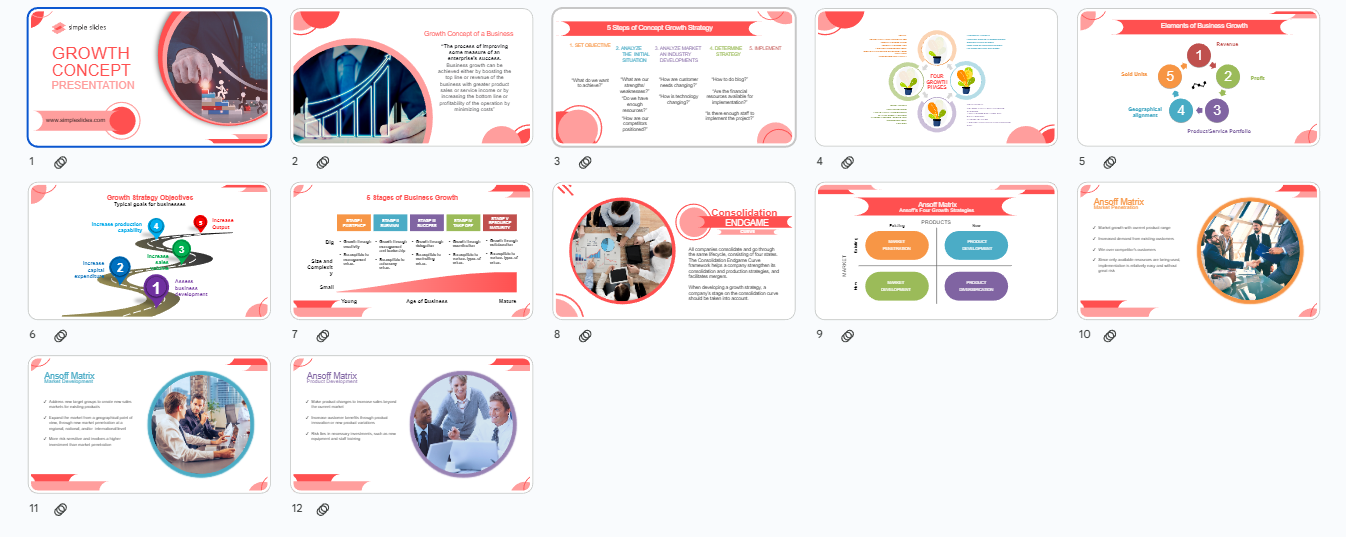
Using radiant theme colors for your Google Slides will make your presentation design look more professional and seamless.
Quick Tip: Use white or light beige theme colors against a dark background.
-
Add transitions.
With the perfect transition for your Google Slides, you can create an interesting and engaging presentation. However, don't overwhelm people with a twirling and bouncing transition. Instead, use simple animation to provide an aesthetically appealing flow for your presentation.
Quick Tip: Check out our comprehensive guide on selecting transitions and animations for Google Slides presentations.
Final Thoughts on Making an Aesthetic Presentation for Your Google Slides
Following the six tips and techniques above, you can make a visually appealing presentation that can easily capture people's attention.
If you need more icons for your presentation design, sign up for a Simple Slides subscription. Also, don't forget to follow us on Facebook for more Google Slides tips!
Frequently Asked Questions about Creating a Stunning Presentation in Google Slides
How can I make an interesting presentation in Google Slides?
Here are some tips to make your Google Slides presentation interactive:
-
Add a Q&A portion
-
Craft a compelling story
-
Use the 10-20-30 rule
-
Enhance your presentation skills
What is the use of "Theme Builder" in Google Slides?
Theme Builder gives you a visual breakdown of the site components that make up your website. Consequently, you'll know the necessary components for completing your site.
Can I insert a 3D shape on Google Slides?
Google Poly was shut down on June 30, 2021. So, you cannot insert a 3D shape in Google Slides.
Related Articles:
What Makes a Good Presentation: 7 Effective Tips
Get A Free Sample of Our Award-Winning PowerPoint Templates + University
Get A Free Sample of Our Award-Winning PowerPoint Templates + University
Join our mailing list to receive the latest news and updates from our team.
Don't worry, your information will not be shared.
We hate SPAM. We will never sell your information, for any reason.