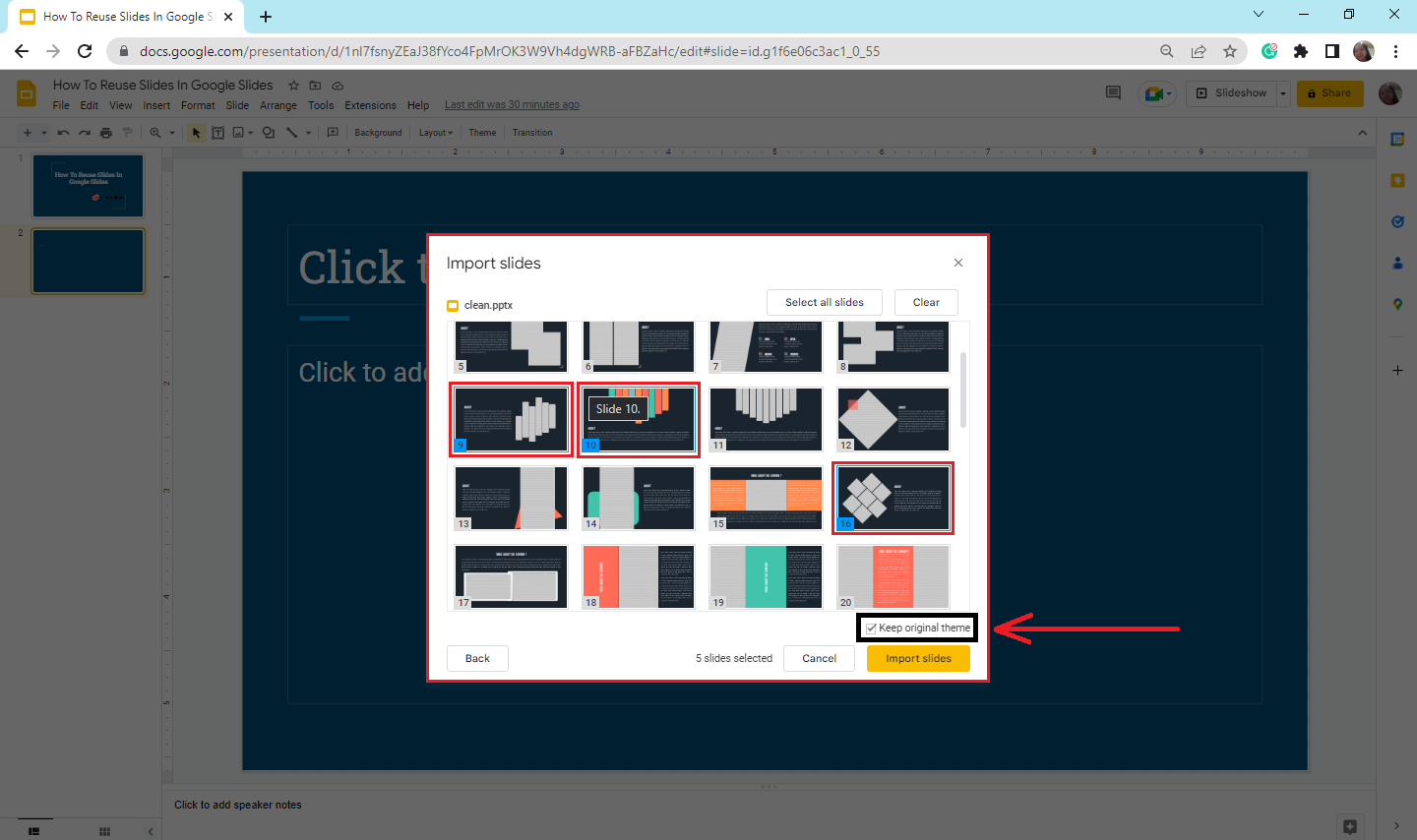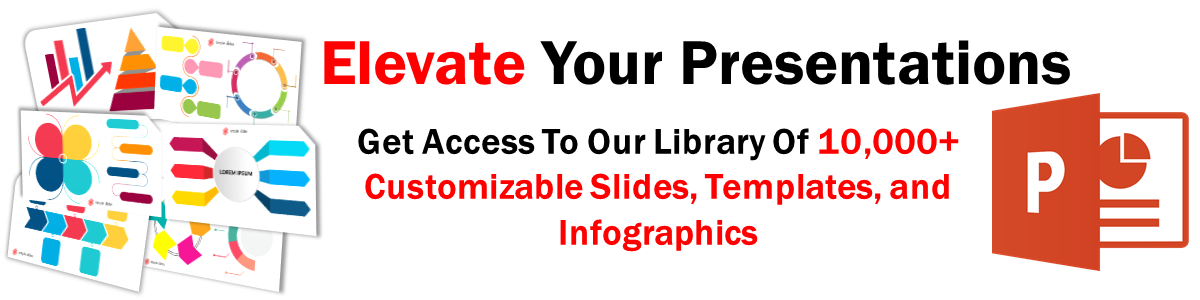How To Reuse Slides In Google Slides: A Step-By-Step Guide
Mar 10, 2023
Can you reuse the same design for your Google Slides presentation?
Let's say your company has standard slides, and you want to use them in all your presentations. Keep reading this article to learn how to reuse slides in Google Slides.
In this article, we will walk through the following:
-
Import slides from another presentation.
-
Answer frequently asked questions about importing slides from another Google Slides presentation.
Discover How to Reuse Slides in Google Slides Presentation!
Import slides from another presentation.
To import slides from another Google Slides presentation, you have to:
-
Open a blank presentation in Google Slides.
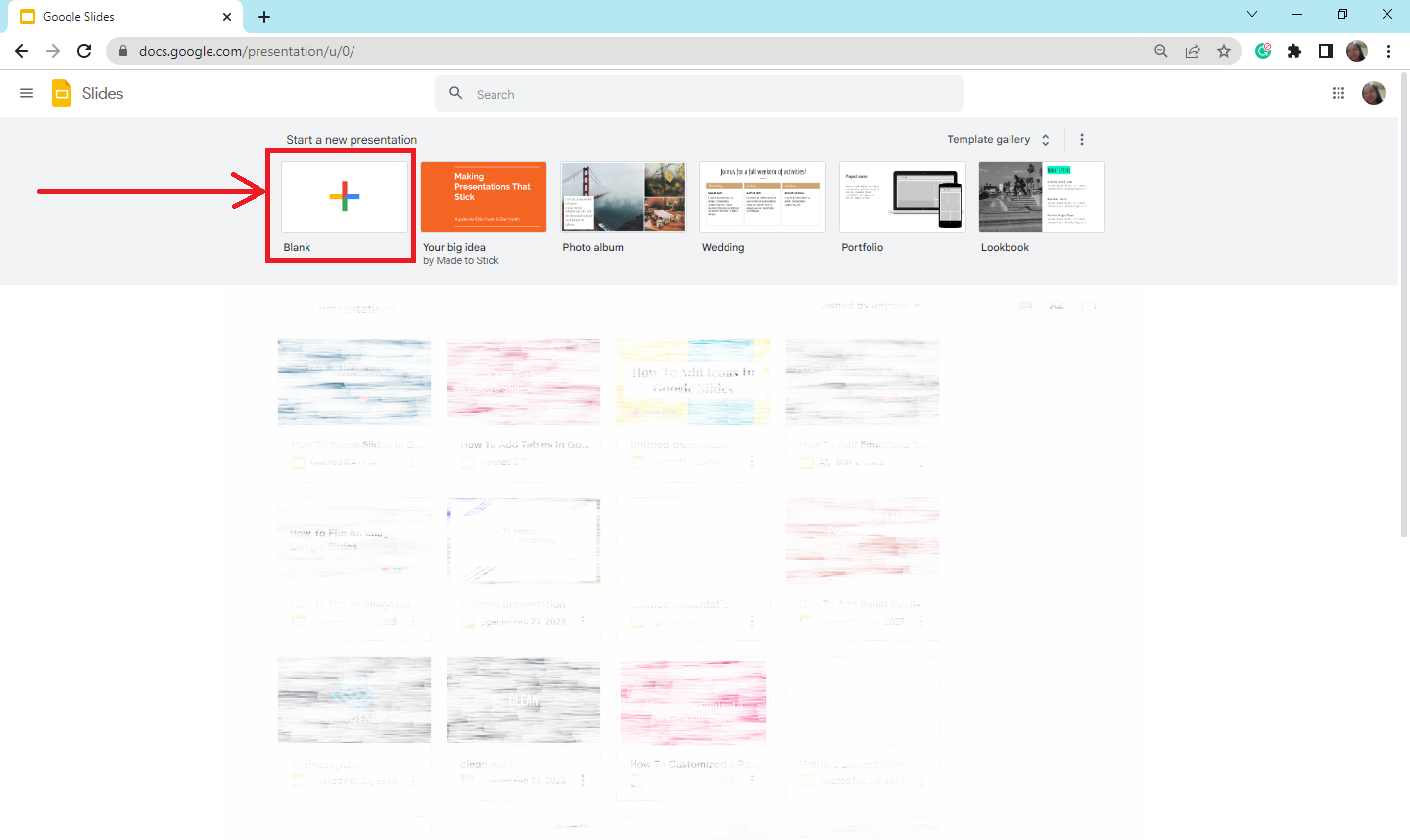
-
Select the "File" tab and click "Import Slides" from the drop-down menu.
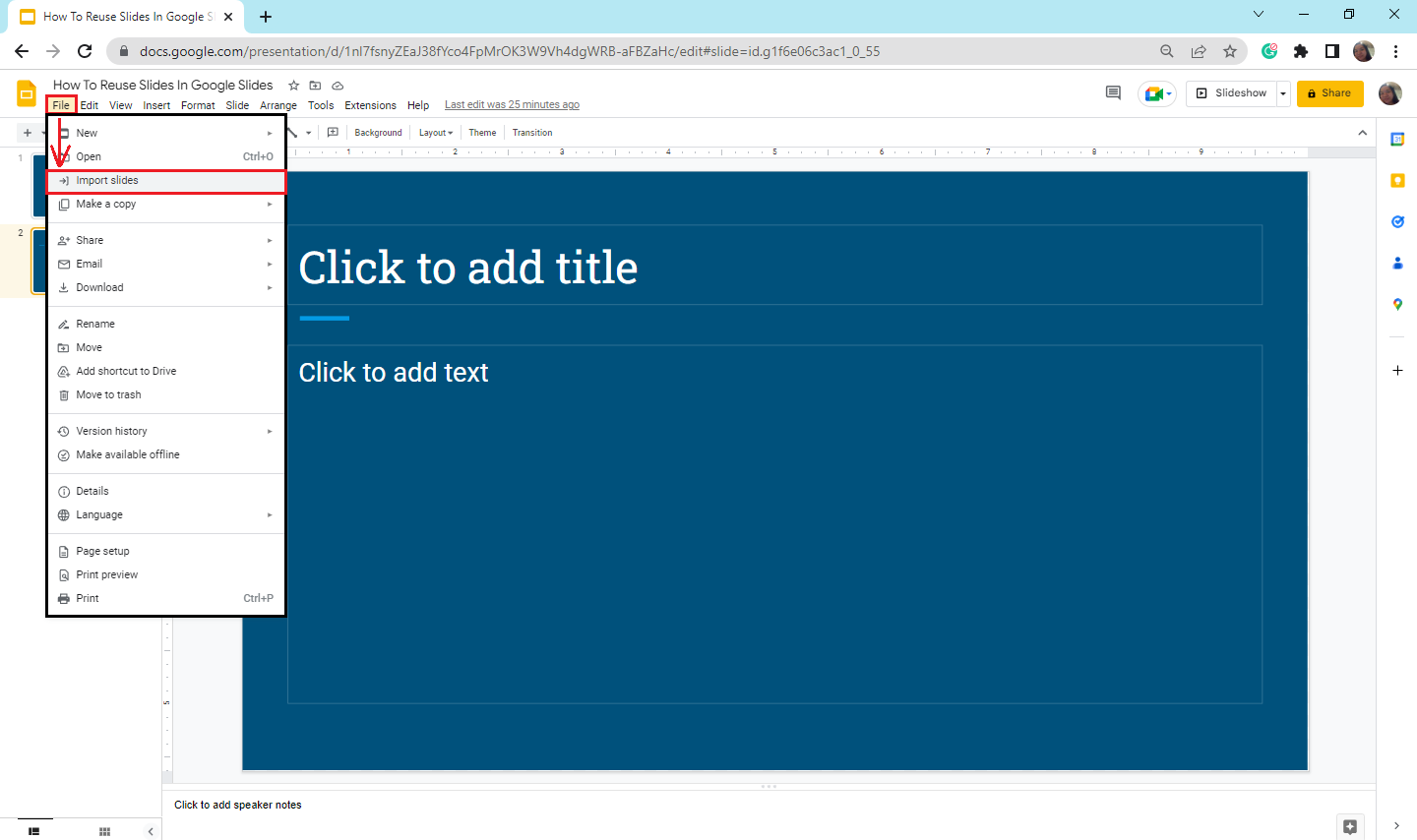
-
In the "Import Slides" dialog box, select the Google Slides presentation with the existing slide you want to reuse, and then click "Insert."
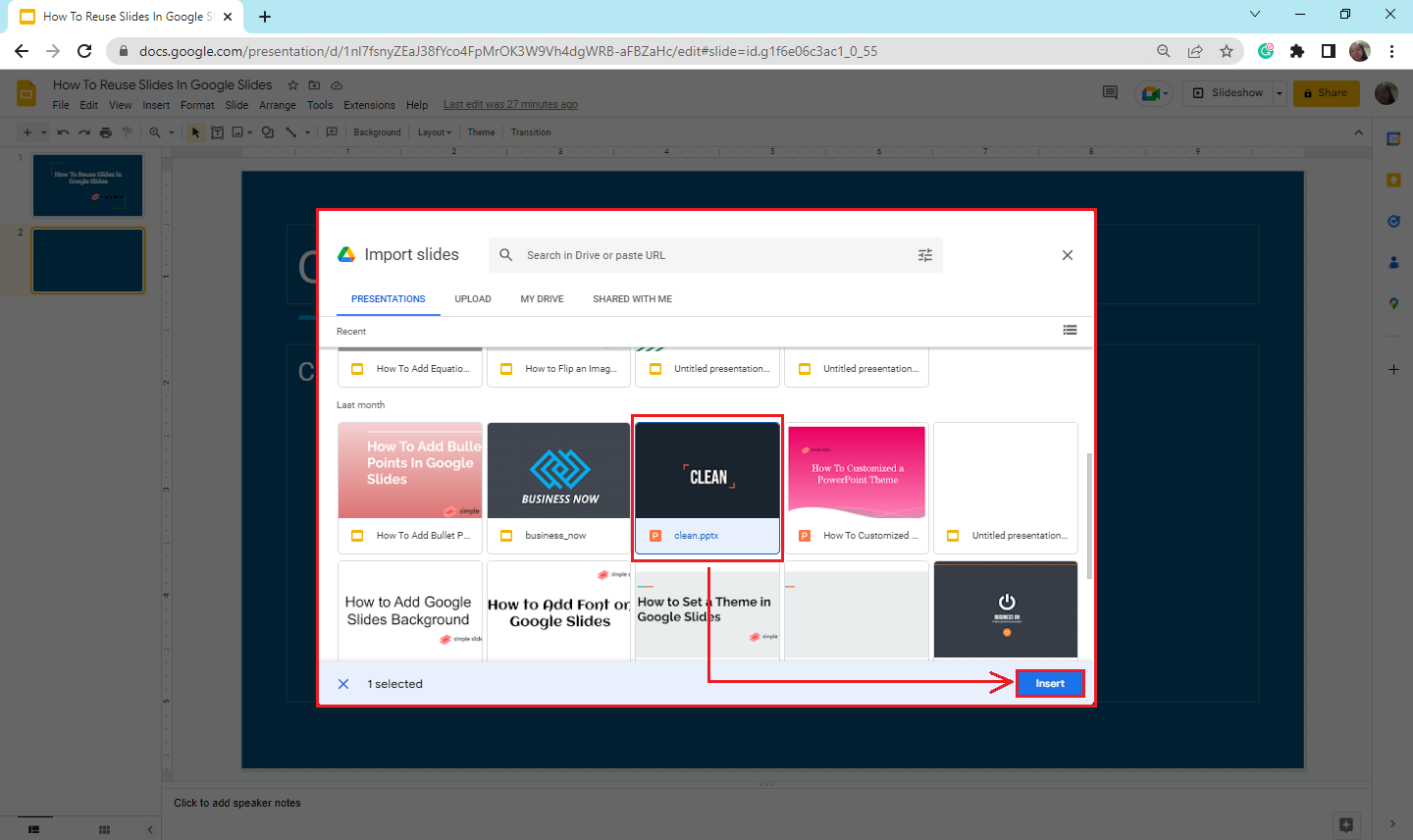
-
Select the multiple slides you need to import and click "Import Slides."
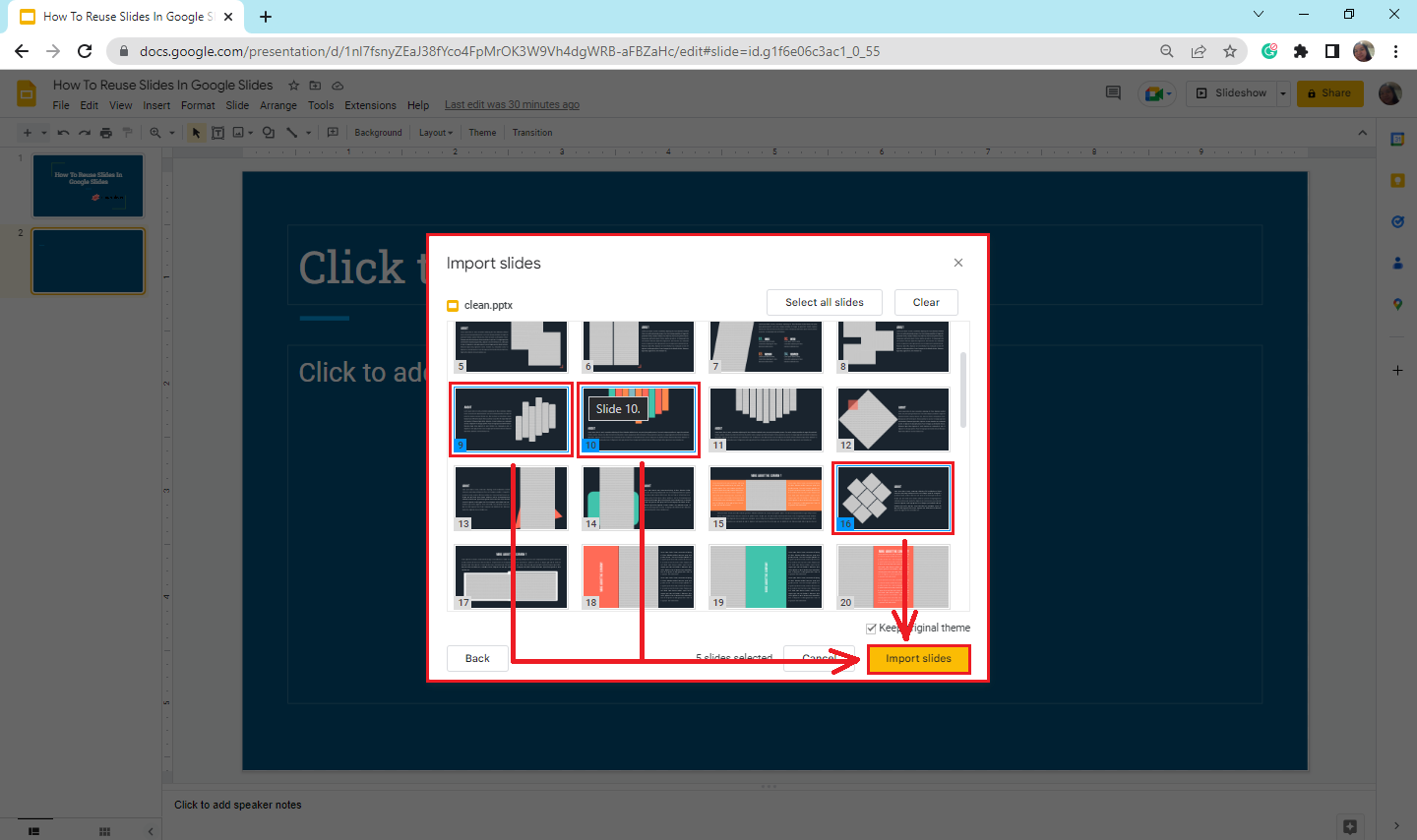
-
Once you've selected "Import Slides," your selected slides will be duplicated in your current presentation.
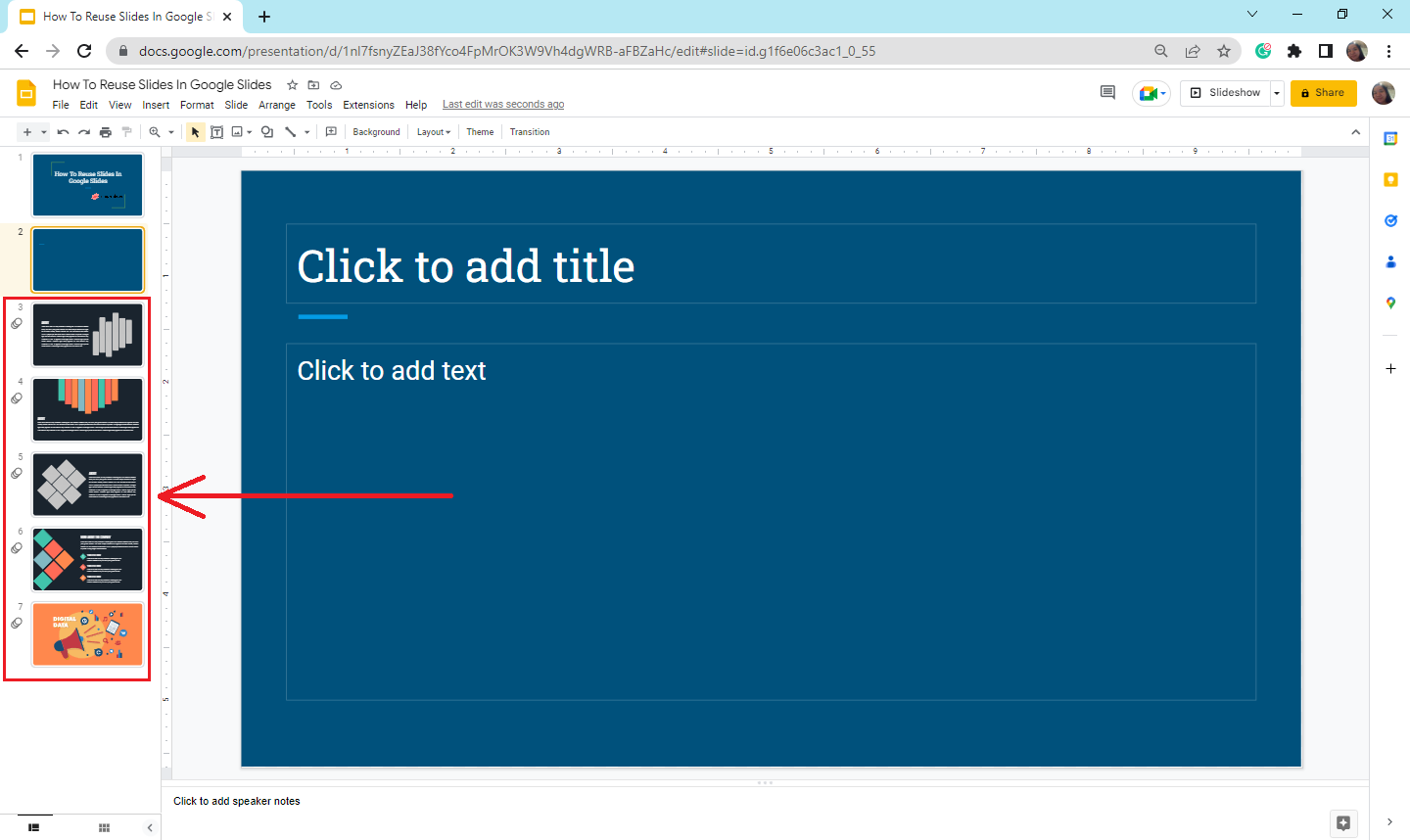
Note: You can rearrange your duplicate slides in your new presentation. If you want to keep the original theme for your new presentation, tick the box beside "Keep original theme."
Final Thoughts on How to Reuse Slides in Google Slides.
Suppose your boss wants you to make a report presentation, but you prefer to reuse a slide from an existing presentation in Google Slides. Worry no more because you can do that with the abovementioned steps.
Visit our blog for more how-to updates for Google Slides. Enjoy an 80% discount on Simple Slides, and choose great templates for your next presentation!
Frequently asked questions about how to import slides from another Google Slides presentation:
How can I duplicate the same slides from my presentation?
On the left side of your presentation, right-click the single slide you want to duplicate. Then, select "Duplicate Slide" in the pop-up box. After selecting "Duplicate slide," the slide copy will appear next to the original slide.
What is the shortcut key to duplicate a slide in Google Slides?
The shortcut keys to duplicate a slide in your Google Slides presentation are Ctrl+D.
How can I make a copy for my Google Slides presentation?
Go to file and click "Make a copy," then opt to make a copy for "all the slides (Entire presentation)" or "Selected Slides."
Related Articles:
How To Flip An Image in Google Slides: Everything You Need to Know
Learn How To Select Google Slides Transitions
Learn How To Insert a GIF Into Google Slides
Get A Free Sample of Our Award-Winning PowerPoint Templates + University
Get A Free Sample of Our Award-Winning PowerPoint Templates + University
Join our mailing list to receive the latest news and updates from our team.
Don't worry, your information will not be shared.
We hate SPAM. We will never sell your information, for any reason.