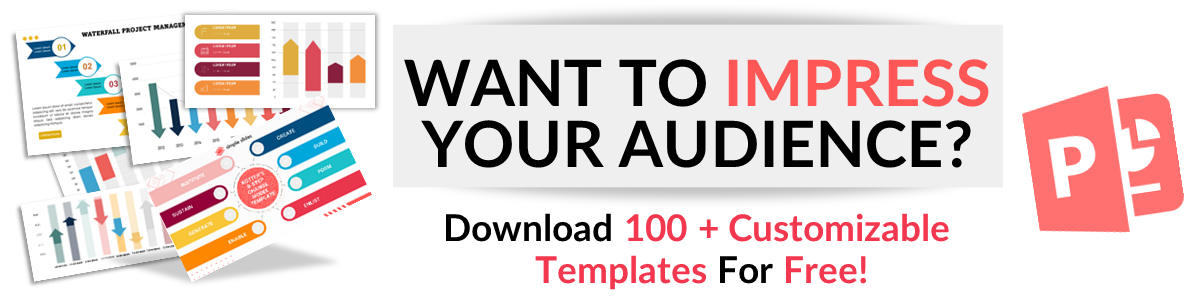How to Set Themes for Google Slides Quickly and Easily
Feb 08, 2023
Do you want to make your Google Slides presentation much livelier and visually appealing to impress your clients and audience?
Discover how to set themes for Google Slides. Make sure your designs match your slides for a polished and expert appearance to give your presentations a more unified feeling and consistent look.
In this article, We will go through step-by-step instructions on the following;
-
How to add a Google Slides theme to your presentations
-
The benefits of themes in your business Google Slides
-
Frequently asked questions on how to add themes in Google Slides:
How to Add a Google Slides Theme to Your Presentations?
Suppose you want to set a theme for your Google Slides presentations; you can apply by;
-
Open a new tab in your Google Chrome, and click the button for Google apps.
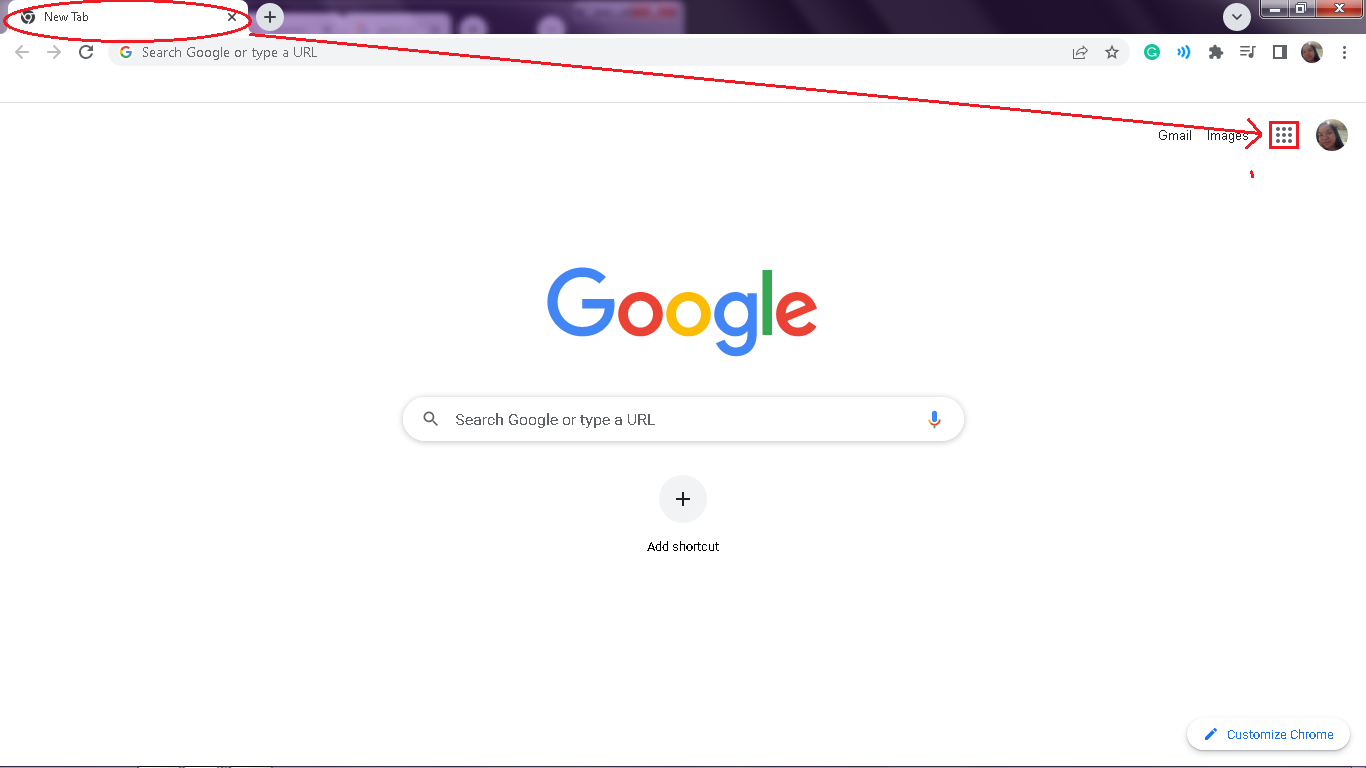
-
A drop-down menu will open, navigate and select Slides.
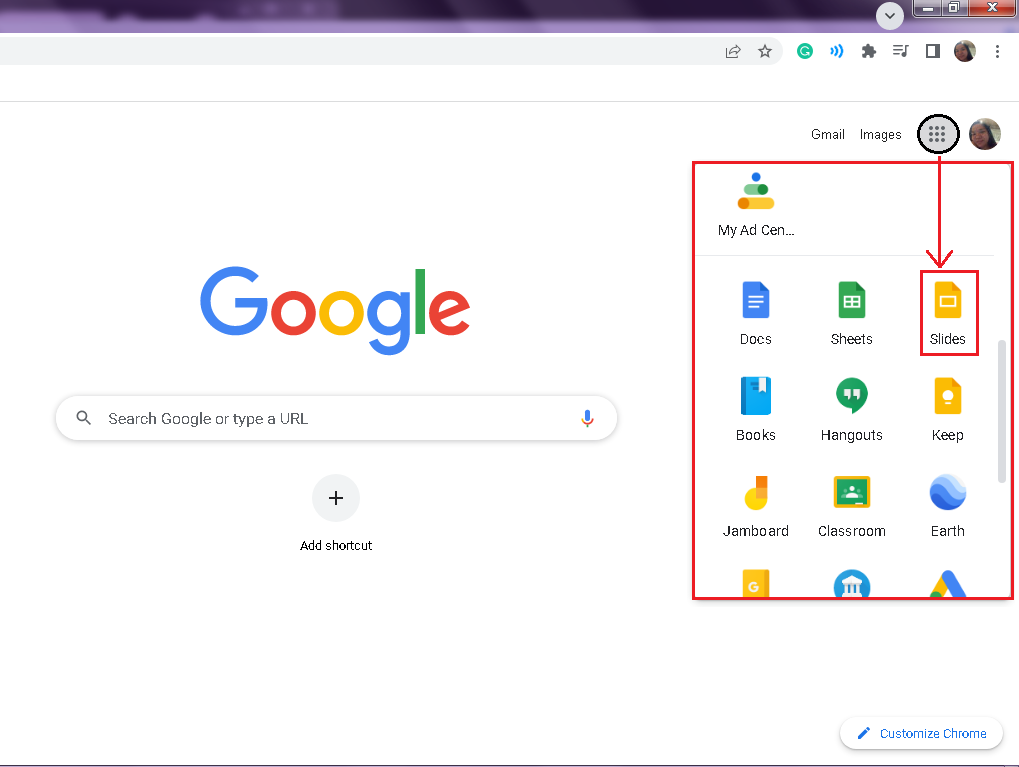
-
You will go to Google Slides; click the "Blank" presentation.
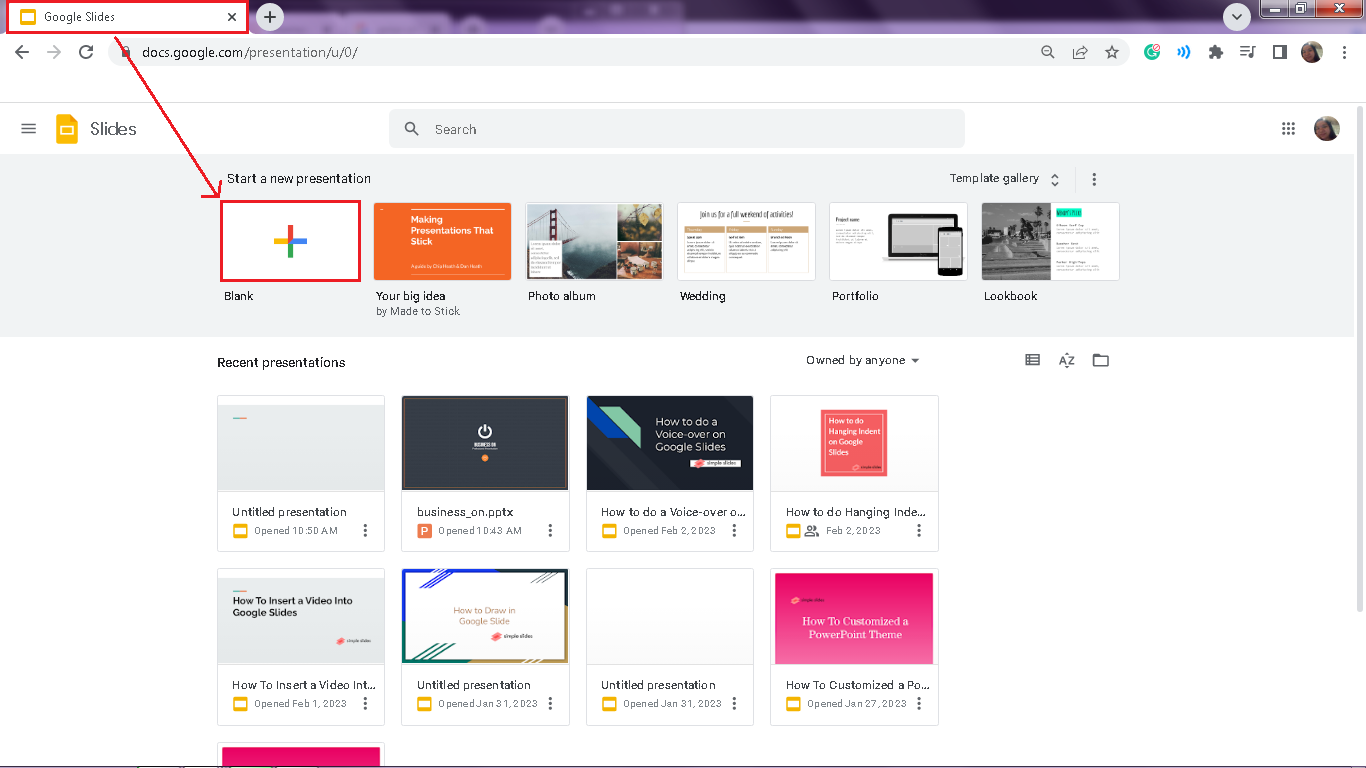
-
Your Google Slides "Themes" panel will automatically appear in the right corner of your slides.
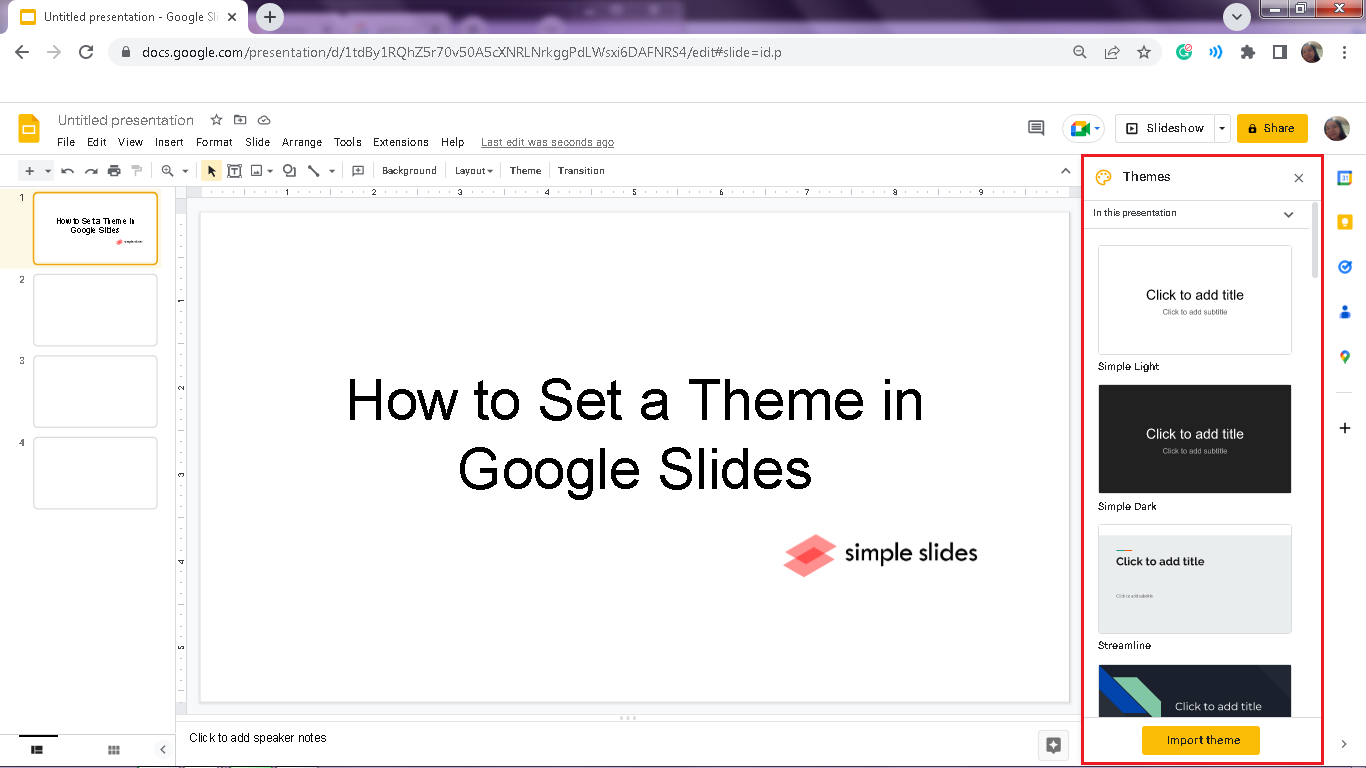
-
In that panel section, you can navigate and choose the free Google Slides "Themes" you want to set in your Google Slides presentation.
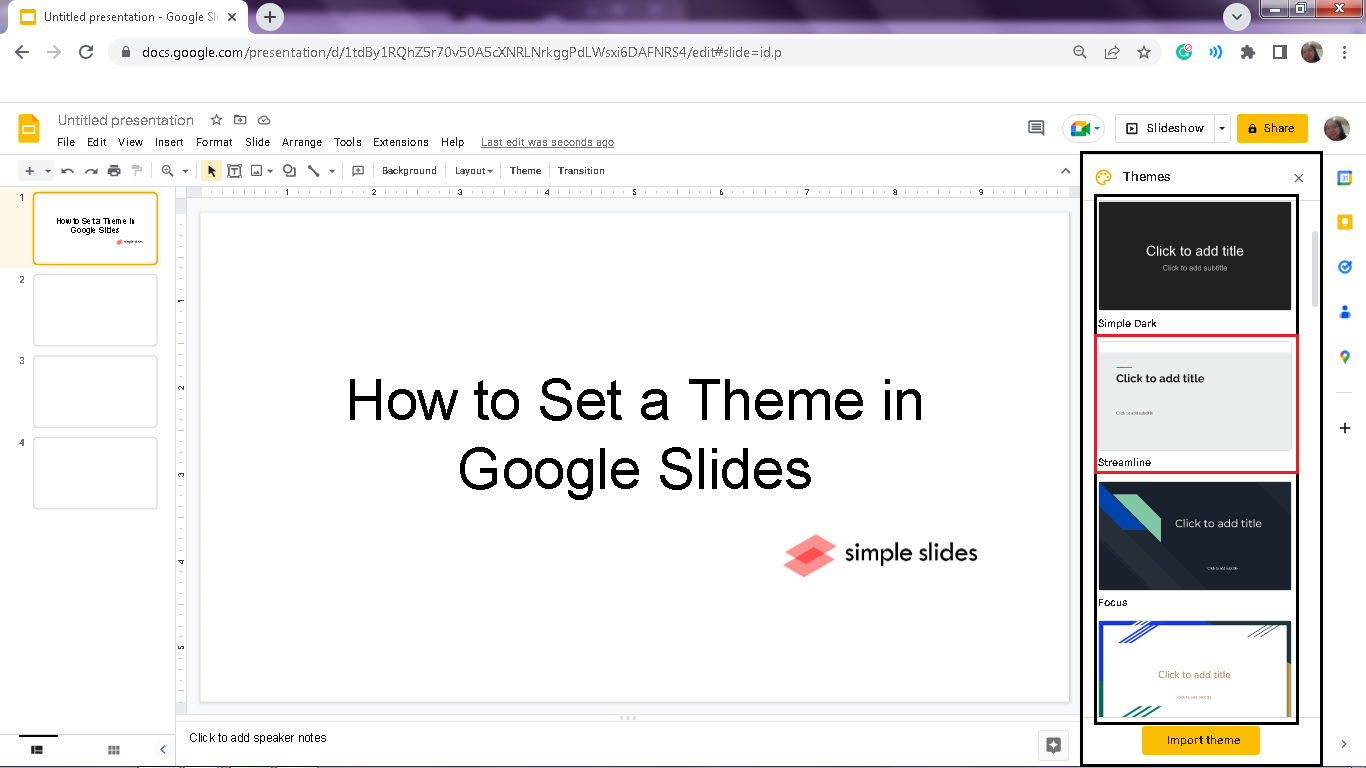
-
To see a preview of the theme you are using, click "In this presentation" right below the Themes panel.
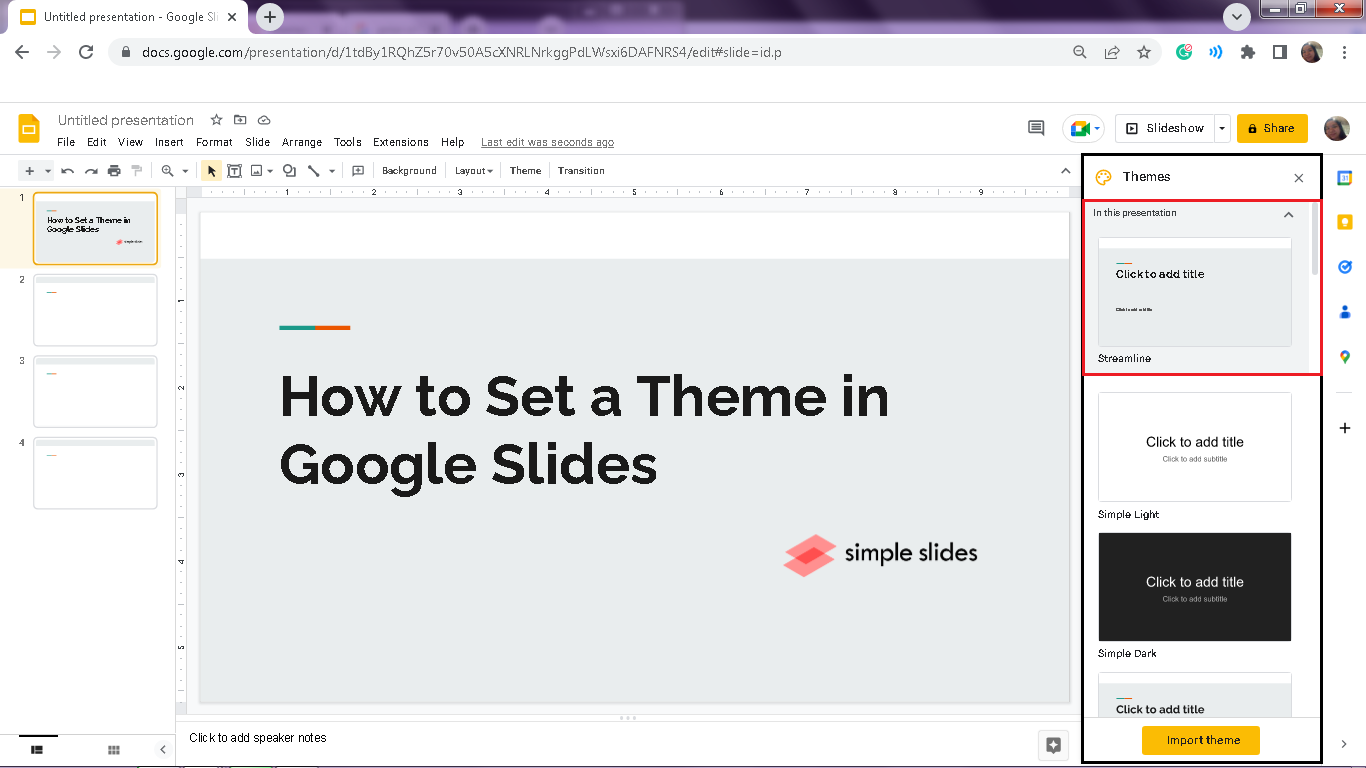
If the theme panel does not appear in the right corner of your Google Slides presentation, you can either click "Themes" in the toolbar section or click the "Slide" tab and choose "Change theme." Also, you can't set a theme on selected slides only compared to (free) PowerPoint templates in Google Slides themes.
The Benefits of Themes in Your Business Google Slides
To make a significant impact and powerful presentations to your clients and audiences, you need effective and premium Google Slides themes to make your slides look professional and presentable in just a little effort.
The following are the benefits of every user using Google Slides themes for your presentations:
-
Google Slides automatically save
-
Very accessible to everyone
-
Promotes real-time teamwork
-
Easy putting files
-
It gives consistent and unified slides.
-
Promotes easy sharing
-
Free Google Slides as you link your Google account
Final Thoughts on How to Set Themes on Google Slides.
Follow the six steps above to set a specific theme for your Google Slides presentations.
If you're wondering what's the advantage of having a theme on Google Slides, we also included that in this article!
Please enjoy our free three-day trials and unique and creative presentation templates.
Frequently Asked Questions About How to Set Themes on Google Slides:
What is the impact of adding Google slides themes?
To provide a professional presentation, Google Slides themes showcase various frame layouts, fonts, color schemes, backgrounds, and visual effects.
Can I import a theme into Google Slides?
-
Open your Google Slides presentation through Google Drive.
-
In the toolbar section, click "Themes."
-
A drop-down menu will appear in the right corner of your Google Slides; look and choose "Import Theme."
-
A new window will open; In the "Presentation" tab, select the "Theme" you want to import and use in your presentation and click "Select."
-
In the "Import Theme" window, click again on the theme you want to import and press "Import Theme."
-
If you want to view the layouts of this new theme, select "Layout" in the toolbar section.
How can I customize Google Slides Themes?
-
Open the existing Google Slides presentation.
-
Go to the "View" tab, and click "Theme builder."
-
Once you are in the "Theme builder," whatever you change in the first "Theme slide" will take effect in all your slides.
Related Articles:
How to Convert Google Slides to PowerPoint in 5 Easy Steps
How to convert PowerPoint to Google Slides: 2 Simple Methods
Get A Free Sample of Our Award-Winning PowerPoint Templates + University
Get A Free Sample of Our Award-Winning PowerPoint Templates + University
Join our mailing list to receive the latest news and updates from our team.
Don't worry, your information will not be shared.
We hate SPAM. We will never sell your information, for any reason.