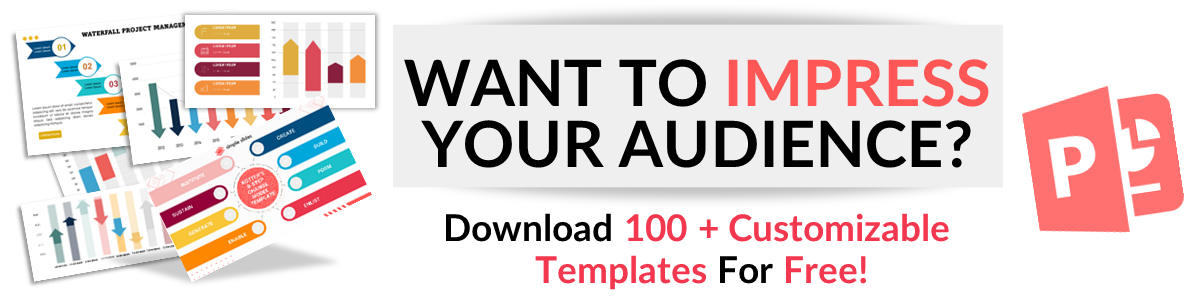How to Zoom In on Google Slides: 2 Quick and Easy Options
Feb 16, 2023
Have you ever wanted a better look at your presentation but had trouble making out some of the details?
With Google Slides, you can use the zoom function to focus on specific elements or sections.
With this helpful tool, you can make the text easier to read, enabling readers to understand better the information they are viewing.
Plus, even with its zoom setting, It is still easy to navigate back and forth between slides. Follow this tutorial for instructions on how to zoom in with Google Slides.
In this article, we will cover the following:
- The first way to zoom in on Google Slides.
- An alternative way to zoom in on Google Slides.
- Frequently asked questions about how to zoom in Google Slides:
How to Zoom in on Google Slides.
1. Open your Google Slides presentation.
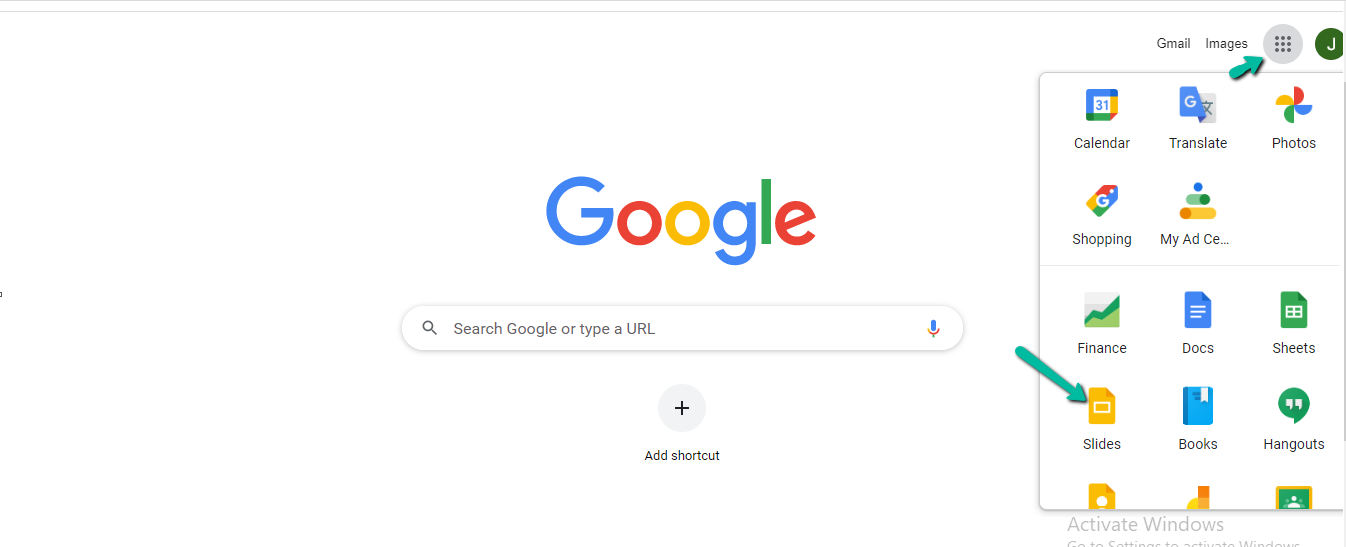
2. Select "View" in the top menu bar.
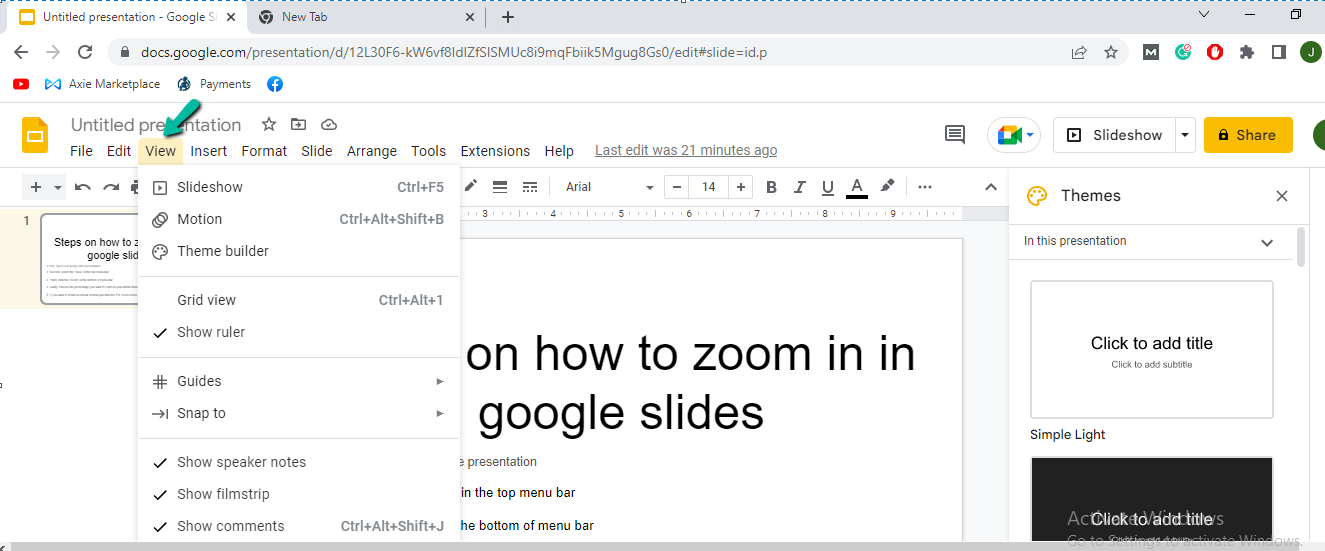
3. Click "Zoom" at the bottom of the menu bar.
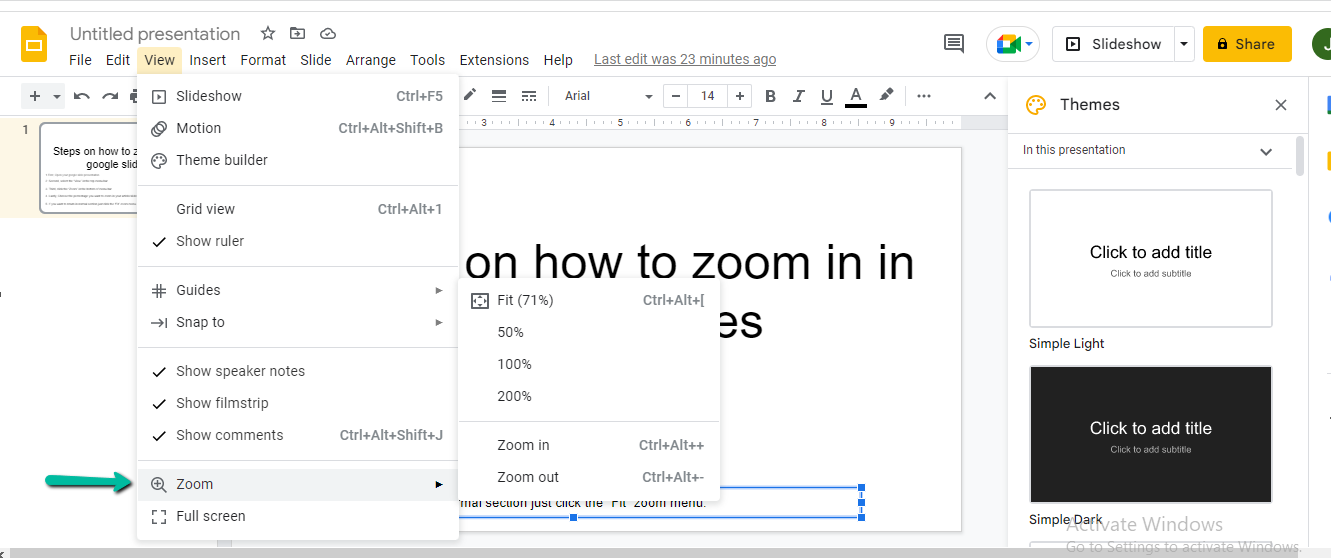
4. Choose the percentage you want to zoom in on your article/slides.
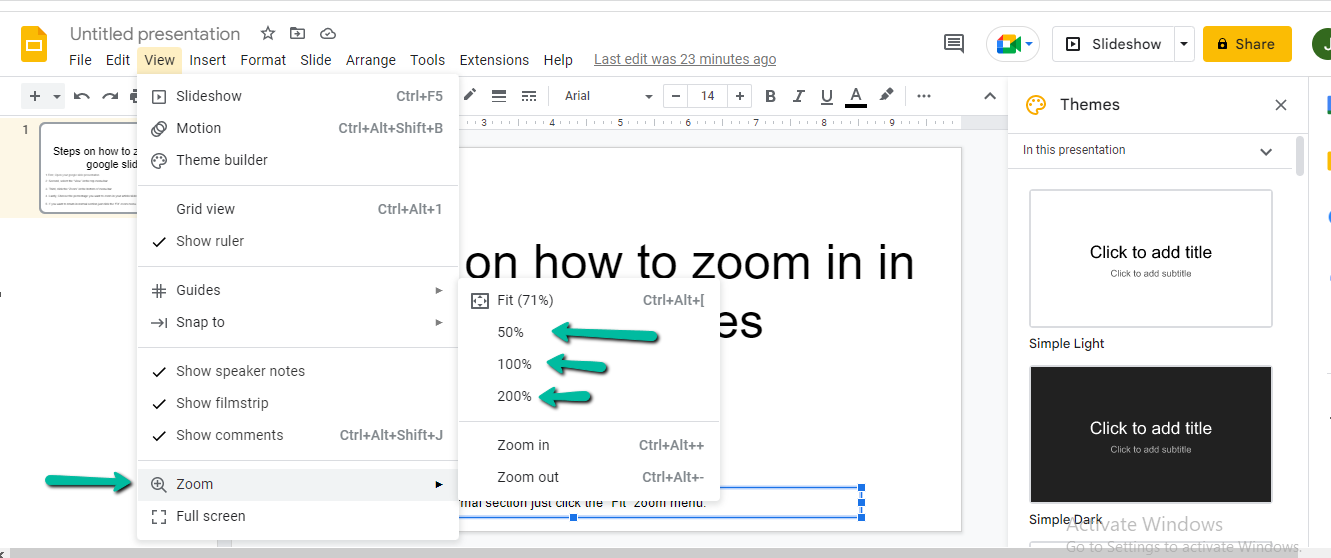
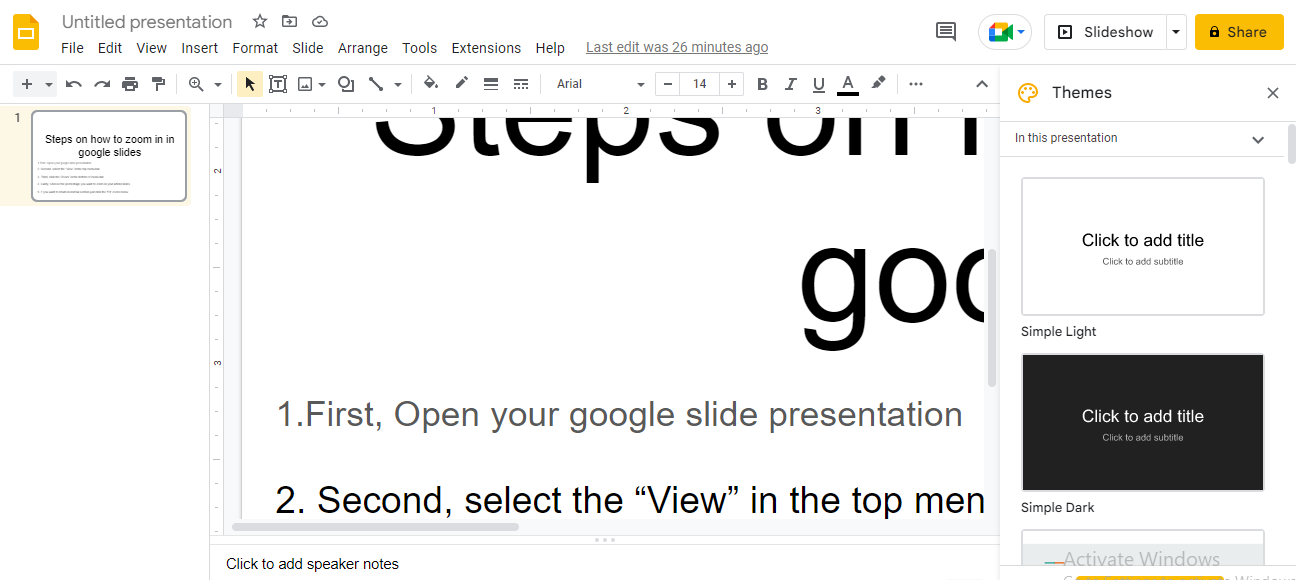
Choosing the percentage to zoom in on your Google Slides is easy. Click on the small arrow next to the percentage count, input the desired portion, and hit enter. You can readjust without starting from scratch if it's too large or small for your liking.
5. Click "Fit" in the Zoom menu to return to the standard section.
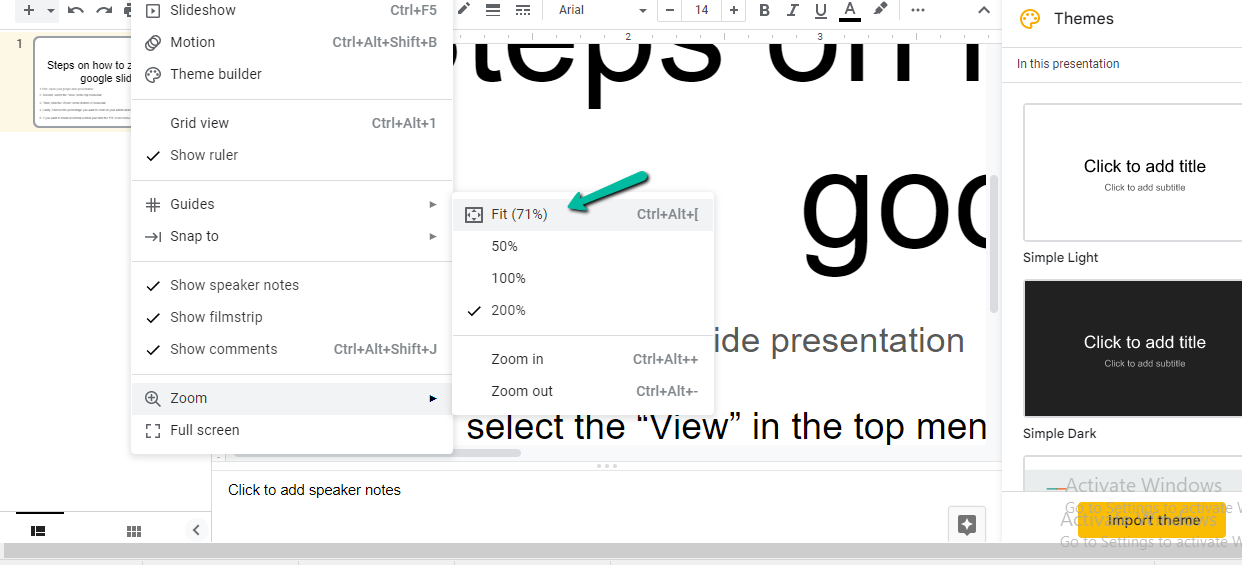
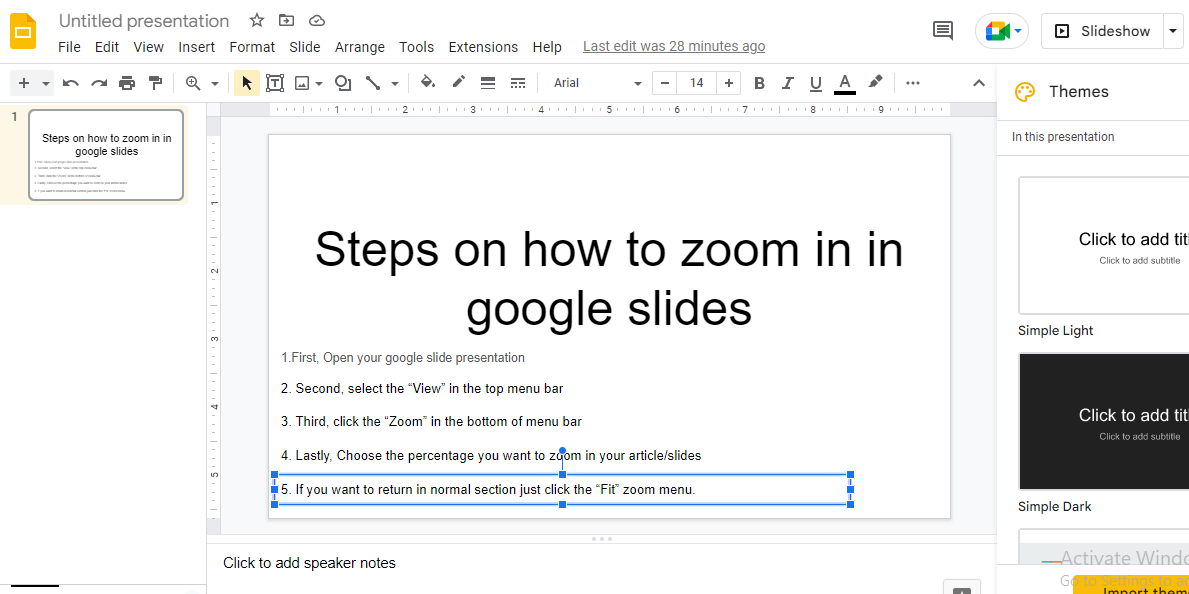
How to Zoom in on Google Slides: Option #2
Use the keyboard shortcut. Press the Ctrl+ALT+ and click the plus sign (+) to zoom in and the minus sign(-) to zoom out. Here's how you do it:
- Press the Ctrl+ALT+ and click the plus sign (+) to zoom in.
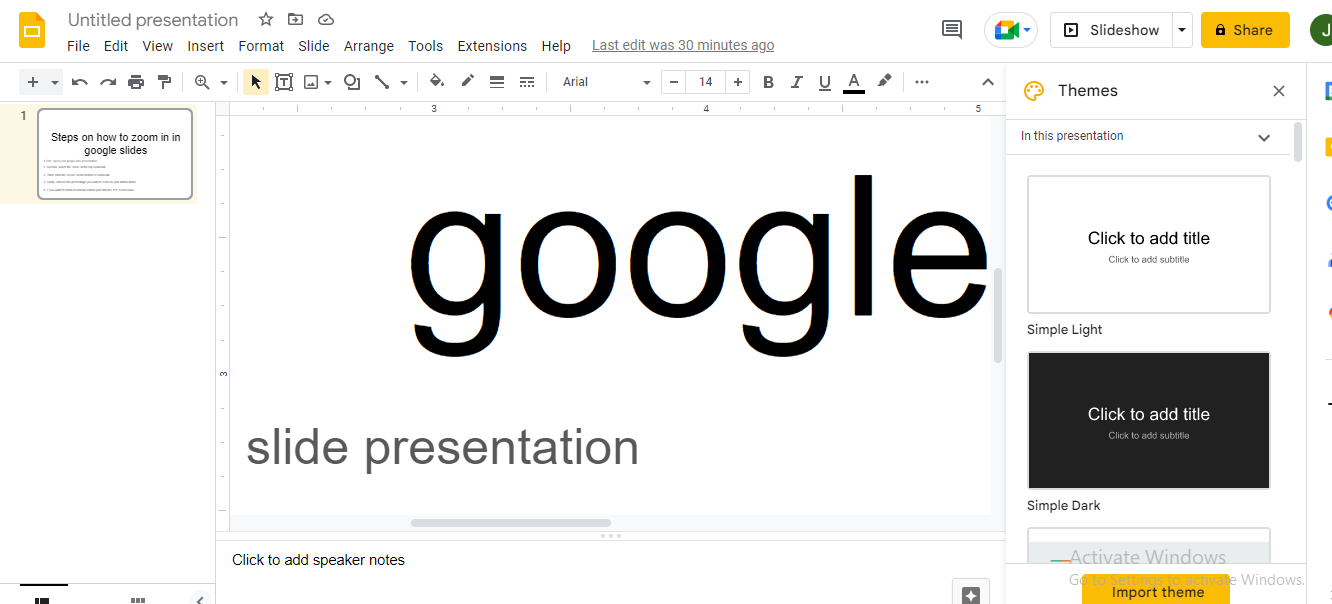
- Press the Ctrl+ALT+ and click the minus sign(-) to zoom out.
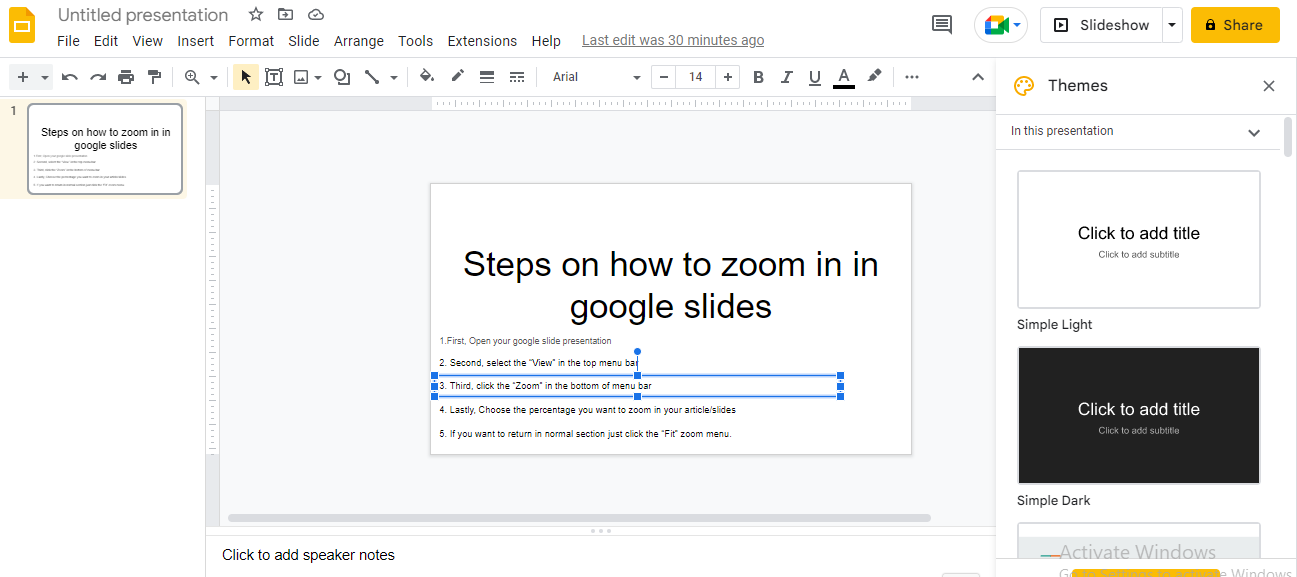
Final Thoughts on How to Zoom in on Google Slides.
Zooming in on Google Slides is a great way to get an up-close look at your presentation's details.
With just a few clicks, you can easily zoom in and out of slides for accurate viewing and navigation.
You can also use the keyboard shortcut to adjust quickly and accurately for desired zoom levels, regardless of your device.
Frequently Ask Questions about How to Zoom In on Google Slides:
How do you zoom in on Google Slides with a mouse?
To zoom in, click on the "+" button in the toolbar at the top of the screen. To zoom out, click on the "-" button.
You can also use the scroll wheel on your mouse to zoom in and out.
How do you zoom in on Google Slides Presenter View?
To zoom in, select the view menu on Google Slides and scroll until you see your desired percentage. It's that simple!
How do you zoom in on a Google Slide on a Chromebook?
Select the three-dot icon at your screen's top right corner. A drop-down menu will appear; select either "Zoom In" or "Zoom Out" as desired, and (Somebody) will zoom in or out accordingly.
Related Articles:
Google Slides Shoes Templates: How to Use Them and Where to Find Them
Get A Free Sample of Our Award-Winning PowerPoint Templates + University
Get A Free Sample of Our Award-Winning PowerPoint Templates + University
Join our mailing list to receive the latest news and updates from our team.
Don't worry, your information will not be shared.
We hate SPAM. We will never sell your information, for any reason.