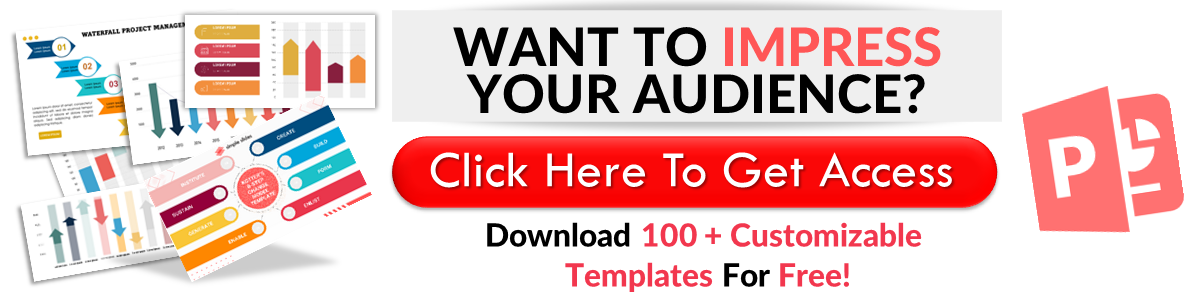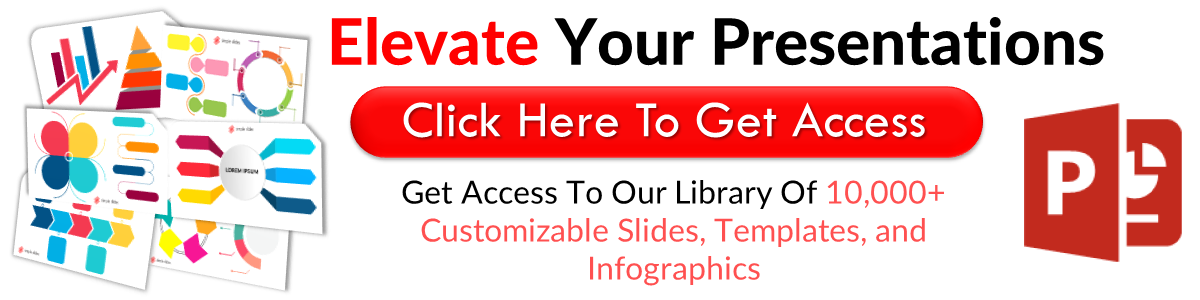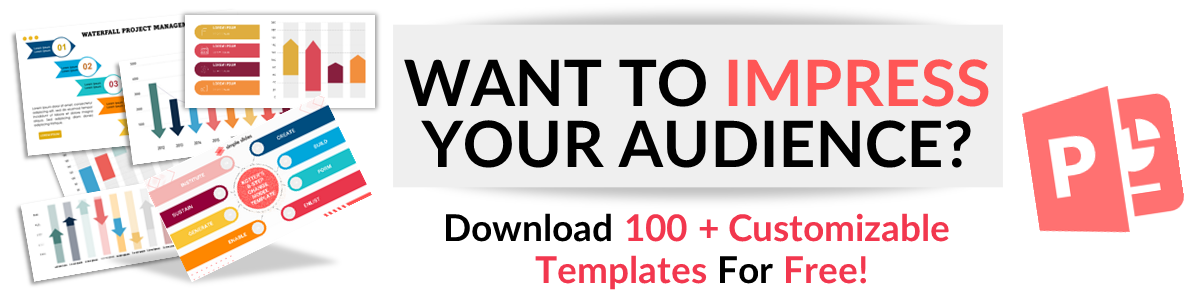The Fastest Ways To Insert PDF in PowerPoint
Oct 10, 2022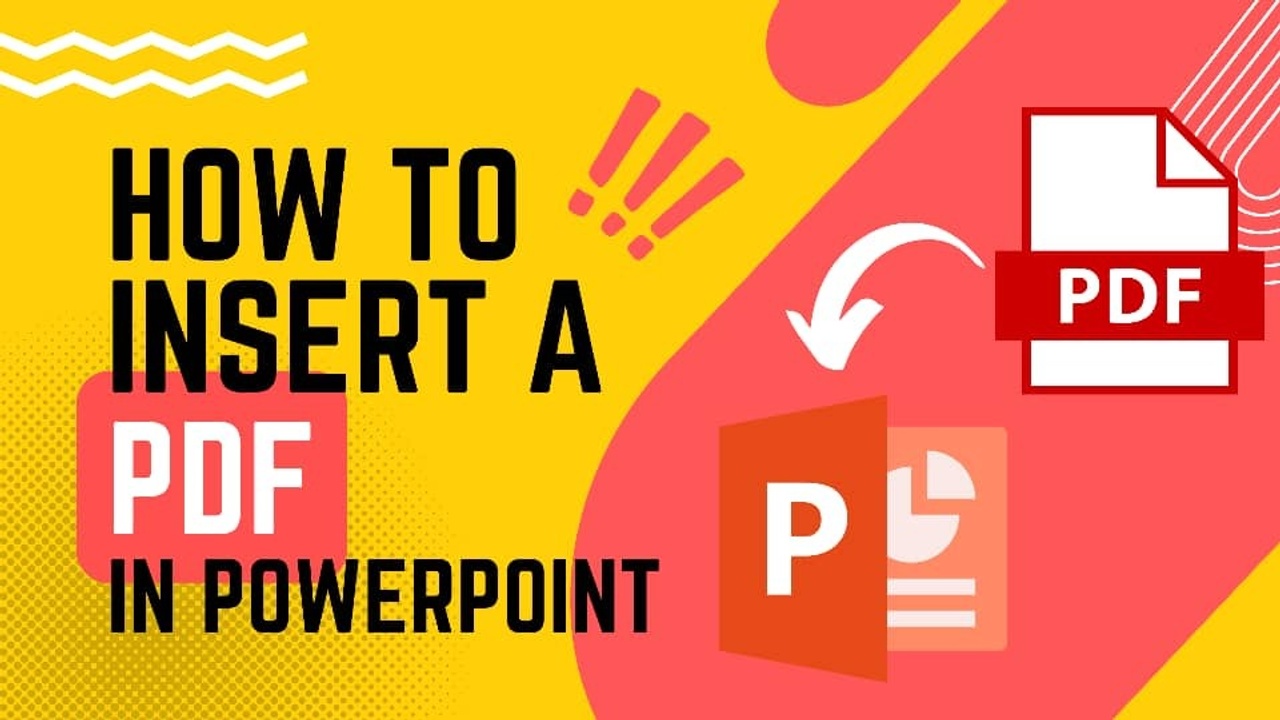
Do you want to learn how to insert pdf in PowerPoint? We will show you how to do it.
We understand that time is money. So, we will show you the five fastest ways to add a PDF file to your PowerPoint presentation.
Without further ado, let's get started.
Method 1: Inserting PDF as an Image.
The Screenshot feature in PowerPoint allows users to add PDF pages as pictures. See how you can get it done below.
-
Step 1: Go to the Portable Document Format or PDF file you want to insert and ensure the PDF window displays the area you want to insert. Adjust the zoom level if the window doesn't display the entire area.
-
Step 2: Switch to PowerPoint. However, note that your PDF Reader window must be the last window you opened before opening PowerPoint for this procedure to work. You should also avoid minimizing the window when inserting pdf in PowerPoint presentations.
- Step 3: Open the slide that requires the PDF content and go to the Insert tab. Select Screenshot from the Images category. You should now see a thumbnail of your PDF file in the Available Windows gallery.
- Step 4: Click on Screen Clipping to return to your PDF window. Once your screen turns white and the pointer changes into a cross sign ➕, draw a box over the area you want to insert. An image of the selected area will be added to your PowerPoint slide. You may adjust the image from the Picture Tools Format tab.
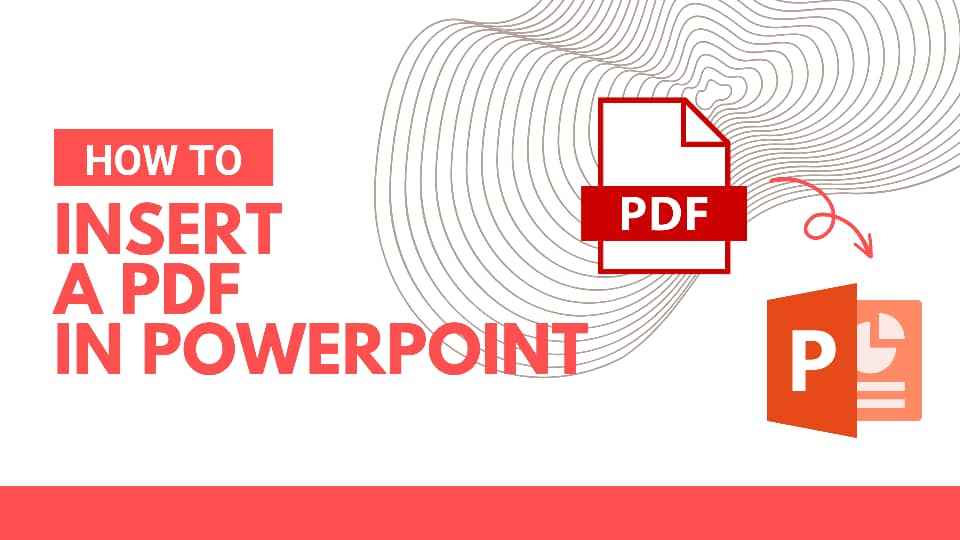
Method 2: Inserting PDF as an Object.
Another way to insert PDF into PowerPoint is to convert it into a PDF object. Though it will lower the quality of your PDF file, you can still view the entire PDF file. Please do this by double-clicking its image in Normal view.
- Step 1: Close the PDF file.
- Step 2: Launch PowerPoint and select the slide you want to modify. Click on Insert and then, Object.
- Step 3: When the Insert object dialog box opens, click on Create from the file.
- Step 4: Click Browse to search for the PDF file and select OK.
Check out our professionally-designed education infographics.
Method 3: Insert a PDF File as a Link.
You can insert pdf files as links by following these steps:
- Step 1: Enter the link's text.
- Step 2: Click Insert, Link, and then, Insert Link.
- Step 3: Enter the link's address.
- Step 4: Open the PDF file with a PDF viewer by clicking on the link's text while holding Ctrl.
Introducing a cute presentation template.
Method 4: Using a Snipping Tool.
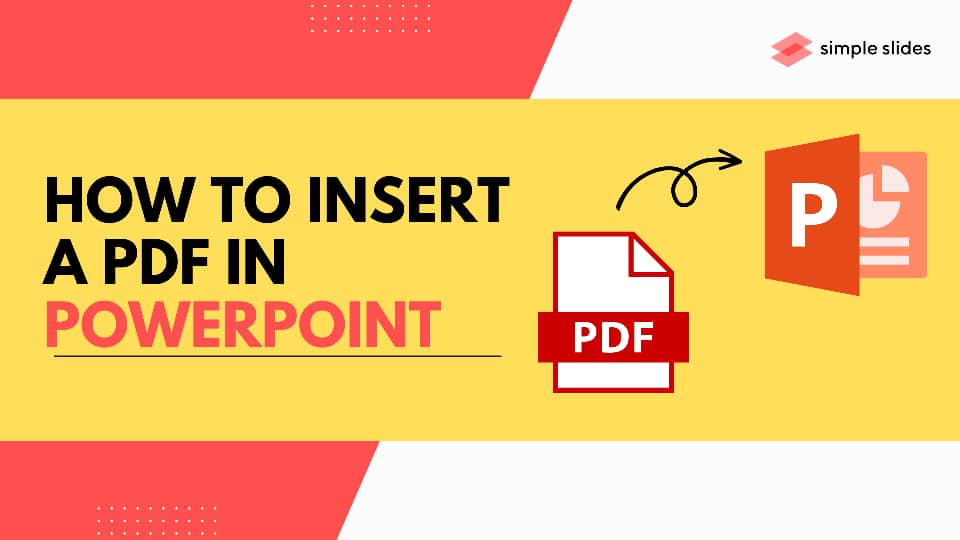
Windows computers have snipping tools for taking screenshots. If you use one, you can use the snipping tool to take a screenshot of your PDF file and insert it into your PowerPoint file.
- Step 1: Open the PDF document
- Step 2: Launch Snipping Tool or Snip & Sketch and click New.
- Step 3: Select the area you want to screenshot once your screen whitens.
- Step 4: Save your screenshot as a PNG image.
- Step 5: Open PowerPoint. Click on Insert, then Pictures.
Method 5: Convert PDF Files to PPT.
Some online tools allow users to easily convert PDF files to PowerPoint files. You can use one and start creating your presentation with the converted file. We will be using Adobe's free converter for this example.
- Step 1: Click on Select a file and choose the PDF file. You can also drag and drop it.
- Step 2: Download your converted file.
Opening PDF Files From a Slide Show.
After inserting your PDF file into PowerPoint, you can launch it during a slide show.
- Step 1: Select the PDF file icon in Normal view and then the Insert tab. Go to the Links category and select Action.
- Step 2: The app will open the Action Settings box. Choose the Mouse; click the tab to launch the file with a click or the Mouse over the tab to launch the file by moving your pointer over it.
- Click on Object action > Open.
Download a free Harvey Balls PowerPoint template.
Final Thoughts.
We have taken you through 5 quick ways to insert a PDF file into your PDF file. It's up to you to choose the most convenient option.
Frequently Asked Questions:
How can I open a PDF file from a slide show?
Attaching an action, you can open your inserted PDF file from the slide show. You can do this from the Action settings box.
Can I insert a PDF as an image in PowerPoint?
You can insert an image into your PowerPoint slides by following these steps:
Insert tab > Screenshot > Screen clipping
Can I embed a PDF file in PowerPoint?
Start by inputting the link's text and then clicking Insert > Link > Insert Link.
Related Articles:
Get A Free Sample of Our Award-Winning PowerPoint Templates + University
Get A Free Sample of Our Award-Winning PowerPoint Templates + University
Join our mailing list to receive the latest news and updates from our team.
Don't worry, your information will not be shared.
We hate SPAM. We will never sell your information, for any reason.