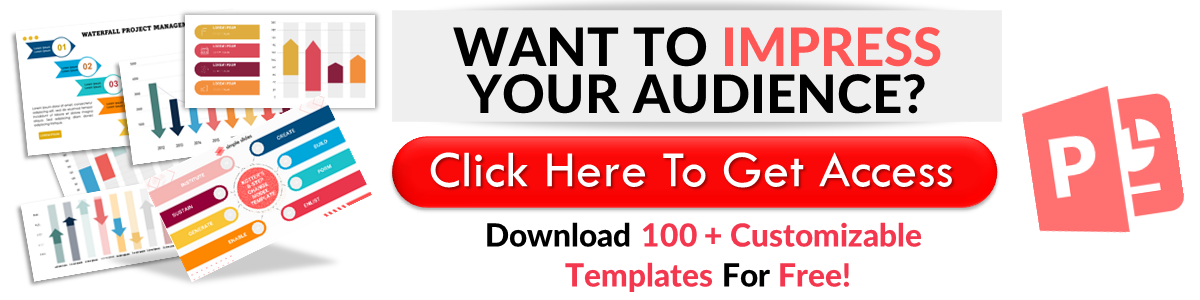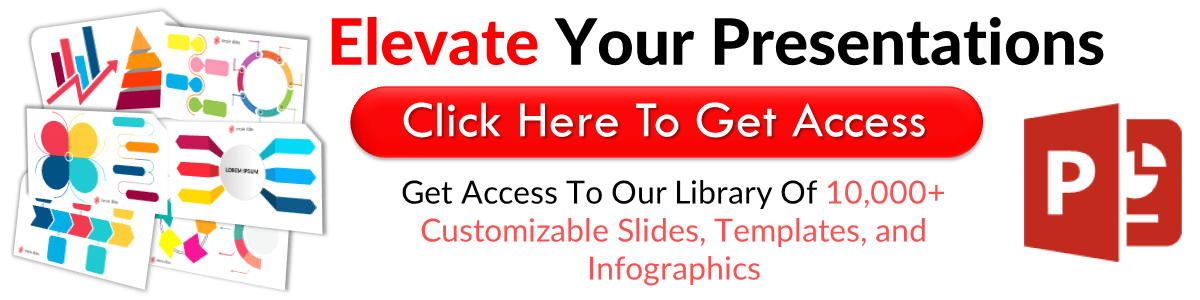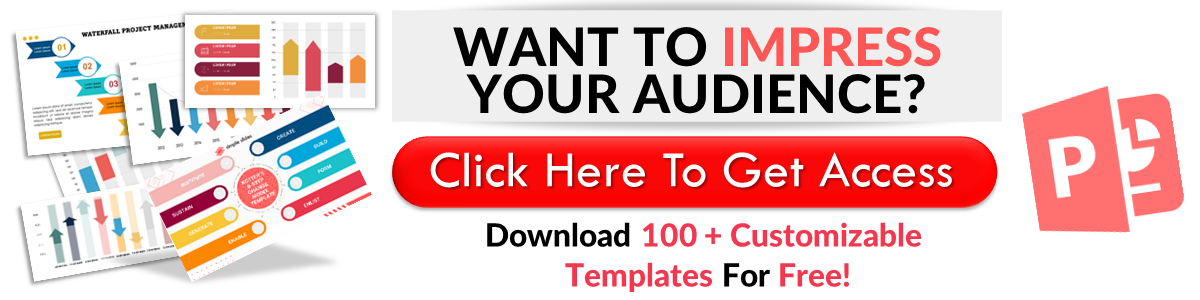How to Make a Mind Map in Google Slides in 9 Easy Steps
Jun 08, 2023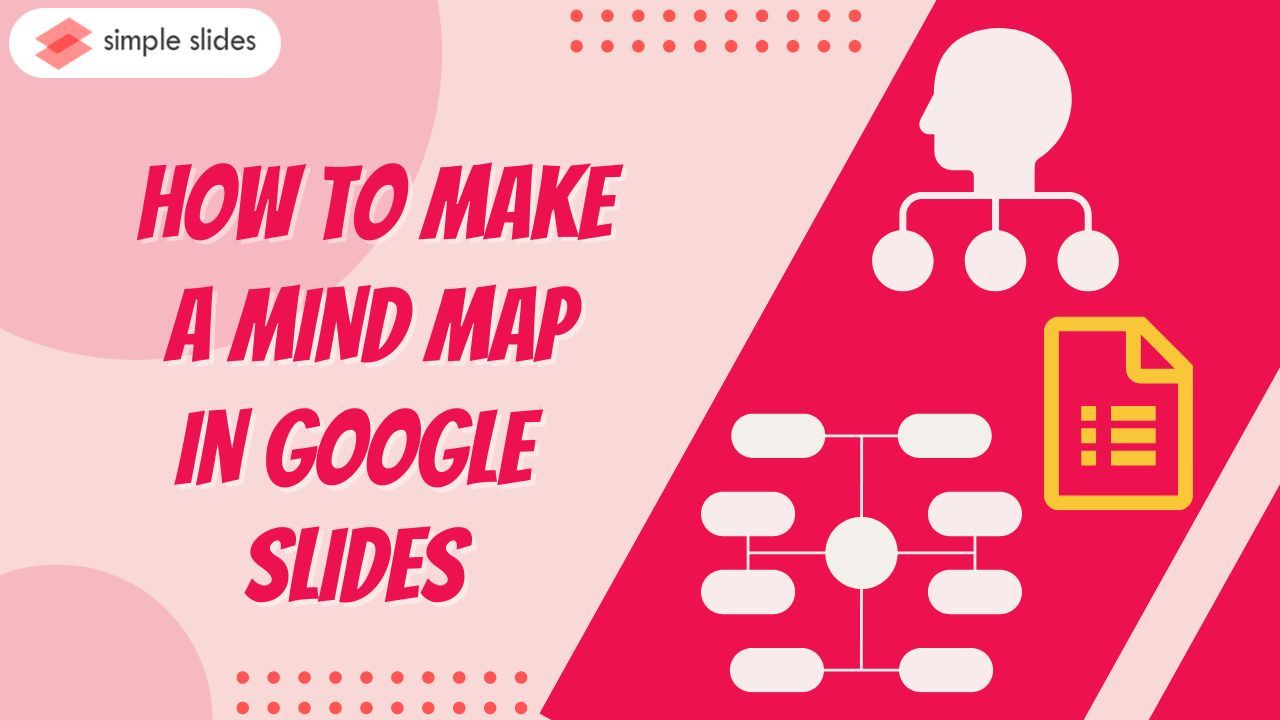
Do you want to learn how to make a mind map in Google Slides?
Discover how to make a mind map diagram on your Google Slides presentation. This way, you can help potential investors understand your company's complex ideas more easily.
In this article, we will walk through the following processes:
-
How to create a mind map on Google Slides
-
Customize your mind maps on your presentation slide
-
What are the benefits of creating mind maps in Google Slides?
-
Frequently asked questions about making mind maps on Google Slides
How to Create a Mind Map on Google Slides
To make a mind map template in Google Slides, all you need to do is:
-
Open your Chrome browser, click the "Google Apps" icon, and select "Google Slides."
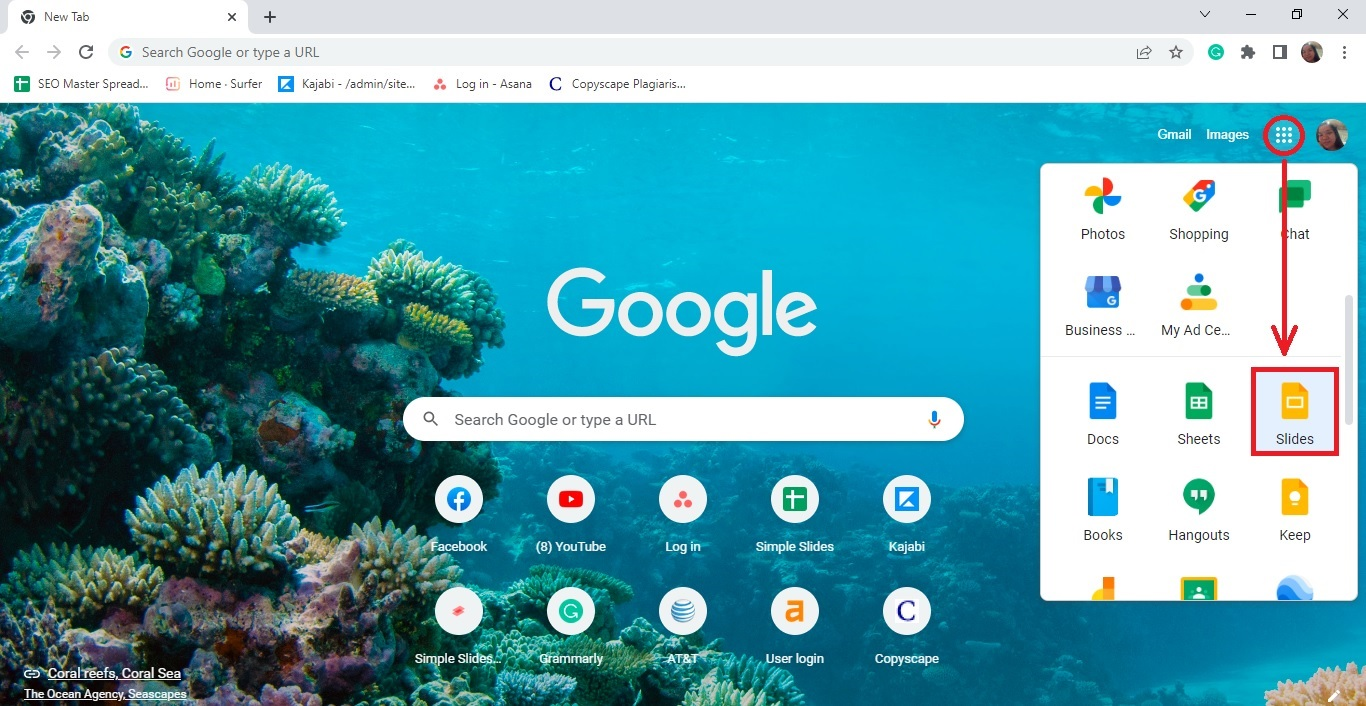
-
Select the " blank " option from your Google Slides tab's "Start a new presentation" section.
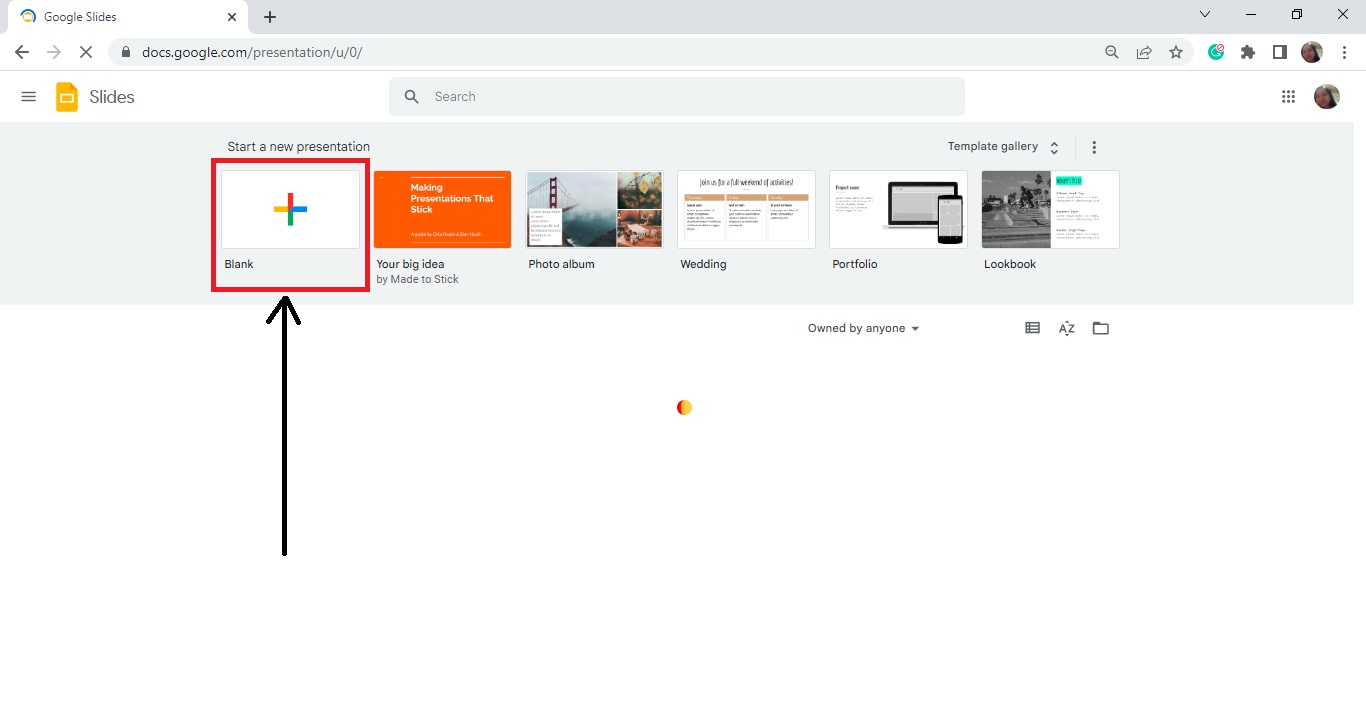
-
Go to "Slide" and select "Apply layout" from the drop-down menu. Then, choose the "Blank" presentation slide for your mind maps.
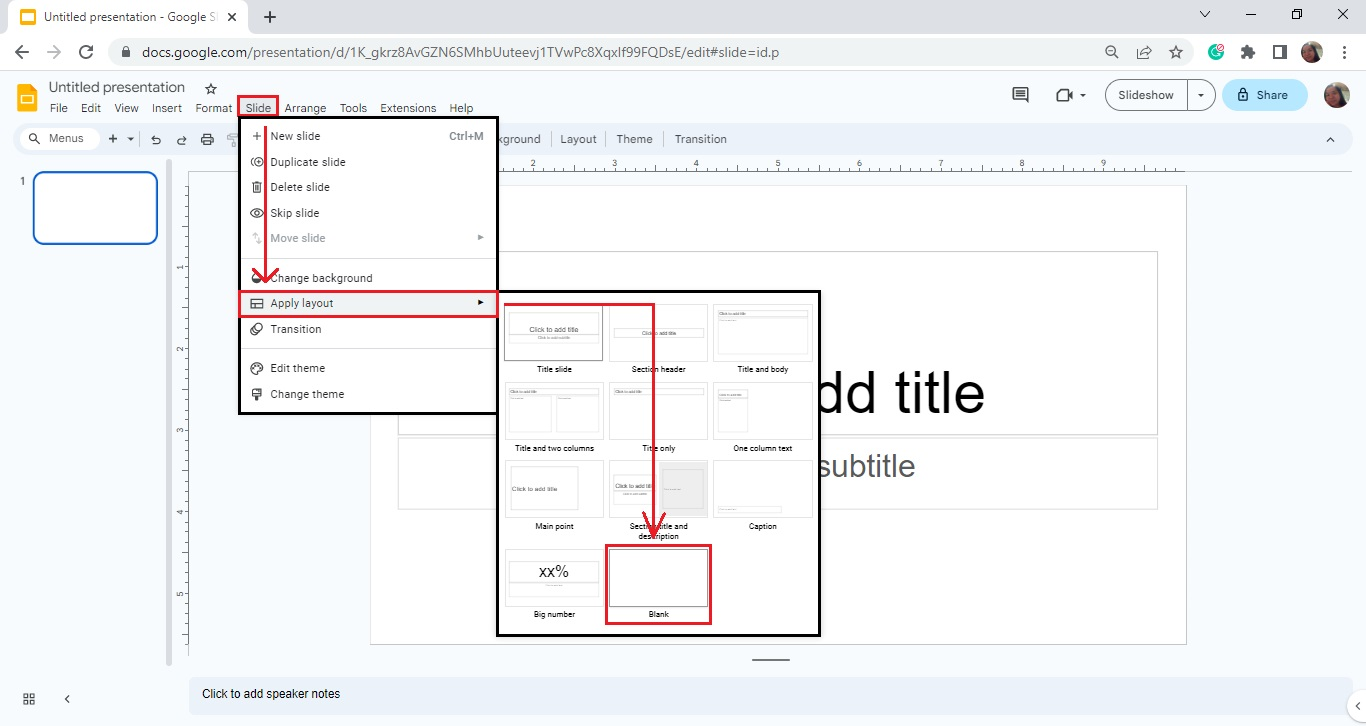
-
Go to the "Insert" tab and select the "Shape" option. Then, click "Shapes" from the drop-down menu.
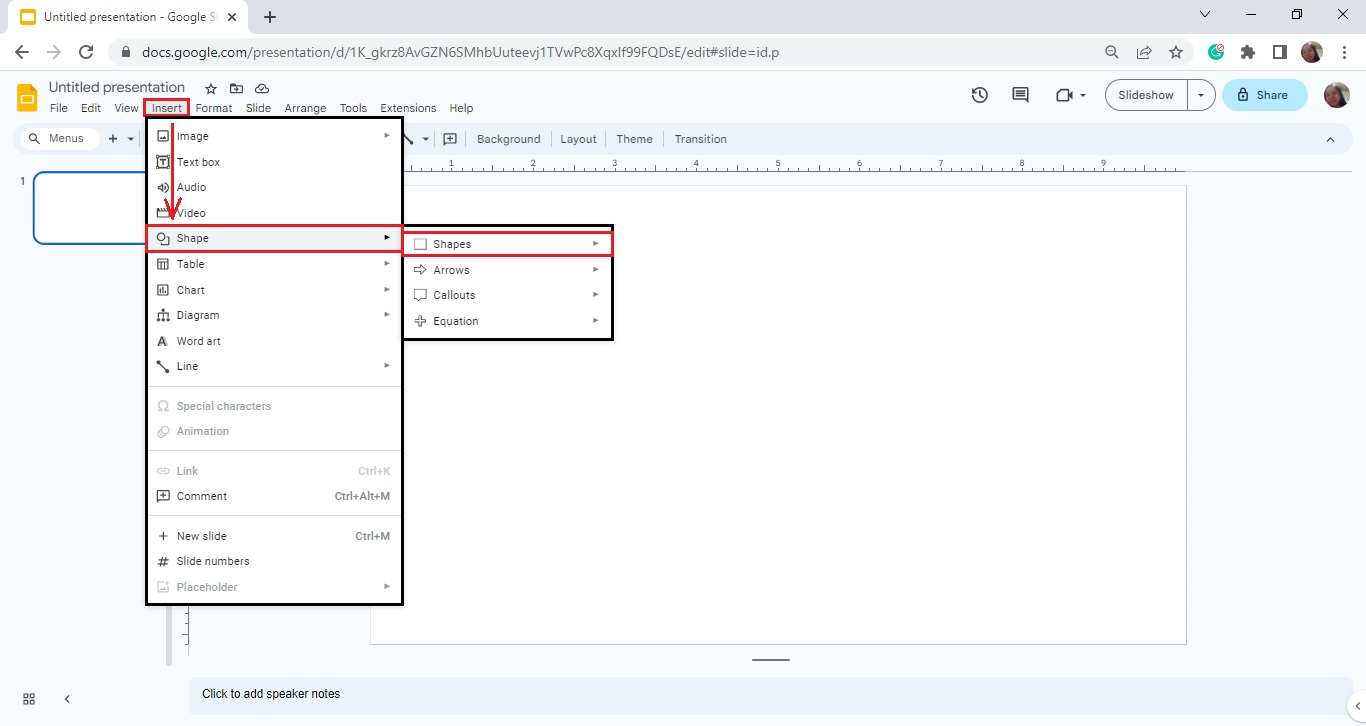
-
Select a specific shape you want to use for your main idea. Then, click and drag the added shape icon on your slide deck.
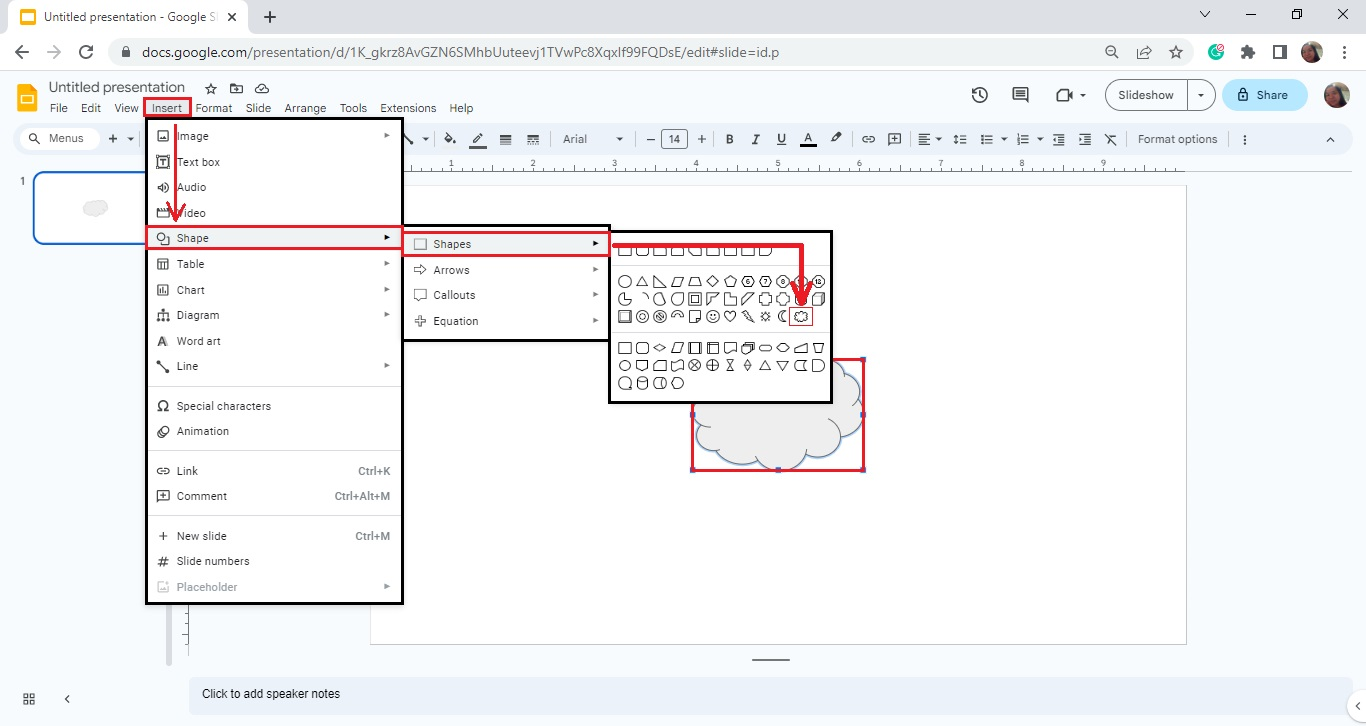
-
Repeat Step 5 and select a different shape for your sub-topic.
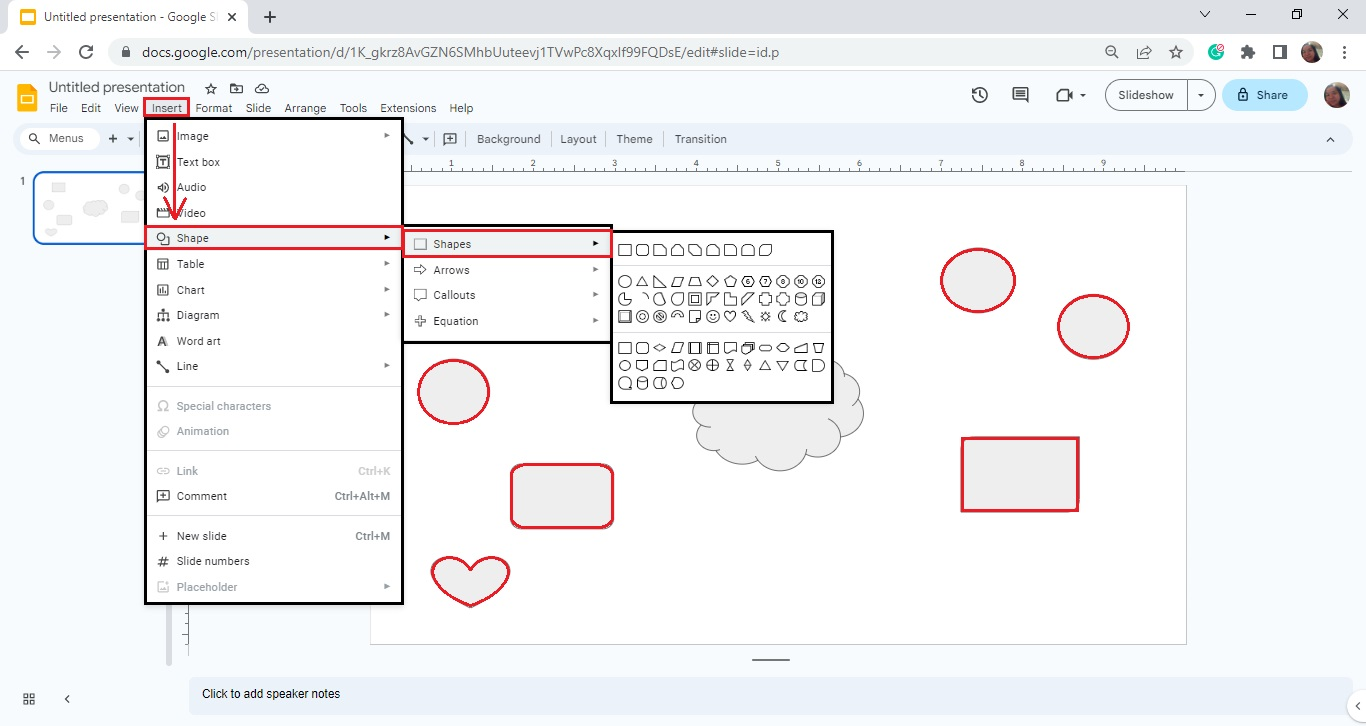
-
A great technique to add connector lines on your Google mind maps is to click the "Line" option from your toolbar section and select the shape for your main idea.
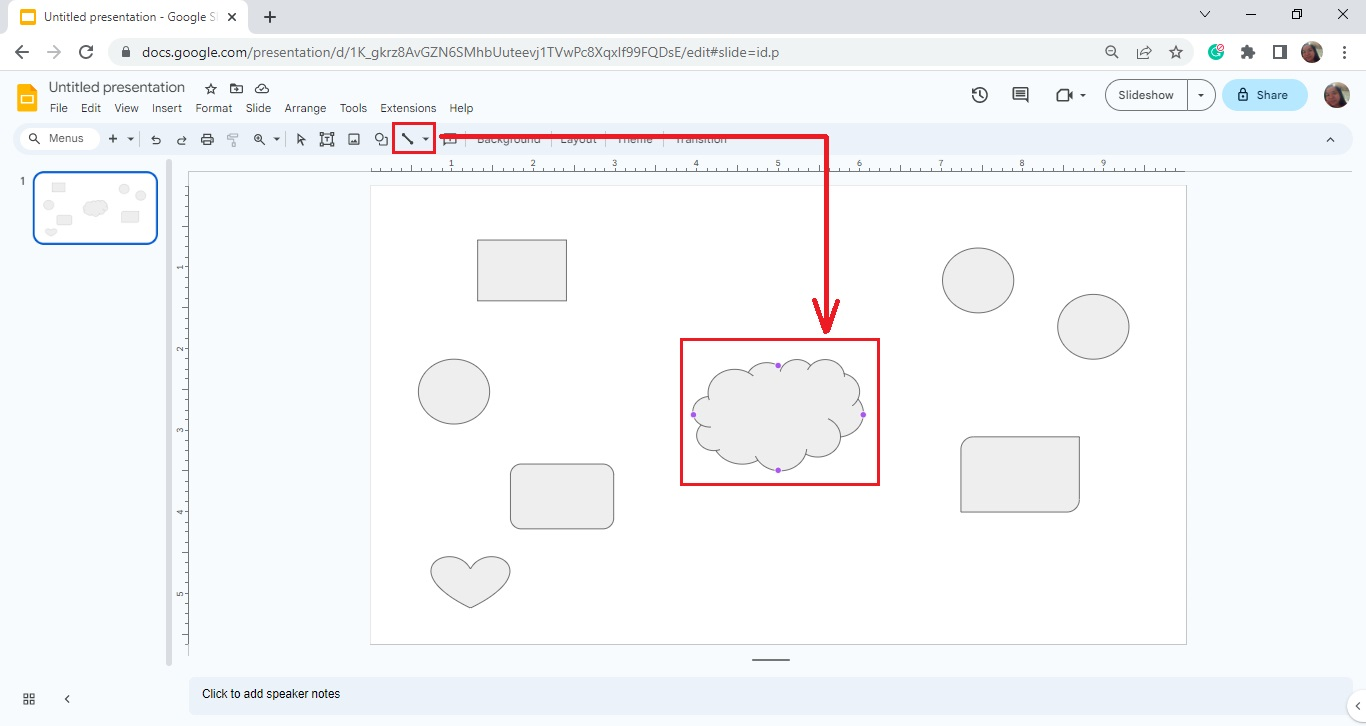
-
When the four corner dots appear on your shapes, click from that and drag the line to the other corner of your sub-ideas.
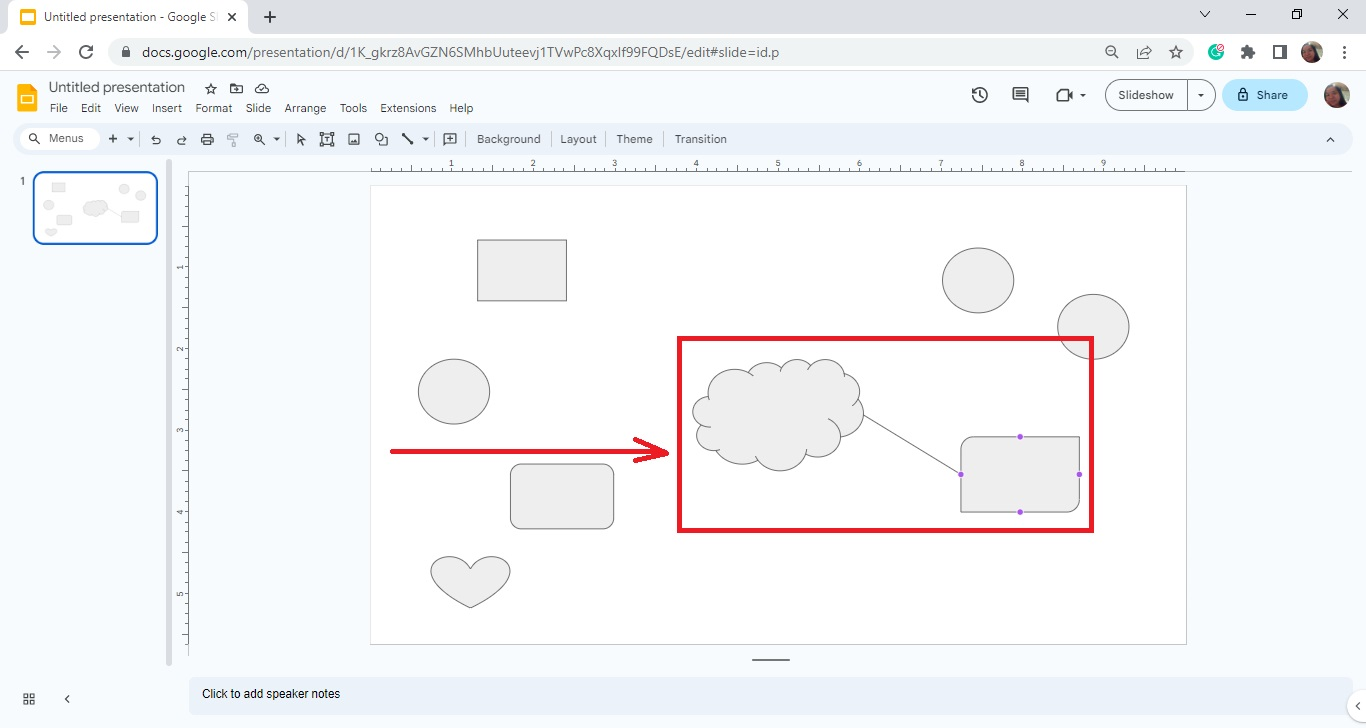
-
Then, repeat the process until you connect all your sub-topics to your main idea. Start typing all the labels to complete your mind map on Google Slides.
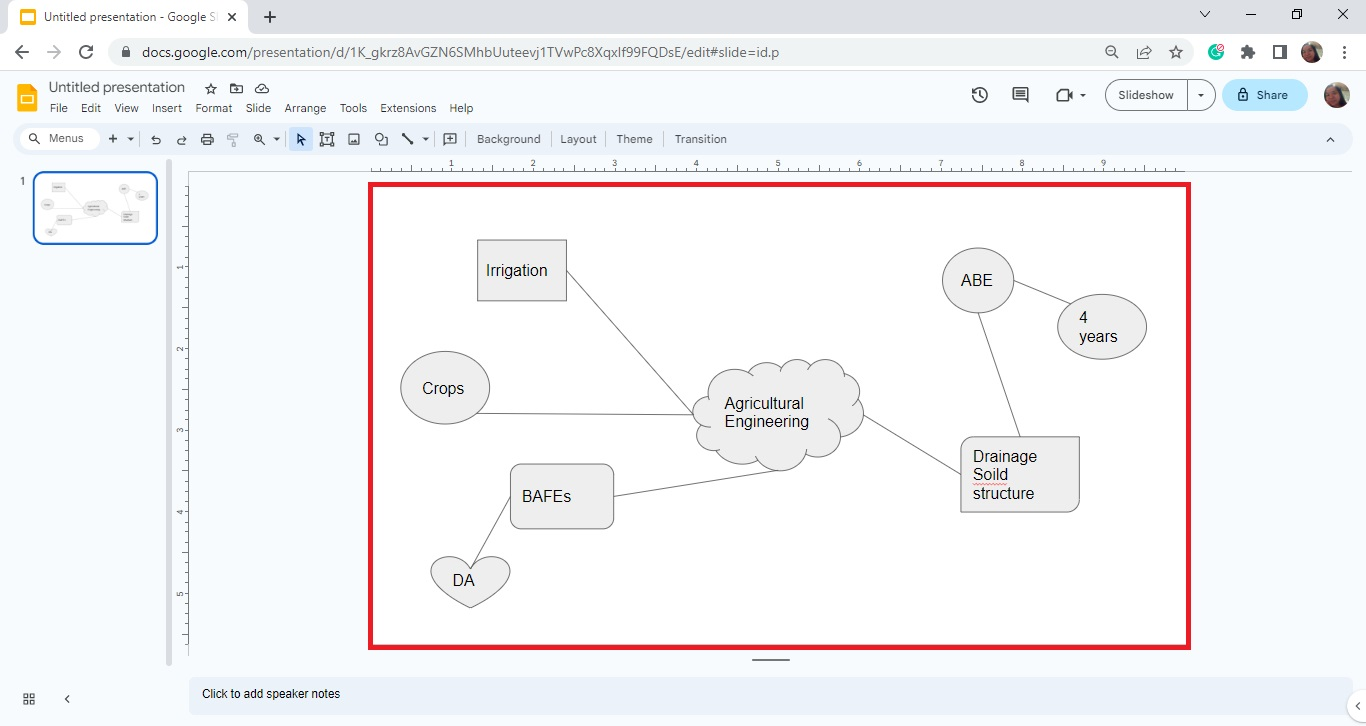
Customize Your Mind Maps on Your Presentation Slide.
If you want to edit your mind map templates on your slide deck, you need to follow these steps:
-
Select the icon you want to customize for your mind maps in Google Slides.
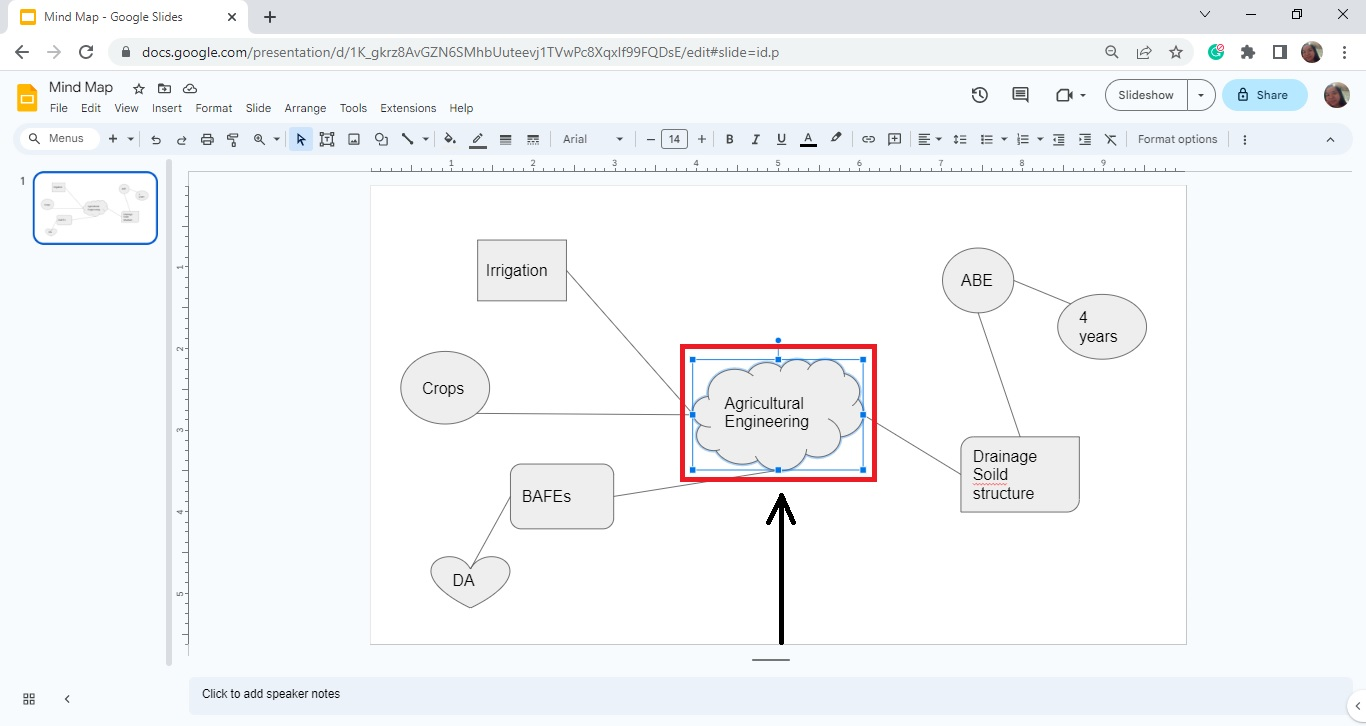
-
Click the fill color icon on your toolbar and select a color from the drop-down menu.
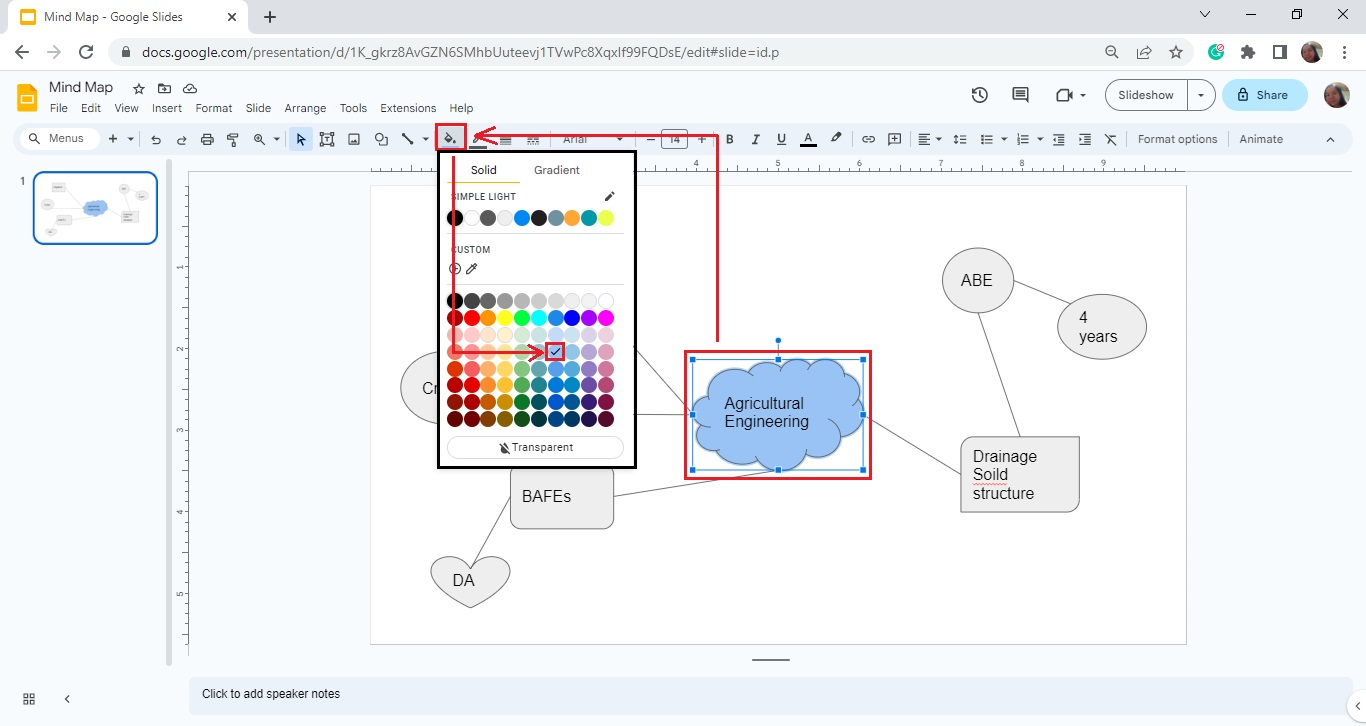
-
After clicking the color, the shape will change its hue immediately.
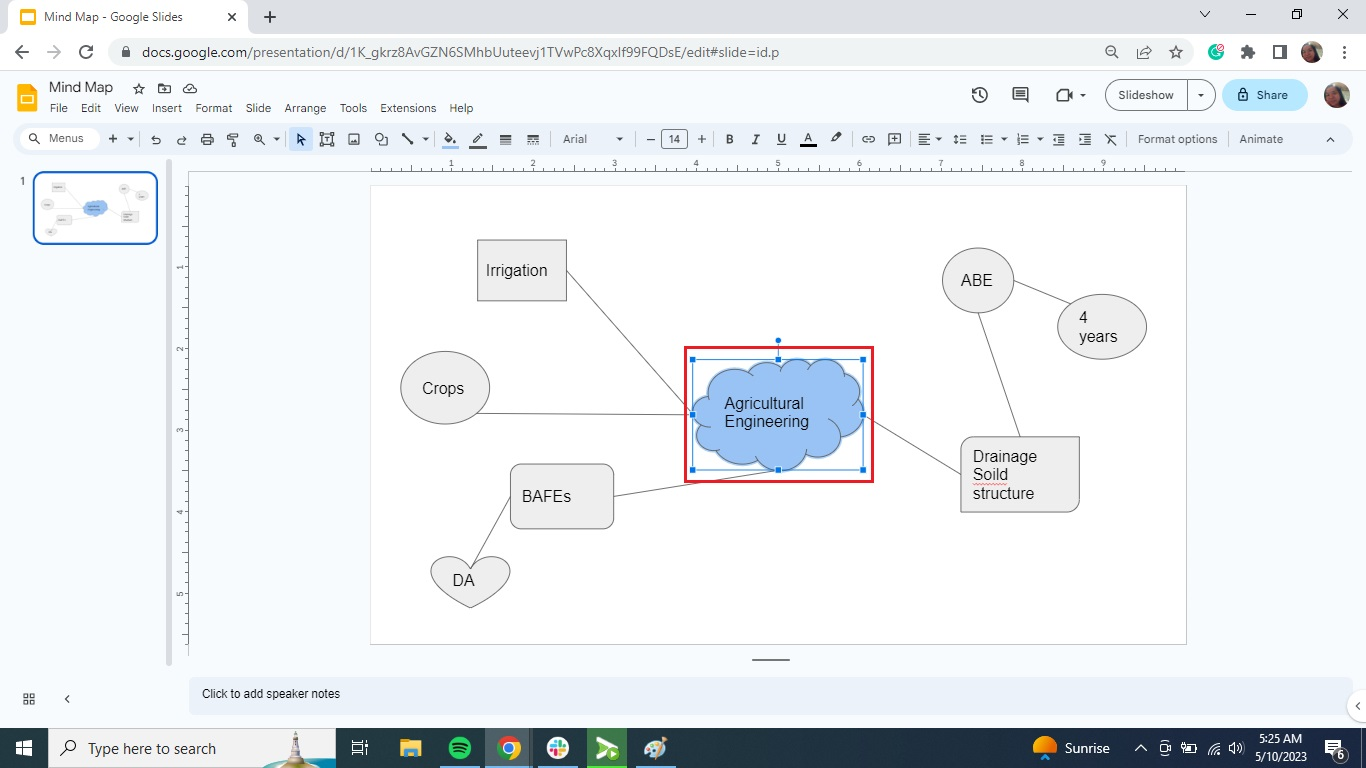
-
You can also change the color of the shape's border when you click the border color icon.
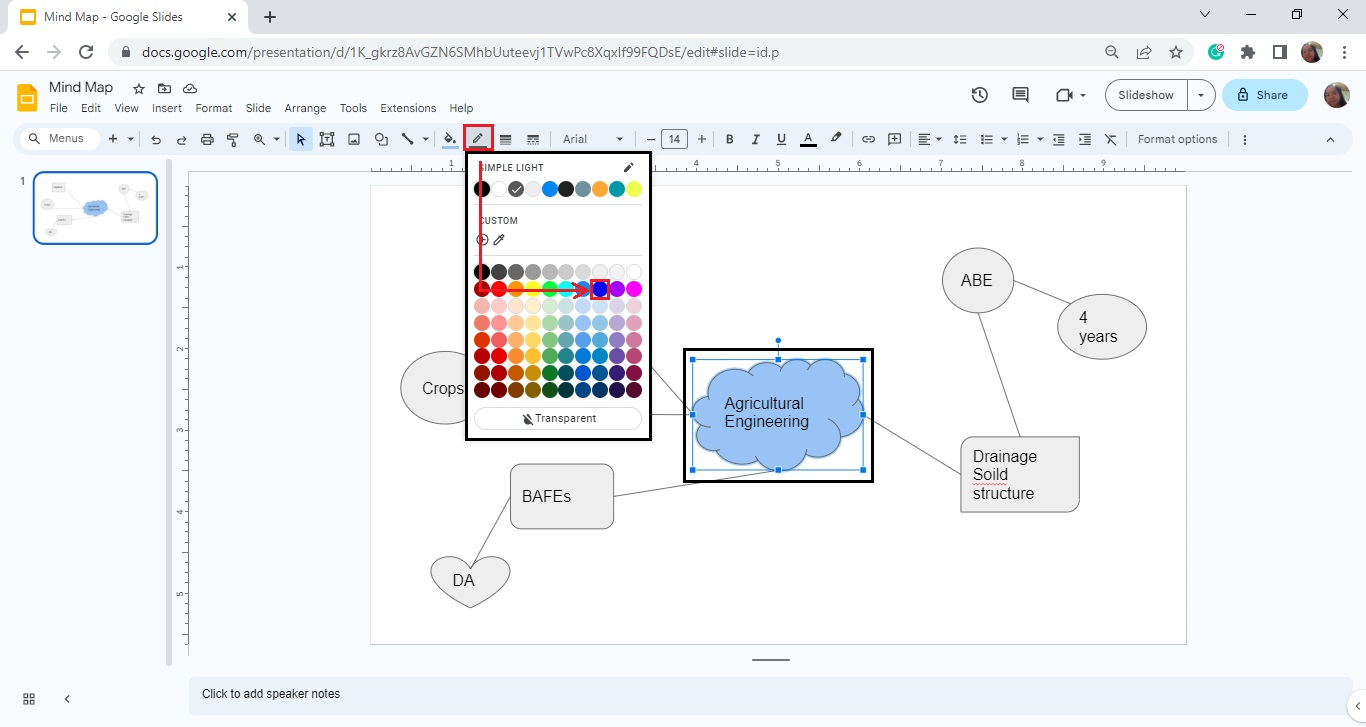
Note: You can customize the font style for your mind map by using the editing options in your toolbar section.
What Are the Benefits of Creating Mind Maps in Google Slides?
If you're still on the fence about whether you should use mind map templates for your presentation, here are the benefits of creating one:
-
It improves your creativity and productivity
-
It creates a more fun and engaging presentation
-
It enhances your problem-solving skills
-
It lets you create patterns of thought
Final Thoughts on How to create mind map templates in Google Slides
Learning how to create a mind map on Google Slides lets you create interesting and engaging presentations. Moreover, it allows you to relay how ideas connect.
Subscribe to the Simple Slides YouTube channel for more Google Slides tutorials. If you want an easier way to add a mind map to your presentation, purchase our catalog of over 10,000 Google Slides templates, infographics, and slides.
Frequently Asked Questions About Making Mind Maps on Google Slides:
Can I use the same steps in creating mind maps on Google Docs?
You can use the same steps in Google Slides to create Google Docs mind map templates.
Where can I find and use Google Draw?
You can find Google Draw when you go to Google Drive and click "New." Then, select "More" from the drop-down menu and choose "Google Drawing" from the pop-up window.
What can I learn from a mind-mapping presentation?
Presentations with mind maps allow you to comprehend and recall complex ideas more easily. If you're creating a mind map, you're also training your brain's creative and logical sides.
Related Articles:
How to Insert a Footer In Google Slides In 6 Simple Steps
How To Insert a Header In Google Slides in 5 Easy Steps
Learn How To Add Animation To Google Slides Using 2 Easy Ways
Get A Free Sample of Our Award-Winning PowerPoint Templates + University
Get A Free Sample of Our Award-Winning PowerPoint Templates + University
Join our mailing list to receive the latest news and updates from our team.
Don't worry, your information will not be shared.
We hate SPAM. We will never sell your information, for any reason.