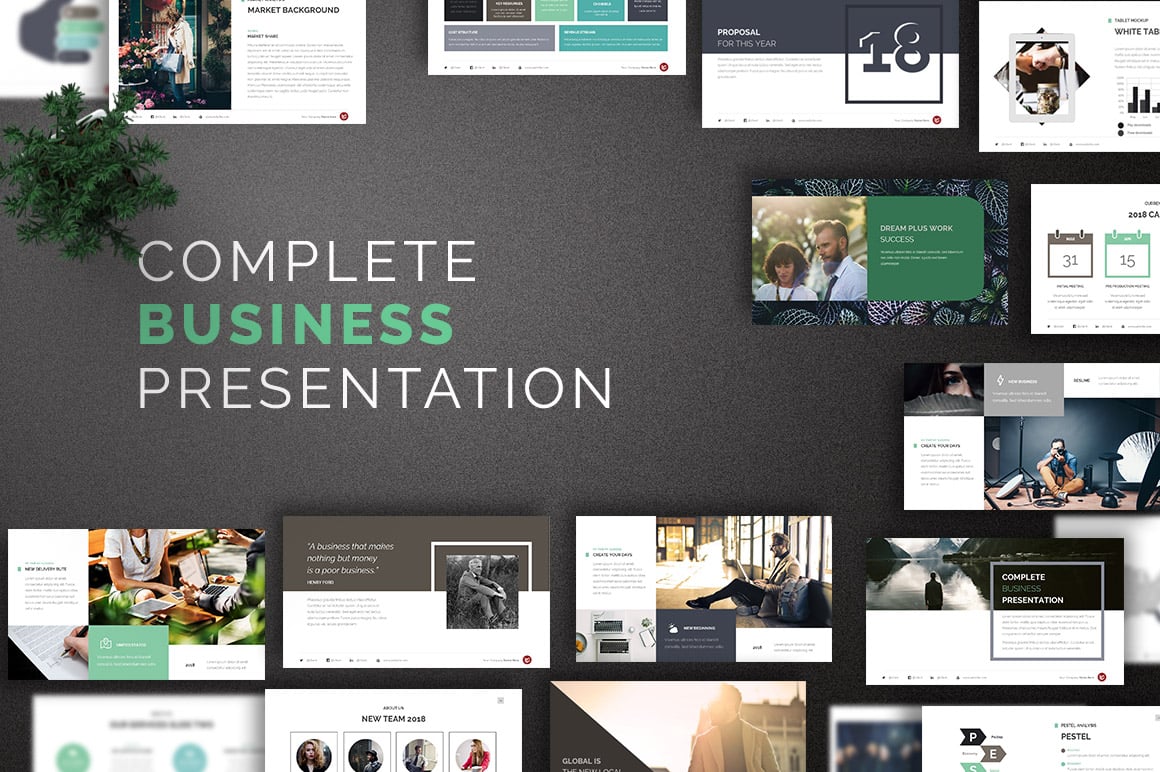5 Steps to Getting the Perfect PowerPoint Background
Mar 03, 2022
Getting the perfect PowerPoint background can be tricky. It can also differ between a mediocre presentation and one that blows your audience's socks off.
This article has got you covered. Here you will find the five key steps you need to take to get the perfect PowerPoint background and take your presentation to the next level.
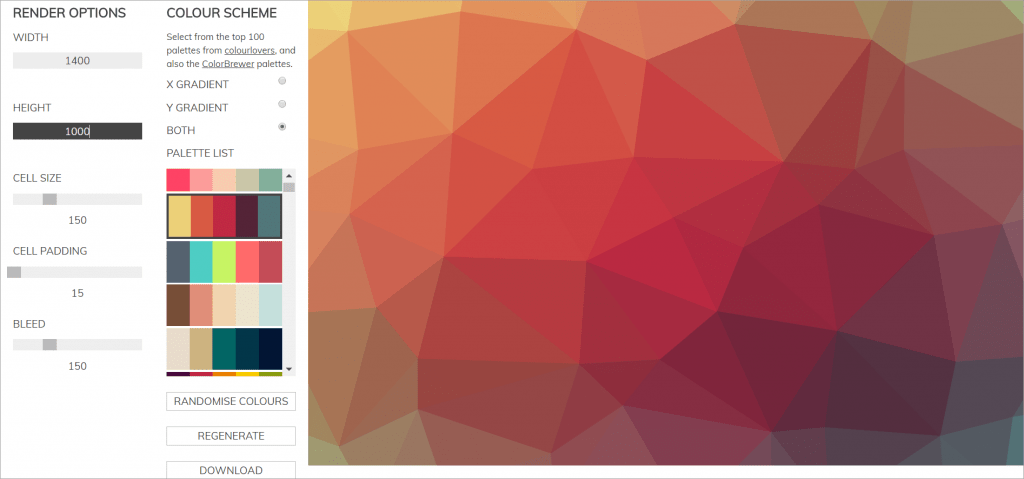
Quick Summary.
-
Identify the purpose of your presentation.
-
Research similar PowerPoint presentations or themes
-
Create a mood board
-
Download PowerPoint Templates to compare
-
Create the perfect presentation!
Frequently Asked Questions:
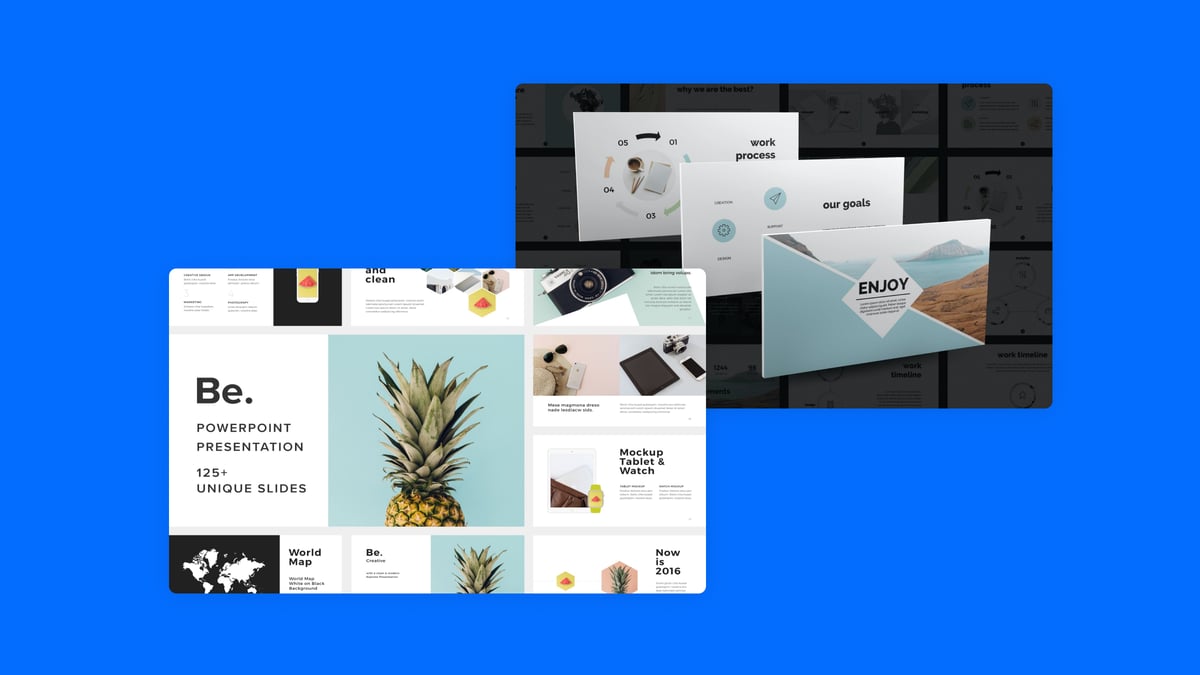
What is the best background color?
Blue is best for presenting background colors, showing confidence and security. It is also a color that you can use in almost any instance. Other popular colors include purple, green, grey, or white.
How do I create a great slide background?

-
Identify the purpose of your PowerPoint presentation
-
Research similar PowerPoint presentations or PowerPoint themes
-
Create a mood board
-
Download PowerPoint Templates to compare
-
Select your favorite PowerPoint template
-
Create the perfect presentation!
Is there a free template that has a great background?
With the Simple Slides free trial, you can try hundreds of free PowerPoint templates to find the perfect background for your presentation.
How do I download PowerPoint backgrounds?
To download PowerPoint backgrounds from the Simple Slides website, click on the template bundle of choice, and hit download.
How do I choose a picture for my PowerPoint?
Consider what you want the picture to say to your audience. If you want it to complement the information on your slides or the narration for that section of your presentation, choose an image replicating it.
6 Steps to Getting the Perfect PowerPoint Background.

Step 1 - Identify the purpose of your PowerPoint presentation.
Before you do anything else, you need to identify what you want your PowerPoint background to achieve.
Will you use your PowerPoint background to complement other information on your PowerPoint file, or will this background be the only thing the audience sees?
Do you want your PowerPoint background to relate to the information you will be discussing while it is on the screen, or would you show something completely different instead?
These are all questions you must consider when weighing up different PowerPoint backgrounds.
![31+] Slide Backgrounds on WallpaperSafari](https://cdn.wallpapersafari.com/95/30/u6KxWT.jpg)
Step 2 - Research similar PowerPoint presentations or themes.
Once you are happy with what you want your background to achieve in your presentation, it is time to research similar presentations or themes.
Search your chosen topic on Google, and see what other presentations pop up. These presentation slides might inspire you to add topics or themes you hadn't considered previously.
Looking at what others have done previously is an excellent way to identify a background image you might want to consider. You don't necessarily need to use the same background image on all the slides in your presentation, but each slide's theme and colors should be similar.
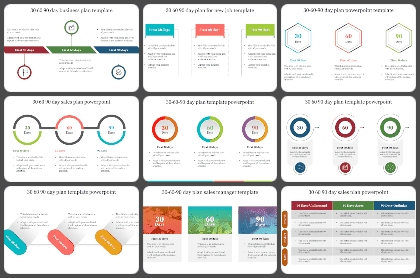
Step 3 - Create a mood board.
Now that you have identified several other presentation background styles that you like from other presentations on the web, you can start creating your mood board.
This mood board can contain different photos, graphics, images, pictures, or ideas. Essentially it can include anything you might want from your slide backgrounds.
This mood board of ideas will be the basis of step four and help you identify the perfect template for your background needs.
Step 4 - Download PowerPoint Templates to compare.
By now, you should have an excellent idea of what you want to achieve for your PowerPoint presentation or google slides. Now, it's time to find your perfect PowerPoint template from the Simple Slides archives!
Simple Slides is packed with thousands of templates for you to pick and choose from, so you can be sure you will find one that perfectly suits your vision.
If you are already a registered member or on your free trial, you can download as many templates as you want and compare each to find the perfect one.
Step 5 - Create the perfect presentation!
Once you have compared different Simple Slides backgrounds and templates and found the perfect background and template for your needs, it's time to select your favorite and get started!
Use your chosen template's color schemes and the stored information, and create your perfect presentation with the ideal background in place.
The Benefits of Using Simple Slides Templates for Your PowerPoint Background.
PowerPoint Backgrounds Made by Professional Designers.
One of the main benefits of using a Simple Slides template rather than creating backgrounds from scratch is that professional designers make them.
Instead of spending hours trying to create your background from scratch, you can spend a second clicking the download button and get a professional template at your disposal.
Free Backgrounds With Your Free Trial
With the Simple Slides free trial, you can try 100+ Slides & 5 University Lectures for FREE. This allows you to try as many PowerPoint backgrounds as possible to find the perfect PowerPoint template.
Professional-looking PowerPoint Backgrounds
The PowerPoint backgrounds from Simple Slides are made by professionals, so as you would expect, they all look great!
Whether you are presenting for your colleagues or boss at work or as part of a university piece, you can be confident that your slide background and PowerPoint template are top of the class.
Related Articles:
3 Steps to Creating the Perfect Iceberg Template
Get A Free Sample of Our Award-Winning PowerPoint Templates + University
Get A Free Sample of Our Award-Winning PowerPoint Templates + University
Join our mailing list to receive the latest news and updates from our team.
Don't worry, your information will not be shared.
We hate SPAM. We will never sell your information, for any reason.