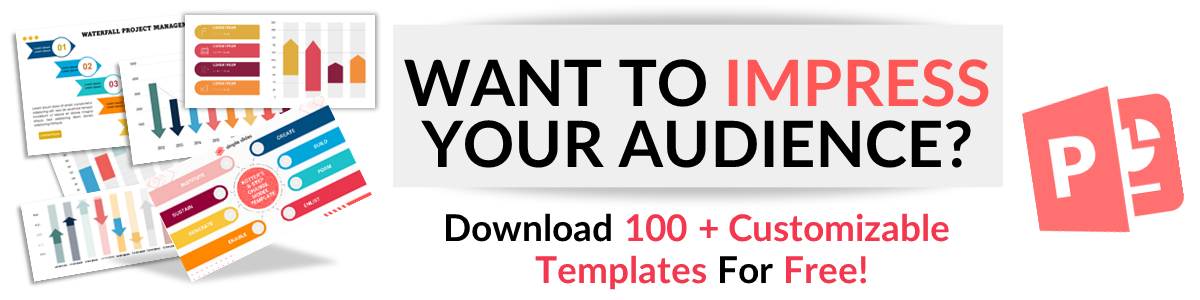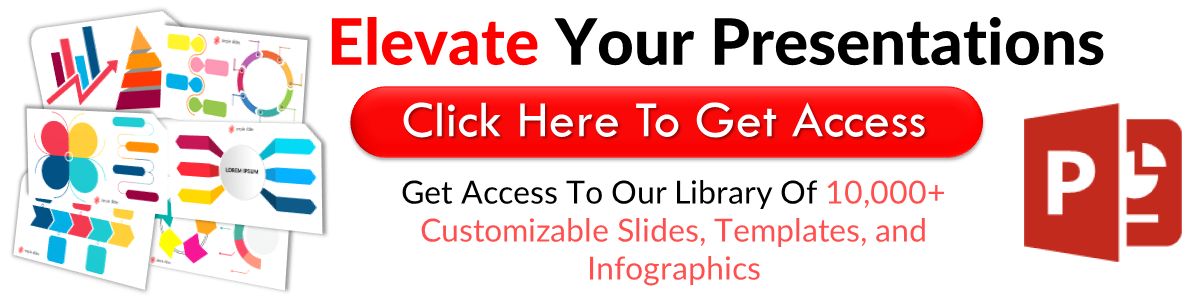How to Choose the Perfect PowerPoint Slide Size
Feb 25, 2022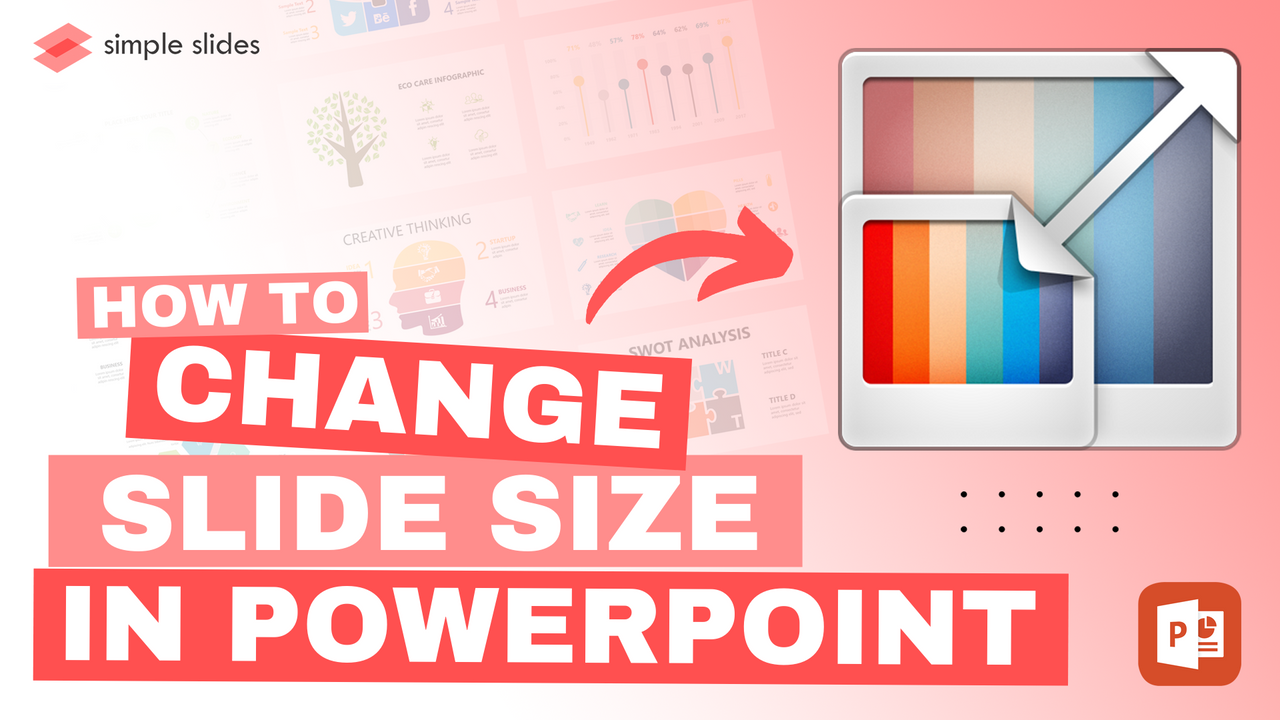
Finding suitable slide sizes can be tricky. What must you consider when identifying suitable slide sizes for your slide show? And once you know how you want your slide show to look, how do you execute those changes to the PowerPoint file?
What is the maximum slide size? Will it impact slide content? These questions can cause a real headache when tackling a new presentation or amending an existing one.
This article will help you determine what you need to consider when searching for the right slide size and the steps you need to take to make a slide size change.
If you don't have time to find the perfect Microsoft PowerPoint slide size, you want a perfect presentation template to work from.
Frequently Asked Questions about Microsoft PowerPoint:
What is the size of a PPT slide?

Regarding the default slide size in Microsoft PowerPoint, Standard (4:3 aspect ratio) and Widescreen (16:9) are available options. You are also able to change PowerPoint slides into a custom size.
Is the slide size in the PowerPoint set, or can I change it?

The short answer is yes; you can change a PowerPoint slide to whatever slide size you want. There is a section within PowerPoint labeled Custom Slide Size, where you can alter slide dimensions as you, please.
How do you make a custom slide size?

- To select a custom slide size:
- Click the Design tab on the toolbar to see the drop-down menu.
- Click on slide size.
- To select custom dimensions, select Custom Slide Size.
How to Choose the Perfect PowerPoint Slide Size for Your Presentation
What is the aim of your PowerPoint presentation?
Before you select your custom slide size, consider what you are trying to achieve. PowerPoint presentations are used for many situations, each impacting the PowerPoint slide sizes you should consider.
Be sure that the ppt slide size fits the content rather than the content fitting the ppt slide size.
Have you added images or infographics?
Another factor you must consider when selecting your PowerPoint slide sizes is whether you need to include space for particular images.
You might think having your slides sized correctly is easy if you do it to a blank presentation. However, if you use unique imagery or infographics, standard PowerPoint slide sizes might not do the job.
Factor in your use of imagery or infographics within your PowerPoint presentation slides before committing to a slide size.
What do you want your audience to focus on?
Finally, consider the most critical aspects of your PowerPoint slides you want your audience to read and understand. This factor will significantly impact what the PowerPoint slide size should be.
PowerPoint presentations all have different focal points, so it is essential that the slide sizes you opt for meet the needs of your presentation.
How to Change Your PowerPoint Slide Size
Change the PowerPoint slide size in Windows 10 or later

To start, open the PowerPoint presentation you want to amend or set up a new one. Once you have opened your PowerPoint presentation, head to the Design tab on the ribbon. You will see the Slide Size button within the Customize section from the design tab.
Once you are in the design tab, you can change the slide size for your presentation.
If you have Microsoft PowerPoint open in a window smaller than full screen, you might not see this option to amend slide dimensions.
If you can't spot this button, select Customize from the design tab to show it, then select Slide Size.
Once you have selected the Slide Size button, three options will appear in the slide size dialog box.
![]()
Standard (4:3) - choose these PowerPoint slide dimensions for a standard presentation.
- Widescreen (16:9) - select this option if you know your presentation will be on a broader TV screen, and your page setup needs to reflect that.
- Custom slide size - Choose a custom slide size to create your unique page setup
The Slide Size pop-up window will appear if you choose the final option. From here, you can select a custom slide size to work on or edit other slide size aspects, such as portrait to landscape.
Change slide size in PowerPoint on Mac.
When altering the PowerPoint slide size on a Mac, the options are remarkably similar to Windows.
Head to the Design tab and select the slide size option on the right.
Click on the PowerPoint Slide Size button, and a drop-down menu will appear with three options for you to choose from.
The first two options in the design tab will not differ from changing the PowerPoint slide sizes in Windows, but instead of Custom Slide Size, the third option on Mac is named Page Setup.
Page Setup works like Custom Slide Size, so click on that option from the drop-down menu.
When you have chosen the PowerPoint slide dimensions you would like, select OK. A new Page Setup dialog box will appear, asking how you want to handle your existing content.
Select either Scale or Don't Scale from the new Page Setup dialog box, and select either Scale or Don't Scale, depending on whether you want your current content to be changed to fit your new custom slide size.
Related Articles:
Get A Free Sample of Our Award-Winning PowerPoint Templates + University
Get A Free Sample of Our Award-Winning PowerPoint Templates + University
Join our mailing list to receive the latest news and updates from our team.
Don't worry, your information will not be shared.
We hate SPAM. We will never sell your information, for any reason.