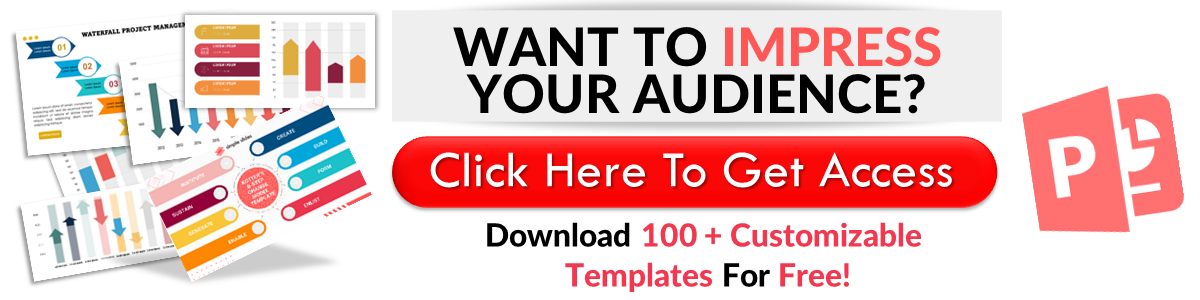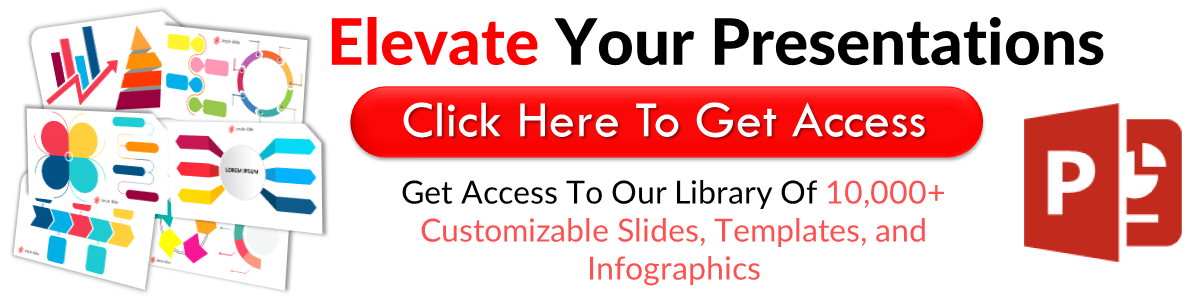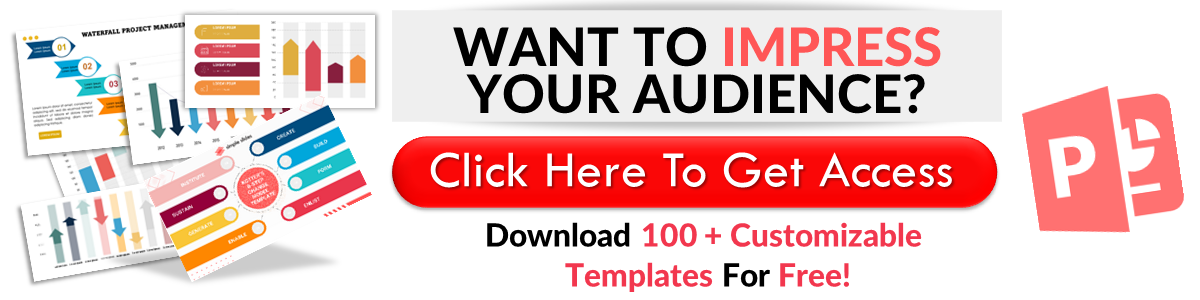Table of Contents: PowerPoint Do's and Don'ts
Mar 26, 2023
Do you want to insert a table of contents in your PowerPoint presentation?
Learning how to create a table of contents in PowerPoint can help you create structured slides. Besides, it lets you keep track of your presentation.
In this article, we will discuss the following:
-
Insert a table of contents via "New Slide"
-
Create a table of contents by dragging the slides
-
Create a table of contents in PowerPoint through a text box
-
Link the slides to each title slide
-
Customize your table of contents via "SmartArt"
- Frequently asked questions about how to insert a table of contents in your PowerPoint presentation
Learn How to Insert a Table of Contents in PowerPoint Presentations
Insert a table of contents via "New Slide"
To manually create a PowerPoint table of contents, here's what you need to do:
-
Open your Microsoft PowerPoint presentation.
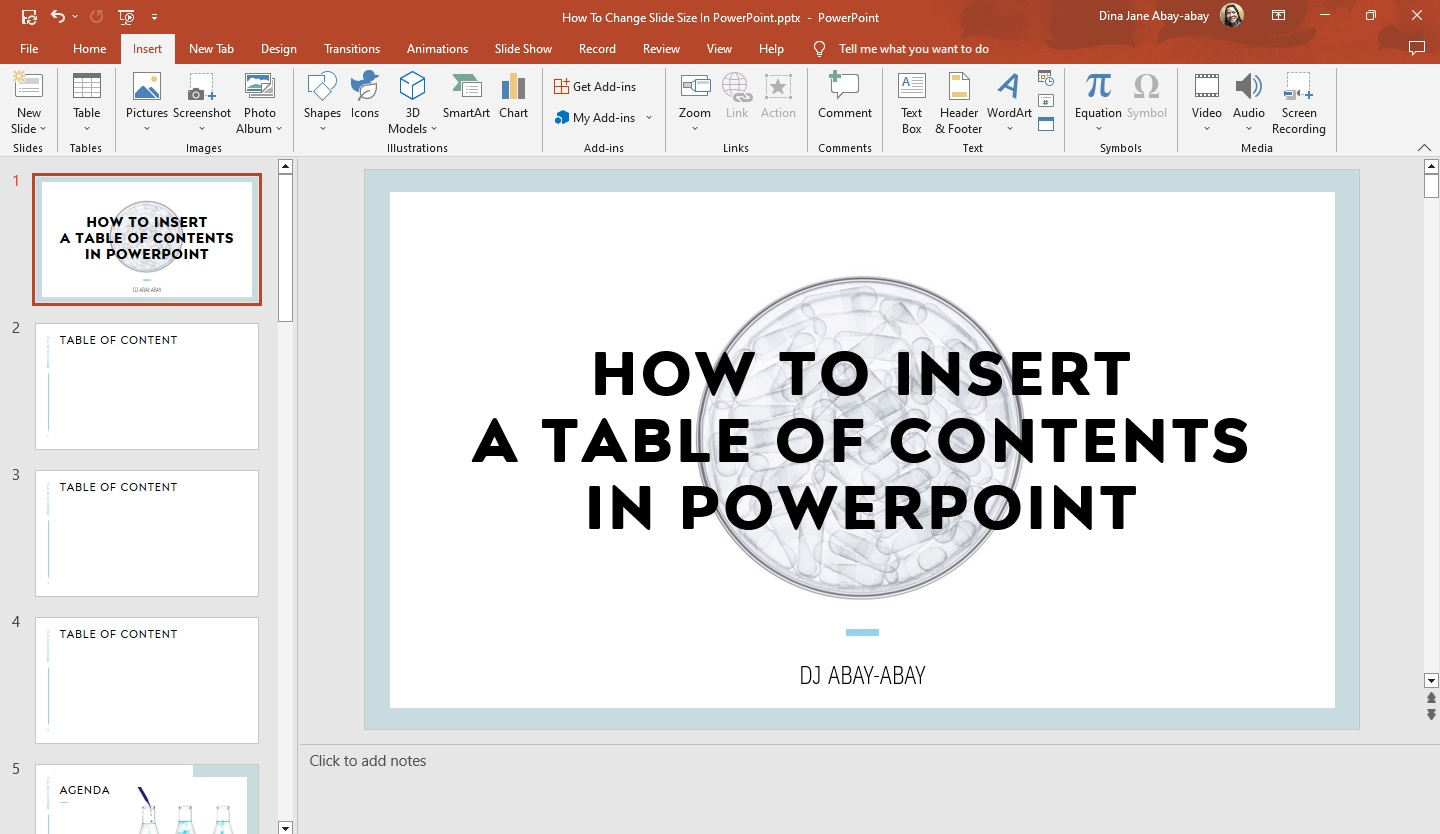
-
Select the first slide from your PowerPoint presentation and click the "New Slide" option in the slide groups on your home tab.
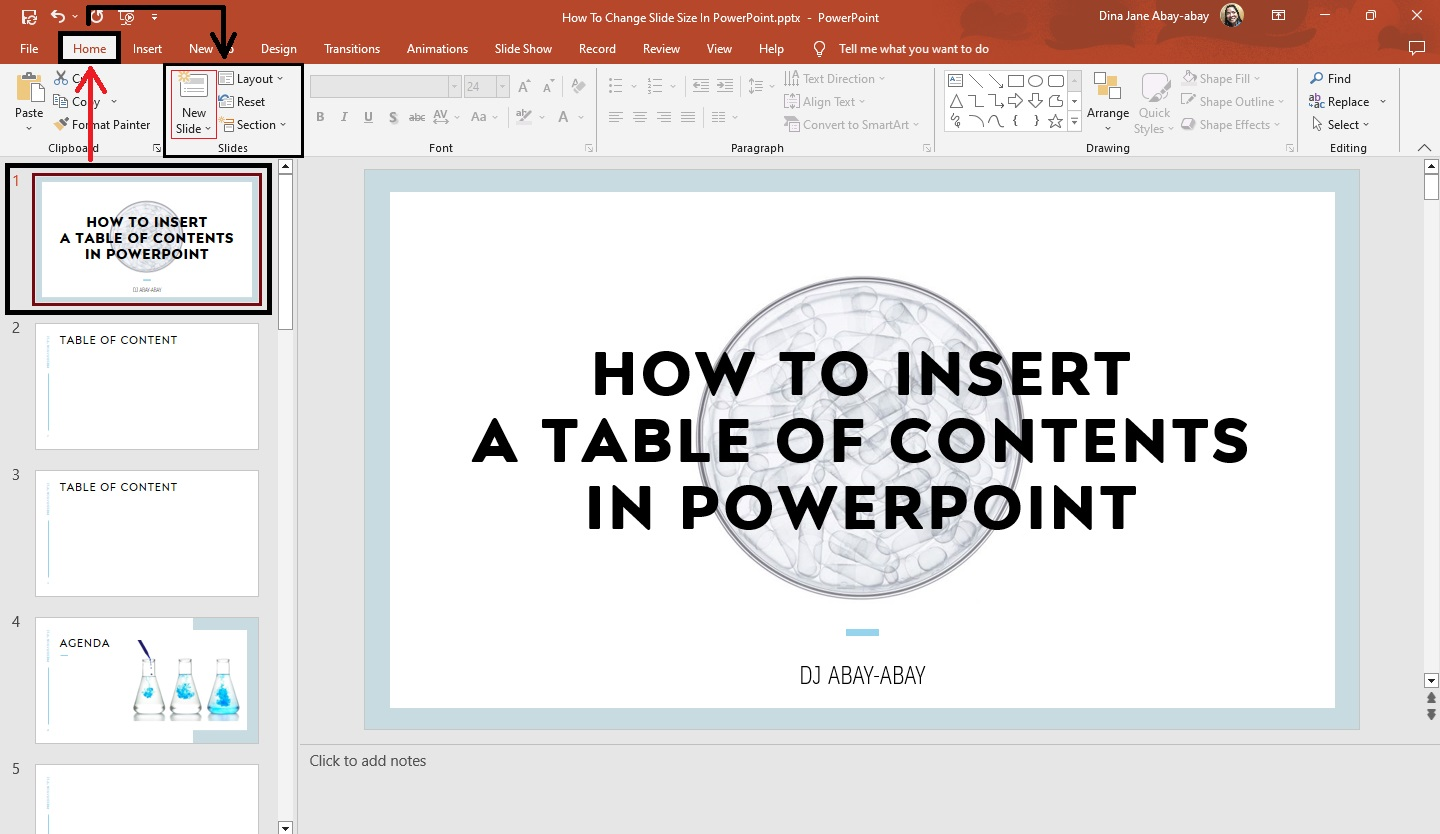
-
Select the slide layout with the title and content from the drop-down menu.
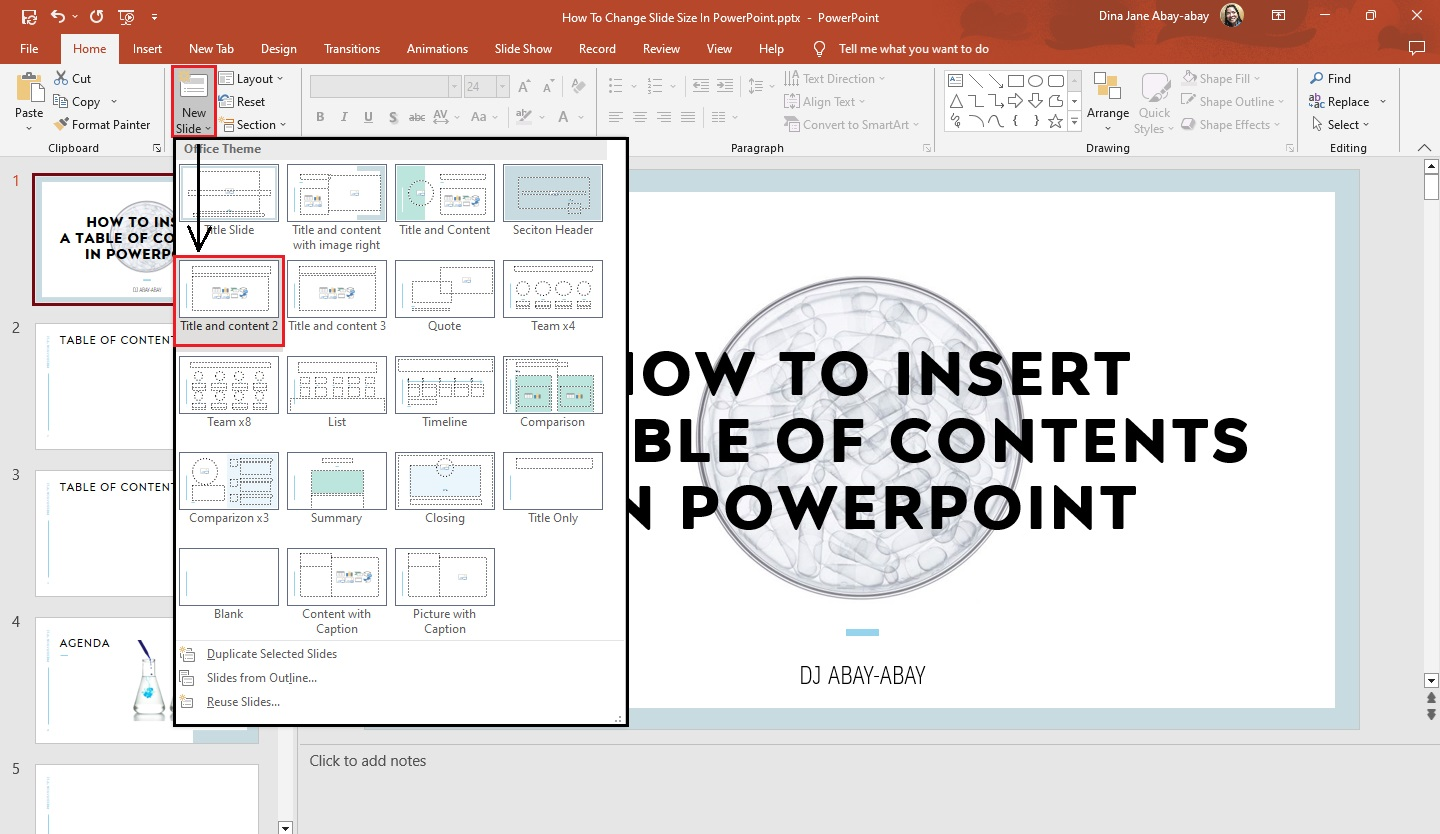
-
Once the new presentation slide appears, go to the "View" tab and click "Outline View" in the presentation views.
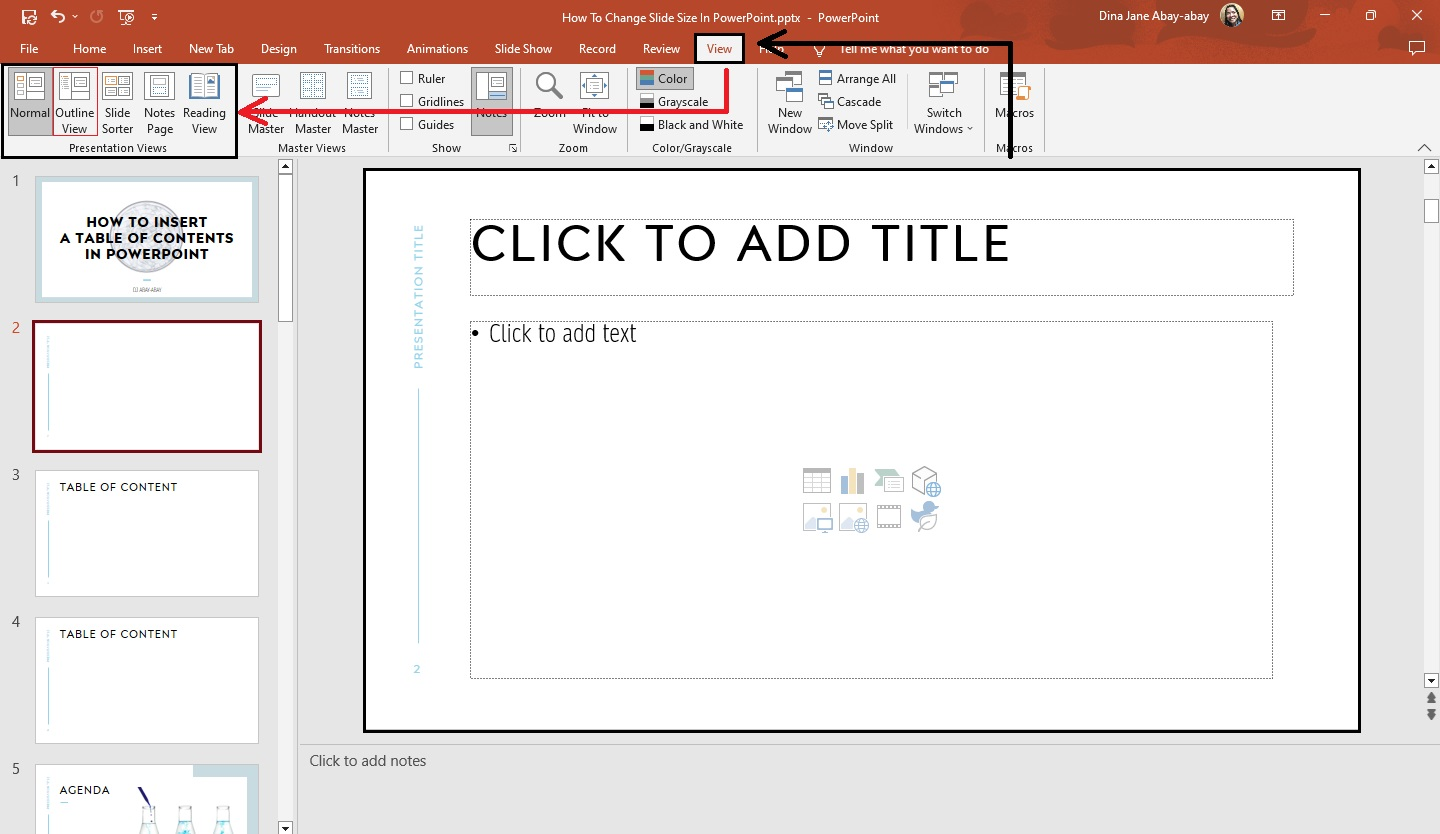
-
Then, start typing all the slide titles until you finish creating a list of your table of contents in your current slide.
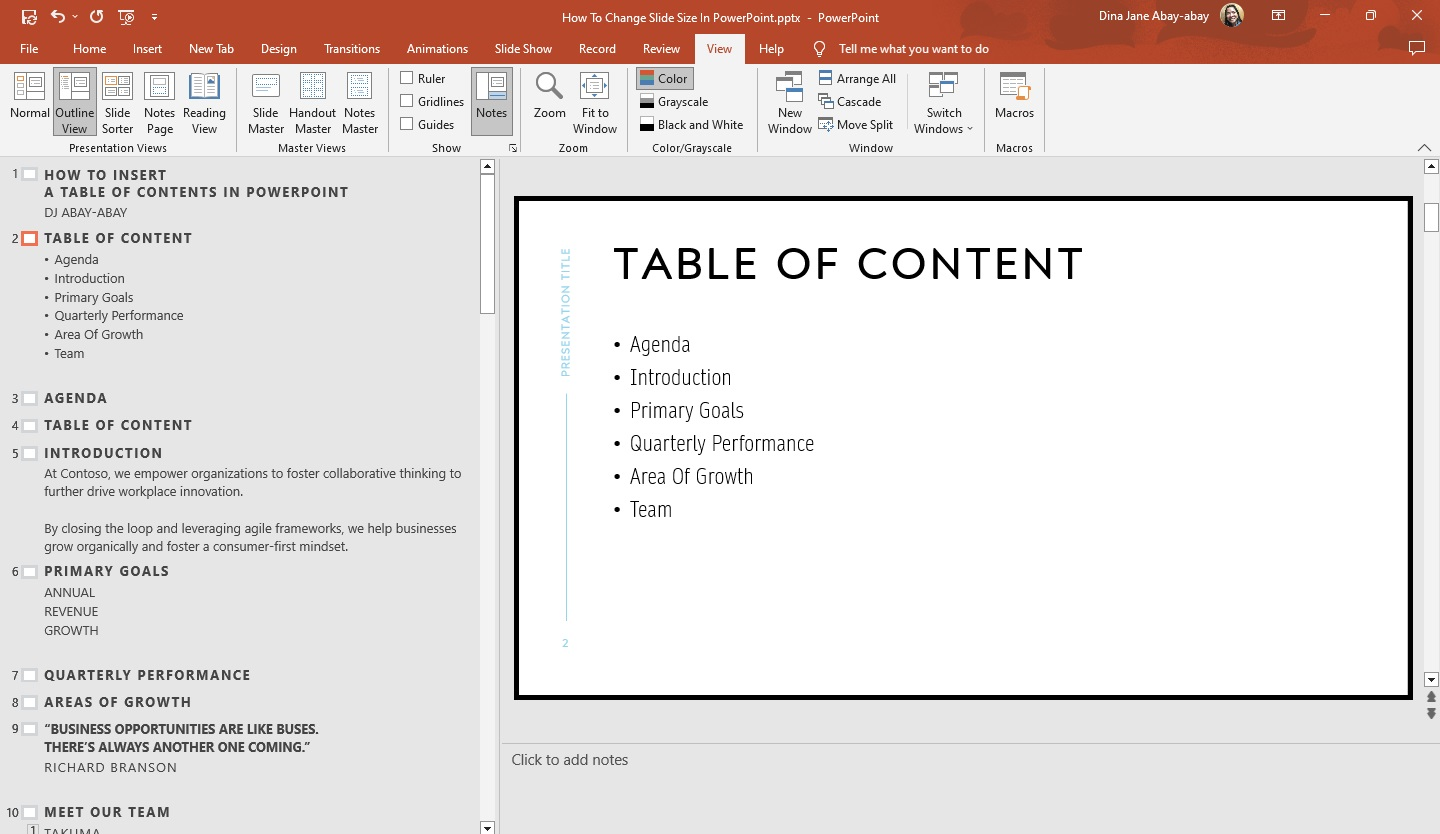
Quick Tip: You can also click the icon at the right side of "Comments" in the lower-right part of your presentation. Doing so will open the "Outline View" in your slides.
Create a table of contents by dragging the slides.
To create an interactive table of contents in your presentation slides, follow these steps:
-
Select the presentation slide where you want to put your table of contents.
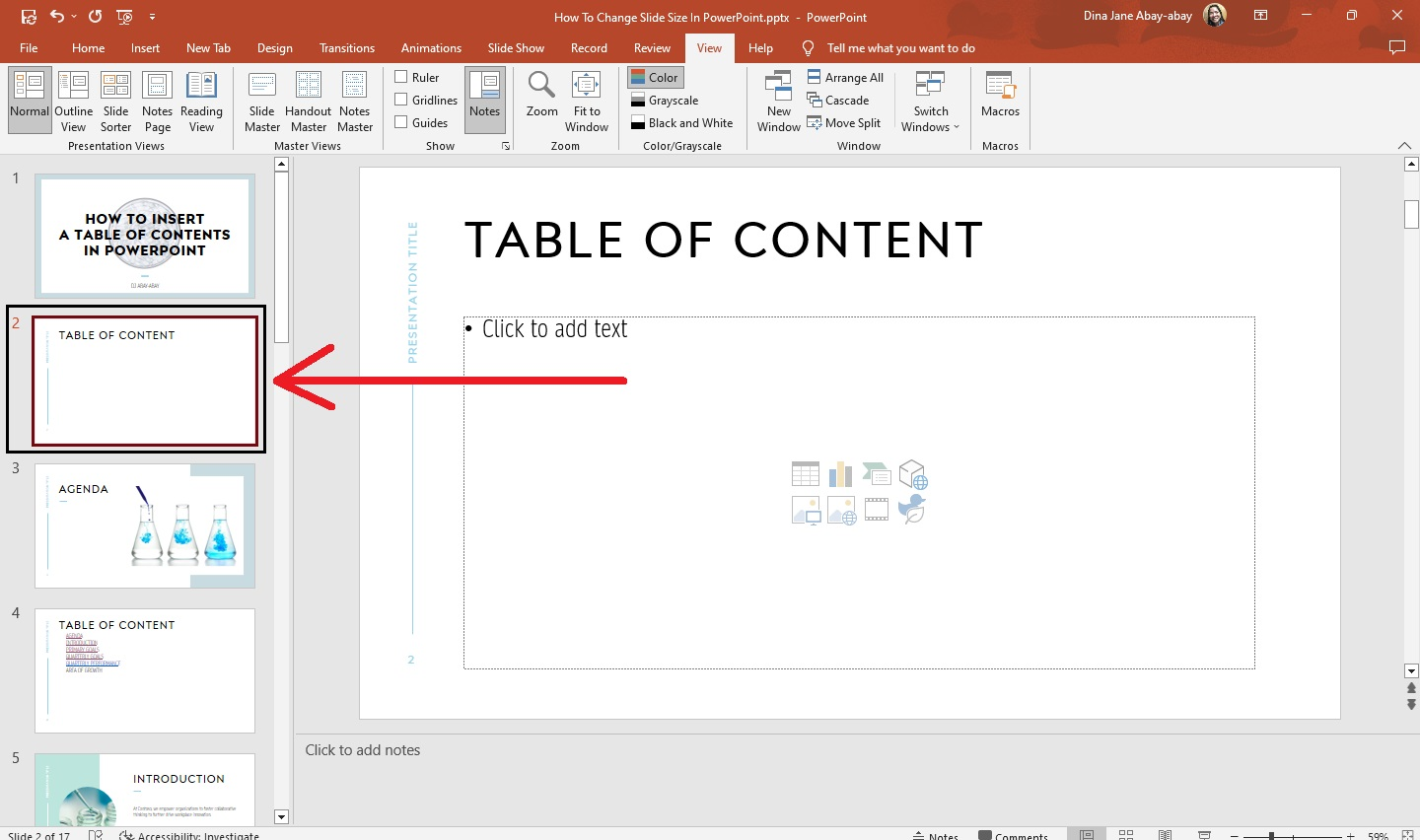
-
In the "Thumbnails" pane, drag and drop each slide you want to insert into your table of contents.
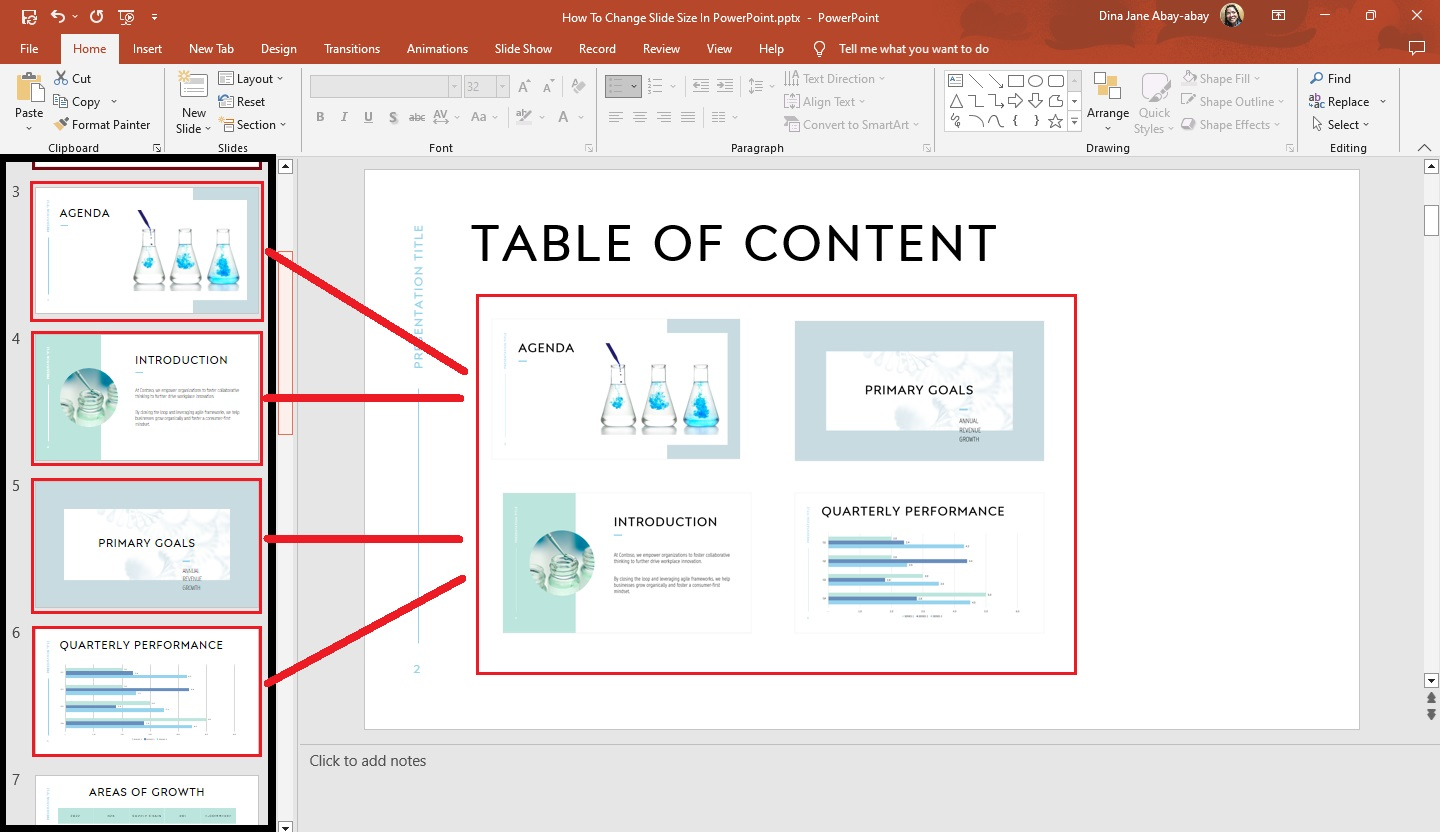
-
After you drag each slide to your table of contents, start arranging the entries. Once you're done, you'll have a thumbnail for each content in your slide deck.
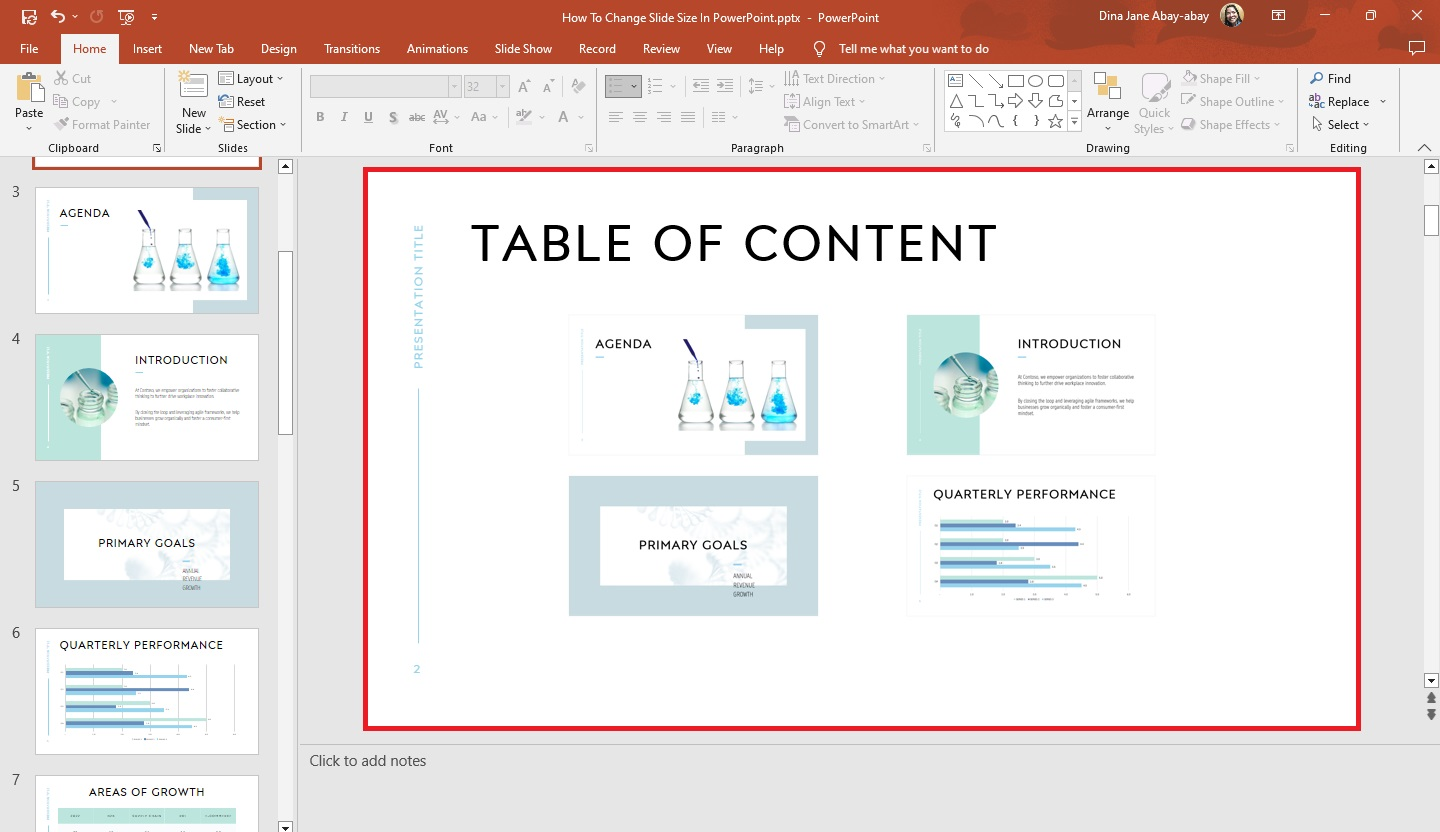
Create a table of contents in PowerPoint through a text box
To use the text box for creating a table of content in your presentation, you need to do this:
-
Open your Microsoft PowerPoint presentation.
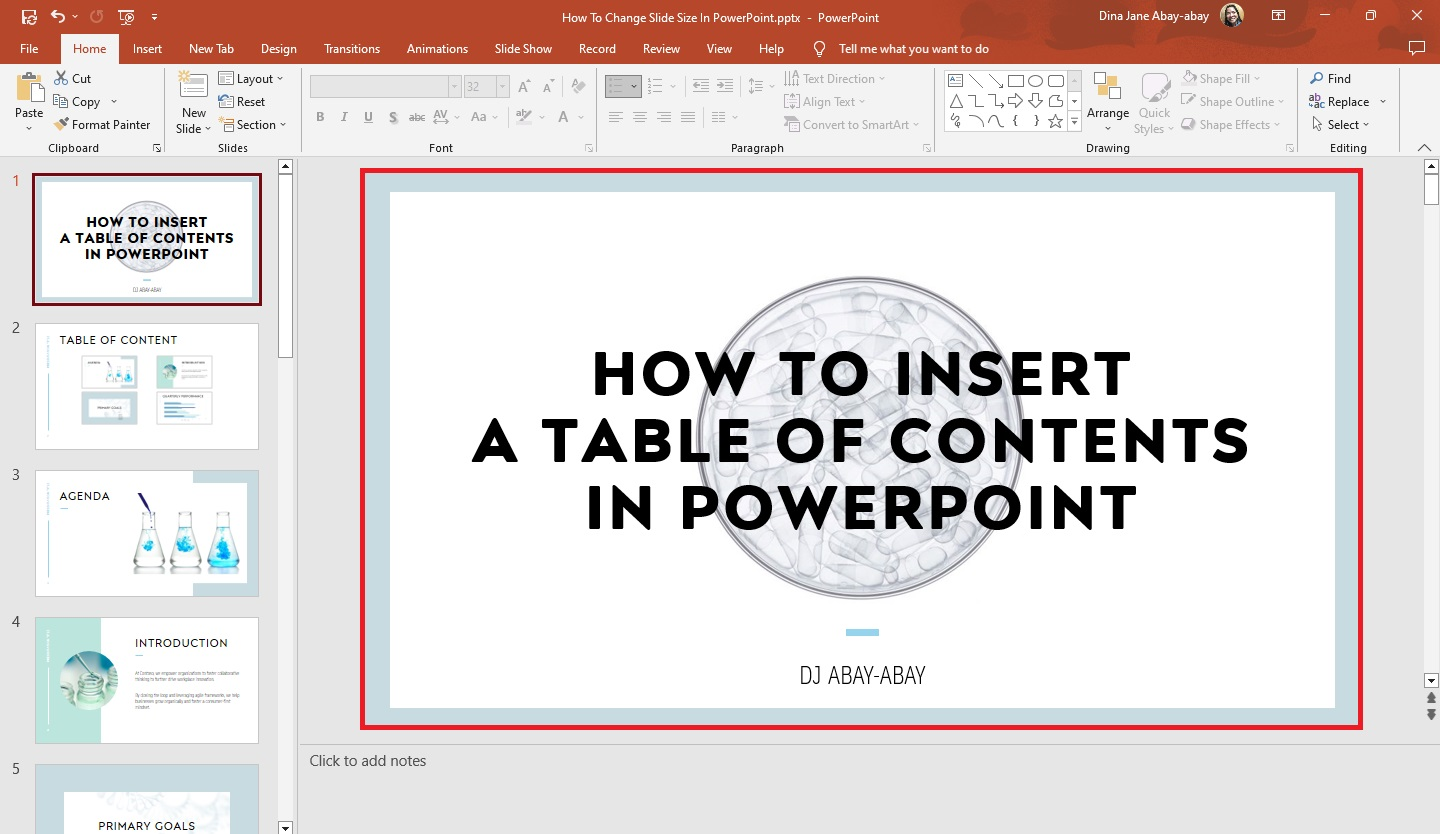
-
Select the title slide in your presentation, go to the "Home" tab, and click "New Slide."
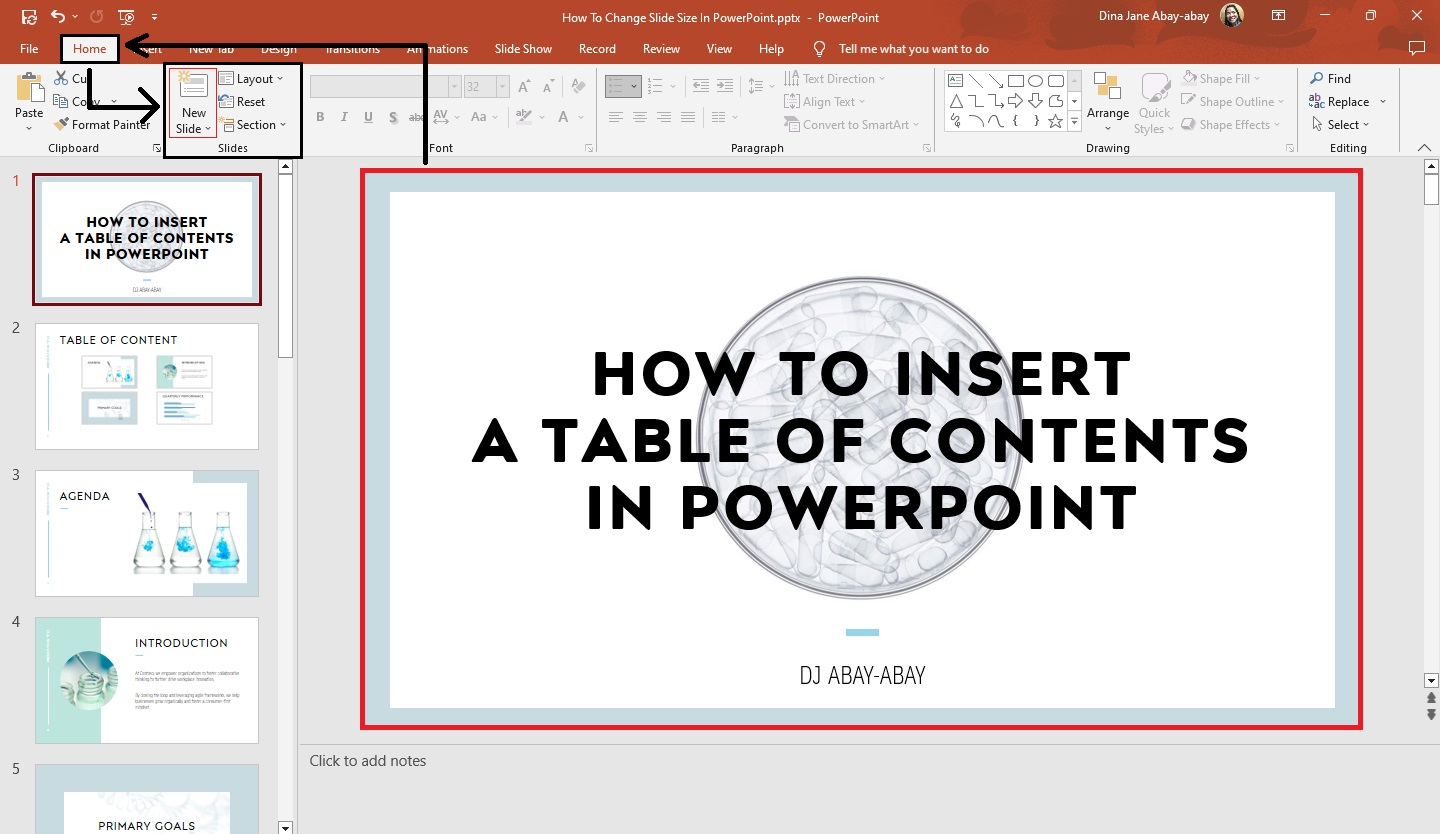
-
Once your new slide adds to your presentation, click the "View" tab and select "Outline View" in the presentation views group.
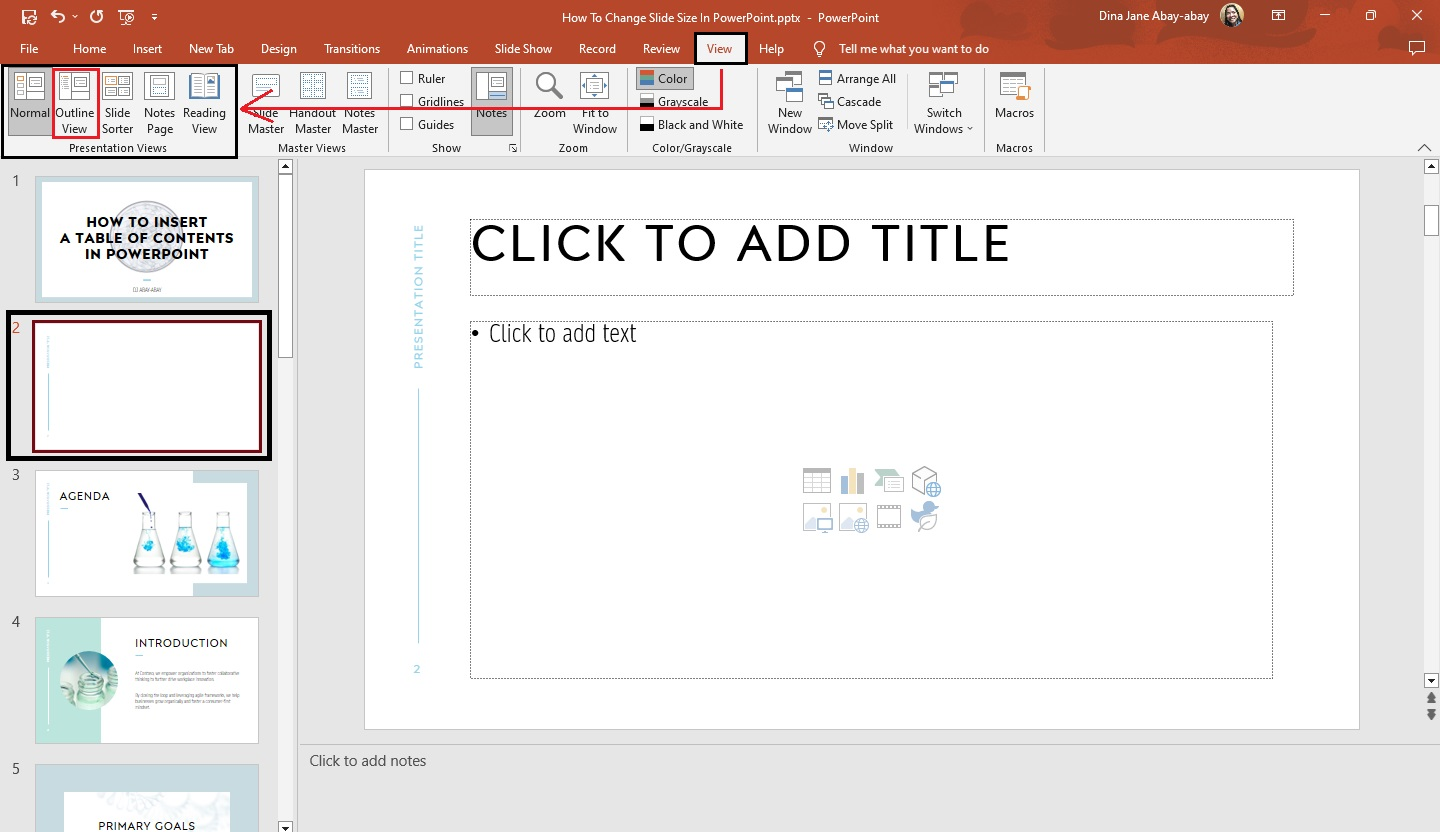
-
When "Outline View" appears, go to the "Insert" tab and click "Text Box."
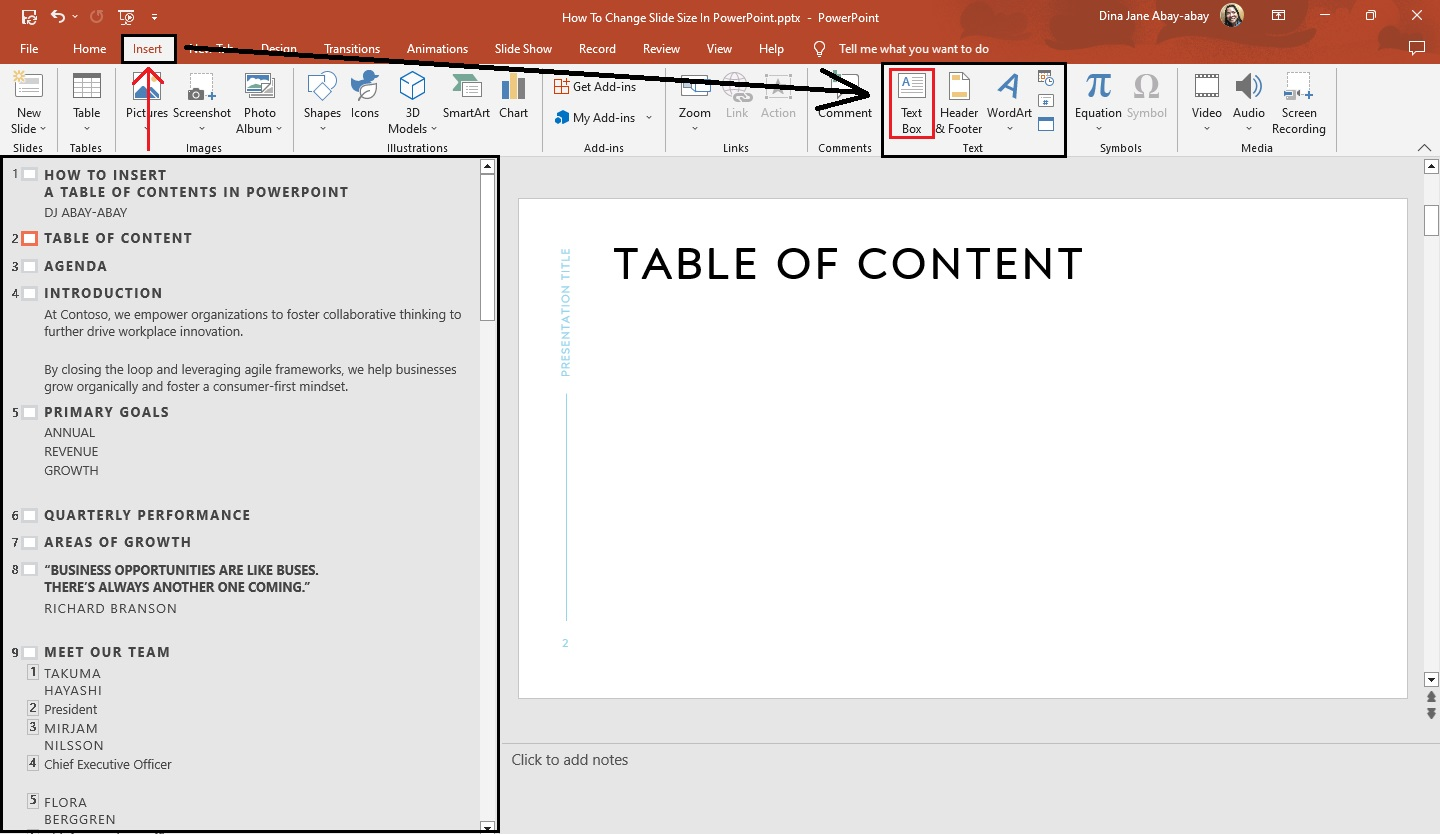
-
Drag and move your text box to a specific size and start typing each slide title on the text box.
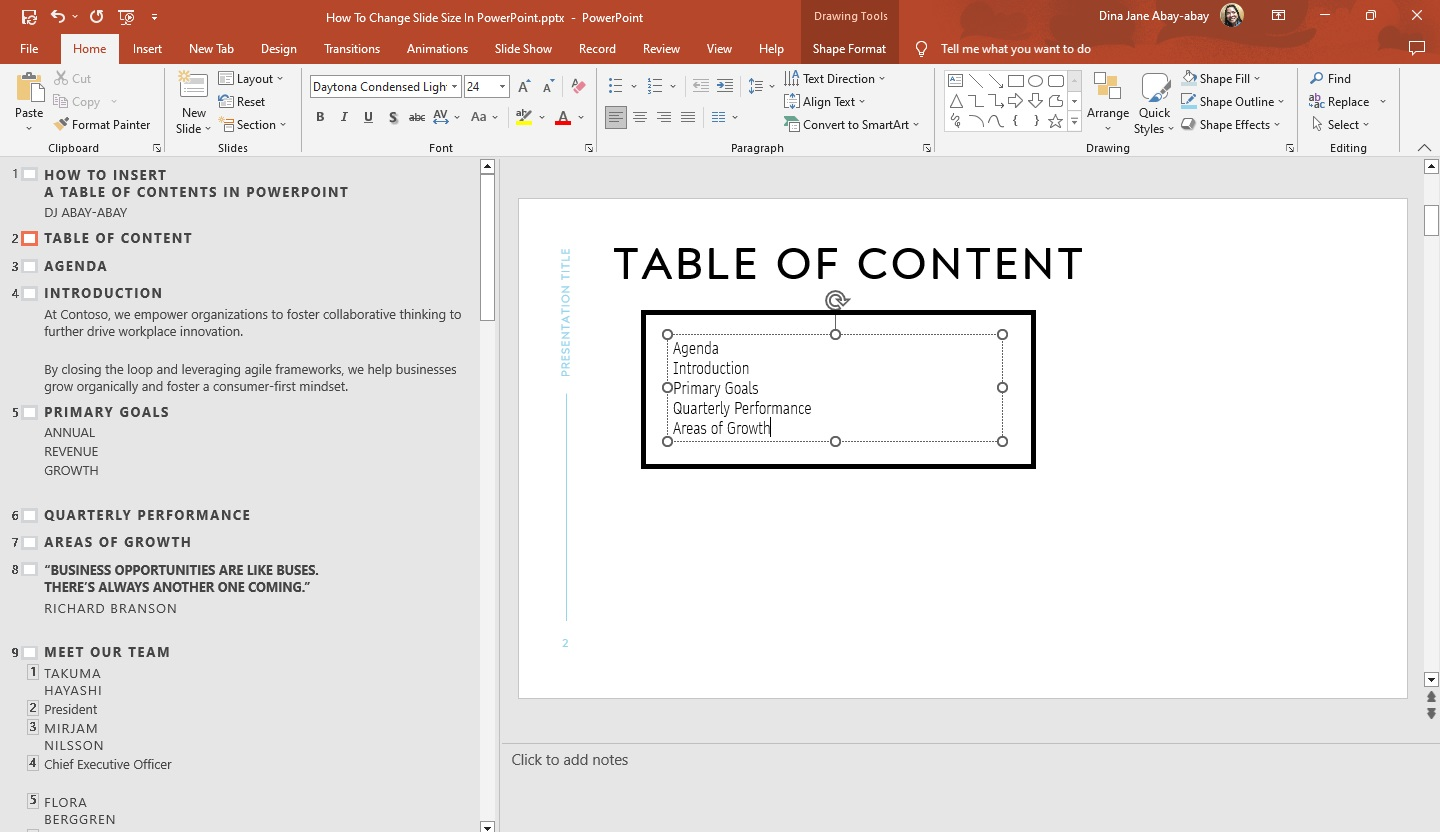
-
After you finish typing the slide titles of your presentation, you now have a table of content.
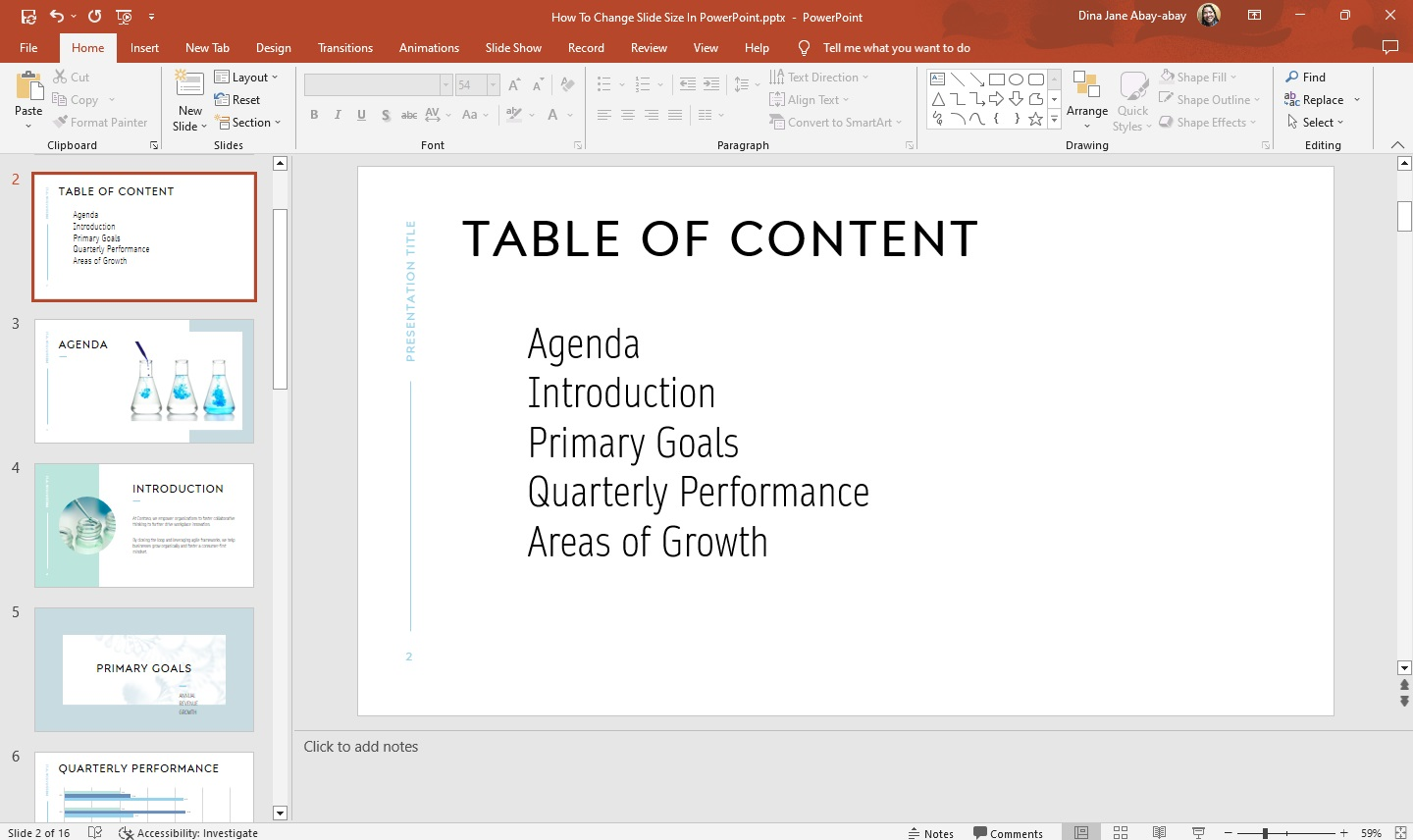
Link the slides to each title slide.
If you want to insert a link to your PowerPoint table of contents to provide a sneak peek of your presentation, follow these steps:
-
Click the text box your use as your table of contents in your PowerPoint presentation.
-
Select or highlight the first title slide of your PowerPoint, then go to the "Insert" tab and select "Link" in the links group.
-
Once the "Insert Hyperlink" dialog box appears, select "Place in this document." Click the specific title slide for that presentation slide.
-
Once you select the slide title under the "select a place in this document," a slide preview will appear on the right side of the option. Click "OK."
Note: Repeat the process until you've linked all the slide titles.
Quick Tip: Press Ctrl+K to open the "Insert Hyperlink" dialog box.
Customize your table of contents via SmartArt.
If you want to personalize your table of contents in PowerPoint, you need to do the following:
-
Select the text box you used as your table of contents.
-
Go to the "Home" tab and click the "Convert to SmartArt" icon.
-
Click a particular style for every slide title in your PowerPoint presentation.
-
Once the SmartArt appears on your presentation slide, you'll have your table of contents.
Do's and don'ts in creating PowerPoint presentations
Here are some do's and don'ts when creating a professional-looking PowerPoint presentation:
-
Create an organized look for your presentation
-
Use appropriate graphs and charts for your data presentation
-
Divide each topic properly
-
Keep it clean and consistent
-
Don't focus on visual effects
-
Don't use flashy transitions
-
Avoid using too many bullet points
Final Thoughts on Creating a Table of Contents in PowerPoint
Our tips should help you add a great table of contents to your PowerPoint presentation.
To discover more guides on Microsoft PowerPoint or Google Slides presentations, visit the Simple Slides blog! To access our unique, professional-looking templates, get a subscription plan now.
Frequently Asked Questions on How to Insert a Table of Contents in a PowerPoint Presentation:
Can I customize my table of content in PowerPoint slides?
Yes. You can customize the font size, style, and font color of your table of contents by going to the Home tab. From here, you can select your preferred font format.
What are the shortcut keys for inserting a "Text box" in PowerPoint presentations?
The shortcut keys for inserting "Text Box" in your PowerPoint slides are Alt+N+X.
What are the shortcut keys for enabling "Outline View" in PowerPoint?
The shortcut keys for enabling "Outline Views" in PowerPoint are ALT+W+PO.
Related Articles:
Learn How To Insert a Diagram In Google Slides
Get A Free Sample of Our Award-Winning PowerPoint Templates + University
Get A Free Sample of Our Award-Winning PowerPoint Templates + University
Join our mailing list to receive the latest news and updates from our team.
Don't worry, your information will not be shared.
We hate SPAM. We will never sell your information, for any reason.